JBL OnBeat Awake Bedienungsanleitung
JBL
Radiowecker
OnBeat Awake
Lesen Sie kostenlos die 📖 deutsche Bedienungsanleitung für JBL OnBeat Awake (44 Seiten) in der Kategorie Radiowecker. Dieser Bedienungsanleitung war für 28 Personen hilfreich und wurde von 2 Benutzern mit durchschnittlich 4.5 Sternen bewertet
Seite 1/44
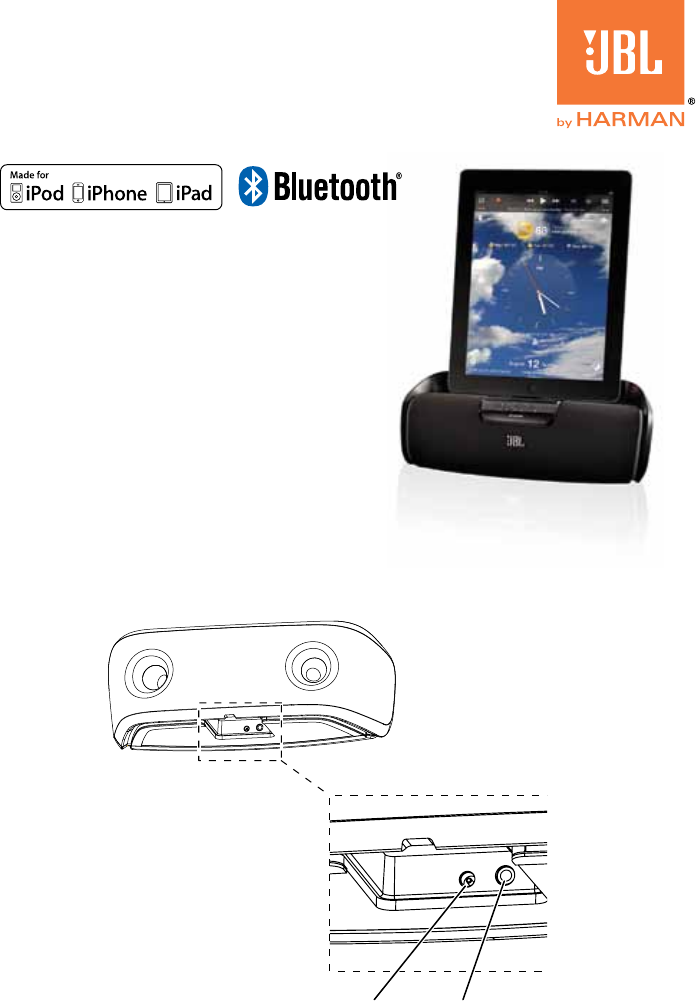
Quick Setup Guide
JBL OnBeat™
aWake
COnneCtIOnS
1. Plug the JBL OnBeat aWake’s power supply into the DC-In connector on the unit and
into a working AC power outlet. The JBL OnBeat aWake will automatically turn on. The
clock display screen will read “On” for 3 seconds and will then show “--:--”. When you
dock your device the OnBeat aWake’s clock display will synchronize with the device’s
clock and will display the current time.
DC-In Audio-In
DC In Aux In
2. If you are going to use your JBL OnBeat aWake with another audio source, plug one
end of a 3.5mm (1/8") stereo cable (not supplied) into the JBL OnBeat aWake’s Audio-In
connector, and plug the other end into the audio source’s audio out or headphone out
connector.
WeLCOme
Thank you for purchasing the JBL OnBeat™
aWake iPad dock. This quick setup guide will
show you how to connect and set up your
dock. To download the free JBL AmpUp App
please go to the Apple App Store.
NOTE: Alarm functions described below are
only available through the JBL AmpUp app.

2
COntROLS anD InDICatORS
Docking Connector
Bass Ports
Power Button Source Button
Volume Up/Down
Buttons
Display Screen
Snooze Button
Docking Groove
Bass ports: Place the OnBeat aWake so that the rear of its enclosure is at least 3" (76mm)
away from a wall or other surface to allow the bass ports to operate properly.
Docking groove and docking connector: Place your device into the OnBeat aWake’s
docking groove so that it is firmly seated on the docking connector.
Bass Ports
Docking Connector
Volume Up/Down
Buttons
Power Button
Docking Groove
Source Button
Display Screen
Snooze Button

3
www.jbl.com
Volume Up/Down buttons: Press these buttons to raise and lower the OnBeat aWake’s
volume. To mute the sound, press both buttons at the same time. (The clock display will
show “00” for three seconds when the mute is on.) To restore the sound press either
Volume button.
Power button: When the OnBeat aWake is on, press the Power button to put it into the
standby mode. (The clock display will dim in the standby mode.) When the OnBeat aWake
is in standby, press the Power button to turn it on. (The clock display will illuminate at full
brightness when the unit is on.)
When the OnBeat aWake is in the standby mode it will automatically turn on when it
detects audio playing from a Bluetooth-connected device, a docked device or when it
detects wake-up alarm audio from a docked device.
When the OnBeat aWake is on, it will automatically enter the standby mode after 10
minutes of inactivity (no audio input and no user-control operation).
When the alarm is active, press the Power button to turn the alarm off.
Note: When the OnBeat aWake enters the standby mode it will also bring a docked device
into standby mode.
Source button: Each press of this button cycles the active source between a paired
Bluetooth device, a docked device and a device connected to the Audio input. An icon that
indicates the active source will appear on the display screen.
If you begin to play audio from a docked device while you’re listening to audio on a device
connected to the Audio input, the OnBeat aWake will automatically switch sources to the
docked device. If you begin streaming audio from a paired Bluetooth-enabled device while
you’re listening to any other source, the OnBeat aWake will automatically switch sources
to the Bluetooth-enabled device.
Display screen: When a device is docked in the OnBeat aWake the Display screen will
show the current time and an icon indicating the active source.
Snooze button: When you are using the JBL AmpUp App in a docked device, press the
Snooze button to stop the alarm for a predetermined amount of time. To download the
JBL AmpUp App go to the Apple App Store.
When the OnBeat aWake is in standby, you can press the Snooze button to turn it on.
BLUETOOTH WIReLeSS StReamInG
To wirelessly stream audio to the OnBeat aWake from a Bluetooth-enabled device:
1. Press the OnBeat aWake’s Source button until the Bluetooth icon appears on the
display.
2. Place the device in the pairing mode, then hold down the OnBeat aWake’s Source
button until its Bluetooth icon begins flashing. This will put OnBeat aWake in the
Bluetooth pairing mode. Use the device’s Bluetooth pairing menu to pair with OnBeat
aWake. (If the device requires a pairing code, it is 0000.)
3. When OnBeat aWake’s Bluetooth icon illuminates constantly, it is paired with the
device and you can stream audio via Bluetooth from the device to the OnBeat aWake.
To disconnect the Bluetooth device, press and hold the Source button. To pair OnBeat
aWake with a different Bluetooth-enabled device, repeat Steps 2 and 3 with the new
device.
Produktspezifikationen
| Marke: | JBL |
| Kategorie: | Radiowecker |
| Modell: | OnBeat Awake |
| Wecker: | Ja |
| Bluetooth: | Ja |
| Gewicht: | 910 g |
| Produktfarbe: | Schwarz |
| Impedanz: | 8 Ohm |
| Höhe: | 3.7 Zoll |
| RMS-Leistung: | - W |
| AC Eingangsspannung: | 100 - 240 V |
| AC Eingangsfrequenz: | 50 - 60 Hz |
| Lautstärkeregler: | Digital |
| Betriebsanleitung: | Ja |
| Audio Kanäle: | 1.0 Kanäle |
| Rauschverhältnis (SNR): | 80 dB |
| Frequenzbereich: | 75 - 20000 Hz |
| Anzeigelicht: | Ja |
| Abmessungen (BxTxH): | 267 x 127 x 94 mm |
| Apple-Docking-Kompatibilität: | iPad, iPhone, iPod |
| Lautsprecher Leistung: | 6.5 W |
| Uhr/Datum display: | Ja |
| Eingebautes Ladegerät: | Ja |
| Tiefe (imperial): | 5 Zoll |
| Breite (imperial): | 10.5 Zoll |
Brauchst du Hilfe?
Wenn Sie Hilfe mit JBL OnBeat Awake benötigen, stellen Sie unten eine Frage und andere Benutzer werden Ihnen antworten
Bedienungsanleitung Radiowecker JBL

29 Juni 2024

20 Juni 2023
Bedienungsanleitung Radiowecker
- Radiowecker Tristar
- Radiowecker Anker
- Radiowecker Exibel
- Radiowecker Hama
- Radiowecker Lexibook
- Radiowecker Manta
- Radiowecker Medion
- Radiowecker Nedis
- Radiowecker Philips
- Radiowecker SilverCrest
- Radiowecker Sony
- Radiowecker Tevion
- Radiowecker Trust
- Radiowecker Panasonic
- Radiowecker Tchibo
- Radiowecker Clas Ohlson
- Radiowecker Adler
- Radiowecker Camry
- Radiowecker AEG
- Radiowecker Essentiel B
- Radiowecker First Austria
- Radiowecker OK
- Radiowecker Velleman
- Radiowecker IKEA
- Radiowecker Maginon
- Radiowecker Technaxx
- Radiowecker ADE
- Radiowecker Alecto
- Radiowecker Auriol
- Radiowecker Beurer
- Radiowecker Bresser
- Radiowecker Cresta
- Radiowecker Denver
- Radiowecker Dexford
- Radiowecker ECG
- Radiowecker Eurochron
- Radiowecker Intenso
- Radiowecker Irox
- Radiowecker König
- Radiowecker MarQuant
- Radiowecker Mebus
- Radiowecker Medisana
- Radiowecker Prologue
- Radiowecker Renkforce
- Radiowecker Sempre
- Radiowecker Techno Line
- Radiowecker Technoline
- Radiowecker Telefunken
- Radiowecker TFA
- Radiowecker Thomson
- Radiowecker Trevi
- Radiowecker Blaupunkt
- Radiowecker Braun
- Radiowecker Grundig
- Radiowecker Hema
- Radiowecker Inventum
- Radiowecker Schneider
- Radiowecker Brandt
- Radiowecker Daewoo
- Radiowecker Finlux
- Radiowecker Salora
- Radiowecker SEG
- Radiowecker Schaub Lorenz
- Radiowecker Aiwa
- Radiowecker AudioSonic
- Radiowecker Coby
- Radiowecker Bang And Olufsen
- Radiowecker Caliber
- Radiowecker Lenco
- Radiowecker Mpman
- Radiowecker Geemarc
- Radiowecker JVC
- Radiowecker Muse
- Radiowecker TERRIS
- Radiowecker Vivanco
- Radiowecker Elro
- Radiowecker Smartwares
- Radiowecker Akai
- Radiowecker Arçelik
- Radiowecker Dual
- Radiowecker Edenwood
- Radiowecker GoGEN
- Radiowecker Hitachi
- Radiowecker Hyundai
- Radiowecker MT Logic
- Radiowecker Orava
- Radiowecker Orion
- Radiowecker Reflexion
- Radiowecker Seiko
- Radiowecker Livoo
- Radiowecker Kärcher
- Radiowecker E-Bench
- Radiowecker AIC
- Radiowecker Perel
- Radiowecker Homedics
- Radiowecker Lanaform
- Radiowecker Balance
- Radiowecker Elta
- Radiowecker Fysic
- Radiowecker Terraillon
- Radiowecker Sencor
- Radiowecker Lindy
- Radiowecker Bigben
- Radiowecker Krontaler
- Radiowecker OneConcept
- Radiowecker Superior
- Radiowecker Westfalia
- Radiowecker Boston Acoustics
- Radiowecker Nikkei
- Radiowecker Tangent
- Radiowecker Xiron
- Radiowecker ICES
- Radiowecker Metronic
- Radiowecker Alcatel
- Radiowecker Amplicomms
- Radiowecker Doro
- Radiowecker Logik
- Radiowecker Watshome
- Radiowecker Proline
- Radiowecker Xavax
- Radiowecker Roberts
- Radiowecker Lexon
- Radiowecker Pure
- Radiowecker Sangean
- Radiowecker Johnson
- Radiowecker Kogan
- Radiowecker Magnum
- Radiowecker JGC
- Radiowecker Soundmaster
- Radiowecker Sylvania
- Radiowecker Audiovox
- Radiowecker Altec Lansing
- Radiowecker Sonoro
- Radiowecker Amazon
- Radiowecker Timex
- Radiowecker Insignia
- Radiowecker Ditalio
- Radiowecker Roadstar
- Radiowecker Tokaï
- Radiowecker Vitek
- Radiowecker Tivoli Audio
- Radiowecker RCA
- Radiowecker Hamilton Beach
- Radiowecker La Crosse Technology
- Radiowecker Oregon Scientific
- Radiowecker Aldi
- Radiowecker Emerson
- Radiowecker GPX
- Radiowecker IHome
- Radiowecker Iluv
- Radiowecker Inovalley
- Radiowecker Jam
- Radiowecker Karcher Audio
- Radiowecker Konig Electronic
- Radiowecker Kruger Matz
- Radiowecker MiTone
- Radiowecker Muvid
- Radiowecker Naf Naf
- Radiowecker Naxa
- Radiowecker Platinet
- Radiowecker Revo
- Radiowecker Sonic Alert
- Radiowecker Soundlogic
- Radiowecker Steren
- Radiowecker Sunstech
- Radiowecker Technika
- Radiowecker Tesco
- Radiowecker Yoko
- Radiowecker TFA Dostmann
- Radiowecker Mitsai
- Radiowecker Kunft
- Radiowecker Nevir
- Radiowecker AcuRite
- Radiowecker Conair
- Radiowecker Lenoxx
- Radiowecker YONO
- Radiowecker Explore Scientific
- Radiowecker Dcybel
- Radiowecker Bigben Interactive
- Radiowecker Umr
- Radiowecker Majestic
- Radiowecker Gewiss
- Radiowecker Enhance
- Radiowecker Clarity
- Radiowecker New One
- Radiowecker Electrohome
- Radiowecker Yuconn
- Radiowecker London Clock
- Radiowecker Bearware
Neueste Bedienungsanleitung für -Kategorien-

3 Dezember 2024

16 Oktober 2024

15 Oktober 2024

13 Oktober 2024

13 Oktober 2024

11 Oktober 2024

8 Oktober 2024

8 Oktober 2024

7 Oktober 2024

5 Oktober 2024