IRIS Readiris Corporate 17 Bedienungsanleitung
IRIS
Softwarelizenz und -erweiterung
Readiris Corporate 17
Lesen Sie kostenlos die 📖 deutsche Bedienungsanleitung für IRIS Readiris Corporate 17 (111 Seiten) in der Kategorie Softwarelizenz und -erweiterung. Dieser Bedienungsanleitung war für 19 Personen hilfreich und wurde von 2 Benutzern mit durchschnittlich 4.5 Sternen bewertet
Seite 1/111

No retyping paper. No .
Just . smart documents
for Mac® #1 Conversion Software
Readiris™ 17

i
Table of Contents
Readiris 17 ..................................................................................................................................... 1
Introduction ................................................................................................................................. 1
What's new in Readiris 17 .............................................................................................................. 2
Legal Notices ............................................................................................................................... 3
Section 1: Installation and Activation ................................................................................................. 6
System requirements .................................................................................................................... 6
Installation and Activation ............................................................................................................. 7
Software Registration .................................................................................................................. 10
Search for updates ..................................................................................................................... 11
Uninstalling Readiris ................................................................................................................... 12
Technical Support ....................................................................................................................... 13
Section 2: Getting Started .............................................................................................................. 14
Exploring the interface ................................................................................................................ 14
Changing the user interface language ........................................................................................... 16
Configuring your scanner in Readiris ............................................................................................. 17
Section 3: Basic Document Processing ............................................................................................. 18
Undoing an operation ............................................................................................................... 21
Starting a new project .............................................................................................................. 21
Automatic Processing .................................................................................................................. 22
Saving and loading settings ......................................................................................................... 23
Section 4: Scanning and Opening Documents ................................................................................... 24
Preprocessing Options ................................................................................................................. 24
Page Analysis Options ................................................................................................................. 26
Scanning Documents .................................................................................................................. 28
Scanning with I.R.I.S. scanners .................................................................................................... 30
Opening Image Files ................................................................................................................... 31
Other ways of opening image files ............................................................................................. 32
Opening Digital Camera Images ................................................................................................... 33
Tips for making digital camera images ........................................................................................ 33
Converting Image Files from Finder .............................................................................................. 34
Section 5: Selecting the Document Language ................................................................................... 36
Section 6: Using Training Mode ....................................................................................................... 39
When is it better not to use Training Mode? ................................................................................ 39
Using Training Mode ................................................................................................................. 40
Combining Training Mode with Training Results Sets .................................................................... 41
Section 7: Optimizing the Scanned Documents ................................................................................. 43
Adjusting the Image Quality ......................................................................................................... 46
Section 8: Editing the Recognized Documents ................................................................................... 50
Introduction ............................................................................................................................ 50
Viewing the Recognition Zones .................................................................................................. 50
Modifying the automatic Page Analysis ....................................................................................... 51
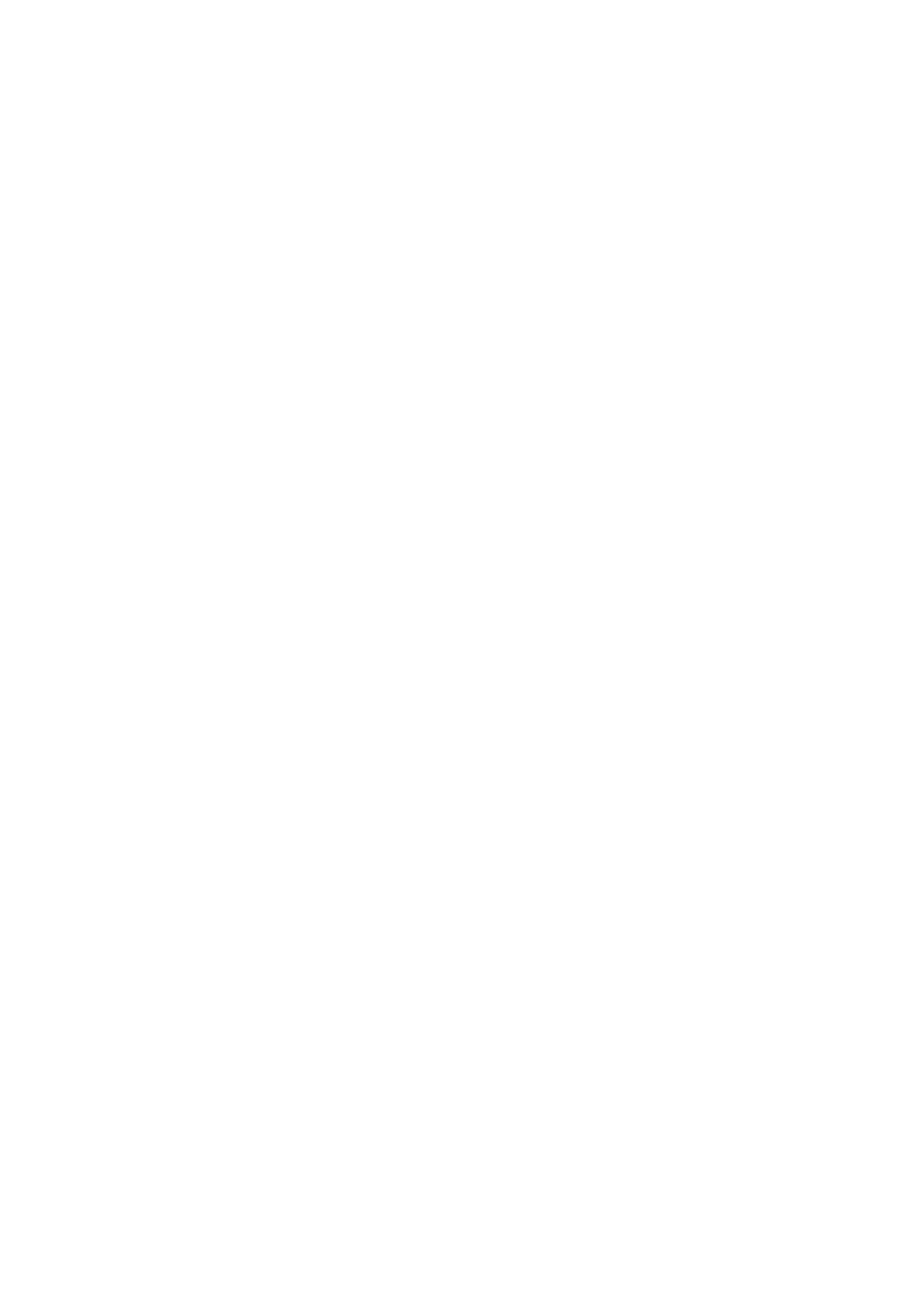
Table of Contents
ii
Using zoning templates ............................................................................................................... 55
Using the Text Corrector .............................................................................................................. 57
Section 9: Adding Annotations for PDF export ................................................................................... 60
Using Annotations ....................................................................................................................... 60
Annotation Types ........................................................................................................................ 63
Watermark ................................................................................................................................ 63
Free text ................................................................................................................................... 65
Sticky Note ................................................................................................................................ 67
Audio Note ................................................................................................................................. 69
Highlight, Underline or Strikethrough Text ..................................................................................... 72
File Attachment .......................................................................................................................... 73
Section 10: Configure the Export ..................................................................................................... 74
Starting a new project .............................................................................................................. 75
Select the Output Format ............................................................................................................ 76
PDF ........................................................................................................................................ 77
DOCX, ODT, RTF ...................................................................................................................... 81
ePub ...................................................................................................................................... 85
HTML ..................................................................................................................................... 86
XLSX ...................................................................................................................................... 87
Plain Text ............................................................................................................................... 88
Audio ..................................................................................................................................... 89
Image .................................................................................................................................... 90
Select the Destination ................................................................................................................. 91
Configure an online Storage System ............................................................................................. 92
Section 11: Processing Batches of Documents ................................................................................... 95
Batch Processing ........................................................................................................................ 95
Watched Folder .......................................................................................................................... 97
How to ......................................................................................................................................... 99
How to configure your scanner in Readiris ..................................................................................... 99
How to recognize barcodes .........................................................................................................100
Recognizing barcodes manually ................................................................................................100
Recognizing a particular barcode ..............................................................................................100
Recognizing barcodes to separate document batches ..................................................................100
How to obtain good recognition results .........................................................................................101
How to process digital camera images ..........................................................................................102
How to save the contents of a particular zone ...............................................................................103
How to separate documents ........................................................................................................104
How to separate paper documents ............................................................................................104
How to separate image files .....................................................................................................105
How to merge documents ........................................................................................................106
How to recognize forms ..............................................................................................................107
How to process low-resolution images ..........................................................................................108
Produktspezifikationen
| Marke: | IRIS |
| Kategorie: | Softwarelizenz und -erweiterung |
| Modell: | Readiris Corporate 17 |
Brauchst du Hilfe?
Wenn Sie Hilfe mit IRIS Readiris Corporate 17 benötigen, stellen Sie unten eine Frage und andere Benutzer werden Ihnen antworten
Bedienungsanleitung Softwarelizenz und -erweiterung IRIS

19 August 2024
Bedienungsanleitung Softwarelizenz und -erweiterung
- Softwarelizenz und -erweiterung Apple
- Softwarelizenz und -erweiterung Sony
- Softwarelizenz und -erweiterung Zebra
- Softwarelizenz und -erweiterung NEC
- Softwarelizenz und -erweiterung Eizo
- Softwarelizenz und -erweiterung Avaya
- Softwarelizenz und -erweiterung D-Link
- Softwarelizenz und -erweiterung Acronis
- Softwarelizenz und -erweiterung Adobe
- Softwarelizenz und -erweiterung AVID
- Softwarelizenz und -erweiterung Lancom
- Softwarelizenz und -erweiterung LevelOne
- Softwarelizenz und -erweiterung Native Instruments
- Softwarelizenz und -erweiterung Quark
- Softwarelizenz und -erweiterung Autodesk
- Softwarelizenz und -erweiterung Steinberg
- Softwarelizenz und -erweiterung AMX
- Softwarelizenz und -erweiterung Trend Micro
- Softwarelizenz und -erweiterung Corel
- Softwarelizenz und -erweiterung Mobotix
- Softwarelizenz und -erweiterung FileMaker
- Softwarelizenz und -erweiterung Axis
- Softwarelizenz und -erweiterung Cyberlink
- Softwarelizenz und -erweiterung Barracuda Networks
- Softwarelizenz und -erweiterung Dell Wyse
- Softwarelizenz und -erweiterung Telestream
- Softwarelizenz und -erweiterung Symantec
Neueste Bedienungsanleitung für -Kategorien-

8 Oktober 2024

4 Oktober 2024
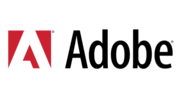
8 September 2024

5 September 2024

31 August 2024

31 August 2024

30 August 2024

29 August 2024

29 August 2024

29 August 2024