IPEVO CDVU-03IP Bedienungsanleitung
IPEVO
Die Dokumentenkamera
CDVU-03IP
Lesen Sie kostenlos die 📖 deutsche Bedienungsanleitung für IPEVO CDVU-03IP (28 Seiten) in der Kategorie Die Dokumentenkamera. Dieser Bedienungsanleitung war für 27 Personen hilfreich und wurde von 2 Benutzern mit durchschnittlich 4.5 Sternen bewertet
Seite 1/28
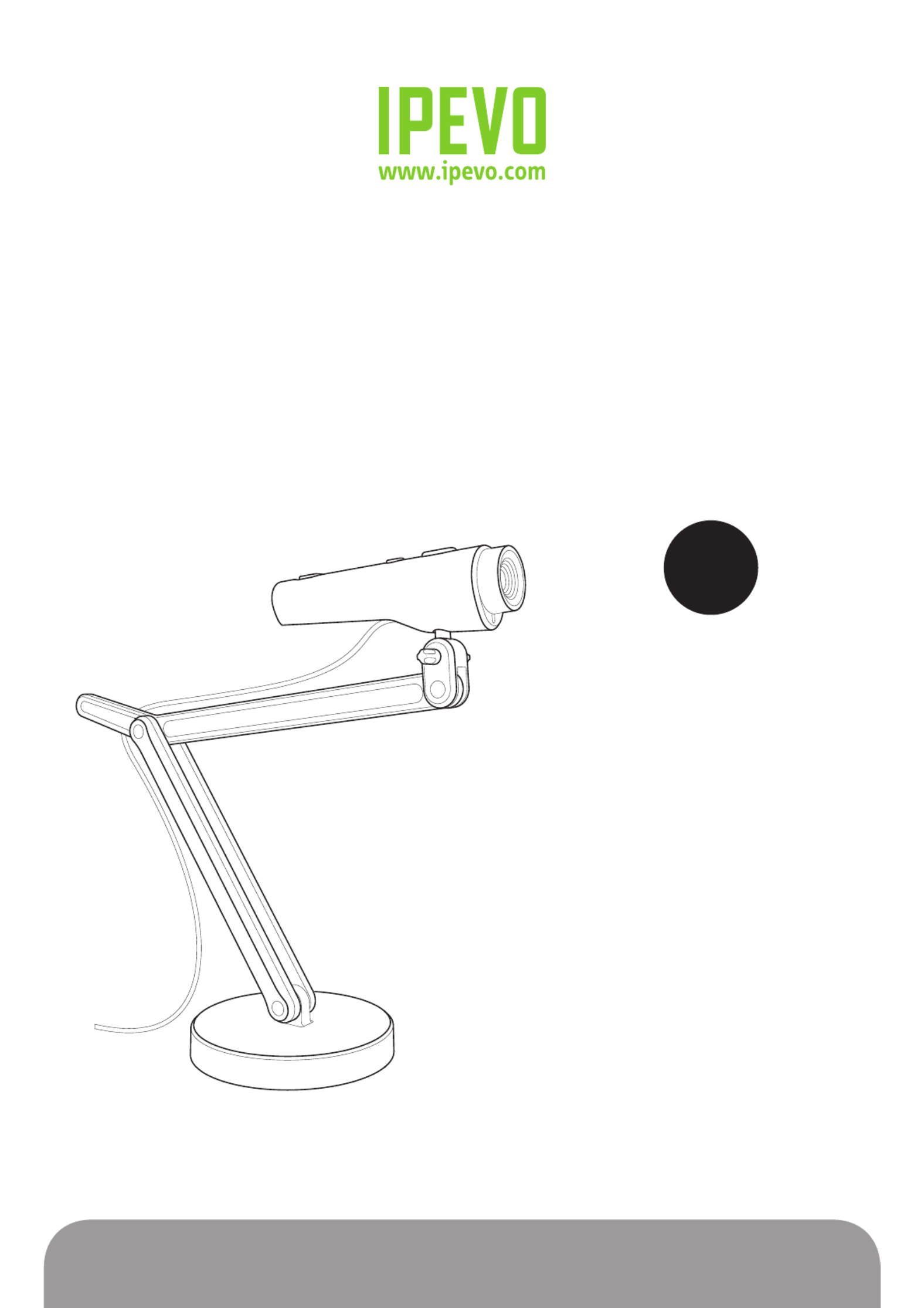
www.ipevo.com
Point 2 View User Manual

6. freeRECTable of Contents
1
1 Getting Started............................................................................ 3
Key benefits of your Point 2 View:............................................................................................... 3
Flexible positioning...................................................................................................................... 3
Easy autofocus.............................................................................................................................. 3
Smart P2V Software......................................................................................................... 3
Installing the P2V Software............................................................................................ 4
System requirements.................................................................................................................... 4
Installing P2V Software................................................................................................... 4
Connecting your Point 2 View....................................................................................................... 4
Reviewing key parts of the Point 2 View Hardware..................................................................... 5
Reviewing key parts of the P2V Software...................................................................... 6
Navigating the P2V Software interface................................................................................... 7
Camera mode: For viewing video and taking snapshots................................................................ 7
Review mode: For reviewing and navigating taken snapshots....................................................... 7
Full Screen mode: For sharing video and images with others....................................................... 7
2 Using Basic Features.................................................................... 8
Seeing how easy it is to stay focused.......................................................................................... 8
Selecting Autofocus (AF) mode on Point 2 View............................................................................8
Bringing Point 2 View into focus................................................................................................... 8
Disabling the “beep” sound (optional)......................................................................................... 9
Taking snapshots........................................................................................................................ 10
Navigating photos in Review mode............................................................................................. 10
Disabling the “snapshot” sound (optional).................................................................................. 10
Modifying or disabling Instant Preview (optional)........................................................................ 11
Using the Timer function............................................................................................................. 11
Positioning Point 2 View............................................................................................................ 12
Viewing objects and the macro capability................................................................................... 12
Sharing documents..................................................................................................................... 13
Using Point 2 View as a standard webcam.................................................................................. 13
3 Working with Video Images........................................................ 14
Zooming images............................................................................................................................... 14
Controlling exposure......................................................................................................................... 14
Flipping images (the Mirror function)................................................................................................ 15
Changing resolution.......................................................................................................................... 15
Changing window size...................................................................................................................... 16

Table of Contents
2
4 Working with Photos.................................................................. 17
Zooming photos................................................................................................................................ 17
Rotating photos................................................................................................................................. 17
Copying photos.................................................................................................................................. 17
Deleting photos................................................................................................................................. 17
Opening photo library folder............................................................................................................ 18
5 Viewing in Full Screen................................................................ 19
Entering Full Screen mode................................................................................................................ 19
Canceling Full Screen mode.............................................................................................................. 19
6 Advanced Features..................................................................... 20
Adjusting the video images............................................................................................................... 20
Changing the photo file name format................................................................................................ 21
Starting P2V Software automatically when your computer starts (Windows)...................................... 21
Selecting language........................................................................................................................... 22
Keeping the Camera mode settings................................................................................................... 22
7 Using Point 2 View in Other Applications.................................. 23
Step 1: Preparing Point 2 View.......................................................................................................... 23
Step 2: Preparing the application...................................................................................................... 24
Step 3: Selecting Point 2 View as the webcam................................................................................... 24
8 Useful Tips.................................................................................. 25
Accessing the Help information......................................................................................................... 25
Viewing version information............................................................................................................. 25
Closing P2V Software........................................................................................................................ 26
List of shortcut keys........................................................................................................................ 26
9 Appendix...................................................................................... 27
FAQ and Troubleshooting.................................................................................................................. 27
User Manual version information...................................................................................................... 27
Safety information............................................................................................................................. 27
Acknowledgement............................................................................................................................ 27
Produktspezifikationen
| Marke: | IPEVO |
| Kategorie: | Die Dokumentenkamera |
| Modell: | CDVU-03IP |
| Eingebautes Mikrofon: | Nein |
| Breite: | 24 mm |
| Tiefe: | 96 mm |
| Gewicht: | 402 g |
| Produktfarbe: | Silver, White |
| Höhe: | 30 mm |
| Betriebsanleitung: | Ja |
| Unterstützt Windows-Betriebssysteme: | Ja |
| Unterstützte Grafik-Auflösungen: | 1600 x 1200 (UXGA), 640 x 480 (VGA) |
| Unterstützt Mac-Betriebssysteme: | Mac OS X 10.5 Leopard |
| Netzteiltyp: | USB |
| Maximale Framerate: | 30 fps |
| Autofokus: | Ja |
| Digitaler Zoom: | 6 x |
| Schnittstelle: | USB 2.0 |
| Tragetasche: | Nein |
| Größe des Bildsensors: | - " |
| Benutzerhandbuch: | Ja |
| Min. benötigter RAM: | 512 MB |
| Sensor-Typ: | CMOS |
| USB: | Ja |
| Min. benötigter Speicherplattenplatz: | 200 MB |
| Effektive Sensor Auflösung: | 2 MP |
| Maximum Brennweite (f): | 50 mm |
| Aufnahmegebiet (WxD): | 450 x 340 mm |
Brauchst du Hilfe?
Wenn Sie Hilfe mit IPEVO CDVU-03IP benötigen, stellen Sie unten eine Frage und andere Benutzer werden Ihnen antworten
Bedienungsanleitung Die Dokumentenkamera IPEVO

23 März 2024

12 Dezember 2023

22 September 2023
Bedienungsanleitung Die Dokumentenkamera
- Die Dokumentenkamera Canon
- Die Dokumentenkamera Epson
- Die Dokumentenkamera Honeywell
- Die Dokumentenkamera Smart
- Die Dokumentenkamera Celexon
- Die Dokumentenkamera Elmo
- Die Dokumentenkamera Lumens
- Die Dokumentenkamera Promethean
- Die Dokumentenkamera Mustek
- Die Dokumentenkamera AVer
- Die Dokumentenkamera Legrand
- Die Dokumentenkamera Adesso
- Die Dokumentenkamera Mimio
Neueste Bedienungsanleitung für -Kategorien-

1 Dezember 2024

1 Dezember 2024

11 August 2024

15 April 2024

28 März 2024

28 März 2024

2 März 2024

11 Februar 2024

7 Februar 2024

25 November 2023