IOptron iE5100 Bedienungsanleitung
Lesen Sie kostenlos die 📖 deutsche Bedienungsanleitung für IOptron iE5100 (4 Seiten) in der Kategorie Kamera. Dieser Bedienungsanleitung war für 13 Personen hilfreich und wurde von 2 Benutzern mit durchschnittlich 4.5 Sternen bewertet
Seite 1/4
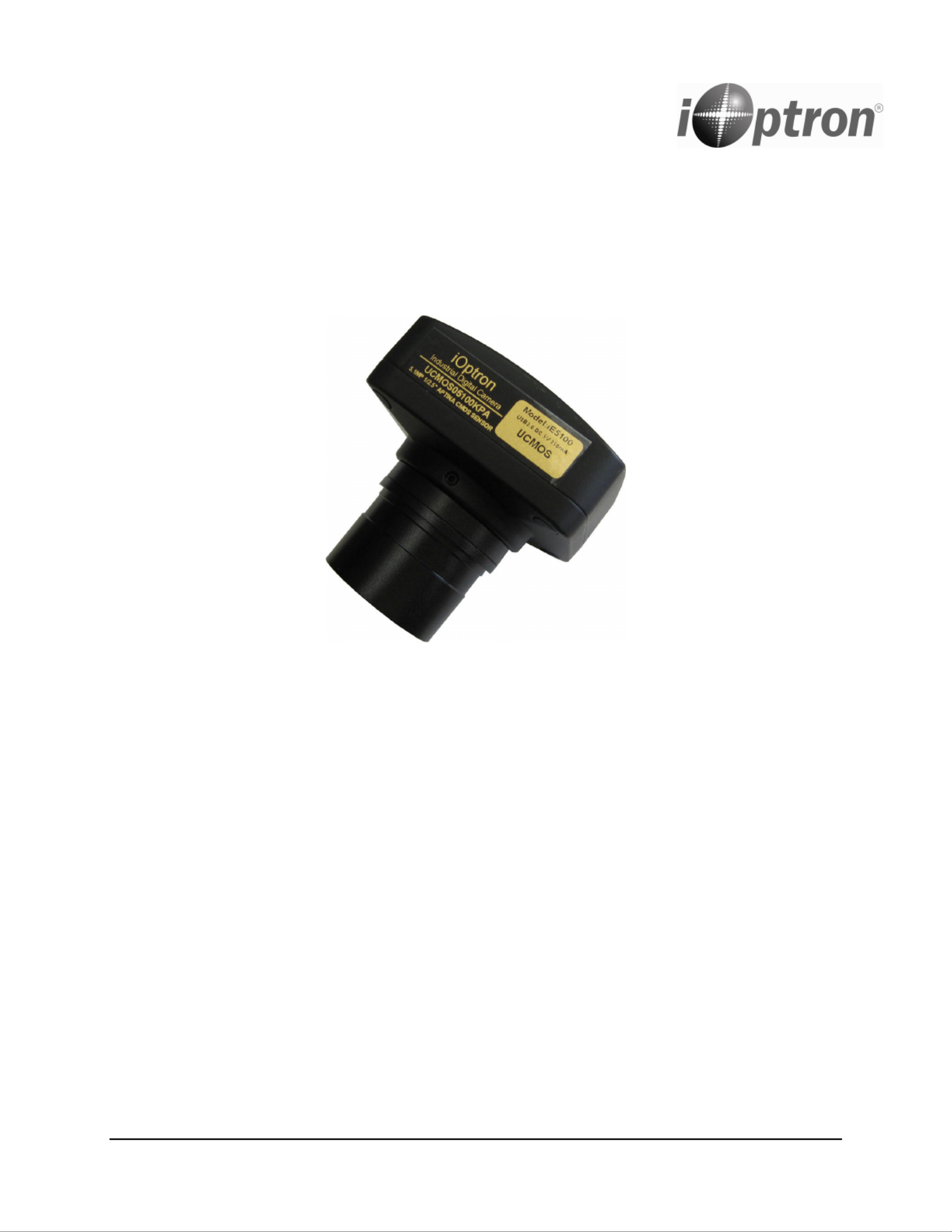
iOptron Corporation, 6E Gill Street, Woburn, MA 01801
www.iOptron.com
iE5100 Digital Camera
# 5250
Quick Start Guide

2
With the iOptron
®
Digital Camera, now iE5100
you can experience astro-video and
astrophotography for yourself! The iE5100
allows you to view real-time images from your
telescope on a computer screen. It transmits
live video images of the Moon, Sun, planets
and terrestrial objects through a USB cable to
your computer. Images can be recorded for
later playback or frame imaging.
Package Contents
• iE5100 Digital Camera with C-mount
• 1.25” telescope adapter
• USB Cable
• Software CD (also downloadable from
iOptron website)
Online Contents
• Manual
• Accessories
• Tips for set up and use
• Driver and software updates
• Reviews and feedback from other
customers
System Requirement
• PC running either Windows
®
(32-bit &
64-bit) XP , Vista , 2008 7 and 8 ; Mac ,
OS X and Linux (Kernel 2.6 or above)
• 2.0 GHz minimum processor
(Recommend dual core 2.8GHz or more)
• 200 MB free hard drive space for
program installation and image/movie
saving
• 2GB RAM or more
• 16-bit color display at 1280x1024 (32
MB video memory with DirectX 3D
support recommended)
• DirectX 9.0 or higher installed
iE5100 Driver and Software Installation:
Do not plug in the iE5100 digital camera before
you have installed the driver.
1. Insert CD into CD-ROM drive, the CD
Autorun will pop up the start interface. If
Autorun does not pup up, go to CD-ROM
drive and click on AutoRun.
2. Select “Install Application” This will install
both camera driver and application software
TopView.
3. Select “Next”.
4. Select “I Agree”.
5. Select the installation path. If the installation
path in the default one, just click the “Install”.
The progress of installation……

3
6. Click “Finish”, the end of the installation.
Connect iE5100 Camera to Computer:
Next, plug one end of the USB cable into the
iE5100 and the other end into a free USB slot
on the computer. The computer will detect the
camera as a new hardware and start to install
the driver, while “New Hardware Found” or
“Installing device driver software” displays at
the bottom right corner of your PC screen.
The found new hardware wizard would start,
Select “Install the software automatically”. The
computer will start installing the driver for the
camera. If “Unidentied publisher/ Windows
Logo Testing” warning windows appear, select
continue.
Now the camera is ready for use after the driver
is installed.
Use the iE5100 for Observation
The iE5100 can be used with almost any
telescope that is compatible with 1.25" format
eyepieces. Simply insert the camera into a
focuser in the same way as a standard
eyepiece, with or without a diagonal, if you use
a star diagonal. If your telescope does not have
enough inward focus travel, you will need to
use an optional 1.25" Barlow lens (not included)
to extend the telescope’s focal plane to the
camera’s imaging plane.
Open TopView software to begin viewing a live
feed from the telescope.
Aim and focus your telescope to an observing
target, such as Moon using regular eyepiece.
Remove the eyepiece and insert the iE5100
camera into the telescope focuser. Slowly
adjust the focuser knob to bring the image to
focus. Use the on screen adjustment function to
adjust the image property or ip the image
orientation. Then click SNAP to capture images
or RECORD to record movies. Refer to
TopView’s Help le or operation manual for
more details.
Produktspezifikationen
| Marke: | IOptron |
| Kategorie: | Kamera |
| Modell: | iE5100 |
Brauchst du Hilfe?
Wenn Sie Hilfe mit IOptron iE5100 benötigen, stellen Sie unten eine Frage und andere Benutzer werden Ihnen antworten
Bedienungsanleitung Kamera IOptron

24 November 2024

24 November 2024

24 Juni 2024

24 Juni 2024
Bedienungsanleitung Kamera
- Kamera Samsung
- Kamera Acer
- Kamera Anker
- Kamera Sanyo
- Kamera BenQ
- Kamera Gembird
- Kamera HP
- Kamera Lexibook
- Kamera Logitech
- Kamera Medion
- Kamera Nedis
- Kamera Philips
- Kamera SilverCrest
- Kamera Sony
- Kamera Tevion
- Kamera Trust
- Kamera Panasonic
- Kamera Bosch
- Kamera Laserliner
- Kamera Canon
- Kamera Powerfix
- Kamera Maginon
- Kamera Netgear
- Kamera Technaxx
- Kamera Bresser
- Kamera Denver
- Kamera König
- Kamera Trevi
- Kamera Blaupunkt
- Kamera Braun
- Kamera Pyle
- Kamera GE
- Kamera Lenco
- Kamera Creative
- Kamera Polaroid
- Kamera JVC
- Kamera Optoma
- Kamera Xiaomi
- Kamera EZVIZ
- Kamera Imou
- Kamera Hitachi
- Kamera Gigaset
- Kamera Olympus
- Kamera Prixton
- Kamera Bushnell
- Kamera Casio
- Kamera Epson
- Kamera ViewSonic
- Kamera Lenovo
- Kamera Scosche
- Kamera Marshall Electronics
- Kamera Exakta
- Kamera Fujifilm
- Kamera MINOX
- Kamera Nikon
- Kamera Ricoh
- Kamera Sigma
- Kamera AVerMedia
- Kamera TP-Link
- Kamera Vtech
- Kamera Kodak
- Kamera Alpine
- Kamera Agfa
- Kamera Easypix
- Kamera Hasselblad
- Kamera Konica-Minolta
- Kamera Leica
- Kamera Minolta
- Kamera Pentax
- Kamera Praktica
- Kamera Rollei
- Kamera SeaLife
- Kamera Traveler
- Kamera Netatmo
- Kamera Contax
- Kamera Cosina
- Kamera Fuji
- Kamera Konica
- Kamera Mamiya
- Kamera Yashica
- Kamera Aplic
- Kamera Akaso
- Kamera Nest
- Kamera Avaya
- Kamera Kogan
- Kamera Elmo
- Kamera Lumens
- Kamera Eufy
- Kamera Kyocera
- Kamera Cobra
- Kamera GoPro
- Kamera SPC
- Kamera Burris
- Kamera Celestron
- Kamera Levenhuk
- Kamera Ring
- Kamera SereneLife
- Kamera Swann
- Kamera Sygonix
- Kamera Aida
- Kamera HTC
- Kamera EVE
- Kamera Ozito
- Kamera Foscam
- Kamera ARRI
- Kamera Reolink
- Kamera Fluke
- Kamera Hikvision
- Kamera FLIR
- Kamera Azden
- Kamera Arlo
- Kamera Oregon Scientific
- Kamera General Electric
- Kamera Dörr
- Kamera Lorex
- Kamera Zorki
- Kamera Daitsu
- Kamera Emerson
- Kamera EverFocus
- Kamera HOLGA
- Kamera Joy-it
- Kamera Kyocera Yashica
- Kamera Leitz Focomat IIc
- Kamera Meade
- Kamera Moto Mods (Motorola)
- Kamera Silvergear
- Kamera Sinji
- Kamera SJCAM
- Kamera Spypoint
- Kamera Vivitar
- Kamera ZeissIkon
- Kamera Vimar
- Kamera Intel
- Kamera Dahua Technology
- Kamera AgfaPhoto
- Kamera Speco Technologies
- Kamera InfiRay
- Kamera Getac
- Kamera Cambo
- Kamera Hanwha
- Kamera Zenit
- Kamera General
- Kamera Fimi
- Kamera Runcam
- Kamera BZBGear
- Kamera Moultrie
- Kamera Argus
- Kamera Pelco
- Kamera Alcidae
- Kamera Brinno
- Kamera UniView
- Kamera Alfatron
- Kamera Videotec
- Kamera AViPAS
- Kamera Kobian
- Kamera Ansco
- Kamera Strex
- Kamera Hamilton Buhl
- Kamera Digital Watchdog
- Kamera MuxLab
- Kamera Ikegami
- Kamera KanDao
- Kamera Seek Thermal
- Kamera Z CAM
- Kamera Ikelite
- Kamera GoXtreme
- Kamera PatrolEyes
- Kamera Red Digital Cinema
- Kamera Watec
- Kamera Fantasea Line
- Kamera Ergoguys
- Kamera Videology
- Kamera Adeunis
- Kamera Hoppstar
- Kamera Camouflage
- Kamera HuddleCamHD
- Kamera AquaTech
- Kamera PTZ Optics
- Kamera Linhof
Neueste Bedienungsanleitung für -Kategorien-

3 Dezember 2024

3 Dezember 2024

30 November 2024

26 November 2024

25 November 2024

24 November 2024

24 November 2024

24 November 2024

15 Oktober 2024

13 Oktober 2024