Iogear Dock Pro 100 Bedienungsanleitung
Iogear
Sonstiges Computerzubehör
Dock Pro 100
Lesen Sie kostenlos die 📖 deutsche Bedienungsanleitung für Iogear Dock Pro 100 (20 Seiten) in der Kategorie Sonstiges Computerzubehör. Dieser Bedienungsanleitung war für 18 Personen hilfreich und wurde von 2 Benutzern mit durchschnittlich 4.5 Sternen bewertet
Seite 1/20
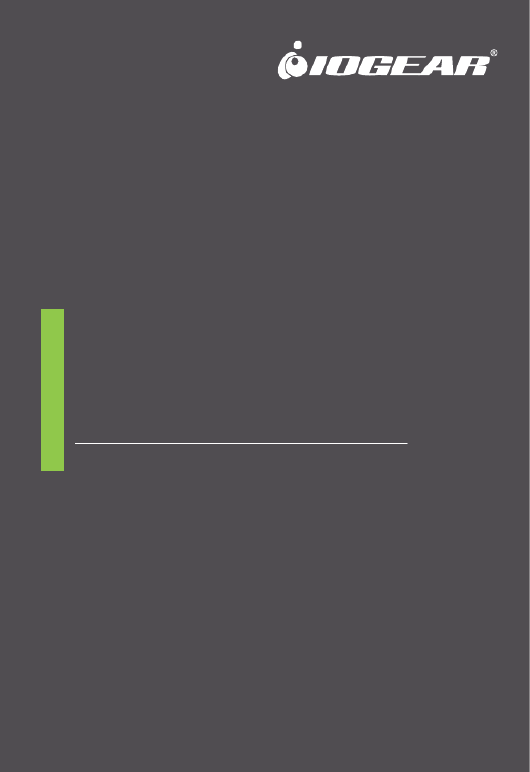
Dock Pro™ 100 USB-C™ 4K Station Ultra-Mince
Guía de configuración rápide
Dock Pro™ 100 USB-C™ 4K Estación Ultra-Delgada
Guide de démarrage rapide
Dock Pro™ 100 USB-C™ 4K Ultra-Slim Station
Quick Start Guide
GUD3C02B
PART NO. Q1601
www.iogear.com

1
• 1 x GUD3C02B • 1 x Quick Start Guide • 1 x Warranty Card
Package Contents
• USB-C™ (Thunderbolt™ 3 compatible ) Host System with DP Alt Mode support
• Windows® 7/8.1/10 (Dual video outputs are only available through DP and HDMI
® on
MST supported laptop)
• For Chrome OS™, only one extended video output is available from DP or HDMI
• MacOS® X 10.7+
For USB-C only Macbook®
(such as Macbook 2015), only one extended video output is
available from DP or HDMI.
For Thunderbolt 3 Macbook Pro
® (such as Macbook Pro 2016 and later), dual video
outputs are supported via DP and HDMI ports in Mirror mode.
System Requirements
Overview
GUD3C02B
A. 3.5mm Audio input or output
B. USB 3.0 Type-A x 3
C. Micro SD Card Slot
D. SD/MMC Card Slot
E. GbE LAN Port
F. DisplayPort (DP++)
G. HDMI Port
H. VGA Port
I. USB-C port (Power Delivery Pass-Through)
PD Pass-Through delivers up to 85W of
charging power (after a deduction of 15W is
used by the dock) utilizing the laptop's
USB-C power adapter
J. USB-C Connector to the Host Laptop
ADCB
J
E F G H I
(BC 1.2 charging port with max 1.5A)
USB-A
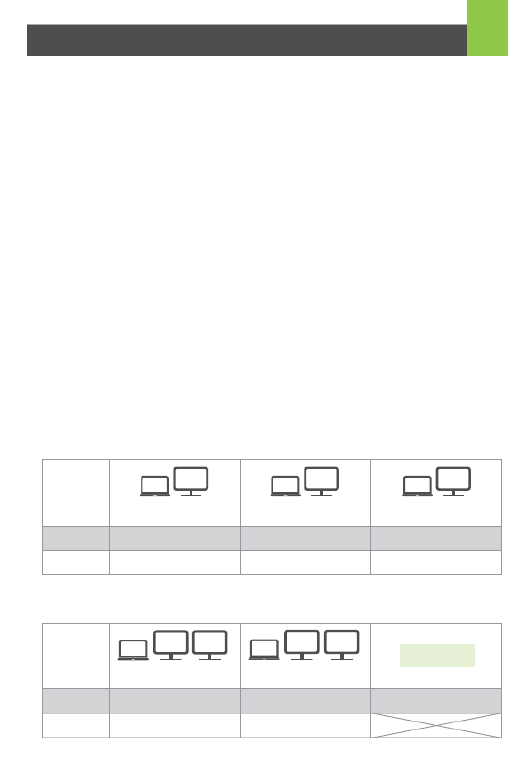
2
Hardware Installation
Please follow steps below to ensure the optimal performance:
STEP 1. Turn on the host computer. Then plug in the laptop’s USB-C Power adapter to
the USB-C port with Power Delivery Pass-Through*
STEP 2. Connect external devices to appropriate ports as needed (refer to product
overview for ports call out).
STEP 3. Connect external monitor(s) to the video output with choices in: DisplayPort
and HDMI for dual monitors or via VGA port for a single monitor. Please note: VGA port
cannot be used with HDMI or DisplayPort at the same time.
STEP 4. Connect the tethered USB-C cable on GUD3C02B to the USB-C port on the
host computer. The computer screen might appear to flicker few times before
GUD3C02B can recognize all the connected devices.
MONITOR CONFIGURATION
Single Monitor
Dual Monitor
*Note: Without plugging the laptop’s USB-C power adapter, GUD3C02B can still
function in step 2-3, but GUD3C02B will not provide power to charge the laptop.
**Maximum resolution of 4K is dependent on the capability of the video display and its
computer host sources.
USB-C
Thunderbolt 3
AB C
HDMILaptop LaptopDisplayPor t
AB B
HDMI DisplayPort
Windows 10 Windows 10
Not Avaliable
Chrome OS / Mac OS X
Windows 10 Windows 10 / Mac OS X
Up to 1080P@60 Hz Up to 1080P@60 Hz
Laptop Laptop Laptop
USB-C
Thunderbolt 3
A
B
A
B
A
B
HDMI
Up to 3840 x 2160@30 Hz
DP
Up to 3840 x 2160@30 Hz
VGA
Up to 1080P@60 Hz
Windows 10 / Chrome OS /
Mac OS X
Windows 10 / Chrome OS /
Mac OS X
Windows 10 / Chrome OS /
Mac OS X
Windows 10 / Mac OS X
Windows 10 / Mac OS X
Windows 10 / Mac OS X
Produktspezifikationen
| Marke: | Iogear |
| Kategorie: | Sonstiges Computerzubehör |
| Modell: | Dock Pro 100 |
Brauchst du Hilfe?
Wenn Sie Hilfe mit Iogear Dock Pro 100 benötigen, stellen Sie unten eine Frage und andere Benutzer werden Ihnen antworten
Bedienungsanleitung Sonstiges Computerzubehör Iogear

26 August 2024

26 August 2024

26 August 2024

26 August 2024

26 August 2024

26 August 2024

26 August 2024

26 August 2024
Bedienungsanleitung Sonstiges Computerzubehör
- Sonstiges Computerzubehör 3M
- Sonstiges Computerzubehör Acer
- Sonstiges Computerzubehör Approx
- Sonstiges Computerzubehör Asus
- Sonstiges Computerzubehör Gembird
- Sonstiges Computerzubehör HP
- Sonstiges Computerzubehör Kensington
- Sonstiges Computerzubehör Manhattan
- Sonstiges Computerzubehör Maxxter
- Sonstiges Computerzubehör Sony
- Sonstiges Computerzubehör Targus
- Sonstiges Computerzubehör Trust
- Sonstiges Computerzubehör Zalman
- Sonstiges Computerzubehör Panasonic
- Sonstiges Computerzubehör Eminent
- Sonstiges Computerzubehör König
- Sonstiges Computerzubehör Pyle
- Sonstiges Computerzubehör Haier
- Sonstiges Computerzubehör Lenco
- Sonstiges Computerzubehör Onkyo
- Sonstiges Computerzubehör Goobay
- Sonstiges Computerzubehör Icy Box
- Sonstiges Computerzubehör Lindy
- Sonstiges Computerzubehör Dell
- Sonstiges Computerzubehör Lenovo
- Sonstiges Computerzubehör Honeywell
- Sonstiges Computerzubehör Techly
- Sonstiges Computerzubehör Kindermann
- Sonstiges Computerzubehör Monoprice
- Sonstiges Computerzubehör InLine
- Sonstiges Computerzubehör D-Link
- Sonstiges Computerzubehör Audiovox
- Sonstiges Computerzubehör Sonoro
- Sonstiges Computerzubehör NewStar
- Sonstiges Computerzubehör I-Tec
- Sonstiges Computerzubehör Digitus
- Sonstiges Computerzubehör Akasa
- Sonstiges Computerzubehör Freecom
- Sonstiges Computerzubehör Kramer
- Sonstiges Computerzubehör Datalogic
- Sonstiges Computerzubehör Speed-Link
- Sonstiges Computerzubehör ProXtend
- Sonstiges Computerzubehör Ibm
- Sonstiges Computerzubehör Iomega
- Sonstiges Computerzubehör LaCie
- Sonstiges Computerzubehör Media-tech
- Sonstiges Computerzubehör AMX
- Sonstiges Computerzubehör Alienware
- Sonstiges Computerzubehör Siig
- Sonstiges Computerzubehör StarTech.com
- Sonstiges Computerzubehör Avocent
- Sonstiges Computerzubehör Aluratek
- Sonstiges Computerzubehör J5 Create
- Sonstiges Computerzubehör ATen
- Sonstiges Computerzubehör Vantec
- Sonstiges Computerzubehör Havis
- Sonstiges Computerzubehör DreamGEAR
- Sonstiges Computerzubehör Accell
- Sonstiges Computerzubehör V7
- Sonstiges Computerzubehör Rocstor
- Sonstiges Computerzubehör Alogic
- Sonstiges Computerzubehör Apricorn
- Sonstiges Computerzubehör Raidsonic
- Sonstiges Computerzubehör Satechi
- Sonstiges Computerzubehör Xcellon
- Sonstiges Computerzubehör Hamlet
- Sonstiges Computerzubehör Origin Storage
- Sonstiges Computerzubehör Microlab
- Sonstiges Computerzubehör Canyon
- Sonstiges Computerzubehör EXSYS
- Sonstiges Computerzubehör Kingston Technology
- Sonstiges Computerzubehör Gamber-Johnson
- Sonstiges Computerzubehör C2G
- Sonstiges Computerzubehör Enhance
- Sonstiges Computerzubehör Micro Connect
- Sonstiges Computerzubehör IC Intracom
- Sonstiges Computerzubehör Henge Docks
- Sonstiges Computerzubehör Kingwin
- Sonstiges Computerzubehör Urban Factory
- Sonstiges Computerzubehör VisionTek
- Sonstiges Computerzubehör Uncaged Ergonomics
Neueste Bedienungsanleitung für -Kategorien-

14 Oktober 2024

8 Oktober 2024

3 Oktober 2024

3 Oktober 2024

3 Oktober 2024

3 Oktober 2024

1 Oktober 2024

1 Oktober 2024

1 Oktober 2024

1 Oktober 2024