Insignia NS-RMTLG21 Bedienungsanleitung
Insignia
Fernbedienung
NS-RMTLG21
Lesen Sie kostenlos die 📖 deutsche Bedienungsanleitung für Insignia NS-RMTLG21 (2 Seiten) in der Kategorie Fernbedienung. Dieser Bedienungsanleitung war für 40 Personen hilfreich und wurde von 2 Benutzern mit durchschnittlich 4.5 Sternen bewertet
Seite 1/2
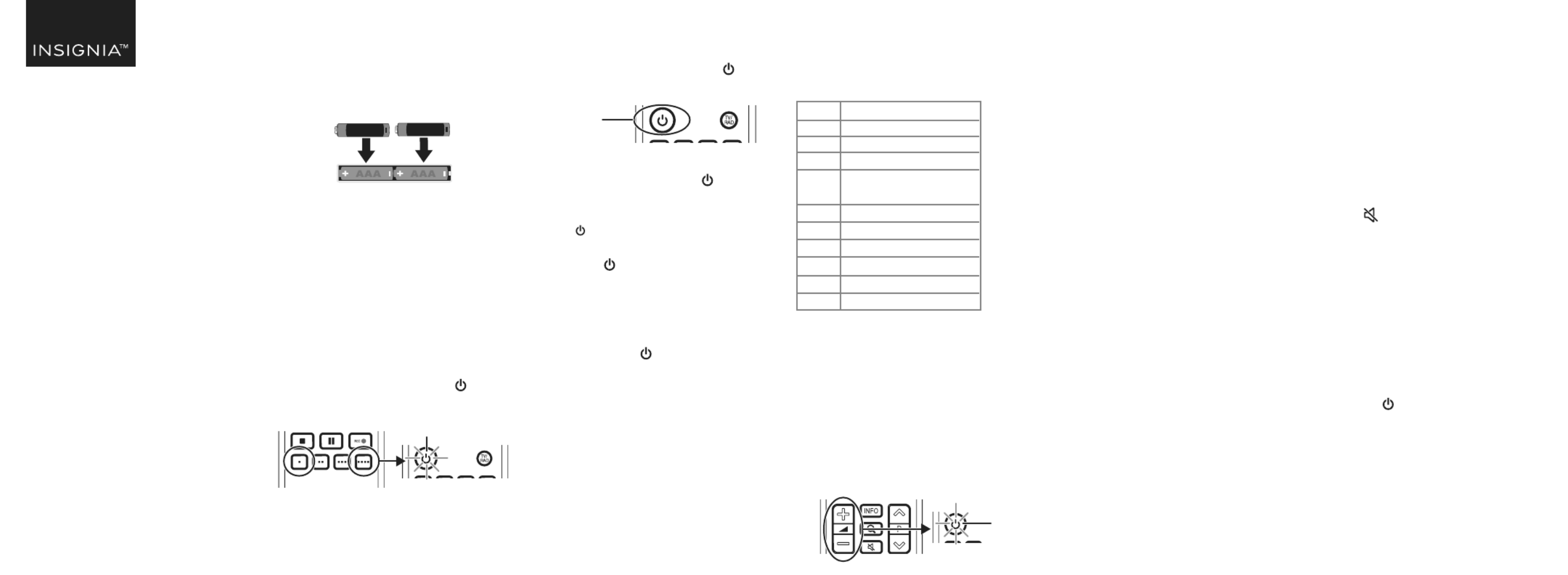
3 Point your new remote towards the
TV, then press and hold the
power button.
4 As soon as your TV turns o,
immediately release the power
button. The LED blinks twice.
Note: You have three seconds to release
the power button before your remote
sends a dierent code to your TV.
5 Use the power button to turn on
your TV, then test the other buttons.
6 If one or more buttons don’t work as
you expect, repeat steps 1 through 5
using the MENU INFO or button
instead of the power button.
Before using your new product, please read
these instructions to prevent any damage.
QUICK SETUP GUIDE
Replacement
Remote
For LG TVs
NS-RMTLG21
SETTING UP YOUR SOUND BAR OR AUDIO RECEIVER VOLUME CONTROL
If you have your TV connected to a soundbar or audio receiver, you can set up your new remote to control the volume
of this device.
1 Hold down volume + and - buttons
together until the LED blinks twice.
2 Enter the rst four-digit code for
your sound bar or audio device.
The LED should blink twice on the
last digit.
3 Test volume + and - buttons and
the (mute) button.
If the volume buttons don't Note:
work, start again at step 1 using the
next code on the list.
Turning on all devices
If you have set up your soundbar or
audio device using Simple Setup or
Audio Code Setup, you can now turn
your TV and the audio device both on
and o using a single button. Hold
down the power button for three
seconds. Your new remote turns on
both the TV and the audio device or
soundbar. If you press and release the
button, it only turns on the TV.
Simple Setup
If you have a sound bar or audio
device from one of the brands listed
above, complete the following steps:
1 Turn your TV and sound bar or
audio device on, and make sure
that there is something playing
that you can hear.
2 On your new remote hold down
volume + and - buttons together
until the LED blinks twice.
3 Point your new remote towards
your sound bar or audio devices
and hold down the digit button
for your brand (see table to the
left).
4 As soon as your sound bar or
audio device mutes the volume,
release the digit button. The LED
blinks twice. The remote has found
the code for your soundbar or
audio device.
The volume buttons should now
control the volume of your your
sound bar or audio devices.
Audio code setup
If your sound bar or audio device is
not one of the brands listed, you can
also set up the remote to control it by
entering a four-digit code. Locate the
brand of your sound bar or audio
device in the Remote Codes List
found in the separate document.
PACKAGE CONTENTS
• Replacement Remote
• Quick Setup Guide
INSTALLING BATTERIES
Insert two AAA batteries (not included)
into the remote. Make sure that the +
and – symbols match the + and –
symbols in the battery compartment.
SETTING UP YOUR REMOTE
The Insignia remote is
pre-programmed to control most LG
TVs.
If the buttons do not work, complete
the following steps:
1 Make sure that your TV is on and not
in standby mode.
2 On your new remote, hold down red
and blue buttons until the power
button LED blinks twice.
DIGIT BRAND
0 Yamaha
1 Bose
2 Denon
3 Samsung / JBL /
Harman / Kardon
4 LG / JVC
5 Marantz / Philips
6 Onkyo
7 Panasonic / Technics
8 Pioneer
9 Sony
AAA
+
AAA
+
Power
button
LED
LED

V1 ENGLISH 20-0417
RESETTING VOLUME
CONTROL
You can reset the volume control
back to the soundbar or audio
receiver.
1 Hold down the green and yellow
buttons until the LED blinks twice.
2 Press 977.
3 The LED blinks four times and the
remote is now reset.
LEARNING FUNCTIONS
Your new remote can learn any
function from your original remote.
1 Place both remotes on a at
surface with the infrared eyes
facing each other and 1–2 inches
(2.5–5 cm) apart.
If you have diculty with the Note:
learning function, install new
batteries.
2 On your new remote, hold down
the yellow and green buttons until
the LED blinks twice.
3 Press 975 on your new remote.
4 On your new remote, press the
button you want to learn a new
function (for example, volume +
button).
5 On the original remote, press the
button with the function you want
to teach to the button you pressed
in Step 4.
If the LED button blinks twice on your
new remote, your new remote learned
the function.
Notes:
• If the LED shows one long blink, the
function was not learned correctly. Try
again from step 4.
• Some remotes send commands
dierently. If you nd a function can’t be
learned, try holding down the button on
the original remote instead of pressing
and releasing.
6 Repeat steps 4 and 5 to add another
function to your new remote.
Note: You can learn from multiple
remotes, but only one function per
button.
7 After you teach your new remote all
the functions you want it to learn,
press and hold ENTER until the LED
blinks twice.
Note: If you nd one or more buttons
don’t work as you expect, start again at
step 1.
DELETING A LEARNED
FUNCTION
1 On your new remote hold down
the yellow and green buttons until
the LED blinks twice.
2 Press 976.
3 Press the button on your new
remote you want to reset twice,
the LED should blink twice. The
learned function has been deleted.
ADDING AN APP TO A
SHORTCUT BUTTON
Your new remote has three App
Shortcut buttons which can be used
to immediately open Netix, HBO
Now, Rakuten TV, or Hulu on your
Smart TV.
If you don’t have shortcut app
buttons, you can program them to
open apps immediately.
To program the shortcut app buttons,
you need to know the sequence of
buttons you press to bring up the app
(for example, Home > Menu > Down
(twice) > ).OK
1 Make sure that your TV is on (not in
standby mode) and that the new
remote is operating the TV.
2 Hold down an App Shortcut button
until the LED blinks twice.
3 Press the sequence of buttons
exactly as you would normally to
open the Streaming Service App.
Note: It might take a few seconds for
the TV to react. Wait for your device to
respond rst. The remote remembers
the timing.
4 After you nish the sequence and
the Streaming Service App starts
on your TV, hold down the App
Shortcut button until the LED
blinks twice and goes o. The
shortcut button is now
programmed.
Note: If you nd the sequence doesn’t
work as expected, you can repeat the
same sequence to reprogram.
LEGAL NOTICES
FCC Statement:
This equipment has been tested and found to comply
with the limits for a Class B digital device, pursuant to
part 15 of the FCC Rules. These limits are designed to
provide reasonable protection against harmful
interference in a residential installation. This equipment
generates, uses, and can radiate radio frequency energy
and, if not installed and used in accordance with the
instructions, may cause harmful interference to radio
communications. However, there is no guarantee that
interference will not occur in a particular installation. If
this equipment does cause harmful interference to radio
or television reception, which can be determined by
turning the equipment o and on, the user is encouraged
to try to correct the interference by one or more of the
following measures:
• Reorient or relocate the receiving antenna.
• Increase the separation between the equipment and
receiver.
• Connect the equipment into an outlet on a circuit
dierent from that to which the receiver is connected.
• Consult the dealer or an experienced radio/TV
technician for help.
This device complies with part 15 of the FCC Rules.
Operation is subject to the following two conditions: (1)
This device may not cause harmful interference, and (2)
this device must accept any interference received,
including interference that may cause undesired
operation.
Caution: Changes or modications not expressly
approved by the party responsible for compliance could
void the user’s authority to operate the equipment.
ONE-YEAR LIMITED
WARRANTY
Visit www.insigniaproducts.com for
details.
CONTACT INSIGNIA:
For customer service, call
1-877-467-4289 (U.S. and Canada) or
01-800-926-3000 (Mexico)
www.insigniaproducts.com
INSIGNIA is a trademark of Best Buy and its aliated
companies.
Distributed by Best Buy Purchasing, LLC
7601 Penn Ave South, Richeld, MN 55423 U.S.A.
©2020 Best Buy. All rights reserved.
App Shortcut
buttons
Original
remote
New
remote
Produktspezifikationen
| Marke: | Insignia |
| Kategorie: | Fernbedienung |
| Modell: | NS-RMTLG21 |
Brauchst du Hilfe?
Wenn Sie Hilfe mit Insignia NS-RMTLG21 benötigen, stellen Sie unten eine Frage und andere Benutzer werden Ihnen antworten
Bedienungsanleitung Fernbedienung Insignia

4 Juni 2024

4 Juni 2024

5 April 2024

26 März 2024
Bedienungsanleitung Fernbedienung
- Fernbedienung Samsung
- Fernbedienung Exibel
- Fernbedienung Genius
- Fernbedienung Hama
- Fernbedienung Kensington
- Fernbedienung LogiLink
- Fernbedienung Logitech
- Fernbedienung Medion
- Fernbedienung Nedis
- Fernbedienung Philips
- Fernbedienung SilverCrest
- Fernbedienung Sony
- Fernbedienung Sweex
- Fernbedienung T'nB
- Fernbedienung Targus
- Fernbedienung Tevion
- Fernbedienung Trust
- Fernbedienung Watson
- Fernbedienung Zalman
- Fernbedienung Panasonic
- Fernbedienung Tchibo
- Fernbedienung Brennenstuhl
- Fernbedienung Clas Ohlson
- Fernbedienung Cotech
- Fernbedienung REV
- Fernbedienung LG
- Fernbedienung Parkside
- Fernbedienung AEG
- Fernbedienung Ardes
- Fernbedienung Gaggenau
- Fernbedienung Miele
- Fernbedienung Canon
- Fernbedienung Velleman
- Fernbedienung Neumann
- Fernbedienung CSL
- Fernbedienung Devolo
- Fernbedienung Schwaiger
- Fernbedienung Technaxx
- Fernbedienung König
- Fernbedienung Telefunken
- Fernbedienung Thomson
- Fernbedienung Grundig
- Fernbedienung Hema
- Fernbedienung Kenwood
- Fernbedienung Mitsubishi
- Fernbedienung Bang And Olufsen
- Fernbedienung Bose
- Fernbedienung Pioneer
- Fernbedienung Geemarc
- Fernbedienung Heitech
- Fernbedienung JVC
- Fernbedienung Meliconi
- Fernbedienung Motorola
- Fernbedienung One For All
- Fernbedienung Onkyo
- Fernbedienung Technics
- Fernbedienung TERRIS
- Fernbedienung Vivanco
- Fernbedienung Xiaomi
- Fernbedienung Abus
- Fernbedienung EZVIZ
- Fernbedienung Olympia
- Fernbedienung Smartwares
- Fernbedienung Yale
- Fernbedienung Continental Edison
- Fernbedienung Dual
- Fernbedienung Ferguson
- Fernbedienung Hannspree
- Fernbedienung Loewe
- Fernbedienung Metz
- Fernbedienung Strong
- Fernbedienung Toshiba
- Fernbedienung Steinel
- Fernbedienung Tascam
- Fernbedienung Garmin
- Fernbedienung Nexa
- Fernbedienung Lifetec
- Fernbedienung Lindy
- Fernbedienung Rotel
- Fernbedienung Waeco
- Fernbedienung Tripp Lite
- Fernbedienung Ansmann
- Fernbedienung American DJ
- Fernbedienung Harman Kardon
- Fernbedienung Marmitek
- Fernbedienung Naim
- Fernbedienung Scosche
- Fernbedienung Honeywell
- Fernbedienung Genaray
- Fernbedienung Nikon
- Fernbedienung RADEMACHER
- Fernbedienung Wacom
- Fernbedienung DJI
- Fernbedienung Reely
- Fernbedienung Edision
- Fernbedienung Humax
- Fernbedienung Kathrein
- Fernbedienung Metronic
- Fernbedienung Skymaster
- Fernbedienung Smart
- Fernbedienung Doro
- Fernbedienung Alpine
- Fernbedienung NAD
- Fernbedienung Adj
- Fernbedienung CGV
- Fernbedienung CME
- Fernbedienung Ebode
- Fernbedienung Ruwido
- Fernbedienung TCM
- Fernbedienung Vogel's
- Fernbedienung Zapman
- Fernbedienung Tado
- Fernbedienung Grohe
- Fernbedienung SilverStone
- Fernbedienung Vision
- Fernbedienung Xavax
- Fernbedienung Hager
- Fernbedienung MB Quart
- Fernbedienung NEC
- Fernbedienung Marantz
- Fernbedienung Arcam
- Fernbedienung Ecler
- Fernbedienung Monacor
- Fernbedienung Rockford Fosgate
- Fernbedienung Milwaukee
- Fernbedienung Chamberlain
- Fernbedienung Packard Bell
- Fernbedienung JUNG
- Fernbedienung Hunter
- Fernbedienung Aplic
- Fernbedienung Iiyama
- Fernbedienung Innr
- Fernbedienung Ranex
- Fernbedienung Ei Electronics
- Fernbedienung FireAngel
- Fernbedienung Omega
- Fernbedienung Optex
- Fernbedienung Revox
- Fernbedienung Absima
- Fernbedienung Clarion
- Fernbedienung Energy Sistem
- Fernbedienung Audiovox
- Fernbedienung TomTom
- Fernbedienung HQ
- Fernbedienung Amazon
- Fernbedienung Busch-Jaeger
- Fernbedienung Reflecta
- Fernbedienung DataVideo
- Fernbedienung RCF
- Fernbedienung Manfrotto
- Fernbedienung RadioShack
- Fernbedienung Cisco
- Fernbedienung Danfoss
- Fernbedienung Delta Dore
- Fernbedienung Fantini Cosmi
- Fernbedienung EVE
- Fernbedienung Projecta
- Fernbedienung Sonos
- Fernbedienung Intertechno
- Fernbedienung Autel
- Fernbedienung Engel Axil
- Fernbedienung BENNING
- Fernbedienung Pro-Ject
- Fernbedienung Aeon Labs
- Fernbedienung Vaddio
- Fernbedienung RCA
- Fernbedienung Kicker
- Fernbedienung AV:link
- Fernbedienung Hikvision
- Fernbedienung Jensen
- Fernbedienung JL Audio
- Fernbedienung Hähnel
- Fernbedienung PDP
- Fernbedienung Viper
- Fernbedienung Homematic IP
- Fernbedienung EQ3
- Fernbedienung Asustor
- Fernbedienung Electia
- Fernbedienung Somfy
- Fernbedienung Nanlite
- Fernbedienung Emtec
- Fernbedienung Entone
- Fernbedienung ESYLUX
- Fernbedienung Exxter
- Fernbedienung Furman
- Fernbedienung Fusion
- Fernbedienung Glashart Media
- Fernbedienung Hartig Helling
- Fernbedienung Infinity
- Fernbedienung Jasco
- Fernbedienung Jolly
- Fernbedienung KlikaanKlikuit
- Fernbedienung KPN
- Fernbedienung Logic3
- Fernbedienung Maximex
- Fernbedienung Medion MD6461
- Fernbedienung Minix
- Fernbedienung Multibox
- Fernbedienung Neewer
- Fernbedienung Nemef
- Fernbedienung Niko
- Fernbedienung OEM
- Fernbedienung Online
- Fernbedienung Pixel
- Fernbedienung Prolectrix
- Fernbedienung Provision
- Fernbedienung Provision ISR
- Fernbedienung Q-Sonic
- Fernbedienung Remotec
- Fernbedienung Revo
- Fernbedienung Samlex
- Fernbedienung Schaudt
- Fernbedienung Spektrum
- Fernbedienung Steren
- Fernbedienung Sunwave
- Fernbedienung Technika
- Fernbedienung Tevion (Medion)
- Fernbedienung Tihao
- Fernbedienung Amino
- Fernbedienung AT-T
- Fernbedienung AMX
- Fernbedienung TV Vlaanderen
- Fernbedienung Uni-T
- Fernbedienung Unitron
- Fernbedienung Universal Electronics
- Fernbedienung Universal Remote Control
- Fernbedienung UPC
- Fernbedienung VDO Dayton
- Fernbedienung Verizon
- Fernbedienung Vizio
- Fernbedienung Voxx
- Fernbedienung Walkera
- Fernbedienung Ziggo
- Fernbedienung SpeakerCraft
- Fernbedienung Aston
- Fernbedienung Chief
- Fernbedienung Vimar
- Fernbedienung PeakTech
- Fernbedienung Siig
- Fernbedienung Antec
- Fernbedienung Sonoff
- Fernbedienung AudioControl
- Fernbedienung RGBlink
- Fernbedienung Iogear
- Fernbedienung APart
- Fernbedienung Fortin
- Fernbedienung Simplify
- Fernbedienung Profoto
- Fernbedienung Metra
- Fernbedienung Gefen
- Fernbedienung Russound
- Fernbedienung Mosconi
- Fernbedienung Vello
- Fernbedienung Pentatech
- Fernbedienung ProMaster
- Fernbedienung Tiq
- Fernbedienung Magnus
- Fernbedienung H-Tronic
- Fernbedienung Bang Olufsen
- Fernbedienung SVS
- Fernbedienung Axis
- Fernbedienung Natec
- Fernbedienung Wet Sounds
- Fernbedienung Aputure
- Fernbedienung Libec
- Fernbedienung Chauvet
- Fernbedienung Malmbergs
- Fernbedienung Arctic Cooling
- Fernbedienung Fibaro
- Fernbedienung Roswell
- Fernbedienung Wentronic
- Fernbedienung Match
- Fernbedienung Neets
- Fernbedienung Thumbs Up
- Fernbedienung Insteon
- Fernbedienung Crestron
- Fernbedienung PowerBass
- Fernbedienung Antelope Audio
- Fernbedienung ORNO
- Fernbedienung Extron
- Fernbedienung Bazooka
- Fernbedienung Valueline
- Fernbedienung Bravo
- Fernbedienung Elite Screens
- Fernbedienung Artsound
- Fernbedienung Bigben Interactive
- Fernbedienung Syrp
- Fernbedienung Satechi
- Fernbedienung DSC
- Fernbedienung Memphis Audio
- Fernbedienung Televes
- Fernbedienung Vakoss
- Fernbedienung Beoplay
- Fernbedienung Swiss Sense
- Fernbedienung Audiofrog
- Fernbedienung Hegel
- Fernbedienung GBS Elettronica
- Fernbedienung Gewiss
- Fernbedienung Lutron
- Fernbedienung C2G
- Fernbedienung Control4
- Fernbedienung Xit
- Fernbedienung Msonic
- Fernbedienung ETiger
- Fernbedienung TELE System
- Fernbedienung Multibrackets
- Fernbedienung Nanoleaf
- Fernbedienung Elbe
- Fernbedienung MIOPS
- Fernbedienung Compustar
- Fernbedienung Ridem
Neueste Bedienungsanleitung für -Kategorien-

26 August 2023

30 November 2024

30 November 2024

30 November 2024

25 November 2024

25 November 2024

8 Oktober 2024

8 Oktober 2024

5 Oktober 2024

5 Oktober 2024