InFocus JTouch INF7002WBAG Bedienungsanleitung
Lesen Sie kostenlos die 📖 deutsche Bedienungsanleitung für InFocus JTouch INF7002WBAG (45 Seiten) in der Kategorie Monitor. Dieser Bedienungsanleitung war für 19 Personen hilfreich und wurde von 2 Benutzern mit durchschnittlich 4.5 Sternen bewertet
Seite 1/45
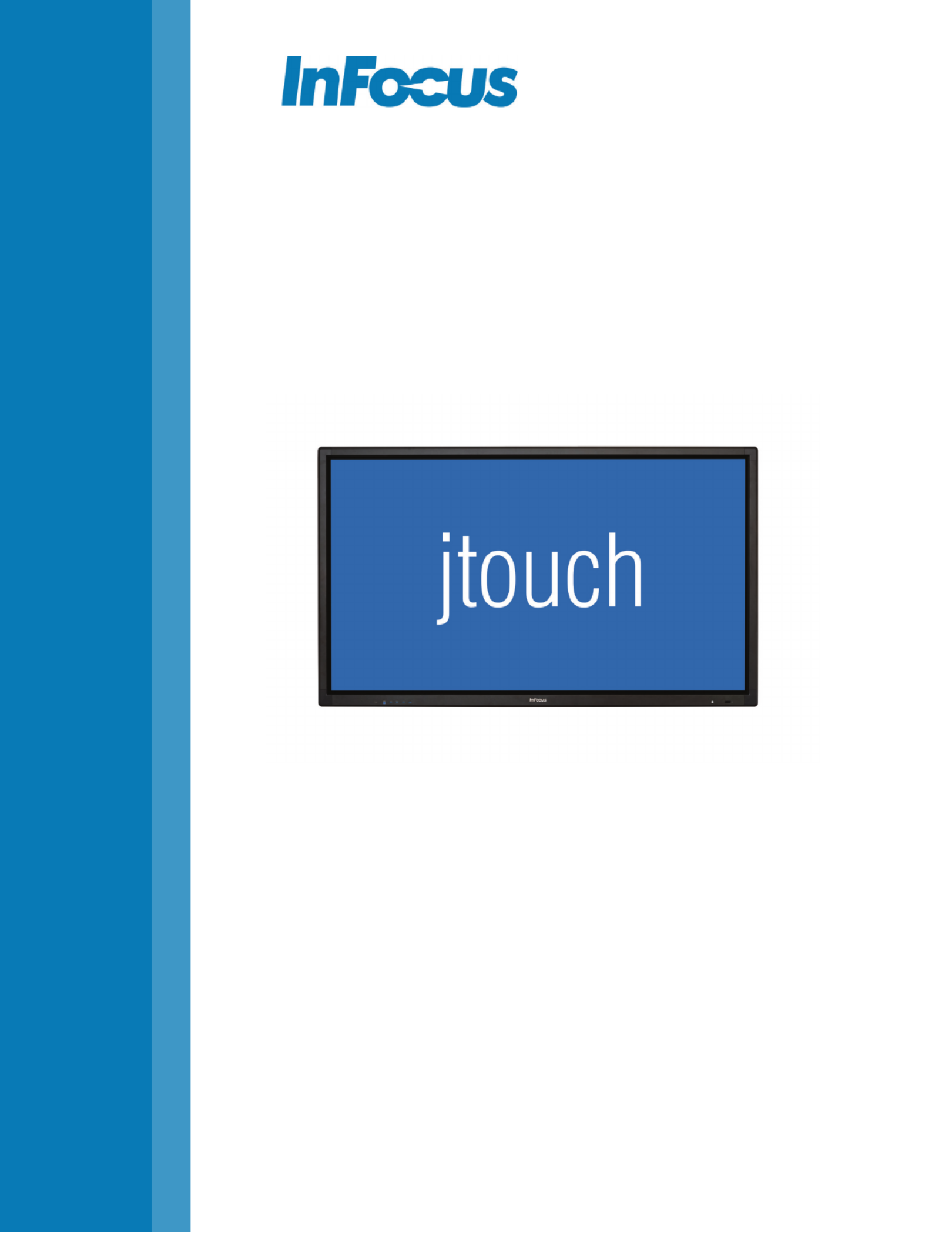
INF7002WB
User Guide
70吋液晶顯示器
009-1649-02

CONTENTS
Declaration of Conformity 3
.............................................................................................................................................................................................................
Safety Considerations 4
.....................................................................................................................................................................................................................
安全資訊 ............................................................................................................................................................................................................................................
5
What’s Included 7 ................................................................................................................................................................................................................................
Setup 8
....................................................................................................................................................................................................................................................
Mounting 8
...................................................................................................................................................................................................................................
Connecting to other devices 9
.................................................................................................................................................................................................
Connecting AC power.............................................................................................................................................................................................................11
External PC touchscreen control setup 11
............................................................................................................................................................................
Turning the Display On/O 11
...........................................................................................................................................................................................................
Using the Remote 12 ...........................................................................................................................................................................................................................
Using the Keypad 14 ...........................................................................................................................................................................................................................
Whiteboard 15
.......................................................................................................................................................................................................................................
Create a drawing object 15
.......................................................................................................................................................................................................
Import an image 16
.....................................................................................................................................................................................................................
Modify whiteboard canvas objects 18
...................................................................................................................................................................................
Save the whiteboard canvas 19
...............................................................................................................................................................................................
Save the whiteboard canvas to a USB thumb drive 20 ...................................................................................................................................................
Open a new whiteboard canvas 20
........................................................................................................................................................................................
Open a whiteboard le..........................................................................................................................................................................................................21
Open a whiteboard le from a USB thumb drive 22
........................................................................................................................................................
Navigation 22
...............................................................................................................................................................................................................................
Whiteboard Tools 23
...........................................................................................................................................................................................................................
Update Firmware 26
...........................................................................................................................................................................................................................
OSD (On-Screen Display) Menu System 27 ...................................................................................................................................................................................
Picture 28
......................................................................................................................................................................................................................................
Screen 29
.......................................................................................................................................................................................................................................
Audio 30
.........................................................................................................................................................................................................................................
PIP 31
..............................................................................................................................................................................................................................................
Conguration 1 32
.......................................................................................................................................................................................................................
Conguration 2 33
......................................................................................................................................................................................................................
Advanced option 34 .....................................................................................................................................................................................................................
Troubleshooting.............................................................................................................................................................................................................................. 35
Limited Warranty 37 ...........................................................................................................................................................................................................................
安全注意事項 ................................................................................................................................................................................................................................
41
JTouch 70" I/O port 43顯示器 介紹前/後面板 ...........................................................................................................................................................................

Page 3INF7002WB User Guide
DECLARATION OF CONFORMITY
Manufacturer: InFocus Corporation, 13190 SW 68th Parkway, Suite 200, Portland, Oregon 97223-8368 USA
Trademarks
Apple, Mac and Facetime are trademarks or registered trademarks of Apple, Inc. Microsoft, Windows, PowerPoint, Excel and Word
are trademarks or registered trademarks of Microsoft Corporation. Adobe and Acrobat are trademarks or registered trademarks of
Adobe Systems Incorporated. HDMI logo and “High Denition Multimedia Interface” are registered trademarks of HDMI Licensing
LLC. Manufactured under license from Dolby Laboratories. Dolby and the double-D symbol are trademarks of Dolby Laboratories. SRS
TruSurround HD and SRS TruVolume are trademarks of SRS Labs, Inc. TruSurround HD and TruVolume technologies are incorporated
under license from SRS Labs, Inc. InFocus, In Focus, INFOCUS (stylized), MondoCenter, Mondopad, BigTouch, and JTouch are either
registered trademarks or trademarks of InFocus Corporation in the United States and other countries. All other trademarks are the
property of their respective owners. Any other trademarks, service marks, personal names or product names are assumed to be the
property of their respective owners and are used only for reference. There is no implied sponsorship, aliation, certication, approval or
endorsement if we use one of these terms.
FCC Warning
This equipment has been tested and found to comply with the limits for a Class A digital device, pursuant to part 15 of the FCC
Rules. These limits are designed to provide reasonable protection against harmful interference when the equipment is operated in
a commercial environment. This equipment generates, uses and can radiate radio frequency energy and, if not installed and used in
accordance with the instruction manual, may cause harmful interference to radio communications.
Operation of the equipment in a residential area is likely to cause harmful interference in which case the user will be required to correct
the interference at his own expense. Changes or modications not expressly approved by InFocus Corporation may void authority to
operate the equipment.
This device complies with part 15 of the FCC Rules. Operation is subject to the following two conditions: (1) This device may not cause
harmful interference and (2) this device must accept any interference received, including interference that may cause undesired
operation.
The manufacturer is not responsible for any radio or TV interference caused by unauthorized modications to this equipment. Such
modications could void the user's authority to operate the equipment.
Radiation Exposure Statement
FCC/IC Identication (ID number: 146INF7002/8150B-INF7002) is only applicable when the product is under working mode as Easel,
no any accessory and peripheral connected to I/O ports. Detailed introduction for Easel mode, please refer to pages 12 - 30. The device
and its antenna used for this transmitter must be installed to provide a separation distance of at least 20cm from all persons and much
not be co-located or operating in conjunction with any other antenna or transmitter. To comply with FCC/IC RF exposure compliance
requirements, this grant is applicable to only Mobile-Easel Congurations.
Canada
This Class A digital apparatus complies with Canadian ICES-003.
Cet appareil numérique de la classe A est conforme à la norme NMB-003 du Canada.
This device complies with part 15 of the FCC Rules / RSS-247. Operation is subject to the following two conditions: (1) This device
may not cause harmful interference and (2) this device must accept any interference received, including interference that may cause
undesired operation.
Cet appareil est conforme à l’article 15 des réglementations de la FCC / CNR-247. Le fonctionnement est subordonné aux deux
conditions suivantes : (1) ce appareil ne doit pas provoquer d’interférences nuisibles, et (2) ce appareil doit accepter toute interférence
reçue, y compris des interférences qui peuvent provoquer un fonctionnemnent non désiré.
The device for operation in the band 5150-5250 MHz is only for indoor use to reduce the potential for harmful interference to co-
channel mobile satellite systems; Users should also be advised that high-power radars are allocated as primary users of the bands
5250-5350 MHz and 5650-5850 MHz and that these radars could cause interference and/or damage to LE-LAN devices.
Cet appareil utilisant la fréquence 5150-5250 MHz est réservé à une utilisation en intérieur an de réduire le risque d'interférences
avecles systèmes mobiles par satellites à canaux partagés. Les utilisateurs doivent également savoir que les radars haute puissance
sont alloués comme utilisateurs principaux (ou utilisateurs prioritaires) des fréquences 5250-5350 MHz et 5650-5850 MHz et que ces
radars pourraient occasionner des interférences et éventuellement endommager les appareils LE-LAN.
이 기기는 업무용으로 전자파적합등록을 한 기기이오니 판매자 또는 사용자는 이 점을 주의하시기 바라며 만약 잘못 판매 또는 구입하였을 때에는
가정용으로 교환하시기 바랍니다.
申明: 此为A级产品,在生活环境中,该产品可能会造成无线电干扰。在这种情况下,可能需要用户对其干扰采取切实可行的措施。
警告使用者: 此為甲類資訊技術設備,於居住環境中使用時,可能會造成射頻擾動, 在此種情況下,使用者會被要求採取某些適當的對策。
本產品符合低功率電波輻射性電機管理辦法 第十二條、第十四條等條文規定
Produktspezifikationen
| Marke: | InFocus |
| Kategorie: | Monitor |
| Modell: | JTouch INF7002WBAG |
Brauchst du Hilfe?
Wenn Sie Hilfe mit InFocus JTouch INF7002WBAG benötigen, stellen Sie unten eine Frage und andere Benutzer werden Ihnen antworten
Bedienungsanleitung Monitor InFocus

14 September 2024

3 September 2024

10 August 2024

5 August 2024

1 August 2024

31 Juli 2024

23 Juli 2024

21 Juli 2024

12 Juli 2024

5 Juli 2024
Bedienungsanleitung Monitor
- Monitor Samsung
- Monitor Da-Lite
- Monitor 3M
- Monitor Acer
- Monitor Apple
- Monitor Approx
- Monitor Asus
- Monitor Sanyo
- Monitor BenQ
- Monitor Corsair
- Monitor Gigabyte
- Monitor HP
- Monitor HyperX
- Monitor KeepOut
- Monitor Mad Catz
- Monitor Medion
- Monitor Philips
- Monitor SilverCrest
- Monitor Sony
- Monitor Zalman
- Monitor Panasonic
- Monitor LG
- Monitor Bosch
- Monitor Canon
- Monitor Yamaha
- Monitor Yealink
- Monitor Velleman
- Monitor Neumann
- Monitor CSL
- Monitor Denver
- Monitor EMOS
- Monitor König
- Monitor MarQuant
- Monitor Renkforce
- Monitor Thomson
- Monitor Blaupunkt
- Monitor Schneider
- Monitor Sharp
- Monitor Daewoo
- Monitor Triton
- Monitor Pyle
- Monitor Mitsubishi
- Monitor Haier
- Monitor Hisense
- Monitor Salora
- Monitor ARCHOS
- Monitor Caliber
- Monitor ODYS
- Monitor Pioneer
- Monitor Jay-Tech
- Monitor JBL
- Monitor JVC
- Monitor Optoma
- Monitor PEAQ
- Monitor Shure
- Monitor Stairville
- Monitor Abus
- Monitor Continental Edison
- Monitor Hannspree
- Monitor Hitachi
- Monitor Hyundai
- Monitor Orion
- Monitor TCL
- Monitor Tesla
- Monitor Toshiba
- Monitor Olympus
- Monitor Garmin
- Monitor Citizen
- Monitor Omron
- Monitor Element
- Monitor Plantronics
- Monitor Epson
- Monitor ViewSonic
- Monitor IHealth
- Monitor Waeco
- Monitor Dell
- Monitor LC-Power
- Monitor Lenovo
- Monitor MSI
- Monitor Tripp Lite
- Monitor LightZone
- Monitor Adam
- Monitor Burg Wächter
- Monitor Marshall
- Monitor Razer
- Monitor Samson
- Monitor Honeywell
- Monitor ELO
- Monitor Marshall Electronics
- Monitor Ricoh
- Monitor Simrad
- Monitor Globaltronics
- Monitor Terra
- Monitor Xoro
- Monitor Smart
- Monitor Alpine
- Monitor Viessmann
- Monitor Brandson
- Monitor Cooler Master
- Monitor NZXT
- Monitor Faytech
- Monitor Behringer
- Monitor Mackie
- Monitor ESI
- Monitor Eurolite
- Monitor Barco
- Monitor Kindermann
- Monitor NEC
- Monitor Hercules
- Monitor Monoprice
- Monitor Monacor
- Monitor Belinea
- Monitor Fujitsu
- Monitor Huawei
- Monitor Alesis
- Monitor Maxdata
- Monitor Packard Bell
- Monitor JUNG
- Monitor Westinghouse
- Monitor AOC
- Monitor AG Neovo
- Monitor Eizo
- Monitor Iiyama
- Monitor Kogan
- Monitor Skytronic
- Monitor Xerox
- Monitor NewStar
- Monitor Insignia
- Monitor Swissonic
- Monitor Ring
- Monitor Vitek
- Monitor DataVideo
- Monitor RCF
- Monitor Prestigio
- Monitor APC
- Monitor Cisco
- Monitor Danfoss
- Monitor Yorkville
- Monitor Allen & Heath
- Monitor Deltaco
- Monitor Boss
- Monitor IFM
- Monitor Godox
- Monitor Genelec
- Monitor Vivitek
- Monitor Kramer
- Monitor Peerless-AV
- Monitor Wortmann AG
- Monitor ARRI
- Monitor Asrock
- Monitor CTOUCH
- Monitor AJA
- Monitor Hikvision
- Monitor Promethean
- Monitor Newline
- Monitor Blue Sky
- Monitor Jensen
- Monitor Fostex
- Monitor PreSonus
- Monitor ART
- Monitor Seiki
- Monitor Oecolux
- Monitor IK Multimedia
- Monitor Vorago
- Monitor Midas
- Monitor Baaske Medical
- Monitor Ikan
- Monitor Krom
- Monitor ProXtend
- Monitor Avantone Pro
- Monitor Emachines
- Monitor EverFocus
- Monitor Focal
- Monitor Ganz
- Monitor GeoVision
- Monitor HKC
- Monitor Ibm
- Monitor Interlogix
- Monitor Joy-it
- Monitor LaCie
- Monitor Legamaster
- Monitor M-Audio
- Monitor Maxell
- Monitor MicroTouch
- Monitor Mirai
- Monitor ONYX
- Monitor Peerless
- Monitor Provision ISR
- Monitor Soundstream
- Monitor Sunny
- Monitor Sunstech
- Monitor Tannoy
- Monitor AMX
- Monitor Wyse - Dell
- Monitor ACTi
- Monitor Vimar
- Monitor Alienware
- Monitor AVer
- Monitor PeakTech
- Monitor Ozone
- Monitor ITek
- Monitor Bauhn
- Monitor TV One
- Monitor RGBlink
- Monitor QSC
- Monitor Planar
- Monitor Mitsai
- Monitor Bematech
- Monitor Dahua Technology
- Monitor Posiflex
- Monitor Speco Technologies
- Monitor Christie
- Monitor Atlantis Land
- Monitor Palmer
- Monitor Hanwha
- Monitor Allsee
- Monitor Prowise
- Monitor SPL
- Monitor Advantech
- Monitor Aputure
- Monitor Avocor
- Monitor Lilliput
- Monitor Chauvet
- Monitor EKO
- Monitor IOIO
- Monitor Neets
- Monitor Crestron
- Monitor I3-Technologies
- Monitor Antelope Audio
- Monitor Pelco
- Monitor Dynaudio
- Monitor Extron
- Monitor V7
- Monitor Atlona
- Monitor Game Factor
- Monitor Iadea
- Monitor Elite Screens
- Monitor Night Owl
- Monitor Sonifex
- Monitor Kali Audio
- Monitor Alogic
- Monitor SMART Technologies
- Monitor SWIT
- Monitor Atomos
- Monitor DoubleSight
- Monitor Varad
- Monitor Syscom
- Monitor KRK
- Monitor Chimei
- Monitor HEDD
- Monitor EC Line
- Monitor BOOX
- Monitor Akuvox
- Monitor Nixeus
- Monitor Desview
- Monitor Enttec
- Monitor Drawmer
- Monitor Feelworld
- Monitor Yiynova
- Monitor Positivo
- Monitor Ernitec
- Monitor AORUS
- Monitor Aopen
- Monitor Ikegami
- Monitor Elvid
- Monitor American Dynamics
- Monitor Fluid
- Monitor TVLogic
- Monitor Gamber-Johnson
- Monitor CTL
- Monitor Raysgem
- Monitor Viotek
- Monitor Datacolor
- Monitor ANDYCINE
- Monitor Wohler
- Monitor Eve Audio
- Monitor Colormetrics
- Monitor Qian
- Monitor Neat
- Monitor Planet Audio
- Monitor Mimo Monitors
- Monitor IStarUSA
- Monitor Innocn
- Monitor AMCV
- Monitor GVision
- Monitor OSEE
- Monitor Freedom Scientific
- Monitor UPERFECT
- Monitor SmallHD
- Monitor Monkey Banana
- Monitor Kubo
- Monitor POSline
- Monitor HoverCam
- Monitor IBoardTouch
- Monitor COMMBOX
- Monitor Postium
- Monitor HELGI
- Monitor ProDVX
- Monitor Blue Sea
- Monitor GeChic
- Monitor ADS-TEC
- Monitor Transvideo
- Monitor Shimbol
- Monitor Portkeys
- Monitor AIS
- Monitor Vidi-Touch
- Monitor KTC
- Monitor CoolerMaster
- Monitor Mobile Pixels
- Monitor Voxicon
- Monitor Mybeo
- Monitor Bearware
- Monitor DTEN
- Monitor Cocopar
- Monitor Titan Army
- Monitor Delvcam
Neueste Bedienungsanleitung für -Kategorien-

3 Dezember 2024

3 Dezember 2024

2 Dezember 2024

1 Dezember 2024

1 Dezember 2024

1 Dezember 2024

30 November 2024

30 November 2024

30 November 2024

29 November 2024