Imou Chime Bedienungsanleitung
Imou
Türklingel
Chime
Lesen Sie kostenlos die 📖 deutsche Bedienungsanleitung für Imou Chime (4 Seiten) in der Kategorie Türklingel. Dieser Bedienungsanleitung war für 22 Personen hilfreich und wurde von 2 Benutzern mit durchschnittlich 4.5 Sternen bewertet
Seite 1/4
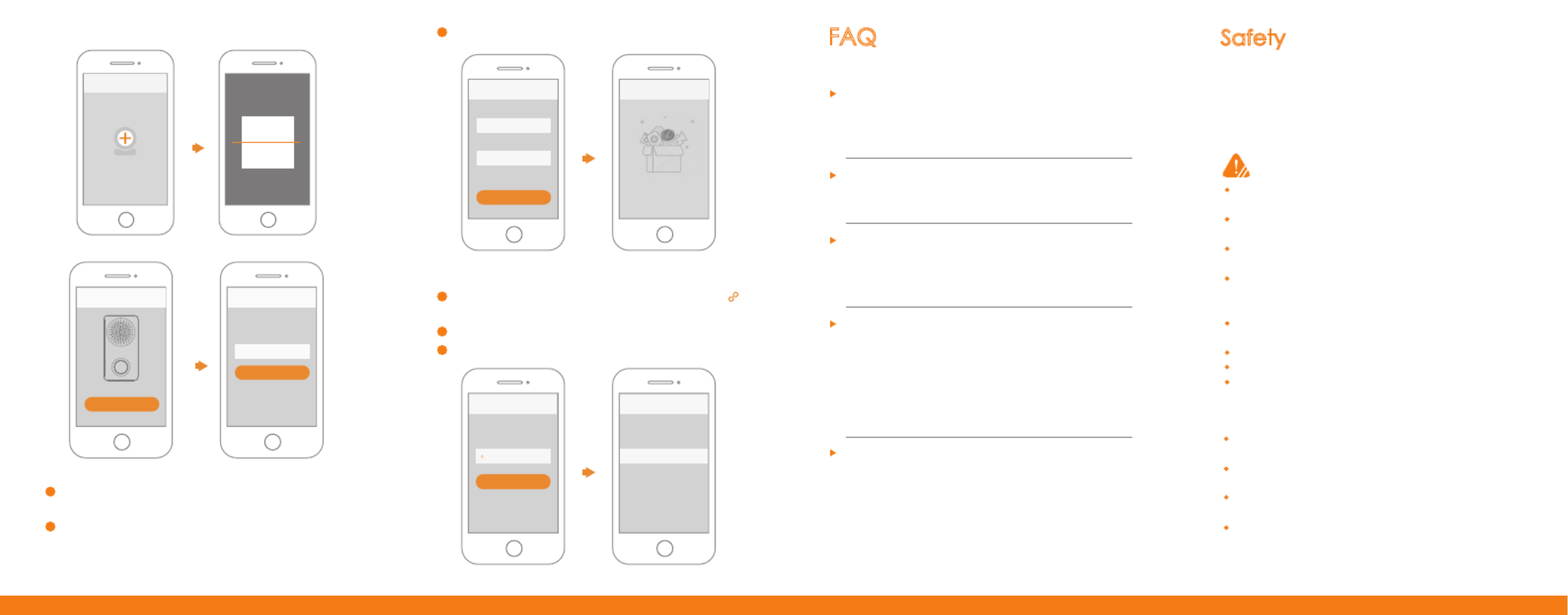
Step 3: Link Chime
1
2
3
Select “Me > My Device > Device Name > Link Chime” or click
in device menu.
Select “New Link”. The system displays wireless chime list.
Select the chime and press [Save] to add it.
4Connect your smartphone with hotspot. Hotspot Wi-Fi name is
Doorbell-device serial number.
5Go back to Imou app page, and set password for your
chime.
6Follow the App guide to connect your chime.
Special Statement
The following description is the correct application method of the
device. Please read the manual carefully before use, in order to
prevent danger and property loss. Strictly conform to the manual
during application and keep it properly after reading.
Caution
Q: The device cannot work normally?
Please restore default settings of the device, and configure the
device again.
Q: How to restore factory settings?
Please press Reset Button on the side panel of the device with a
needle for 10s. Blue light will be on for 3s and then turn off; the
device will reboot automatically and restore factory default settings.
Q: Connection is overtime?
a. After the device has enabled hotspot, your smartphone doesn’t
connect the hotspot for a long time, and thus leads to overtime.
b. The device starts configuration without reminder of waiting to
connect the network.
Q: How to enter wireless configuration mode?
Short press reset button or long press pairing button for 5s, until
the indicator light turns to be green flashing light, it means that
hotspot has been enabled.
Please check the state of device indicator light. If blue light flashes
all the time, it means that the device fails to connect the network.
Please check whether wireless router can connect the network;
connect your smartphone with this wireless network, in order to
test it. If it can connect the network, please configure the device
again.
Q: The device is not online?
This document is for reference only. Please refer to the actual
product for more details.
The user’s manual and program will be updated in a real-time
way according to the product, which won’t be further notified.
The user shall undertake any losses resulting from violation of
guidance in the document.
The document may include technically inaccurate contents,
inconsistencies with product functions and operations, or
misprint. Final explanations of the company shall prevail.
Please don’t place and install the device in an area exposed to
direct sunlight or near heat generating device.
Please don’t install the device in a humid, dusty or fuliginous
area.
Please keep its horizontal installation, or install it at stable
places, and prevent it from falling.
Please don’t drip or splash liquids onto the device; don’t put on
the device anything filled with liquids, in order to prevent liquids
from flowing into the device.
Please install the device at well-ventilated places; don’t block
its ventilation opening.
Use the device only within rated input and output range.
Please don’t dismantle the device arbitrarily.
Please transport, use and store the device within allowed humidity
and temperature range.
Safety Tips and Warnings
FAQ
Se ptu
A c fu ydd Su cess ll
Config
Network
Password
Connect
Chime
New Link
XXXXXXXXXXXXXXX
Ring Setup
Next
Link Chime
New Link
Ad vicd e D e
Device Scan
Setup
Password
OK
Soft-AP
enable device hotspot
Next


Reset Button has 2 functions:
Reset Button
Dismantling Switch
Power Plug
1. Short press reset button to enter
pairing mode.
2. Long press it for 10s, to restore
factory defaults.
Step 1: download and log onto app
1
2
Connect your smartphone to your Wi-Fi network, scan QR code
below to download and install Imou app.
1
3
2
Step 2: Add Device
At device list interface, press + to enter “QR Code Scanning”
interface.
Scan QR code on the device or the packaging box to get the SN,
or you can also manually enter the SN on the next page.
Power on the chime, and press the button on the front panel for
5s.
If the chime beeps and blue indicator light flashes, it means that the
device hotspot has been enabled.
Indicator Light
Pairing Button
Loudspeaker
Long press it for 5s to
enter pairing mode.
Description of Pairing Button
State Description of Indicator Light
Blue Solid Cloud service is connected
successfully.
Blue Flashing Wireless router is not connected;
Cloud service is not connected;
Enable hotspot.
Versi . 0on 1 0.
Product Appearance Start to Use
Run Imou app, and register an account for the first use.
Produktspezifikationen
| Marke: | Imou |
| Kategorie: | Türklingel |
| Modell: | Chime |
Brauchst du Hilfe?
Wenn Sie Hilfe mit Imou Chime benötigen, stellen Sie unten eine Frage und andere Benutzer werden Ihnen antworten
Bedienungsanleitung Türklingel Imou

5 September 2024

5 September 2024

27 August 2024

30 Juli 2024

27 Juli 2024

24 März 2024

5 März 2024
Bedienungsanleitung Türklingel
- Türklingel Infiniton
- Türklingel Belkin
- Türklingel Exibel
- Türklingel Hama
- Türklingel Nedis
- Türklingel Philips
- Türklingel SilverCrest
- Türklingel Trust
- Türklingel Panasonic
- Türklingel Profile
- Türklingel Quigg
- Türklingel REV
- Türklingel Arendo
- Türklingel Fagor
- Türklingel Velleman
- Türklingel Alecto
- Türklingel Denver
- Türklingel EMOS
- Türklingel Gira
- Türklingel Jacob Jensen
- Türklingel König
- Türklingel MarQuant
- Türklingel Renkforce
- Türklingel Grundig
- Türklingel Inventum
- Türklingel Aspes
- Türklingel Balay
- Türklingel Tronic
- Türklingel Caliber
- Türklingel Geemarc
- Türklingel Avidsen
- Türklingel Elro
- Türklingel EZVIZ
- Türklingel Olympia
- Türklingel Smartwares
- Türklingel Perel
- Türklingel Kruidvat
- Türklingel Hauck
- Türklingel Nexa
- Türklingel Fysic
- Türklingel Lifetec
- Türklingel Sencor
- Türklingel TOA
- Türklingel Honeywell
- Türklingel Globaltronics
- Türklingel EnVivo
- Türklingel Smart
- Türklingel Merlin
- Türklingel Doro
- Türklingel Swissvoice
- Türklingel Cata
- Türklingel Unitec
- Türklingel Netatmo
- Türklingel Techly
- Türklingel Delta
- Türklingel Hager
- Türklingel Oricom
- Türklingel Baseline
- Türklingel Nest
- Türklingel Melinera
- Türklingel Kogan
- Türklingel DoorBird
- Türklingel Extel
- Türklingel M-e
- Türklingel Fanvil
- Türklingel Eufy
- Türklingel Grothe
- Türklingel HQ
- Türklingel Doorsafe
- Türklingel Ebench
- Türklingel Friedland
- Türklingel Milectric
- Türklingel Ring
- Türklingel Swann
- Türklingel Mr Handsfree
- Türklingel Beafon
- Türklingel ACE
- Türklingel Elektrobock
- Türklingel Foscam
- Türklingel Intertechno
- Türklingel Reolink
- Türklingel Hikvision
- Türklingel Orbegozo
- Türklingel Arlo
- Türklingel Byron
- Türklingel Lorex
- Türklingel EQ3
- Türklingel Heidemann
- Türklingel Desa
- Türklingel DIO
- Türklingel Eken
- Türklingel GeoVision
- Türklingel Hombli
- Türklingel Intersteel
- Türklingel KlikaanKlikuit
- Türklingel LSC SmartConnect (Action)
- Türklingel ME
- Türklingel Mercury
- Türklingel Mr Safe
- Türklingel Plieger
- Türklingel SecuFirst
- Türklingel Sinji
- Türklingel SkyBell
- Türklingel Smanos
- Türklingel Steren
- Türklingel Ubiquiti
- Türklingel Urmet
- Türklingel X-Sense
- Türklingel Zmodo
- Türklingel ACTi
- Türklingel Legrand
- Türklingel Pentatech
- Türklingel Brilliant
- Türklingel Aiphone
- Türklingel Axis
- Türklingel Chacon
- Türklingel EKO
- Türklingel ORNO
- Türklingel Vibell
- Türklingel ZAMEL
- Türklingel NuTone
- Türklingel ALC
- Türklingel Apelson
- Türklingel Bitron Video
- Türklingel Bell4U
- Türklingel Bellman
- Türklingel AVANTEK
- Türklingel Bearware
Neueste Bedienungsanleitung für -Kategorien-

3 Dezember 2024

3 Dezember 2024

3 Dezember 2024

3 Dezember 2024

3 Dezember 2024

3 Dezember 2024

3 Dezember 2024

3 Dezember 2024

3 Dezember 2024

3 Dezember 2024