HP ENVY Photo 7100 Bedienungsanleitung
Lesen Sie kostenlos die 📖 deutsche Bedienungsanleitung für HP ENVY Photo 7100 (45 Seiten) in der Kategorie Drucker. Dieser Bedienungsanleitung war für 7 Personen hilfreich und wurde von 2 Benutzern mit durchschnittlich 4.5 Sternen bewertet
Seite 1/45
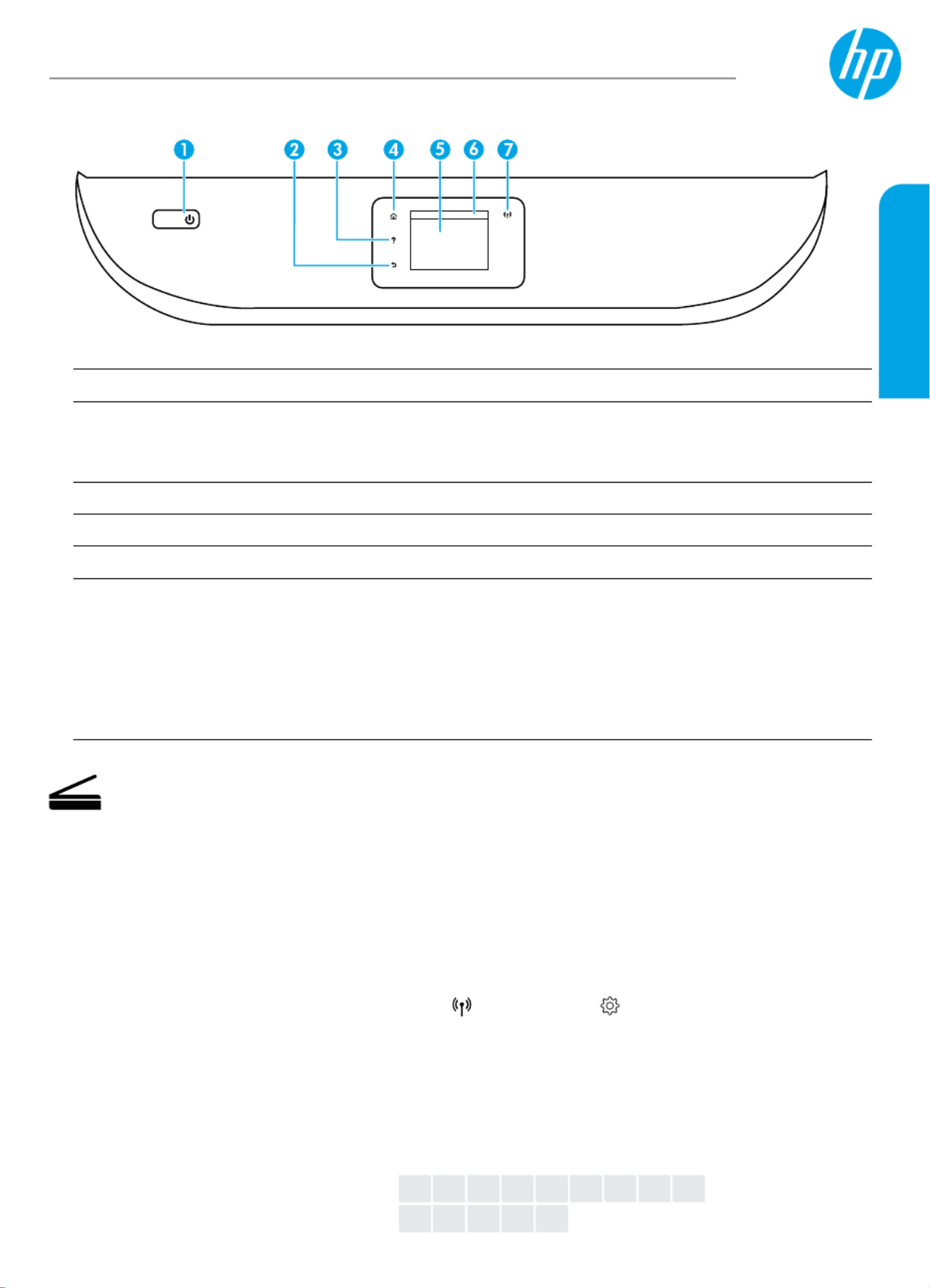
Printed in [English]
EN
DA
DE
FI
FR
ET
IT
LV
ES
LT
PT NL NOSV
Need help? www.hp.com/support/ENVY7100
Scan: Use the HP Smart app or printer software to scan. Find more information about scanning at
www.hp.com/support/ENVY7100.
1Power button: Turns the printer on or o.
2Back button: Returns to the previous screen.
3Help button: Opens the Help menu for the current operation.
On Home screen, touch button and then touch to view help videos such as Help How to Videos
loading paper and replacing cartridges.
4Home button: Returns to the Home screen, the screen that is displayed when you rst turn on the printer.
5Control panel display: Touch the screen to select menu options, or scroll through the menu items.
6Dashboard tab: To open the Dashboard, touch or swipe down the tab at the top of the screen.
7Wireless light: Indicates the status of the printer wireless connection.
• Solid blue light indicates that wireless connection has been established and you can print.
• Slow blinking light indicates that wireless is on, but the printer is not connected to a network.
Make sure your printer is within the range of wireless signal
• Fast blinking light indicates wireless error. Refer to the message on the printer display.
• No light indicates that wireless is o.
HP ENVY Photo
7100 All-in-One series
Wireless setup help
Go to 123.hp.com to download and install the HP Smart app or printer software. Both the app and software will
help you connect to your wireless network (2.4GHz and 5GHz supported). For more information, visit
www.hp.com/go/wirelessprinting.
Note for Windows® users: You may also order a printer software CD. Please visit . www.support.hp.com
Tip: If you are unable to connect the printer to the wireless network, restore the printer network setting and
reinstall from . Open the dashboard, touch (Wireless), touch (Settings), and then touch 123.hp.com
Restore Network Settings.
Unable to connect the printer to your network at 123.hp.com?
Learn more: www.hp.com/go/wiconnect
*Z3M47-90009*
*Z3M47-90009*
Z3M47-90009
© Copyright 2018 HP Development Company, L.P.
The information contained herein is subject to change without notice.
English

2
Basic troubleshooting
• Make sure you have installed the latest HP Smart app or printer software from .123.hp.com
• If you are using a USB cable, make sure the cable is securely connected and the printer is set as the default
printing device.
• If your computer is connected to the printer with a wireless connection, make sure the printer is connected to
the same network as the device you are printing from. Visit www.hp.com/go/wihelp for more information.
Note for Windows® users: Visit HP Diagnostic Tools at www.hp.com/go/tools to x common printer problems.
Safety information
Use only with the power cord and power adapter (if provided) supplied by HP.
Regulatory Model Number: For regulatory identication purposes, your product is assigned with a Regulatory
Model Number. The Regulatory Model Number should not be confused with the marketing name or product
numbers.
Microsoft and Windows are either registered trademarks or trademarks of Microsoft Corporation in the United States and/or other countries.
Mac, OS X, and macOS are trademarks of Apple Inc., registered in the U.S. and other countries.
Learn more
Get additional help and nd notices, environmental, and regulatory information, including the European Union
Regulatory Notice, North America EMC, Wireless and Telecom statements, and other compliance statements, in
the “Technical Information” section of the User Guide: www.hp.com/support/ENVY7100. Printer registration:
www.register.hp.com. Declaration of Conformity: www.hp.eu/certicates. Ink usage: www.hp.com/go/inkusage.
Share the printer with computers and other devices on your network
After connecting the printer to your wireless network, you can share it with multiple computers and mobile devices
on the same network. On each device, install the HP Smart app or printer software from . 123.hp.com
Convert from a USB connection to wireless connection
Learn more: www.hp.com/go/usbtowi.
Use the printer wirelessly without a router (Wi-Fi Direct)
Make sure Wi-Fi Direct is enabled. To check the status of Wi-Fi Direct, network name and password, open the
Dashboard, and then touch (Wi-Fi).
Learn more: www.hp.com/go/widirectprinting.
This product is designed for use in open environments (for example, in homes and not connected to the public
Internet) in which anyone might access and use the printer. As a result, the Wi-Fi Direct setting is in “Automatic”
mode by default, without an administrator password, which allows anyone in wireless range to connect and access
all functions and settings of the printer. If higher security levels are desired, HP recommends changing the Wi-Fi
Direct Connection Method from “Automatic” to “Manual” and establishing an administrator password. You can
change the security settings from the printer home page (embedded web server or EWS). For help on EWS, refer to
the user guide on www.hp.com/support/ENVY7100.
HP mobile printing
www.hp.com/go/mobileprinting
Product support
www.hp.com/support/ENVY7100
English

3
HP printer limited warranty statement
A. Extent of limited warranty
1. This HP Limited Warranty applies only to HP branded products sold or leased a) f m HP Inc., its subsidiaries, affilia s, ro te
authorized resellers, authorized distributors, or country distributors; b) with this HP Limited Warranty.
2. HP Inc. (HP) warrants to the end-user customer that the HP p ducts specified ab e will be free f m defects in ro ov ro
materials and workmanship for the duration specified above (the “Limited Warranty Period”), which Limited Warranty
Period begins on the date when the HP Hardware Product is first detected during its initial boot, which date is known as
the “first start date.” A ernatively, if the HP Hardware P duct is not detected at that time, the Limited Warranty Period lt ro
shall start on the latter of the date of purchase or lease f m HP or f m the HP or, if applicable, the HP authorized ro ro
service p vider completes instalro lation.
3. For software products, HP’s limited warranty applies only a failure to execute prog mming instructions. HP does not to ra
warrant that the operation of any product will be interrup d or errorte -free.
4. HP's limited warranty covers only those defects that arise as a result of normal use of the product, and does not cover
any other problems, including those that arise as a result of:
a. Improper maintenance or modification;
b. So are, media, parts, or supplies not provided or suppor d HP;ftw te by
c. Operation outside the product's specifications;
d. Unauthorized modification or misuse.
5. For HP printer products, the use of a non-HP cartridge or a r ed cartridge does not affect either the warranty to the efill
customer or any HP support contract with the cust er, if printer failure or damage is attributable to the use omer. Howev
of a non-HP or r ed cartridge or an expired ink cartridge, HP will charge its standard time and materials charefill ges to
service the printer for the particular failure or damage.
6. If HP receives, during the applicable warranty period, notice of a defect in any product which is c ered by HP ov 's
warranty, HP shall either repair or replace the product, at HP's option.
7. If HP is unable to repair or replace, as applicable, a defective product which is covered by HP's warranty, HP shall, within
a reasonable time after being notified of the defect, refund the purchase price for the product.
8. HP shal e no obligation to repair, replace, or refund until the cusl hav tomer returns the defective product to HP.
9. Any replacement product may be either new or like-new products of similar functionality as the product being replaced.
10. HP products may contain remanufactured parts, components, or materials equivalent to new in performance.
11. HP's Limited Warranty Statement is valid in any country where the c d HP product is distributed by HP. Contracts overe
for additional warranty services, such as on-site service, may be available from any authorized HP service facility in
countries where the product is distributed by HP or by an authorized importer.
B. Limitations of warranty
TO THE EXTENT ALLOWED BY LOCAL LAW, NEITHER HP NOR ITS THIRD PARTY SUPPLIERS MAKES ANY OTHER W Y ARRANT
OR CONDITION OF ANY KIND, WHETHER EXPRESS OR IMPLIED WARRANTIES OR CONDITIONS OF MERCHANTABILITY,
SATISFACTORY QUALITY, AND FITNESS FOR A PAR .TICULAR PURPOSE
C. Limitations of liability
1. To the extent allowed by local law, the remedies provided in this Warranty ement are the cus meStat to r's sole and
exclusive remedies.
2. TO THE EXTENT ALLOWED BY LOCAL L , EXCEPT FOR THE OBLIGATIONS SPECIFICALLY SET FORTH IN THIS WAW ARRANTY
S TEMENT, IN NO EVENT SHALL HP OR ITS THIRD PAR SUPPLIERS BE LIABLE FOR DIRECT, INDIRECT, SP IAL, TA TY EC
INCIDENTAL, OR CONSEQUENTIAL DAMAGES, WHETHER BASED ON CONTR T, TORT, OR ANY OTHER LEGAL THEORY AND AC
WHETHER ADVISED OF THE PO IBILITY OF SUCH DAMAGES.SS
D. Local law
1. This Warranty Statement gives the customer specific legal rights. The cus e other rights which vary tomer may also hav
from state to state in the United Sta s, from province to province in Canada, and f m untry to country elsewhere in te ro co
the world.
2. To the extent that this Warranty Statement is inconsistent with local law, this Warranty ement shall be deemed Stat
modified to be consistent with such local law. Under such local law, certain disclaimers, exclusions and limitations of
this Warranty Statement may not apply to the customer.
HP Limited rrantyWa
Visit www.support.hp.com to access warranty support including tr eshooting tips, diagnostics tools, so re and drivers, oubl ftwa
product information, and how-to videos. Support options like chat and forums are also ac sible f m this website.ces ro
The HP limited Warranty is a commercial guarantee voluntarily provided by HP. The name and address of the HP entity
responsible for the performance of the HP Limited Warranty in your country is as fol ws:lo
U.K: HP Inc UK Limited, Cain Road, Amen Corner, Bracknell, Berkshire, RG12 1HN
Ireland: Hewlett-Packard Ireland Limited, Liffey Park Technology Campus, Barnhall Road, Leixlip, Co.Kildare
Malta: Hewlett-Packard Europe B.V., Amsterdam, Meyrin Branch, Route du Nant-d’Avril 150, 1217 Meyrin, Switzerland
United Kingdom: The HP Limited Warranty benefits apply in addition to any legal rights to a guarantee from a seller of nonconformity of goods
with the contract of sale. These rights expire six years from delivery of goods for products purchased in England or Wales and five years from
delivery of goods for products purchased in Scotland. However, various factors may impact your eligibility to receive these rights. For further
information, please consult the following link: Consumer Legal Guarantee or you may visit the European Consumer Centers website.Consumers
have the right to choose whether to claim service under the HP Limited Warranty or against the seller under the legal guarantee.
Ireland: The HP Limited Warranty benefits apply in addition to any statutory rights from seller in relation to nonconformity of goods with the
contract of sale. However various factors may impact your eligibility to receive these rights. Consumer statutory rights are not limited or affected
in any manner by HP Care Pack. For further information, please consult the following link: Consumer Legal Guarantee or you may visit the
European Consumer Centers website.Consumers have the right to choose whether to claim service under the HP Limited Warranty or against the
seller under the legal guarantee.
Malta: The HP Limited Warranty benefits apply in addition to any legal rights to a two-year guarantee from seller of nonconformity of goods with
the contract of sale; however various factors may impact your eligibility to receive these rights. Consumer statutory rights are not limited or
affected in any manner by the HP Limited rranty. For further information, please consult the following link: Consumer Legal Guarantee or you Wa
may visit the European Consumer Centers website.
Consumers have the right to choose whether to claim service under the HP Limited Warranty or against the seller under two-year legal
guarantee.
For further information, please consult the following link: Consumer Legal Guarantee (www.hp.com/go/eu-legal) or you may visit the European
Consumer Centers website(http://ec.europa.eu/consumers/solving_consumer_disputes/non-judicial_redress/ecc-net).
HP Product Limi d Warr riodte anty Pe
So re Media sftwa 90 day
Printer 1 y war ntyear hard rewa ra
Print or Ink cartridges Until the HP ink is depleted or the nd of warranty” da “e te
printed on the cartridge has been reached, whiche r oc ve curs
first. This rr t r HP ink p wa anty does no cove roducts that have
been fil d, ed, furbished, misused, or re le remanufactur re
tampe d with.re
English
Produktspezifikationen
| Marke: | HP |
| Kategorie: | Drucker |
| Modell: | ENVY Photo 7100 |
Brauchst du Hilfe?
Wenn Sie Hilfe mit HP ENVY Photo 7100 benötigen, stellen Sie unten eine Frage und andere Benutzer werden Ihnen antworten
Bedienungsanleitung Drucker HP

27 September 2024

20 September 2024

20 September 2024

17 September 2024

15 September 2024

7 September 2024

3 September 2024

3 September 2024

3 September 2024

3 September 2024
Bedienungsanleitung Drucker
- Drucker Samsung
- Drucker Approx
- Drucker Sony
- Drucker Panasonic
- Drucker LG
- Drucker Roland
- Drucker Canon
- Drucker Velleman
- Drucker CSL
- Drucker Renkforce
- Drucker Thomson
- Drucker Sharp
- Drucker Mitsubishi
- Drucker Nilox
- Drucker Polaroid
- Drucker Xiaomi
- Drucker Olympia
- Drucker Seiko
- Drucker Toshiba
- Drucker Olympus
- Drucker Citizen
- Drucker Olivetti
- Drucker Epson
- Drucker Dell
- Drucker Lenovo
- Drucker MSI
- Drucker Honeywell
- Drucker OKI
- Drucker Brother
- Drucker Sagem
- Drucker Fujifilm
- Drucker Ricoh
- Drucker Datamax-O'neil
- Drucker Dymo
- Drucker Intermec
- Drucker Primera
- Drucker TSC
- Drucker Zebra
- Drucker Triumph-Adler
- Drucker Kodak
- Drucker Konica-Minolta
- Drucker Minolta
- Drucker TOMY
- Drucker Festo
- Drucker Frama
- Drucker NEC
- Drucker Ultimaker
- Drucker Fujitsu
- Drucker Huawei
- Drucker Testo
- Drucker Kogan
- Drucker Royal Sovereign
- Drucker D-Link
- Drucker Kyocera
- Drucker Lexmark
- Drucker Star
- Drucker Xerox
- Drucker Digitus
- Drucker Bixolon
- Drucker Epson 7620
- Drucker Fichero
- Drucker GG Image
- Drucker Ibm
- Drucker Oce
- Drucker Paxar
- Drucker Toshiba TEC
- Drucker ZKTeco
- Drucker StarTech.com
- Drucker Bematech
- Drucker Pantum
- Drucker HiTi
- Drucker Panduit
- Drucker Posiflex
- Drucker Vupoint Solutions
- Drucker Brady
- Drucker Star Micronics
- Drucker Metapace
- Drucker DNP
- Drucker Godex
- Drucker Phoenix Contact
- Drucker Elite Screens
- Drucker Equip
- Drucker Argox
- Drucker Dascom
- Drucker EC Line
- Drucker Orient Technologies
- Drucker Evolis
- Drucker Fargo
- Drucker Microboards
- Drucker Builder
- Drucker DTRONIC
- Drucker Colop
- Drucker Raspberry Pi
- Drucker IDP
- Drucker Tally Dascom
- Drucker Custom
- Drucker Nisca
Neueste Bedienungsanleitung für -Kategorien-

25 November 2024

24 November 2024

24 November 2024

24 November 2024

16 Oktober 2024

15 Oktober 2024

15 Oktober 2024

15 Oktober 2024

14 Oktober 2024

14 Oktober 2024