HP Deskjet D2430 Bedienungsanleitung
Lesen Sie kostenlos die 📖 deutsche Bedienungsanleitung für HP Deskjet D2430 (98 Seiten) in der Kategorie Drucker. Dieser Bedienungsanleitung war für 17 Personen hilfreich und wurde von 2 Benutzern mit durchschnittlich 4.5 Sternen bewertet
Seite 1/98
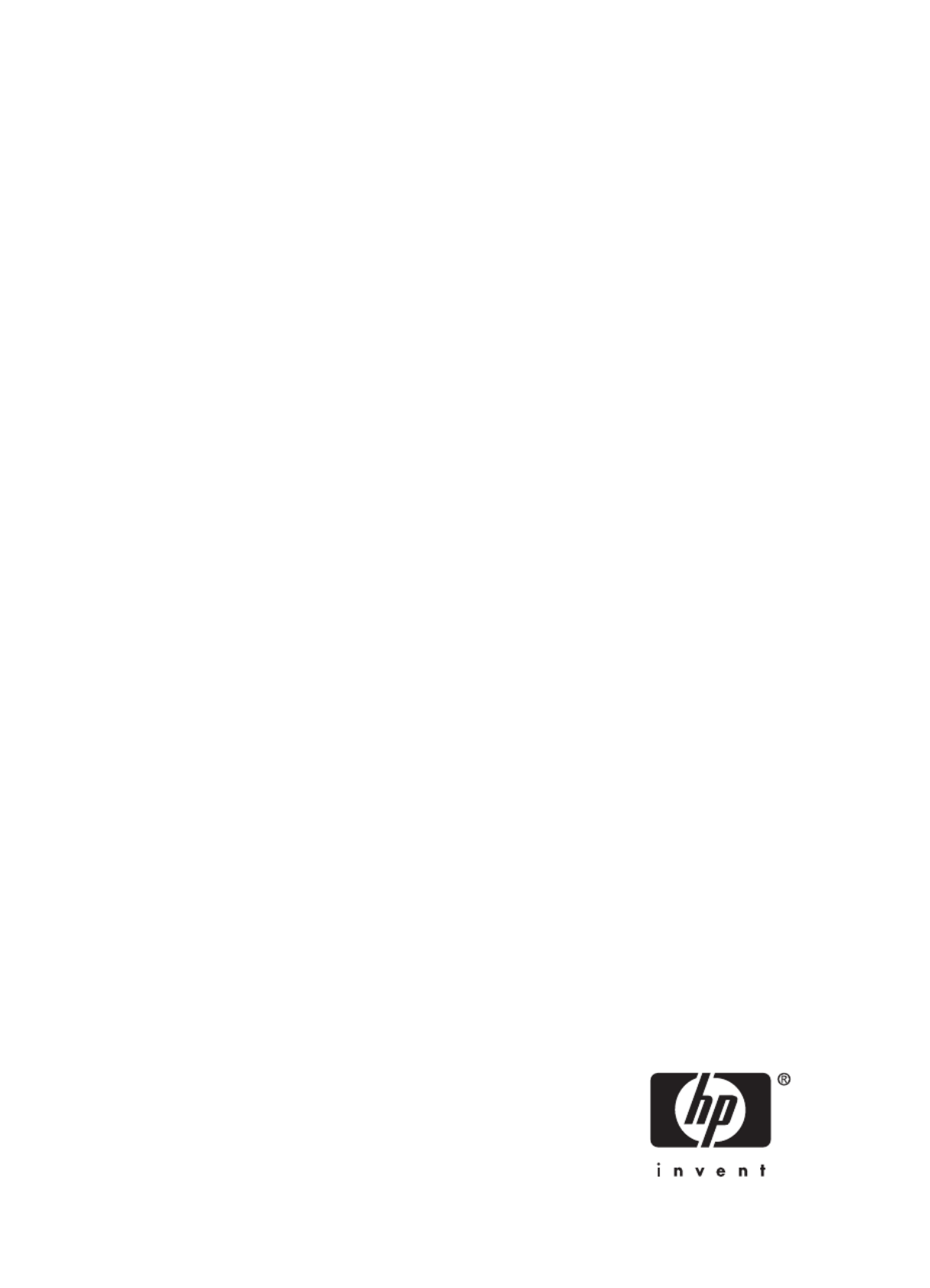
HP Deskjet D2400 Printer series
HP Photosmart Software Help

© 2007 Hewlett-Packard Development
Company, L.P.
Hewlett-Packard Company
notices
The information contained in this
document is subject to change without
notice.
All rights reserved. Reproduction,
adaptation, or translation of this
material is prohibited without prior
written permission of Hewlett-Packard,
except as allowed under copyright laws.
The only warranties for HP products
and services are set forth in the express
warranty statements accompanying
such products and services. Nothing
herein should be construed as
constituting an additional warranty. HP
shall not be liable for technical or
editorial errors or omissions contained
herein.
Acknowledgements
Microsoft, MS, MS-DOS, and Windows
are registered trademarks of Microsoft
Corporation.
TrueType is a U.S. trademark of Apple
Computer, Inc.
Adobe, AdobeRGB, and Acrobat are
trademarks of Adobe Systems
Incorporated.
Terms and conventions
The following terms and conventions
are used in this user's guide.
Terms
The HP Deskjet printer is also referred
to as the HP Deskjet, HP printer, or
printer.
Cautions and warnings
A Caution indicates possible damage
to the HP Deskjet printer or to other
equipment. For example:
CAUTION: Do not touch the print
cartridge ink nozzles or copper
contacts. Touching these parts will
result in clogs, ink failure, and bad
electrical connections.
A Warning indicates possible harm to
you or to others. For example:
WARNING! Keep both new and
used print cartridges out of the
reach of children.
Accessibility
Your HP printer provides a number of
features that make it accessible for
people with disabilities.
Visual
The printer software is accessible for
users with visual impairments or low
vision through the use of Windows
accessibility options and features. It
also supports most assistive technology
such as screen readers, Braille readers,
and voice-to-text applications. For
users who are color blind, colored
buttons and tabs used in the software
and on the HP printer have simple text
or icon labels that convey the
appropriate action.
Mobility
For users with mobility impairments, the
printer software functions can be
executed through keyboard
commands. The software also supports
Windows accessibility options such as
StickyKeys, ToggleKeys, FilterKeys,
and MouseKeys. The printer doors,
buttons, paper trays, and paper guides
can be operated by users with limited
strength and reach.
Support
For more details about the accessibility
of this product and HP's commitment to
product accessibility, visit HP's Web
site at: www.hp.com/accessibility.

Contents
1 Welcome....................................................................................................................................5
2 Special features........................................................................................................................7
3 Get started
The printer at a glance................................................................................................................8
Buttons and lights.......................................................................................................................9
Power button and light........................................................................................................10
Cancel button.....................................................................................................................10
Photosmart Essential button...............................................................................................11
Paper tray.................................................................................................................................11
Unfold the paper tray..........................................................................................................11
Use the paper tray..............................................................................................................13
Fold the paper tray.............................................................................................................13
Print cartridges..........................................................................................................................15
Replace print cartridges......................................................................................................16
Ink-backup mode......................................................................................................................16
Ink-backup mode output.....................................................................................................17
Exit ink-backup mode.........................................................................................................17
4 Connect the printer
USB..........................................................................................................................................18
5 Print using the Photosmart Essential button
About the Photosmart Essential button....................................................................................19
About the HP Photosmart Software..........................................................................................19
6 Print photos
Print borderless photos.............................................................................................................20
Print photos with a border.........................................................................................................22
HP Real Life Technologies photo fix........................................................................................24
Photo print cartridge.................................................................................................................24
Exif Print...................................................................................................................................25
Store and handle photo paper..................................................................................................25
Save money when printing photos...........................................................................................26
7 Print other documents
Print e-mail................................................................................................................................27
Print documents........................................................................................................................28
Print letters................................................................................................................................29
Print envelopes.........................................................................................................................30
Print postcards..........................................................................................................................31
Print index cards and other small media..................................................................................32
Print labels................................................................................................................................33
Print CD/DVD tattoos................................................................................................................34
Print transparencies..................................................................................................................35
1
Produktspezifikationen
| Marke: | HP |
| Kategorie: | Drucker |
| Modell: | Deskjet D2430 |
Brauchst du Hilfe?
Wenn Sie Hilfe mit HP Deskjet D2430 benötigen, stellen Sie unten eine Frage und andere Benutzer werden Ihnen antworten
Bedienungsanleitung Drucker HP

27 September 2024

20 September 2024

20 September 2024

17 September 2024

15 September 2024

7 September 2024

3 September 2024

3 September 2024

3 September 2024

3 September 2024
Bedienungsanleitung Drucker
- Drucker Samsung
- Drucker Approx
- Drucker Sony
- Drucker Panasonic
- Drucker LG
- Drucker Roland
- Drucker Canon
- Drucker Velleman
- Drucker CSL
- Drucker Renkforce
- Drucker Thomson
- Drucker Sharp
- Drucker Mitsubishi
- Drucker Nilox
- Drucker Polaroid
- Drucker Xiaomi
- Drucker Olympia
- Drucker Seiko
- Drucker Toshiba
- Drucker Olympus
- Drucker Citizen
- Drucker Olivetti
- Drucker Epson
- Drucker Dell
- Drucker Lenovo
- Drucker MSI
- Drucker Honeywell
- Drucker OKI
- Drucker Brother
- Drucker Sagem
- Drucker Fujifilm
- Drucker Ricoh
- Drucker Datamax-O'neil
- Drucker Dymo
- Drucker Intermec
- Drucker Primera
- Drucker TSC
- Drucker Zebra
- Drucker Triumph-Adler
- Drucker Kodak
- Drucker Konica-Minolta
- Drucker Minolta
- Drucker TOMY
- Drucker Festo
- Drucker Frama
- Drucker NEC
- Drucker Ultimaker
- Drucker Fujitsu
- Drucker Huawei
- Drucker Testo
- Drucker Kogan
- Drucker Royal Sovereign
- Drucker D-Link
- Drucker Kyocera
- Drucker Lexmark
- Drucker Star
- Drucker Xerox
- Drucker Digitus
- Drucker Bixolon
- Drucker Epson 7620
- Drucker Fichero
- Drucker GG Image
- Drucker Ibm
- Drucker Oce
- Drucker Paxar
- Drucker Toshiba TEC
- Drucker ZKTeco
- Drucker StarTech.com
- Drucker Bematech
- Drucker Pantum
- Drucker HiTi
- Drucker Panduit
- Drucker Posiflex
- Drucker Vupoint Solutions
- Drucker Brady
- Drucker Star Micronics
- Drucker Metapace
- Drucker DNP
- Drucker Godex
- Drucker Phoenix Contact
- Drucker Elite Screens
- Drucker Equip
- Drucker Argox
- Drucker Dascom
- Drucker EC Line
- Drucker Orient Technologies
- Drucker Evolis
- Drucker Fargo
- Drucker Microboards
- Drucker Builder
- Drucker DTRONIC
- Drucker Colop
- Drucker Raspberry Pi
- Drucker IDP
- Drucker Tally Dascom
- Drucker Custom
- Drucker Nisca
Neueste Bedienungsanleitung für -Kategorien-

25 November 2024

24 November 2024

24 November 2024

24 November 2024

16 Oktober 2024

15 Oktober 2024

15 Oktober 2024

15 Oktober 2024

14 Oktober 2024

14 Oktober 2024