HP Deskjet 3050A J611 Bedienungsanleitung
Lesen Sie kostenlos die 📖 deutsche Bedienungsanleitung für HP Deskjet 3050A J611 (96 Seiten) in der Kategorie Drucker. Dieser Bedienungsanleitung war für 17 Personen hilfreich und wurde von 2 Benutzern mit durchschnittlich 4.5 Sternen bewertet
Seite 1/96
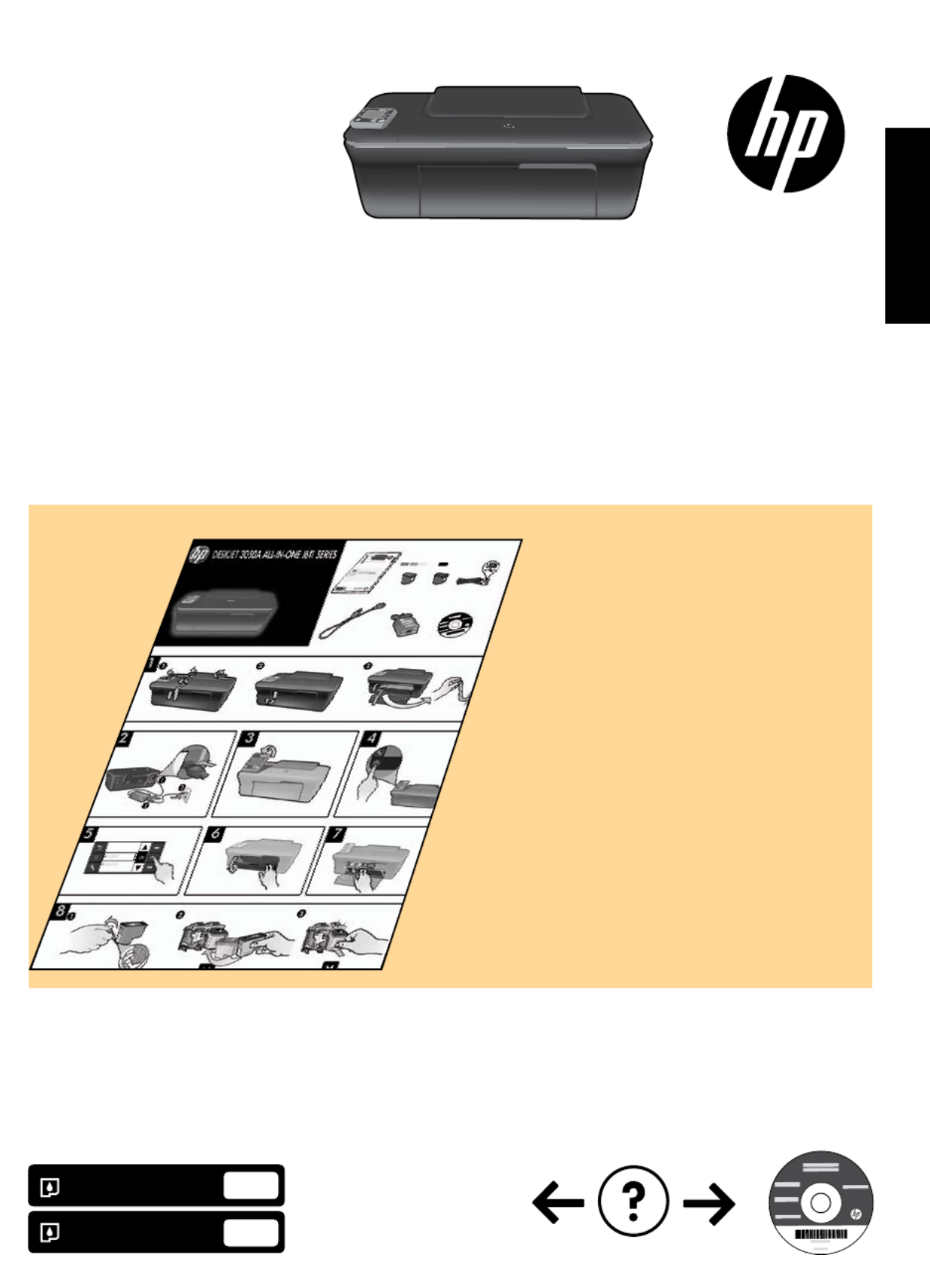
HP DESKJET 3050A ALL-IN-ONE J611 SERIES
*CR231-90016*
*CR231-90016*
CR231-90016
© 2010 Hewlett-Packard Development Company, L.P.
Printed in [English]
Black Cartridge
Tri-color Cartridge
301
301
www.hp.com/support
Start by following the setup
instructions in the .setup poster
English
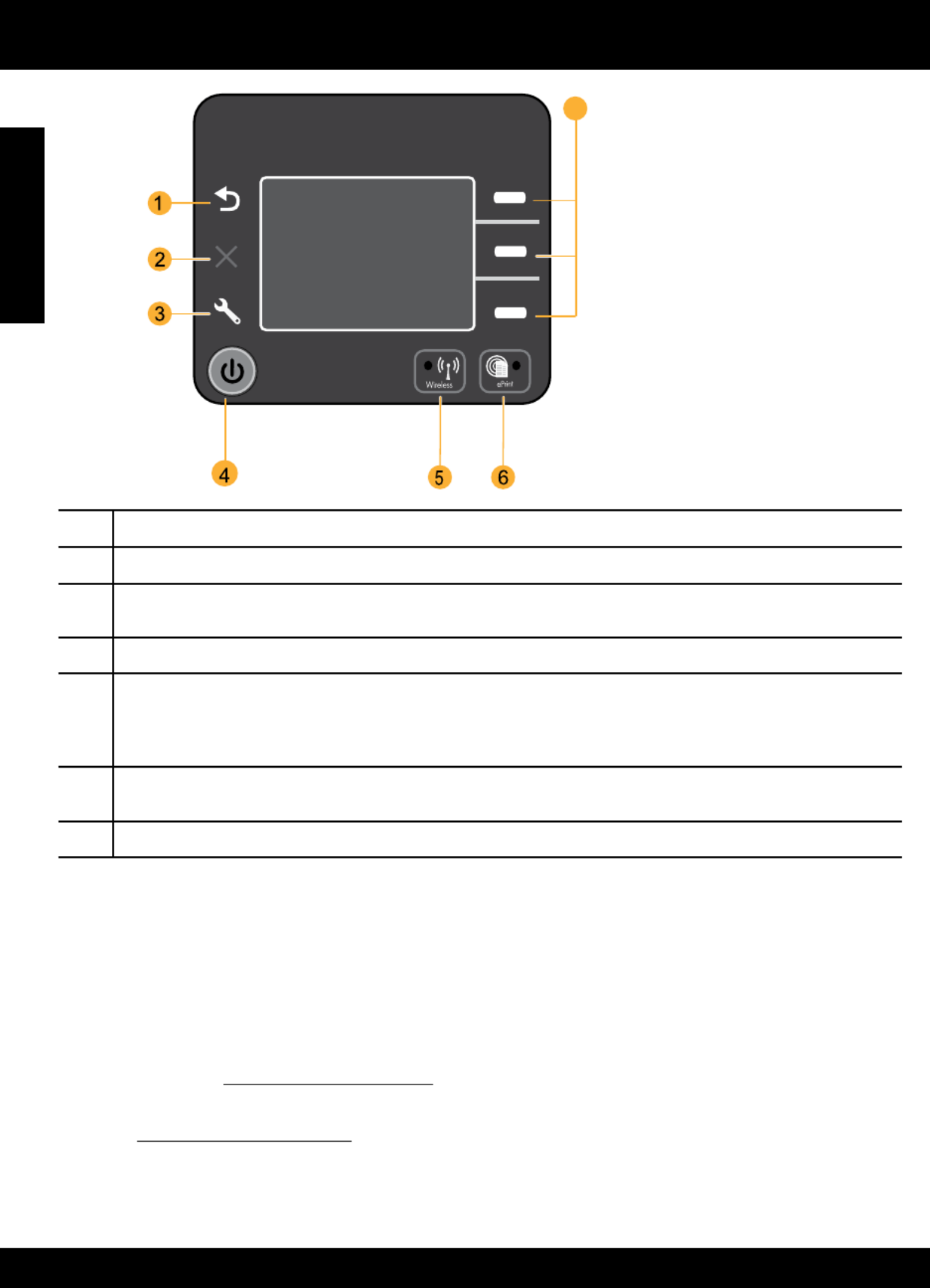
2
Control panel
1
2
3
4
5
6
7
ePrint
ePrint is a free HP service that provides a safe and easy way to print by sending an email to your printer’s email address.
If you can send an email, you can use ePrint!
• To use ePrint your printer must be connected to the internet on a wired or wireless network.
• If you did not enable ePrint when you first installed your printer software, press the button on the control panel ePrint
to enable ePrint, and then follow the instructions on the printer display.
• When you enable ePrint you will need to agree to the terms of use for web services. See the document “TERMS AND
CONDITIONS for HP ePRINT, Print apps and ePrintCenter for HP web-connected printers” included in the printer box
and on the web at www.hp.com/go/ePrintCenter.
• If you have enabled ePrint, press the ePrint button on the control panel to view your printer email address, ePrint
status, check and manage product updates, and more.
• Go to www.hp.com/go/ePrintCenter to learn more about ePrint and register your printer.
XXXXXXXXXX
PRINT SCAN COPY
7
English
Back: Returns to the previous screen.
Cancel: Stops the current operation, restores default settings.
Setup: Setup Opens the menu where you can check ink levels, change Auto Power-Off setting, perform
maintenance tasks, and set language and region settings.
On button
Wireless status light and button: Blue light indicates wireless connection. Blinking light indicates that wireless is
on, but the printer is not connected to a network. Pressing button opens wireless menu. Use the wireless menu
to print network configuration and test pages, view wireless signal strength, establish a Wi-Fi Protected Setup
(WPS) connection, and more.
ePrint light and button: White light indicates ePrint is connected. ePrint allows you to send images or documents
through an email address to the printer.
Selection buttons: Use buttons to select menu items on the printer display.
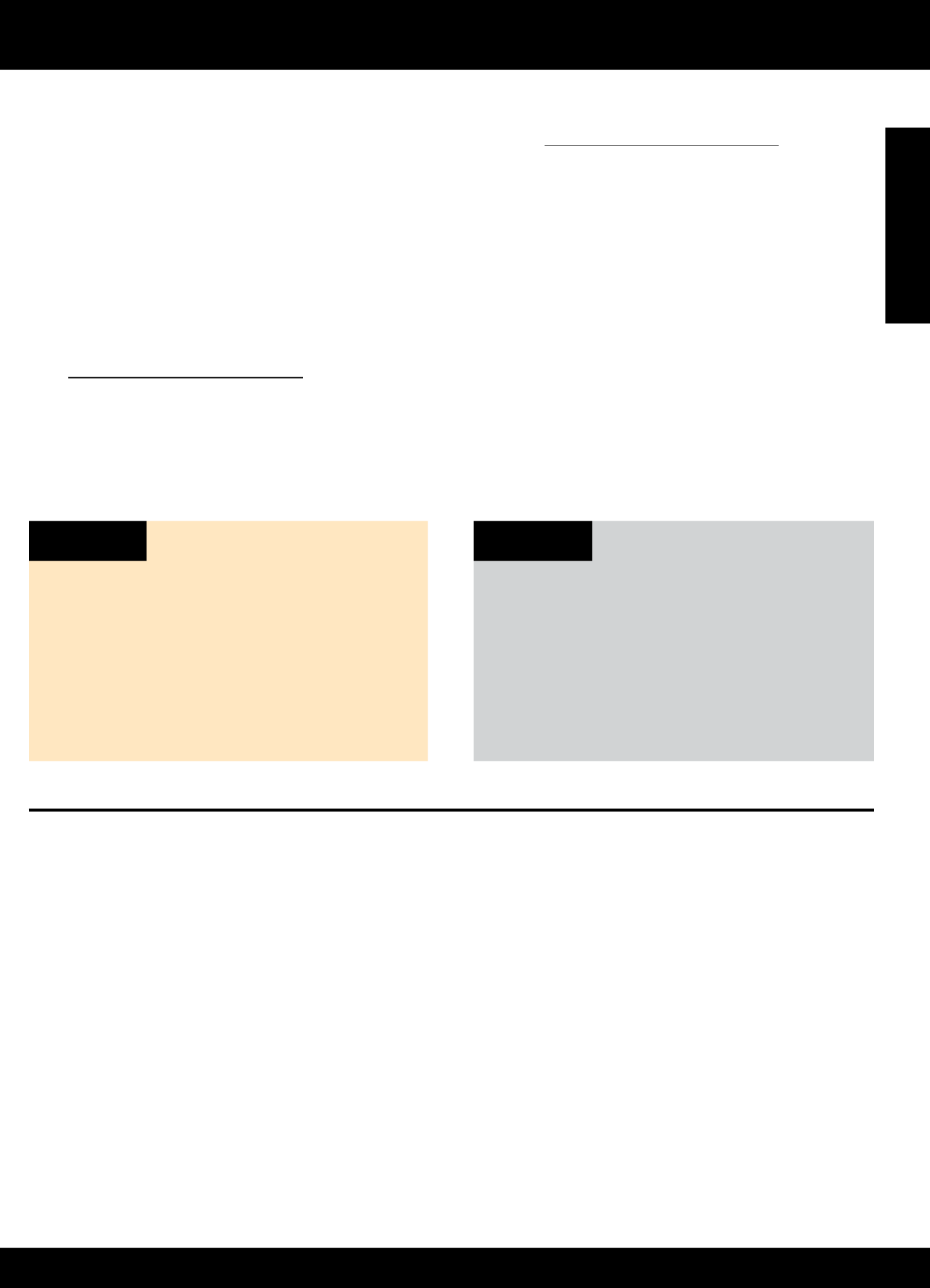
3
Windows Mac
Connect to additional computers on a network
You can share the HP Deskjet with other computers which are also connected to your home network. If the HP Deskjet is
already connected to your home network and installed on a network computer, for each additional computer you only need
to install the HP Deskjet software. During the software installation, the software will automatically discover the HP Deskjet
over the network. Since the HP Deskjet is already connected to your network, you do not need to configure it again when
installing the HP Deskjet software on additional computers.
Change from a USB connection to a wireless connection
If you first install the HP Deskjet with a USB connection, you can later change it to a wireless network connection.
About wireless networking
1. From the computer’s start menu, select All Programs
or Programs HP, and then select .
2. Select HP Deskjet 3050A J611 series.
3. Select Printer Setup & Software Selection.
4. Select Convert a USB connected printer to wireless.
Follow the onscreen instructions.
Use in Applications/Hewlett-Packard/ HP Setup Assistant
Device Utilities to change the software connection to
wireless for this printer.
Learn about wireless printing
For the most complete, up-to-date information about wireless printing, go to www.hp.com/go/wirelessprinting.
Auto Wireless Connect (for computers connected wirelessly
to a network)
Auto Wireless Connect will automatically configure the printer with your wireless network settings. Follow the setup poster
and the printer display to set up the printer hardware, and then insert the printer software CD. The software will guide you
through the software installation. If the Auto Wireless Connect method does not apply for your configuration or operating
system, the software will guide you through another wireless installation method. For more wireless installation information,
go to www.hp.com/go/wirelessprinting.
English
Produktspezifikationen
| Marke: | HP |
| Kategorie: | Drucker |
| Modell: | Deskjet 3050A J611 |
Brauchst du Hilfe?
Wenn Sie Hilfe mit HP Deskjet 3050A J611 benötigen, stellen Sie unten eine Frage und andere Benutzer werden Ihnen antworten
Bedienungsanleitung Drucker HP

27 September 2024

20 September 2024

20 September 2024

17 September 2024

15 September 2024

7 September 2024

3 September 2024

3 September 2024

3 September 2024

3 September 2024
Bedienungsanleitung Drucker
- Drucker Samsung
- Drucker Approx
- Drucker Sony
- Drucker Panasonic
- Drucker LG
- Drucker Roland
- Drucker Canon
- Drucker Velleman
- Drucker CSL
- Drucker Renkforce
- Drucker Thomson
- Drucker Sharp
- Drucker Mitsubishi
- Drucker Nilox
- Drucker Polaroid
- Drucker Xiaomi
- Drucker Olympia
- Drucker Seiko
- Drucker Toshiba
- Drucker Olympus
- Drucker Citizen
- Drucker Olivetti
- Drucker Epson
- Drucker Dell
- Drucker Lenovo
- Drucker MSI
- Drucker Honeywell
- Drucker OKI
- Drucker Brother
- Drucker Sagem
- Drucker Fujifilm
- Drucker Ricoh
- Drucker Datamax-O'neil
- Drucker Dymo
- Drucker Intermec
- Drucker Primera
- Drucker TSC
- Drucker Zebra
- Drucker Triumph-Adler
- Drucker Kodak
- Drucker Konica-Minolta
- Drucker Minolta
- Drucker TOMY
- Drucker Festo
- Drucker Frama
- Drucker NEC
- Drucker Ultimaker
- Drucker Fujitsu
- Drucker Huawei
- Drucker Testo
- Drucker Kogan
- Drucker Royal Sovereign
- Drucker D-Link
- Drucker Kyocera
- Drucker Lexmark
- Drucker Star
- Drucker Xerox
- Drucker Digitus
- Drucker Bixolon
- Drucker Epson 7620
- Drucker Fichero
- Drucker GG Image
- Drucker Ibm
- Drucker Oce
- Drucker Paxar
- Drucker Toshiba TEC
- Drucker ZKTeco
- Drucker StarTech.com
- Drucker Bematech
- Drucker Pantum
- Drucker HiTi
- Drucker Panduit
- Drucker Posiflex
- Drucker Vupoint Solutions
- Drucker Brady
- Drucker Star Micronics
- Drucker Metapace
- Drucker DNP
- Drucker Godex
- Drucker Phoenix Contact
- Drucker Elite Screens
- Drucker Equip
- Drucker Argox
- Drucker Dascom
- Drucker EC Line
- Drucker Orient Technologies
- Drucker Evolis
- Drucker Fargo
- Drucker Microboards
- Drucker Builder
- Drucker DTRONIC
- Drucker Colop
- Drucker Raspberry Pi
- Drucker IDP
- Drucker Tally Dascom
- Drucker Custom
- Drucker Nisca
Neueste Bedienungsanleitung für -Kategorien-

25 November 2024

24 November 2024

24 November 2024

24 November 2024

16 Oktober 2024

15 Oktober 2024

15 Oktober 2024

15 Oktober 2024

14 Oktober 2024

14 Oktober 2024