Honeywell Dolphin 6510 CE6.0 Bedienungsanleitung
Honeywell
Barcode-Leser
Dolphin 6510 CE6.0
Lesen Sie kostenlos die 📖 deutsche Bedienungsanleitung für Honeywell Dolphin 6510 CE6.0 (77 Seiten) in der Kategorie Barcode-Leser. Dieser Bedienungsanleitung war für 14 Personen hilfreich und wurde von 2 Benutzern mit durchschnittlich 4.5 Sternen bewertet
Seite 1/77

Dolphin
™
6510 Mobile Computer
with Windows
®
CE 6.0
User’s Guide

Disclaimer
Honeywell International Inc. (“HII”) reserves the right to make changes in specifications and other infor-
mation contained in this document without prior notice, and the reader should in all cases consult HII to
determine whether any such changes have been made. The information in this publication does not rep-
resent a commitment on the part of HII.
HII shall not be liable for technical or editorial errors or omissions contained herein; nor for incidental or
consequential damages resulting from the furnishing, performance, or use of this material.
This document contains proprietary information that is protected by copyright. All rights are reserved.
No part of this document may be photocopied, reproduced, or translated into another language without
the prior written consent of HII.
Web Address: www.honeywellaidc.com
Trademarks
Dolphin is a trademark or registered trademarks of Hand Held Products, Inc. or Honeywell International
Inc.
Microsoft, Windows, Windows Mobile, Windows Embedded Handheld, Windows CE, Windows NT,
Windows 2000, Windows ME, Windows XP, ActiveSync, Outlook, and the Windows logo are trademarks
or registered trademarks of Microsoft Corporation.
Other product names mentioned in this manual may be trademarks or registered trademarks of their
respective companies and are the property of their respective owners.
Other Trademarks
The Bluetooth trademarks are owned by Bluetooth SIG, Inc., U.S.A. and licensed to Honeywell
International Inc.
Patents
For patent information, please refer to www.honeywellaidc.com/patents.
©2016 Honeywell International Inc. All rights reserved.
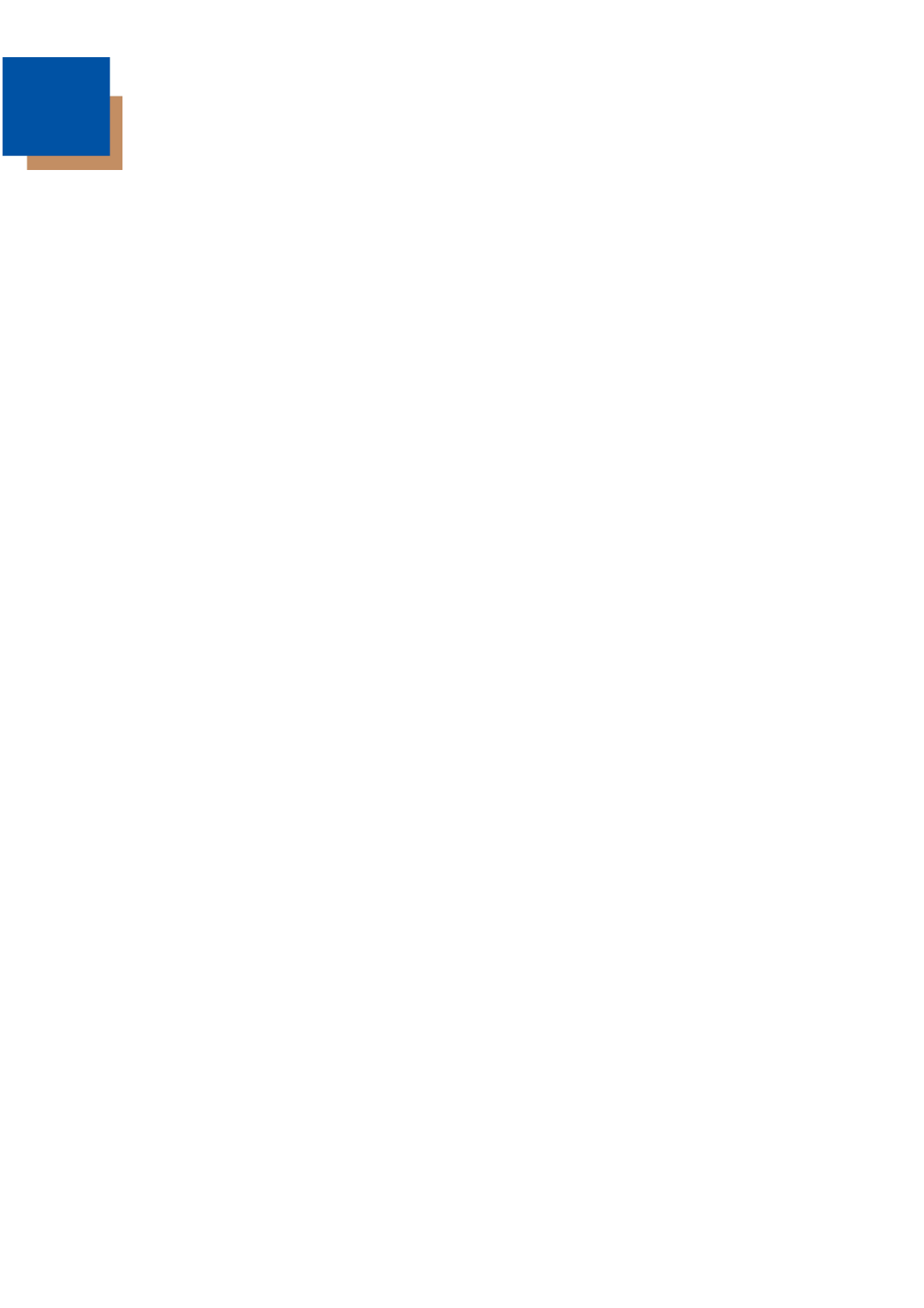
Table of Contents
Chapter 1 - Agency Approvals
Label Locations ............................................................................................................... 1-1
Laser Safety Label……………………. .............................................................................1-1
R&TTE Compliance Statement – 802.11a/b/g/n/ and Bluetooth ...................................... 1-2
CB Scheme..................................................................................................................... 1-2
FCC RF Radiation Exposure Statement .......................................................................... 1-2
Dolphin RF Terminal –802.11a/b/g/n/ and Bluetooth ....................................................... 1-2
Canadian Compliance ..................................................................................................... 1-3
For European Community Users ..................................................................................... 1-4
Chapter 2 - Getting Started
Out of the Box ................................................................................................................. 2-1
Initial Setup for Dolphin 6510 Terminals .......................................................................... 2-1
LED Indicators................................................................................................................. 2-2
Command Bar Icons ....................................................................................................... 2-4
Using the Stylus .............................................................................................................. 2-5
Selecting Programs ......................................................................................................... 2-5
Chapter 3 - Hardware Overview
Standard Terminal Configurations ................................................................................... 3-1
Front Panel Features....................................................................................................... 3-2
Display backlight ............................................................................................................. 3-3
Using Screen Protectors ................................................................................................. 3-3
Back Panel Features ....................................................................................................... 3-8
Left Side Panel Features ............................................................................................... 3-10
Right Side Panel Features ............................................................................................. 3-10
Top Panel Features ....................................................................................................... 3-10
Bottom Panel Features .................................................................................................. 3-11
Dolphin Peripherals/Accessories for the Dolphin 6510 .................................................. 3-12
USB Communication Cable for the Dolphin 6510........................................................... 3-12
Li-ion Battery Packs ...................................................................................................... 3-12
Battery Power ............................................................................................................... 3-12
Resetting the Terminal .................................................................................................. 3-15
Soft Reset (Warm Boot) ................................................................................... 3-15
Hard Reset (Cold Boot) ................................................................................... 3-15
Suspend Mode .............................................................................................................. 3-16
Changing the Memory Allocation ................................................................................... 3-16
Care and Cleaning of the Dolphin Terminal ................................................................... 3-17
Dolphin 6510 Technical Specifications .......................................................................... 3-17
Produktspezifikationen
| Marke: | Honeywell |
| Kategorie: | Barcode-Leser |
| Modell: | Dolphin 6510 CE6.0 |
Brauchst du Hilfe?
Wenn Sie Hilfe mit Honeywell Dolphin 6510 CE6.0 benötigen, stellen Sie unten eine Frage und andere Benutzer werden Ihnen antworten
Bedienungsanleitung Barcode-Leser Honeywell

6 Oktober 2024

3 Oktober 2024

13 September 2024

28 August 2024

22 August 2024

12 August 2024

8 August 2024

6 August 2024

6 August 2024

6 August 2024
Bedienungsanleitung Barcode-Leser
- Barcode-Leser Approx
- Barcode-Leser Manhattan
- Barcode-Leser Trimble
- Barcode-Leser König
- Barcode-Leser Renkforce
- Barcode-Leser Nilox
- Barcode-Leser Motorola
- Barcode-Leser Olympia
- Barcode-Leser Garmin
- Barcode-Leser Casio
- Barcode-Leser ELO
- Barcode-Leser Datamax-O'neil
- Barcode-Leser Intermec
- Barcode-Leser Zebra
- Barcode-Leser Digitus
- Barcode-Leser HTC
- Barcode-Leser Palm
- Barcode-Leser Deltaco
- Barcode-Leser IFM
- Barcode-Leser Datalogic
- Barcode-Leser DeLOCK
- Barcode-Leser ID-Tech
- Barcode-Leser Steren
- Barcode-Leser Posiflex
- Barcode-Leser Newland
- Barcode-Leser Atlantis Land
- Barcode-Leser Brady
- Barcode-Leser Godex
- Barcode-Leser Socket Mobile
- Barcode-Leser Adesso
- Barcode-Leser Code
- Barcode-Leser Cypress
- Barcode-Leser QUIO
- Barcode-Leser Tecno
- Barcode-Leser Unitech
- Barcode-Leser Argox
- Barcode-Leser CipherLab
- Barcode-Leser Code Corporation
- Barcode-Leser Wasp
- Barcode-Leser Hamlet
- Barcode-Leser EC Line
- Barcode-Leser Vultech
- Barcode-Leser Psion
- Barcode-Leser Bluebird
- Barcode-Leser POS-X
- Barcode-Leser Mach Power
- Barcode-Leser Qoltec
- Barcode-Leser Koamtac
- Barcode-Leser DENSO
- Barcode-Leser Baracoda
- Barcode-Leser Qian
- Barcode-Leser IC Intracom
- Barcode-Leser POSline
- Barcode-Leser ZBA
- Barcode-Leser Opticon
Neueste Bedienungsanleitung für -Kategorien-

30 November 2024

30 November 2024

3 Oktober 2024

23 September 2024

22 September 2024

13 September 2024

12 September 2024

6 September 2024

6 September 2024

6 September 2024