Grundig GD-CT-BC2116T Bedienungsanleitung
Grundig
Sicherheitskamera
GD-CT-BC2116T
Lesen Sie kostenlos die 📖 deutsche Bedienungsanleitung für Grundig GD-CT-BC2116T (2 Seiten) in der Kategorie Sicherheitskamera. Dieser Bedienungsanleitung war für 8 Personen hilfreich und wurde von 2 Benutzern mit durchschnittlich 4.5 Sternen bewertet
Seite 1/2

Thank you for purchasing our product. If there
are any questions, or requests, please do not
hesitate to contact the dealer.
This manual may contain technical
incorrect places or printing errors, and the
content is subject to change without notice.
The updates will be added to the new version of
this manual. We will readily improve or update
the products or procedures described in the
manual.
Privacy Notice
Surveillance laws vary by jurisdiction. Check
all relevant laws in your jurisdiction before using
this product for surveillance purposes to ensure
that your use of this product conforms.
Please refer to the product specication for
camera parameters and functions.
Introduction
Please read these instructions carefully and keep them
for future reference. You must heed all the warnings
and cautions as well as follow all the safety and instal-
lation instructions.
Safety Instructions
Make sure that you only use the power adapter that is
specied in the specications sheet of the product. If
you use any other adapter or connect the power supply
incorrectly, this may cause explosion, re, electric
shocks or damage the product.
1 INTRODUCTION
This series of camera adopts new generation
sensor with high sensitivity and advanced circuit
design technology. It features high resolution,
low image distortion and low noise, etc. , which
makes it suitable for surveillance system and
image processing system.
• High performance CMOS sensor and high
resolution bring high-quality image;
• Low illumination;
• OSD menu, parameters are congurable;
• Support auto white balance, auto gain control,
• Support image effect adjustment;
• Unit transmission control;
• Advanced 3 - axis design meets different
installation requirements.
1.2 Overview
1.2.1 Overview of Type I Camera
Figure 1-1 Overview of Type I Camera
1.2.2 Overview of Type II Camera
Figure 1-2 Overview of Type II Camera
1.2.3 Overview of Type III Camera
Figure 1-3 Overview of Type III Camera
Abetechs GmbH 20171127 www.Grundig-Security.com
GD-CT-AC2116T
TVI Bullet Camera
User Guide
GRUNDIG-SECURITY.COM
2 INSTALLATION
Before you start:
• Please make sure that the device in the package
is in good condition and all the assembly parts are
included.
• Make sure that all the related equipment is pow-
er-off during the installation.
• Check the specication of the products for the
installation environment.
• Check whether the power supply is matched with
your power output to avoid damage.
• Please make sure the wall is strong enough to
withstand three times the weight of the camera and
the mounting.
• If the wall is made of cement, you need to insert
expansion screws before you install the camera.
If it is a wooden wall, you can use self-tapping
screw to secure the camera.
• If the product does not function properly, please
contact your dealer or the nearest
service center. Do not disassemble the camera for
repair or maintenance by yourself.
2.1 Installation of Type I Camera
Steps:
1. Drill the screw holes according to the drill
template.
2. Screw the clip plate onto the mounting base
loosely.
Figure 2-1 Drill Template
3. Route the cables to the cable hole and connect
the corresponding power cable and video cable.
4. Fix the camera to the ceiling with the supplied
screws.
Figure 2-2 Fix the Camera to the Ceiling
Do not connect several devices to one power adapter
as this may cause an adapter overload and can lead to
over-heating and re. Make sure that the plug of the
power adapter is rmly connected to the power socket.
Do not use any accessories that are not recommended
by GRUNDIG. Do not modify the product in any way.
If the product starts to smell or smoke comes out of
the device, immediately stop using the product and
disconnect it from the power supply to prevent re
or electric shocks. Then contact your dealer or the
nearest service center.
If the product does not work correctly, contact your
dealer or nearest service center. Never open, disas-
semble or alter the product yourself. GRUNDIG cannot
accept any liability or responsibility for problems
caused by attempted and unauthorized repair and
maintenance.
Do not aim the camera or camera lens at a strong light
such as the sun or a bright lamp. Irreversible damage
to the camera can be caused by a strong light.
Do not expose the sensor of the product to laser beams
as this may damage the sensor.
Do not install the product near radiation sources.
Do not install the product near heat sources, like radi-
ators or other equipment that produces some heat.
Installation References
Do not install the product on surfaces or in places that
are vibrating. This product is not dedicated to be used
in vehicles, trains etc..
Do not touch the sensor module with your ngers.
Always adjust the focus by using a grey lter or at low
illumination.
If the product supports IR, you need to take some
precautions to prevent IR reection. Do not install the
product close to reective surfaces of objects as this
may cause reection. The foam ring around the lens
must be seated ush against the inner surface of the
bubble to isolate the lens from the IR LEDS.
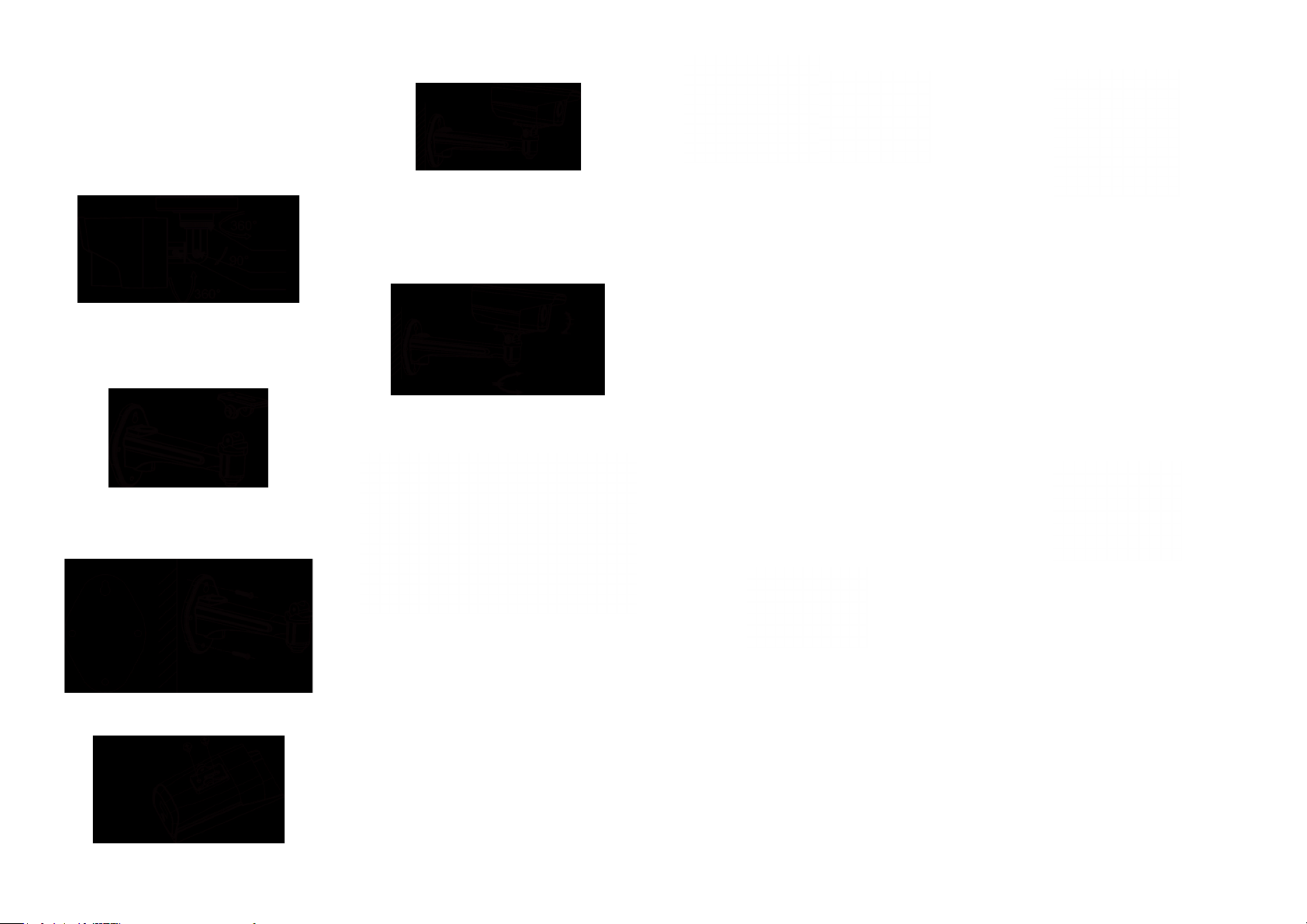
5. Fix the camera to the wall mount with the
supplied screws.
Figure 2-7 Fix the Camera
5. Adjust the surveillance angle.
1). Loosen No.1 adjusting screw to adjust the pan
position (0° ~ 360°).
2). Tighten No.1 adjusting screw.
3). Loosen No.2 adjusting screw to adjust the
tilting position(0° ~ 90°).
4). Tighten No.2 adjusting screw.
Figure 2-8 Angle Adjustment
3 MENU OPERATION
Figure 3-1 Main Menu
A coaxial camera controller (purchase separately)
is required to select the menu and adjust the
camera parameters.
3.1 VIDEO.OUT
You can set the frame rate as 25 fps/30fps.
3.2 DAY/NIGHT
Color, B/W, AUTO and EXT are selectable for DAY/
NIGHT switches. Under the mode of the AUTO and
EXT, you can set the IR LED as Smart and CDS. If
the
IR LED is selected as Smart, you can set the
brightness
of the IR LED.
5. Adjust the surveillance angle.
1). Loosen No.3 adjusting screw to adjust the
panning position (0° ~ 360°).
2). Tighten No.3 adjusting screw.
3). Loosen the No.2 adjusting screw to adjust the
tilting position (0° ~ 90°).
4). Tighten No.2 adjusting screw.
5). Loosen No.1 adjusting screw to adjust the
azimuth angle of the image (0° ~ 360°).
6). Tighten No.1 adjusting screw.
Figure 2-3 3-axis Adjustment
2.2 Wall Mounting for Type III Camera
Steps:
1. Wiggle the mounting plate to disassemble it from
the wall mount.
Figure 2-4 Disassemble Mounting Plate
1. Drill the screw holes on the wall according to
the supplied drill template.
2. Attach the wall mount to the wall and tighten
the screws to x it.
Figure 2-5 Drill Template & Install Mount
4. Screw the mounting plate onto the camera.
Figure 2-6 Screw the Mounting Plate
Figure 3-2 DAY/NIGHT Figure 3-3 AWB
3.3.3 AWB
Auto, User, Push, 8000k, 6000k, 4200k and 3000k
are selectable for AWB. Under the mode of AUTO,
you need to set the R-G/B-G Gain and to select an
indoor/outdoor mode. If the AWB mode is select
as User, You need to set the R/G/B Gain manually.
3.3.4 AE
You can set the AE mode as HOLD, DC and ESC.
Brightness: Brightness refers to the brightness
of the image.
Shutter: Shutter denotes the speed of the shutter.
You can set the shutter as AUTO, 1/25, 1/30, 1/50,
1/60, 1/100, 1/120, 1/250, 1/500, 1/1k, 1/3k and
1/10k.
Flicker: You can set the icker status as
50HZ/60HZ
to prevent image icking.
BLC: BLC bases on the back area to enhance the
brightness of the whole image. You can set the
BLC gain from 0 to 16.
AGC: AGC optimizes the clarity of image in poor
light scene. The value of AGC can be set from 1-5.
LSC: LSC corrects the phenomenon where the
image gets darkened or blurred on the periphery.
3.3.5 SPECIAL
Figure 3-4 SPECIAL
Privacy zone: Select a PRIVACY area. Set the
MASK PAT as OFF, GRAY, WHITE or BLACK. Set the
SX/EX/SY/EY value to dene the position and size
of the area.
Motion: Set the Motion status as ON or OFF. Set
the SENSITIVITY from 0 to 255. Set the alarm status
as ICON/TRANCE/OFF. Set the hold time from
0 second to 255 seconds.
HLC: HLC supplements the brightness of the
peripheral area of the image. You can set the mask
value and threshold from 0 to 255.
3.3.6 EFFECT
Figure 3-5 EFFECT
Color Gain: Color gain adjust this feature to change
the saturation of the color. You can set the value
from 0 to 255.
Color Hue: You can adjust the image HUE from
0 to 71.
Sharpness: Sharpness determines the amount of
detail that an imaging system can reproduce.
You can set the value from 0 to 255.
Contrast: Contrast enhances the difference in
color and light between parts of an image.
You can set the value from 0 to 255.
Bright Off.: Bright Off. refers to the brightness
compensation of the image. You can set the bright
compensation value as 0 or 1.
Mirror: You can set the Mirror status as ON/OFF.
Flip: You can set the FLIP status as ON/OFF.
3.3.7 SYSTEM
Figure 3-6 SYSTEM
You can set the camera ID from 0 to 255.
Select the ID display and name display status as
ON/OFF.
Chinese and English are selectable for the langu-
age
of the menu.
You can restore the camera to the default by
setting the factory initialization status as ON.
3.3.8 EXIT
Exit and Save & exit are selectable.
Abetechs GmbH 20171127 www.Grundig-Security.com
Produktspezifikationen
| Marke: | Grundig |
| Kategorie: | Sicherheitskamera |
| Modell: | GD-CT-BC2116T |
Brauchst du Hilfe?
Wenn Sie Hilfe mit Grundig GD-CT-BC2116T benötigen, stellen Sie unten eine Frage und andere Benutzer werden Ihnen antworten
Bedienungsanleitung Sicherheitskamera Grundig

30 Mai 2024

17 Oktober 2022
Bedienungsanleitung Sicherheitskamera
- Sicherheitskamera Samsung
- Sicherheitskamera Anker
- Sicherheitskamera Approx
- Sicherheitskamera Sanyo
- Sicherheitskamera Exibel
- Sicherheitskamera Gembird
- Sicherheitskamera Hama
- Sicherheitskamera LogiLink
- Sicherheitskamera Logitech
- Sicherheitskamera Manhattan
- Sicherheitskamera Nedis
- Sicherheitskamera Sony
- Sicherheitskamera Panasonic
- Sicherheitskamera Clas Ohlson
- Sicherheitskamera Profile
- Sicherheitskamera LG
- Sicherheitskamera Bosch
- Sicherheitskamera Canon
- Sicherheitskamera TechniSat
- Sicherheitskamera Allnet
- Sicherheitskamera Eminent
- Sicherheitskamera Linksys
- Sicherheitskamera Maginon
- Sicherheitskamera Netgear
- Sicherheitskamera Schwaiger
- Sicherheitskamera Technaxx
- Sicherheitskamera Alecto
- Sicherheitskamera Denver
- Sicherheitskamera EMOS
- Sicherheitskamera Gira
- Sicherheitskamera König
- Sicherheitskamera Thomson
- Sicherheitskamera Blaupunkt
- Sicherheitskamera Braun
- Sicherheitskamera Trebs
- Sicherheitskamera Pyle
- Sicherheitskamera Mitsubishi
- Sicherheitskamera Fortinet
- Sicherheitskamera Caliber
- Sicherheitskamera I-Onik
- Sicherheitskamera Jay-Tech
- Sicherheitskamera JVC
- Sicherheitskamera Motorola
- Sicherheitskamera Xiaomi
- Sicherheitskamera Abus
- Sicherheitskamera Avidsen
- Sicherheitskamera Elro
- Sicherheitskamera EZVIZ
- Sicherheitskamera Imou
- Sicherheitskamera INSTAR
- Sicherheitskamera Megasat
- Sicherheitskamera Olympia
- Sicherheitskamera Smartwares
- Sicherheitskamera Switel
- Sicherheitskamera Yale
- Sicherheitskamera Ferguson
- Sicherheitskamera Strong
- Sicherheitskamera Toshiba
- Sicherheitskamera E-Bench
- Sicherheitskamera Withings
- Sicherheitskamera Lindy
- Sicherheitskamera Waeco
- Sicherheitskamera Burg Wächter
- Sicherheitskamera Marmitek
- Sicherheitskamera Marshall
- Sicherheitskamera Honeywell
- Sicherheitskamera B/R/K
- Sicherheitskamera Marshall Electronics
- Sicherheitskamera TRENDnet
- Sicherheitskamera MINOX
- Sicherheitskamera Ricoh
- Sicherheitskamera Western Digital
- Sicherheitskamera RADEMACHER
- Sicherheitskamera First Alert
- Sicherheitskamera AVerMedia
- Sicherheitskamera Zebra
- Sicherheitskamera TP-Link
- Sicherheitskamera Humax
- Sicherheitskamera Flamingo
- Sicherheitskamera Kerbl
- Sicherheitskamera Vtech
- Sicherheitskamera Kodak
- Sicherheitskamera Broan
- Sicherheitskamera IGet
- Sicherheitskamera Adj
- Sicherheitskamera Netatmo
- Sicherheitskamera Xavax
- Sicherheitskamera InFocus
- Sicherheitskamera Overmax
- Sicherheitskamera Monacor
- Sicherheitskamera JUNG
- Sicherheitskamera Ednet
- Sicherheitskamera AG Neovo
- Sicherheitskamera Nest
- Sicherheitskamera Edimax
- Sicherheitskamera Aritech
- Sicherheitskamera Uniden
- Sicherheitskamera M-e
- Sicherheitskamera Siedle
- Sicherheitskamera Elmo
- Sicherheitskamera Conceptronic
- Sicherheitskamera D-Link
- Sicherheitskamera Eufy
- Sicherheitskamera Stabo
- Sicherheitskamera Friedland
- Sicherheitskamera EVOLVEO
- Sicherheitskamera ION
- Sicherheitskamera SPC
- Sicherheitskamera Ring
- Sicherheitskamera Digitus
- Sicherheitskamera SereneLife
- Sicherheitskamera Swann
- Sicherheitskamera Vitek
- Sicherheitskamera DataVideo
- Sicherheitskamera LevelOne
- Sicherheitskamera APC
- Sicherheitskamera Cisco
- Sicherheitskamera Grandstream
- Sicherheitskamera EVE
- Sicherheitskamera EasyMaxx
- Sicherheitskamera Tenda
- Sicherheitskamera Boss
- Sicherheitskamera Swisstone
- Sicherheitskamera Foscam
- Sicherheitskamera Ubiquiti Networks
- Sicherheitskamera Extech
- Sicherheitskamera Kramer
- Sicherheitskamera Intellinet
- Sicherheitskamera Reolink
- Sicherheitskamera Hikvision
- Sicherheitskamera FLIR
- Sicherheitskamera Arlo
- Sicherheitskamera Nexxt
- Sicherheitskamera Planet
- Sicherheitskamera EnGenius
- Sicherheitskamera Lorex
- Sicherheitskamera Google
- Sicherheitskamera Comtrend
- Sicherheitskamera Somfy
- Sicherheitskamera Aldi
- Sicherheitskamera Dedicated Micros
- Sicherheitskamera EverFocus
- Sicherheitskamera Ganz
- Sicherheitskamera GeoVision
- Sicherheitskamera Indexa
- Sicherheitskamera Raymarine
- Sicherheitskamera Revo
- Sicherheitskamera SecurityMan
- Sicherheitskamera Sitecom
- Sicherheitskamera Steren
- Sicherheitskamera Vivotek
- Sicherheitskamera Wanscam
- Sicherheitskamera Y-cam
- Sicherheitskamera ACTi
- Sicherheitskamera Epcom
- Sicherheitskamera ZKTeco
- Sicherheitskamera Moxa
- Sicherheitskamera Sonoff
- Sicherheitskamera AirLive
- Sicherheitskamera Mobotix
- Sicherheitskamera Hollyland
- Sicherheitskamera Avanti
- Sicherheitskamera Dahua Technology
- Sicherheitskamera Speco Technologies
- Sicherheitskamera Aluratek
- Sicherheitskamera 3xLOGIC
- Sicherheitskamera Inovonics
- Sicherheitskamera Atlantis Land
- Sicherheitskamera Pentatech
- Sicherheitskamera Surveon
- Sicherheitskamera Avigilon
- Sicherheitskamera Hanwha
- Sicherheitskamera Lupus Electronics
- Sicherheitskamera Joblotron
- Sicherheitskamera Lanberg
- Sicherheitskamera Verint
- Sicherheitskamera Axis
- Sicherheitskamera EtiamPro
- Sicherheitskamera Advantech
- Sicherheitskamera Wisenet
- Sicherheitskamera Chacon
- Sicherheitskamera Alula
- Sicherheitskamera KT&C
- Sicherheitskamera EKO
- Sicherheitskamera IOIO
- Sicherheitskamera KJB Security Products
- Sicherheitskamera BZBGear
- Sicherheitskamera Ansel
- Sicherheitskamera Crestron
- Sicherheitskamera Aigis
- Sicherheitskamera Pelco
- Sicherheitskamera ORNO
- Sicherheitskamera Atlona
- Sicherheitskamera Linear PRO Access
- Sicherheitskamera Laxihub
- Sicherheitskamera Aqara
- Sicherheitskamera Tecno
- Sicherheitskamera Lutec
- Sicherheitskamera Brinno
- Sicherheitskamera Night Owl
- Sicherheitskamera Exacq
- Sicherheitskamera UniView
- Sicherheitskamera Alfatron
- Sicherheitskamera BLOW
- Sicherheitskamera Digimerge
- Sicherheitskamera Milestone Systems
- Sicherheitskamera Inkovideo
- Sicherheitskamera Ecobee
- Sicherheitskamera Infortrend
- Sicherheitskamera Promise Technology
- Sicherheitskamera VideoComm
- Sicherheitskamera Feelworld
- Sicherheitskamera Kwikset
- Sicherheitskamera Kguard
- Sicherheitskamera HiLook
- Sicherheitskamera Mach Power
- Sicherheitskamera Digital Watchdog
- Sicherheitskamera Ernitec
- Sicherheitskamera Channel Vision
- Sicherheitskamera Ikegami
- Sicherheitskamera Gewiss
- Sicherheitskamera Arenti
- Sicherheitskamera Qoltec
- Sicherheitskamera Weldex
- Sicherheitskamera Costar
- Sicherheitskamera American Dynamics
- Sicherheitskamera Sentry360
- Sicherheitskamera Seco-Larm
- Sicherheitskamera ALC
- Sicherheitskamera Spyclops
- Sicherheitskamera Hawking Technologies
- Sicherheitskamera IDIS
- Sicherheitskamera EFB Elektronik
- Sicherheitskamera I3International
- Sicherheitskamera B & S Technology
- Sicherheitskamera Astak
- Sicherheitskamera Qian
- Sicherheitskamera Qolsys
- Sicherheitskamera Wasserstein
- Sicherheitskamera Turing
- Sicherheitskamera Epiphan
Neueste Bedienungsanleitung für -Kategorien-

4 Dezember 2024

4 Dezember 2024

4 Dezember 2024

4 Dezember 2024

4 Dezember 2024

3 Dezember 2024

3 Dezember 2024

2 Dezember 2024

25 November 2024

24 November 2024