Griffin AirClick Bedienungsanleitung
Lesen Sie kostenlos die 📖 deutsche Bedienungsanleitung für Griffin AirClick (2 Seiten) in der Kategorie Klang. Dieser Bedienungsanleitung war für 19 Personen hilfreich und wurde von 2 Benutzern mit durchschnittlich 4.5 Sternen bewertet
Seite 1/2
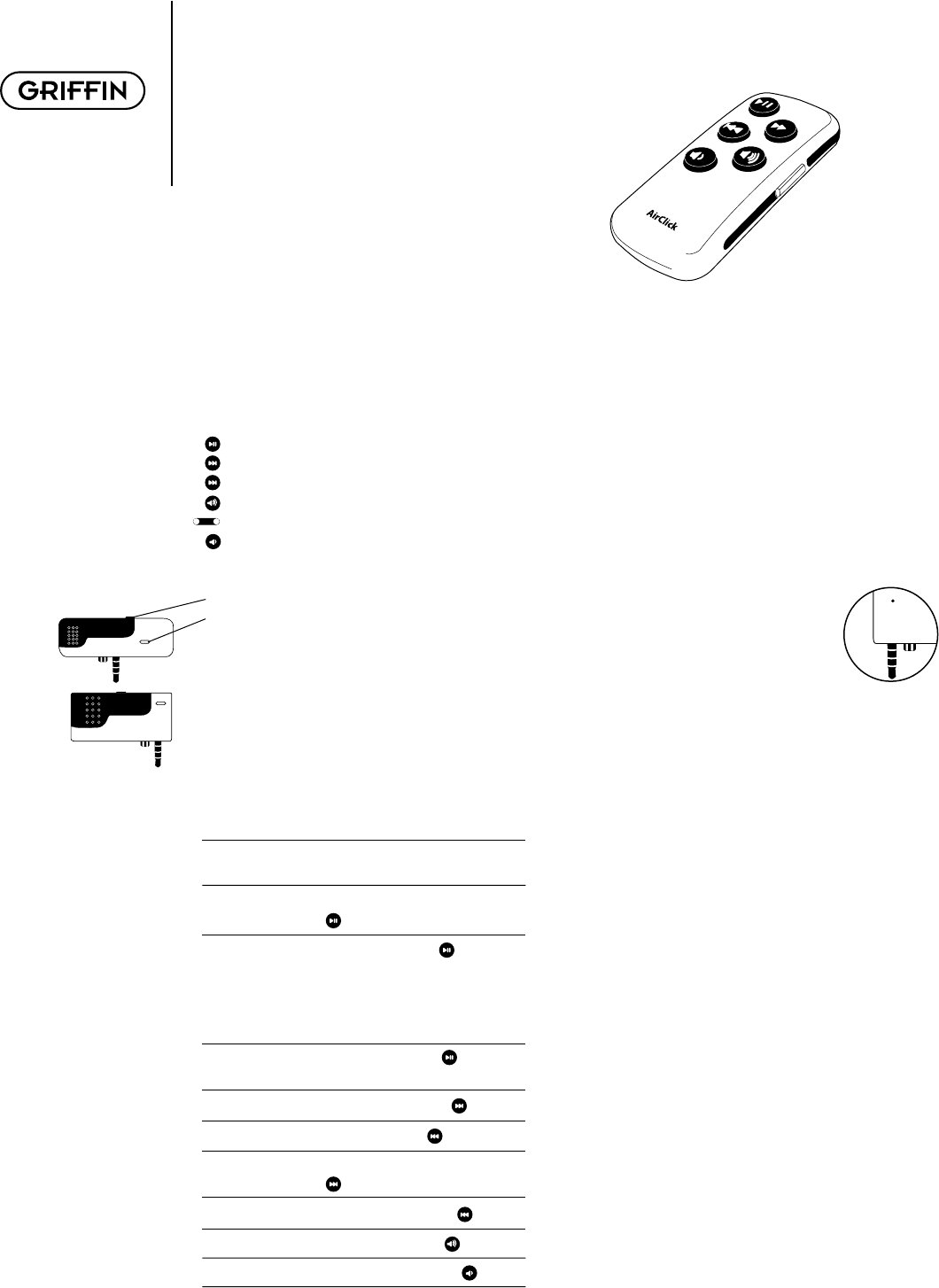
What Do I Need?
To use AirClick, you’ll need either:
• iPod with dock connector (not included); or…
• iPod mini (not included).
What Is All This Stuff?
AirClick features two key pieces: the Remote Control
and the Receiver Module. Let’s take a look:
Remote Control
Play/Pause
Next/Fast Forward
Previous/Rewind
Volume Up
Hold Switch (Orange = Hold)
Volume Down
Receiver Module
• Headphone Jack (connect headphones or speakers)
• LED (illuminates when receiving a command)
• Pairing Switch (Back of unit. See PAIRING)
Let’s Install it!
To install the AirClick, simply plug the receiver module
into the top of your iPod or iPod mini. That’s it!
How Do I Use it?
Controlling your AirClick is as simple as using your
iPod. Here’s how:
Turn iPod On: Press any button on the Remote
Control to wake the iPod.
Turn iPod Off: Press and hold the Play/Pause
( ) Button for two seconds.
Play a Song: Press the Play/Pause( ) Button.
Note: If the iPod is at the Main
Menu, pressing Play/Pause will
cause the iPod to start playing
all of its music.
Pause a Song: Press the Play/Pause( ) Button
while a song is playing.
Go to Next Song: Press the Fast Forward ( ) Button.
Go to Previous Song: Press the Rewind ( ) Button.
Fast Forward Song: Press/Hold the Fast Forward
( ) Button.
Rewind Song: Press/Hold the Rewind ( ) Button.
Increase Volume: Press the Volume Up ( ) Button.
Decrease Volume: Press the Volume Down ( ) Button.
Pairing
By default, all AirClicks work on the same “channel.”
If you have more than one AirClick Remote Control
within range of an AirClick Receiver, the Receiver will
happily take commands from both Remotes.
Since you probably don’t want this to happen (unless
you like your neighbor controlling your iPod), you can
tell the Receiver to accept commands only from a spe-
cifi c AirClick Remote Control through a process called
Pairing. Use Pairing whenever more than one AirClick
Remote Control will be used in the same area.
To Turn Pairing On:
• Press the Pairing Switch on the Receiver
Module by inserting a paper clip or similar device.
The LED on the Receiver will light up.
• Press any button on the Remote within fi ve seconds
• The LED on the Receiver will fl ash rapidly for one
second, indicating that the Pairing was successful
Turn Pairing Off:
To reverse the process, allowing the Receiver Module
to once again be controlled by any Remote Control,
simply use a straightened paper clip or similar device
to press the Pairing Switch on the Receiver Module
and DO NOT press any buttons on the Remote Control.
After fi ve seconds, the LED on the Receiver will turn
off, and it will again respond to any AirClick Remote.
Photo Browsing:
AirClick can be used to display images on your iPod
Photo. To do so, you’ll need to put the AirClick Remote
Control into Photo Mode:
• Set the Hold Switch on the AirClick Remote
(an orange dot will appear).
• Press and hold the Play/Pause button.
• With the Play/Pause button depressed, slide the
Hold Switch to Active.
You can now browse forward or backward through
photographs by pressing the Volume Up and Volume
Down buttons, respectively. (Not enabled for TV out.)
To exit Photo Mode, just slide the Hold Switch from
Active to Hold, then back to Active.
AirClick Quick Start Manual
AirClick
AirClick
You‘ll fi nd the pairing button on the back of your receiver.

Frequently Asked Questions
Will I need to replace the battery? With normal use, the
AirClick Remote’s battery should last for the life of the
product. Should the battery need to be replaced, open
the Remote Control unit by removing the three small
screws, and replace with a CR2032-type battery or
equivalent.
Can I use this AirClick Remote with an AirClickUSB?
Absolutely. The AirClick Remote can control Receiver
Modules for AirClick, AirClick mini, and AirClickUSB.
How Does It Work? The thing that makes the AirClick
unique can be summed up in two little letters: RF. Air-
Click transmits its commands via Radio Frequency. Most
remotes use infrared (IR), requiring the remote to be in
“line of sight” of what you want to control. Since the Air-
Click uses RF, much like a cordless telephone, you don’t
even have to be in the same ROOM to control an iPod!
Can I use multiple AirClicks in the same room/house?
Yes, but you’ll want to “Pair” the AirClicks to prevent
unwanted commands from being sent/received. (See
Pairing.)
Why can’t I adjust the volume? A song must be playing
on the iPod before the volume can be adjusted using
the AirClick Remote Control. If playing through the
dock connector, volume cannot be controlled remotely,
as the line out volume is constant.
Remote Control Technical Specifi cations
• Transmission: Radio Frequency
• Frequency: 433.92MHz
• Operating Range: Up to 60ft
• Battery: CR2032 3V
• Dimensions: 2.75"x 1.25" x 0.5"
(0.75” max depth including belt clip)
• Weight (including battery): 0.8 oz
FCC COMPLIANCE: This device complies with part 15
of the FCC rules. Operation is subject to the following
two conditions: (1) this device may not cause harmful
interference, and (2) this device must accept any interfer-
ence received, including interference that may cause
undesired operation. CAUTION: Changes or modifi ca-
tions not expressly approved by the party responsible
for compliance could void the user’s authority to operate
the equipment.
WARRANTY: Griffi n Technology offers a one year limited
warranty on all products sold. We warrant our retail
hardware products to be free of defects in materials and
workmanship that result in failure during normal usage.
This warranty extends to the original end-user purchaser
from the time of retail purchase. The limited warranty
does not cover misuse, unauthorized modifi cations, and
external causes, such as acts of nature. This limited war-
ranty is the sole and exclusive remedy and is in lieu of
all other warranties, expressed or implied. Griffi n will not
be liable for any indirect, incidental, or punitive damages
arising from use of this product.
Questions?
http://www.griffi ntechnology.com/support/
615-399-7000 (M-F 9-6 CST)
©2005 Griffi n Technology • www.griffi ntechnology.com • Patents Pending • Made in China
Use your Remote Cradle and straps for instant attachment.
Loosen the straps on the Remote Cradle before inserting or removing Remote.
Produktspezifikationen
| Marke: | Griffin |
| Kategorie: | Klang |
| Modell: | AirClick |
Brauchst du Hilfe?
Wenn Sie Hilfe mit Griffin AirClick benötigen, stellen Sie unten eine Frage und andere Benutzer werden Ihnen antworten
Bedienungsanleitung Klang Griffin

22 August 2024

20 August 2024

13 August 2024

7 August 2024

4 August 2024

3 August 2024
Bedienungsanleitung Klang
- Klang Gigabyte
- Klang Logitech
- Klang Philips
- Klang Sony
- Klang Speedlink
- Klang Sweex
- Klang Roland
- Klang Siemens
- Klang Yamaha
- Klang Velleman
- Klang Kenwood
- Klang Topcom
- Klang Bose
- Klang Geemarc
- Klang Jabra
- Klang JBL
- Klang Motorola
- Klang Nokia
- Klang Onkyo
- Klang Sennheiser
- Klang Olympus
- Klang Zoom
- Klang Gioteck
- Klang Iqua
- Klang Sony Ericsson
- Klang Power Dynamics
- Klang Samson
- Klang EnVivo
- Klang Xqisit
- Klang Phonak
- Klang Profoon
- Klang Fender
- Klang Behringer
- Klang NEC
- Klang Humantechnik
- Klang T-Mobile
- Klang Korg
- Klang Gear4
- Klang ION
- Klang Reflecta
- Klang Starkey
- Klang Cardo
- Klang DAP Audio
- Klang Datel
- Klang Focusrite
- Klang Inakustik
- Klang Konig Electronic
- Klang Native
- Klang Nxzen
- Klang Plawa
- Klang Plextor
- Klang Timewave
- Klang Velodyne
- Klang Amplicom
- Klang Bang Olufsen
- Klang Advance Acoustic
- Klang Advanced Bionics
- Klang Alto Professional
- Klang Aliph
- Klang Bluetrek
- Klang Bellman Symfon
- Klang Bellman
Neueste Bedienungsanleitung für -Kategorien-

27 August 2024

27 August 2024

27 August 2024

27 August 2024

27 August 2024

27 August 2024

27 August 2024

27 August 2024

27 August 2024

27 August 2024