GPX ML451B Bedienungsanleitung
GPX
MP3-Player
ML451B
Lesen Sie kostenlos die 📖 deutsche Bedienungsanleitung für GPX ML451B (2 Seiten) in der Kategorie MP3-Player. Dieser Bedienungsanleitung war für 13 Personen hilfreich und wurde von 2 Benutzern mit durchschnittlich 4.5 Sternen bewertet
Seite 1/2

Customer Service: 1-888-999-4215 GPX
DC battery power: built-in rechargeable battery
Connect the digital media player to a computer using a USB
cable (included) to a computer to charge.
Power
Setup
• Digital audio: MP3, WMA (non-DRM), WAV
• Digital video: MP4, MTV
• Digital photos: JPEG, BMP
• eBooks: TXT
• 4GB installed ash memory
• Virtual hard drive
• 1.44” TFT LCD display
• Resolution: 128 x 128
• Built-in microphone
• Voice recording
• Hold function
• System requirements: Windows 2000, Windows XP, Windows Vista,
Windows 7
• Preset EQ
• Mini-USB port, 2.0 high speed
• Stereo headphone jack
• DC battery power: built-in rechargeable lithium ion battery
• Battery life: ~12 hours audio, ~4 hours video
• Mini-USB to USB cable
• One set of stereo earbuds
• Warranty
• User’s guide
Digital Media Player
Introduction
Features
Features
USER’S GUIDE
V:1530-0119-11
For the most up-to-date version of this User’s Guide, go to www.gpx.com
ML451B
Digital Media Player
MIC
HOLD / ON / OFF RESET
VOLVOL ML 451 B
HOME
Press to return to
the previous menu.
SKIP/SEARCH
Press to skip
between tracks.
Press and hold
to search an
individual track.
MICROPHONE
VOLUME
Press to adjust the
volume.
PLAY/PAUSE
Press to play or
pause tracks.
ARROWS
Press to navigate
the on-screen
menus.
HOLD/ON/OFF
Slide to power on
and lock or unlock
the buttons. Slide
and hold to power
o.
RESET
Use a paperclip or
like object to reset
the digital media
player.
MINI-USB
PORT
STEREO
HEADPHONE
JACK
To download this User’s Guide in English, Spanish, or French,
visit the support section at www.gpx.com.
Para transferir esta guía de usuario en inglés, español, o
francés, visite la sección de la ayuda en www.gpx.com.
Pour télécharger ce guide de l’utilisateur en anglais,
espagnol, ou français, visitez la section de soutien chez www.
gpx.com.
Phone: 1-888-999-4215
Email: prodinfo@gpx.com
Parts Email: partsinfo@dpi-global.com
Website: www.gpx.com
Company Information
International Support Contact Information
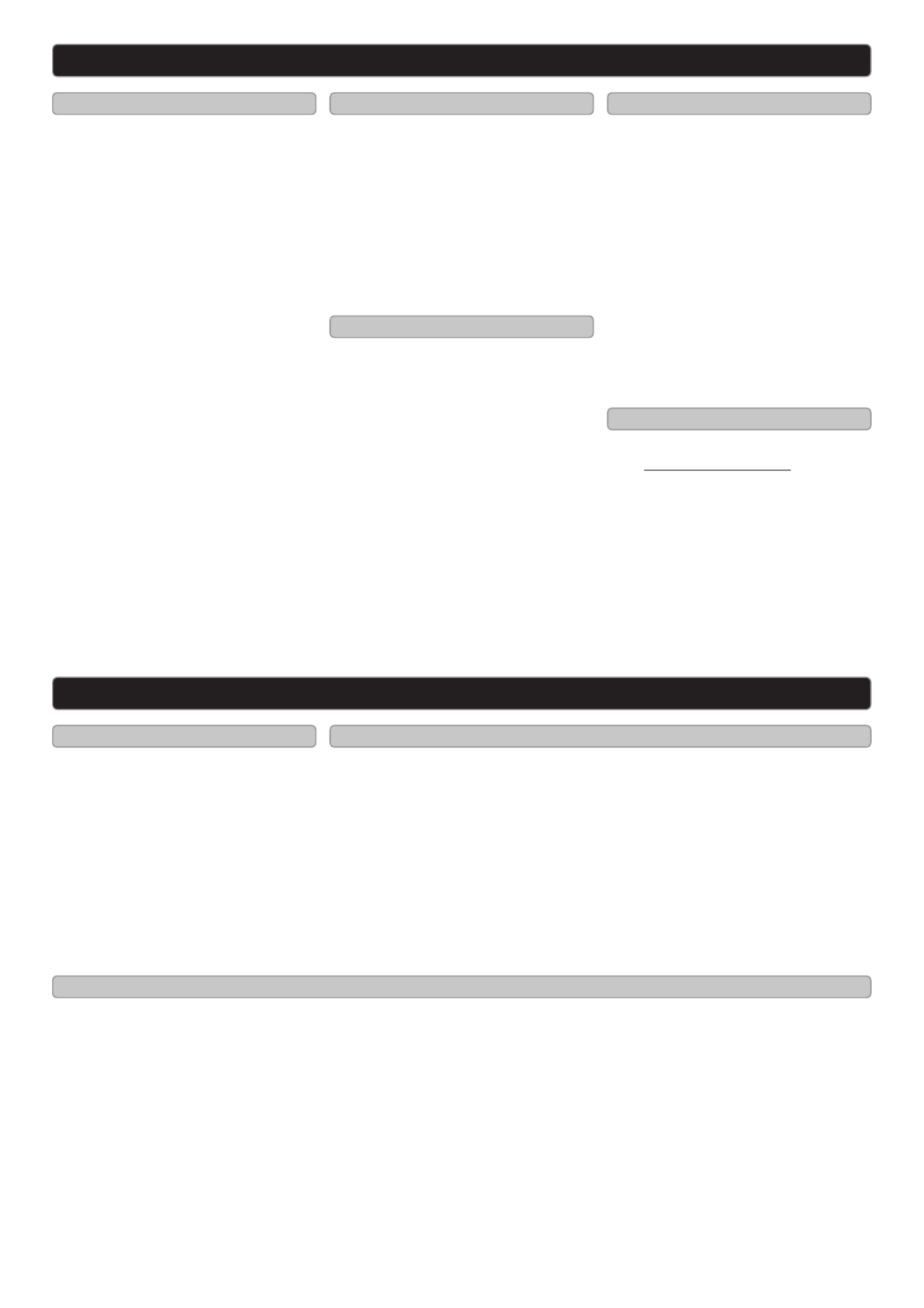
Loading Files Music
Photos
Creating a Recording
Playing Saved Recordings
Videos Loading the Video Conversion Software
Using the Video Conversion Software
1. Connect the digital media player
to a computer using the MINI-
USB connection and a USB
cable (included).
2. Once connected, the unit will
show up on the connected
computer as if it were a
connected USB thumb drive,
external hard drive, or memory
card.
3. Drag and drop the desired audio,
video, photo, or ebook les into
the unit’s drive location on the
connected computer.
File Compatibility:
MUSIC: MP3, WMA
VIDEO: MTV
VOICE: WAV
PHOTOS: JPEG, BMP
EBOOK: TXT
4. After the les are loaded onto the
unit, right-click on the drive and
eject it from the computer, then
disconnect the USB cable.
1. Slide the button HOLD/ON/OFF
to power the player on.
2. Press the buttons to ARROW
navigate to the Music icon on the
main menu and press the PLAY/
PAUSE button.
3. Press the PLAY/PAUSE button
to begin playing music from your
digital media player.
1. Slide the button HOLD/ON/OFF
to power the player on.
2. Navigate to the Photos icon on
the main menu and press the
PLAY/PAUSE button.
3. Use the buttons to ARROW
highlight a photo. Press the
PLAY/PAUSE button.
4. Press the SKIP/SEARCH
buttons to skip between photos
on the digital media player.
1. Slide the button HOLD/ON/OFF
to power the player on.
2. Press the buttons to ARROW
navigate to the Recordings icon
on the main menu and press the
PLAY/PAUSE button.
3. Press the down ARROW button
to begin a new recording.
4. Press the button to save HOME
the recording.
5. Press the PLAY/PAUSE button
to begin playing music from your
digital media player.
1. Follow the instructions for
Creating a Recording.
2. Slide the button HOLD/ON/OFF
to power the player on.
3. Press the buttons to ARROW
navigate to the Recordings icon
on the main menu and press the
PLAY/PAUSE button.
4. Press the PLAY/PAUSE button
to begin playing recordings from
your digital media player.
1. Slide the button HOLD/ON/OFF
to power the player on.
2. Press the buttons to ARROW
navigate to the Video icon on the
main menu and press the PLAY/
PAUSE button.
3. Press the PLAY/PAUSE button
to begin playing videos from
your digital media player.
System Requirements: Windows 98, ME, or XP
1. Connect the digital media player to a computer (Windows, Apple, or
Linux) using the connection and the included USB cable.MINI-USB
2. Once connected, the unit will show up on the connected computer as if it
were a connected USB thumb drive, external hard drive, or memory card.
3. Windows will as you if you want to run and install VideoConvert.exe. Install the
video conversion software.
System Requirements: Windows 2000, ME, or XP
1. Follow the “Running Video Conversion Software”
directions on the previous page.
2. After the program opens, click on the “Input Video”
button in the Video Converter software.
3. Browse to and double-click on any of the following
video le types:
AVI, WMV, ASF, MPG, MOV, QT, VOB, RM, RMVB, MPEG4, 3GP
4. Click on “Output Video” to select a destination for the
converted video le.
5. Click “Start Conversion” to begin converting the
selected video le.
This video conversion software may be blocked by some
anti-virus applications. If you are experiencing issues when
attempting to run this program, please disable your anti-
virus software or try using another computer. Re-enable
your anti-virus software immediately after you nish using
the video conversion software.
Please note, disabling your anti-virus software exposes your
computer to potential threats. Disable at your own risk.
Digital Media Player - Basic Operations
Digital Media Player - Basic Operations
Produktspezifikationen
| Marke: | GPX |
| Kategorie: | MP3-Player |
| Modell: | ML451B |
Brauchst du Hilfe?
Wenn Sie Hilfe mit GPX ML451B benötigen, stellen Sie unten eine Frage und andere Benutzer werden Ihnen antworten
Bedienungsanleitung MP3-Player GPX

23 August 2024

23 August 2024

23 August 2024

23 August 2024

23 August 2024

23 August 2024

23 August 2024

23 August 2024

23 August 2024

23 August 2024
Bedienungsanleitung MP3-Player
- MP3-Player Samsung
- MP3-Player Acer
- MP3-Player Apple
- MP3-Player BenQ
- MP3-Player Lexibook
- MP3-Player Manta
- MP3-Player Medion
- MP3-Player NGS
- MP3-Player Philips
- MP3-Player SilverCrest
- MP3-Player Sony
- MP3-Player Sweex
- MP3-Player Panasonic
- MP3-Player AEG
- MP3-Player OK
- MP3-Player Technaxx
- MP3-Player Cresta
- MP3-Player Denver
- MP3-Player Intenso
- MP3-Player König
- MP3-Player MarQuant
- MP3-Player Renkforce
- MP3-Player Bush
- MP3-Player Thomson
- MP3-Player Trevi
- MP3-Player Grundig
- MP3-Player Kenwood
- MP3-Player Pyle
- MP3-Player Haier
- MP3-Player Schaub Lorenz
- MP3-Player Topcom
- MP3-Player Aiwa
- MP3-Player Aiptek
- MP3-Player ARCHOS
- MP3-Player Auna
- MP3-Player Coby
- MP3-Player Bang And Olufsen
- MP3-Player Curtis
- MP3-Player DIFRNCE
- MP3-Player Finis
- MP3-Player Ingo
- MP3-Player Lenco
- MP3-Player Creative
- MP3-Player Mpman
- MP3-Player ODYS
- MP3-Player Geemarc
- MP3-Player Polaroid
- MP3-Player TrekStor
- MP3-Player Yarvik
- MP3-Player JVC
- MP3-Player Motorola
- MP3-Player TERRIS
- MP3-Player Akai
- MP3-Player GoGEN
- MP3-Player Hitachi
- MP3-Player Hyundai
- MP3-Player Orava
- MP3-Player Toshiba
- MP3-Player Olympus
- MP3-Player Tascam
- MP3-Player Ricatech
- MP3-Player Sencor
- MP3-Player Epson
- MP3-Player Nikkei
- MP3-Player Power Dynamics
- MP3-Player Xiron
- MP3-Player ICES
- MP3-Player EnVivo
- MP3-Player Matsui
- MP3-Player Logik
- MP3-Player Proline
- MP3-Player TEAC
- MP3-Player Airis
- MP3-Player Packard Bell
- MP3-Player Pure
- MP3-Player SanDisk
- MP3-Player Energy Sistem
- MP3-Player D-Link
- MP3-Player Jobo
- MP3-Player Scott
- MP3-Player JGC
- MP3-Player Soundmaster
- MP3-Player Sylvania
- MP3-Player Audiovox
- MP3-Player Becker
- MP3-Player Insignia
- MP3-Player SPC
- MP3-Player Roadstar
- MP3-Player Rio
- MP3-Player Woxter
- MP3-Player Freecom
- MP3-Player FiiO
- MP3-Player Boss
- MP3-Player American Audio
- MP3-Player RCA
- MP3-Player Transcend
- MP3-Player Oregon Scientific
- MP3-Player IBasso
- MP3-Player D-Jix
- MP3-Player Dane Elec
- MP3-Player Emtec
- MP3-Player Hipstreet
- MP3-Player Iriver
- MP3-Player Konig Electronic
- MP3-Player Lavod
- MP3-Player Loomax
- MP3-Player Maxfield
- MP3-Player Media-tech
- MP3-Player Memup
- MP3-Player MiTone
- MP3-Player MPIO
- MP3-Player Napa
- MP3-Player Naxa
- MP3-Player OXX Digital
- MP3-Player PENTAGRAM
- MP3-Player Q-BE
- MP3-Player Qware
- MP3-Player Sensation
- MP3-Player Sigmatek
- MP3-Player Sitecom
- MP3-Player Sunstech
- MP3-Player TakeMS
- MP3-Player Tesco
- MP3-Player Tom-tec
- MP3-Player Tomtec
- MP3-Player Visual Land
- MP3-Player Yakumo
- MP3-Player Zipy
- MP3-Player Zolid
- MP3-Player Irradio
- MP3-Player Astell&Kern
- MP3-Player Citronic
- MP3-Player Brigmton
- MP3-Player HiFiMAN
- MP3-Player Truly
- MP3-Player ZipyLife
- MP3-Player Majestic
- MP3-Player Native Union
- MP3-Player JWIN
- MP3-Player Cowon
- MP3-Player Apacer
- MP3-Player Jaton
- MP3-Player Oracom
- MP3-Player Onearz
Neueste Bedienungsanleitung für -Kategorien-

15 Oktober 2024

15 Oktober 2024

13 Oktober 2024

13 Oktober 2024

12 Oktober 2024

12 Oktober 2024

11 Oktober 2024

11 Oktober 2024

10 Oktober 2024

9 Oktober 2024