GoPro HD Hero Naked Bedienungsanleitung
Lesen Sie kostenlos die 📖 deutsche Bedienungsanleitung für GoPro HD Hero Naked (4 Seiten) in der Kategorie Camcorder. Dieser Bedienungsanleitung war für 26 Personen hilfreich und wurde von 2 Benutzern mit durchschnittlich 4.5 Sternen bewertet
Seite 1/4

1 - Status LCD Screen 6 - USB Port
2 - Power/Mode Button 7 - Combo TV/Audio Out
3 - LED Light 8 - Battery Door
4 - HDTV Out Port 9 - Shutter/Select Button
5 - Hero BUS™ Port 10 - SD Card Slot
BASICS OF USING YOUR CAMERA
Free downloadable camera updates may be available at gopro.com.
Be sure to insert an SD card into the camera or else you won’t be able to record photos or video.
POWER/MODE BUTTON ! Front of Camera
POWER/MODE button turns camera on and off and works as a mode switching button once camera is on.
SHUTTER BUTTON ! Top of Camera
Shutter button starts and stops video recording and photo capture. When in the SET menu of options the
shutter button acts as a toggle button for changing settings. See the SETTINGS MENU section of these
instructions for more information.
Turn Camera On Quickly press the POWER/MODE button and camera will turn on.
Camera will beep 3 times, indicating the camera is powering on.
Turn Camera Off Press and hold the POWER/MODE button for 2 seconds.
Camera will beep 7 times, indicating the camera is shutting off .
Changing Modes Once camera is on, quickly pressing the POWER/MODE button will change
modes from video mode to self-timer, to photo mode, etc.
The battery ships partially charged. For best initial performance, charge battery before fi rst use.
However, NO damage will occur to battery if used prior to charging. See charging section.
STATUS LCD ICONS
TO SHOOT VIDEO
Turn on camera by pressing POWER/MODE button.
The camera will power on in VIDEO mode as the default mode.
Default resolution is 960p (1280x960). See Settings Menu section to learn about resolutions.
Press shutter button to begin recording video. Camera will beep once.
Red LED light on front of the camera will blink while video is recording.
Press shutter button to stop recording or camera will automatically stop recording when
your SD card is full or your battery dies (approx 2.25 hours of battery life on a full charge).
Camera will beep 3 times when recording stops and fi le is saved.
USING 10 SECOND TIMER
Press the POWER/MODE button until you see the 10 SECOND TIMER icon.
Press the SHUTTER button and the camera will automatically shoot a photo in 10 seconds.
As series of beeps and fl ashing red LED light will indicate when the photo has been taken.
TO SHOOT PHOTOS EVERY “X” SECONDS TIME LAPSE MODE
BLINKING
Press POWER/MODE button until you see the blinking camera icon.
The default timing is to shoot a PHOTO EVERY “2” SECONDS, automatically.
Press the SHUTTER button to start taking photos. Press the SHUTTER button again to stop.
To change the timing to shoot a photo every 2, 5, 10, 30, or 60 seconds, see the SETTINGS
MENU section of these instruction.
TO SHOOT SINGLE SHOT PHOTOS
Press the POWER/MODE button repeatedly until you see the solid, non blinking camera icon.
Press SHUTTER button to take a photo.
A beep will sound and red LED will fl ash to indicate a photo has been taken.
TO SHOOT TRIPLE SHOT SEQUENCE PHOTOS
Press POWER/MODE button until you see the triple shot icon on the front LCD
status screen.
Press the shutter button to shoot 3x photo-sequence in 2 seconds.
SETTINGS MENU / ADVANCED FEATURES
ENTERING THE SETTINGS MENU
Press the POWER/MODE button repeatedly until you see the icon.
Press the SHUTTER button to enter settings menu.
Press the POWER/MODE button to cycle through options once in settings menu.
CHOOSING ONE BUTTON MODE ON / OFF
“One Button Mode On” forces the camera to automatically begin recording video or photos once the camera
is turned on, depending on which default power up mode the camera is set to (see next instructions).
In “One Button Mode On” the camera is either “on and recording”, or powered off . This simplifi es camera
operation when loaning the camera to friends or when you know you only want to shoot in one mode.
The shutter button is disabled in “One Button Mode” and will not start or stop the recording while the
camera is on. “One Button Mode” is convenient when you only want to shoot one type of video or photos
and prefer to simplify operation of the camera to be either “on and recording” or off with only the power
button being used to operate the camera. This is a great “Simple Mode” for loaning the camera to friends.
Symbol on LCD Screen Function
(default setting) One Button Mode Off .
One Button Mode On.
To turn “One Button Mode” ‘ON’:
1. Press the SHUTTER button to toggle between SET MENU choices and stop when onO
(One Button Mode On) is showing on the screen.
2. Press the POWER/MODE button to save whichever setting is showing on the screen and continue to the
next feature option.
3. Turn your camera off and then on again and the camera will begin recording in whatever
the default power on setting and resolution is set to.
4. Press and hold the power button for 3 seconds to stop recording and turn the camera off .
To turn “One Button Mode” ‘OFF’:
1. Turn the camera on.
2. While the camera is on (and recording), press and hold the shutter button for 3 seconds. Let go.
3. The camera’s SET menu will appear.
4. Press the shutter button to enter the SET menu.
5. When onO (One Button Mode On) appears, press the shutter button to toggle the setting
to onF (One Button Mode Off ).
6. Turn the camera off .
7. When you turn the camera on again the One Button Mode feature will be turned off .
CHOOSING DEFAULT MODE AT POWER UP
You can program your camera to turn on in either Video mode, Photo mode, Triple Shot Sequence mode,
or Photo Every “X” Seconds mode:
Symbol on LCD Screen Function
(default setting) Video Mode (F means “Filming”)
Single Shot Photo Mode
Triple Shot Photo Mode
Photo Every “X” Seconds Mode
1. Press the SHUTTER button to toggle between choices.
2. Press the POWER/MODE button to save whichever setting is showing on the screen
and continue to the next feature option.
CHOOSING VIDEO RESOLUTION
Your HD HERO camera shoots the following video resolutions:
Symbol on
LCD Screen Description Resolution
Frames
per
Second
Suggested Use
16:9 Wide Angle
Standard
Defi nitionVideo
WVGA
(848x480)
60 NTSC
50 PAL
When smaller fi le size and
highest frame rate is desired.
16:9 HD Video 720p
(1280 x 720)
30 NTSC
25 PAL
When mounting on vehicles or
gear, when a very wide angle
is desired but vertical viewing
area is not as important.
16:9 Widest
HD Video 720p
(1280 x 960)
60 NTSC
50 PAL
Same as r2 but with ultra slow
motion playback.
(default
resolution)
4:3 Tallest HD Video
Max Overall View
960p
(1280 x 960)
30 NTSC
25 PAL
When mounting on body.
helmet, surfboard or chest
harness, this mode off ers the
most vertical viewing area of
all resolutions.
16:9 Full HD
Highest Resolution
1080p
(1920 x 1080)
30 NTSC
25 PAL
When vehicle or gear
mounted, best choice for
highest in-car fi lming. 25%
narrower fi eld of view (127º)
compared to 170º view of
other resolutions.
NOTE: Above r1, r2, r3, r4 and r5 settings in the SET menu appear as 1, 2, 3, 4 and 5 (no “r”) on the
bottom le" corner of LCD screen when not in the SET menu. See previous “STATUS LCD ICONS”
drawing for an example of this.
1. Press the SHUTTER button to toggle between choices.
2. Press the POWER/MODE button to save whichever setting is showing on the screen
and continue to the next feature option.
CHOOSING EXPOSURE SETTING
Choose between Spot Meter and Center Weighted Average Meter exposure settings depending on the lighting
of your environment:
Symbol on LCD Screen Function
(default setting) Center weighted average meter is best for normal outdoor and
indoor lighting conditions.
This icon appears on LCD when
spot meter is active.
Spot meter is primarily for shooting from inside of a car or other dark
space looking out into a brighter outside setting. Spot meter adjusts
the exposure for the absolute center of the scene, for example the road
ahead instead of the interior of the car.
If you are wanting optimum exposure of the inside of the car, fi lming
mainly the driver for example, choose Cnt center weighted average
to expose for the inside of the car.
1. Press the SHUTTER button to toggle between choices.
2. Press the POWER/MODE button to save whichever setting is showing on the screen
and continue to the next feature option.
UPSIDE DOWN IMAGE CAPTURE
If you need to mount your camera upside down to get the perfect photo or video angle, you can program
the camera to save the photo or video upside down so that it appears right side up when you review
it on your computer or TV. This eliminates the need to “fl ip” the photo or video later on your computer.
Symbol on LCD
Screen Function
(default setting) Saves photos and videos in a normal “right side up” orientation.
Saves photos and videos upside down so that they appear right side up when
you review on your computer or TV. The video camera and photo icons will
blink quickly on the LCD screen to reminding you that you are saving photos
and videos in upside down mode.
1. Press the SHUTTER button to toggle between the UP / UPd choices.
2. Press the POWER/MODE button to save whichever setting is showing on the screen
and continue to the next feature option.
SETTING VIDEO LIVE FEED ON / OFF
You can set your camera to send a live video signal out the side TV or HDTV ports by toggling the VIDEO
LIVE FEED setting on and off . Video Live Feed via the USB port is not supported. When Video Live Feed
is set to OFF (LFF) the camera will switch into video / photo playback mode when one of the included TV
cables are plugged into the camera. If Video Live Feed is turned on (LFO), the camera will stay in normal
camera mode when plugged into a TV and will send a live video signal to the TV. Plugging in the component
cable will send an HD video signal out from the camera, and plugging in the composite cable will send a
standard defi nition signal out from the camera. Video Live Feed On allows for plugging the camera into
wireless transmitters and TVs for live viewing from the camera. NOTE: If the component cable is used to
send live HD video out from the camera, and you begin simultaneously recording HD video to the SD card,
the live video feed will be reduced to standard defi nition as the camera cannot record and transmit HD video
at the same time. If you wish to have an HD live video feed from the camera you cannot begin recording HD
video to the SD card. If the composite cable is used to send standard defi nition video out from the camera,
then the camera can simultaneously record HD video to the SD card.
Symbol on LCD Screen Function
(default setting) Video Live Feed OFF.
Video Live Feed ON.
1. Press the SHUTTER button to toggle between the LFF / LFO choices.
2. Press the POWER/MODE button to save whichever setting is showing on the screen
and continue to the next feature option.
CHOOSING ON SCREEN DISPLAY ON / OFF
When the camera sends a live feed video signal out to a wireless transmitter or TV, it will send a battery
meter icon and a recording on/off icon via an “On Screen Display” that will appear in the video feed.
If you prefer to turn these status icons off , you can do so by toggling the “On Screen Display” setting off .
Symbol on LCD Screen Function
(default setting) On Screen Display ON
On Screen Display OFF
1. Press the SHUTTER button to toggle between the oSO / oSF choices.
2. Press the POWER/MODE button to save whichever setting is showing on the screen
and continue to the next feature option.
CHOOSING PHOTO EVERY 2, 5, 10, 30, 60 SECONDS TIMING
You can shoot a photo every 2, 5, 10, 30, or 60 seconds, ongoing, with the “Photo every X seconds” mode.
When you see P2 (photo every 2 seconds is the default setting), you can press the SHUTTER button to
toggle the following options:
Symbol on LCD Screen Function
/ / / / Shoots photos in 2 / 5 / 10 / 30 / or 60 second intervals.
1. Press the SHUTTER button to toggle between choices.
2. Press the POWER/MODE button to save whichever setting is showing on the screen
and continue to the next feature option.
CHOOSING LED BLINKING ON / OFF
You can set the red LED light to blink while fi lming or to be off at all times, for stealth:
Symbol on LCD Screen Function
(default setting) LED blinking ON.
LED blinking OFF.
1. Press the SHUTTER button to toggle between choices.
2. Press the POWER/MODE button to save whichever setting is showing on the screen and continue to the
next feature option.
Photo Mode Resolution Indicator
Triple Shot Photo
Mode
Delete Last/All Format
SD Card
Video Mode Battery Meter
10 Second Timer
Mode
Spot Meter Exposure
ON
Number of Files
on SD Card
SD Card Not Inserted
H E R O 1 0 80 INSTRUCTIONS

CONNECTIVITY / BATTERY CHARGING
SYSTEM REQUIREMENTS
The HD HERO camera is compatible with Microso" ® XP/VISTA or later, or Mac
OSX 10.4 or later. The HD HERO camera can also be plugged into any standard
defi nition or HDTV that has RCA or component (RGB) ports, allowing for high
quality playback.
Windows System Requirements for Full HD 1080p and 720p 60 fps Playback:
p+GAPMQM
̃
ÐÐ5GLBMUQÐ6.Ð1CPTGACÐ.?AIÐÐMPÐJ?RCPÐ4GQR?ÐMPÐ5GLBMUQÐ
pÐ%&XÐ.CLRGSKÐÐMPÐD?QRCP
p"GPCARÐ6ÐAÐMPÐJ?RCP
pRÐJC?QRÐÐ% ÐMDÐQWQRCKÐ0+
p4GBCMÐA?PBÐUGRFÐ?RÐJC?QRÐ+ ÐMDÐ0+
Macintosh System Requirements for Full HD 1080p and 720p 60 fps Playback:
p+?AÐ-1Ð6ÐTÐMPÐJ?RCP
pÐ%&XÐ'LRCJÐ!MPCÐ"SMÐMPÐD?QRCP
pRÐJC?QRÐÐ% ÐMDÐQWQRCKÐ0+
p4GBCMÐA?PBÐUGRFÐ?RÐJC?QRÐ+ ÐMDÐ0+
If you are having problems achieving smooth playback on your computer, the HD HERO camera can also
plug directly into any standard defi nition or HDTV that has RCA or component (RGB) ports. The HD HERO
camera itself provides very smooth playback directly on a TV and when using component (RGB) cables for
HD playback, the quality matches that of playing back on a computer.
USING SD CARDS
The HD HERO camera is compatible with 2GB, 4GB, 8GB, 16GB, and 32GB capacity SD and SDHC cards.
While all speed cards work in the camera, GoPro recommends minimum Class 4 speed cards for reliability
when shooting HD video. GoPro’s own testing has shown improved reliability in high vibration activities with
name brand SD and SDHC cards.
To insert the SD card, slide the SD card into the SD card slot on the side of the camera with the SD card
label facing the front of the camera. The SD card will click into place once it is inserted past fl ush with the
camera. Use your fi nger nail to do this.
To remove the SD card, push it further into the camera and it will spring out from the camera far enough
so that you can pull it out.
TRANSFERRING VIDEO AND PHOTOS TO COMPUTER
On a PC with WINDOWS operating system:
1. Connect the camera to a computer with the included USB cable.
2. Turn on the camera by pressing POWER/MODE button. LCD screen will display “USB”.
3. Double click on MY COMPUTER and you will see a “Removable Disk” icon. If you do not see this, close the
MY COMPUTER folder and then reopen it and the “Removable Disk” icon should appear.
4. Double click the “Removable Disk” icon.
5. Then double click the “DCIM” folder icon.
6. Then double click the “ 100GOPRO” icon.
7. The photo and video fi les will be in the “ 100GOPRO” folder.
8. Drag your photo and video fi les to your hard drive or double click a fi le to view it.
On a MAC:
1. Simply plug the camera into your MAC with the included USB cable, turn your camera on, and the MAC
OS will recognize the camera as an external hard drive.
IMPORTANT TIP FOR MAC USERS: When deleting fi les from your SD card you must empty the trash
before removing the SD card or unplugging the camera. If you do not empty your trash the photo and
video fi les will not be completely erased from your SD card.
CHARGING BATTERY
The LCD will blink a “bAt” message when the battery is low and the camera will save the fi le, if recording,
and turn off . You must now charge your battery.
1. Connect the camera to a computer with the included USB cable.
2. Red LED on front of camera will turn on, indicating the battery is charging.
3. Red LED will turn off once battery is charged.
4. Battery will charge 80% in 2 hours when plugged into computer USB port. 100% charge a" er
4 hours total charging time.
5. Battery will charge 80% in one hour when using a 1000mAh USB compatible wall or car charger.
100% charge a" er 2 hours total charging time.
To charge battery and record video / photos simultaneously
You can charge the camera’s battery while simultaneously recording video or photos. Simply plug the
camera into any 500mAh or 1000mAh USB-based wall, car, or phone charger to charge the HD HERO
camera while recording video or photos. It is best to use a 1 amp (1000mAh) charger for maximum
charging performance when also recording video or photos with the camera while charging.
Spare batteries batteries are available at gopro.com and authorized GoPro resellers.
REMOVING BATTERY FROM THE CAMERA
The battery is designed to have a very tight fi t to maximize reliability in high vibration activities. To remove
the battery, squeeze the sides of the battery and pull it out of the camera. It is intentionally not easy to do,
but the battery will come out. In most cases it is not necessary to remove the battery. Please note, if you
do remove the battery you will lose your time and date settings on the camera. Additional batteries and
charging accessories are available at gopro.com.
CONNECTING CAMERA TO TV OR HDTV
Make sure your camera is set to the correct NTSC or PAL video setting or your camera will not work
properly with your TV. This is explained in the SETTINGS MENU section of these instructions.
STEPS TO REVIEW PHOTOS AND VIDEO ON A TV OR HDTV
1. Make sure your camera is set to LIVE FEED OFF (LFF) in the SET menu. LIVE FEED OFF will allow your
camera to playback saved video and photos fi les on a TV via TV playback.
2. Plug your camera into the RCA or COMPONENT (RGB) ports on your TV or HDTV with the included
cables. Icons on the side of the camera indicate which cables to use in which ports.
3. If plugging into an HDTV, use the RCA cables for sound while the COMPONENT (RGB) cables are for the
HD video signal.
4. Once plugged in, turn on your camera.
5. The most recent video saved to the SD card will begin playing on the screen.
6. Press POWER/MODE button to advance to the next video. Press the SHUTTER button to return
to the previous video.
7. To view photos, press and hold POWER/MODE button for 2 seconds to switch to photo playback mode.
8. Press POWER/MODE button to advance to the next photo.
9. Press the SHUTTER button to return to the previous photo.
10. Press and hold POWER/MODE button for 2 seconds to return to video playback mode, if desired.
11. Unplug camera from the TV and turn camera off when fi nished reviewing
TROUBLESHOOTING
“SoS” MESSAGE ON LCD SCREEN
If you see the “SoS” message on your LCD screen, that means your video fi le was corrupted during
recording for some reason. While SoS is showing on the screen, press ANY BUTTON on the camera
and the camera will repair the fi le.
“HOt” MESSAGE ON LCD SCREEN
If you see the “HOt” message on your LCD screen, that means that your camera has become to hot and it needs
to cool down. Don’t worry, no damage has occurred to your camera. Simply let it sit and cool before attempting
to use it again. Your camera will not allow itself to overheat, so do not worry as no damage has occurred.
FCC STATEMENT
Modifi cations not approved by the party responsible for compliance could void user’s authority to operate
the equipment.
This equipment has been tested and found to comply with the limits for Class B digital device, pursuant
to part 15 of the FCC Rules.
These limits are designed to provide reasonable protection against harmful interference in a residential
installation.
This equipment generates and can radiate radio frequency energy and, if not installed and used in
accordance with the instructions, may cause harmful interference to radio or television reception,
which can be determined by turning the equipment on and off .
The user is encouraged to try to correct the interference by one or more of the following measures:
pÐ0CMPGCLRÐMPÐPCJMA?RCÐRFCÐPCACGTGLEÐ?LRCLL?
pÐ'LAPC?QCÐRFCÐQCN?P?RGMLÐ@CRUCCLÐRFCÐCOSGNKCLRÐ?LBÐRFCÐPCACGTCP
pÐÐ!MLLCARÐRFCÐCOSGNKCLRÐGLRMÐ?LÐMSRJCRÐMLÐ?ÐAGPASGRÐBG˾ÐCPCLRÐDPMKÐRF?RÐRMÐUFGAFÐRFCÐPCACGTCPÐ
is connected.
pÐ!MLQSJRÐRFCÐBC?JCPÐMPÐ?LÐCVNCPGCLACBÐP?BGM24ÐRCAFLGAG?LÐDMPÐFCJN
CHOOSING BEEPING SOUND ON / OFF
You can set the beeping sound to beep or be silent at all times, for stealth:
Symbol on LCD Screen Function
(default setting) Beeping sound ON.
Beeping sound OFF.
1. Press the SHUTTER button to toggle between choices.
2. Press the POWER/MODE button to save whichever setting is showing on the screen
and continue to the next feature option.
CHOOSING NTSC / PAL SETTING
This controls both the video recording frame rate and playback of video from the camera when viewing
on a TV.
Select nSC (NTSC) if viewing on a TV in North America. Choose PAL if viewing on a PAL TV
(most televisions outside of North America). or if viewing on a PAL TV in any region.
Symbol on LCD Screen Function
(default setting) NTSC TV setting for North America. Camera will record in 60 or 30
frames per second depending on which resolution is selected.
PAL TV setting for most regions outside of North America. Camera
will record in 50 or 25 frames per second depending on which
resolution is selected.
1. Press the SHUTTER button to toggle between choices.
2. Press the POWER/MODE button to save whichever setting is showing on the screen
and continue to the next feature option.
DELETE LAST FILE SAVED
When “LSt” is on the LCD screen, you can delete the last fi le saved to the SD card:
Symbol on LCD Screen Function
To delete last fi le saved to camera, press SHUTTER button when
LSt is on screen. LSt will start blinking as a warning.
(blinking)
TO CHOOSE NO DELETE
“LSt” will blink for 5 seconds. If you do nothing...”LSt” will stop
blinking and the fi le will NOT be deleted. You can press the POWER/
MODE button to advance to the next option in the SET menu.
(blinking)
TO CHOOSE YES DELETE
If you press the shutter button while LSt is blinking, you will deleted
the last saved fi le from the SD card. Red LED on front of camera will
blink while card is being formatted.
DELETE ALL FILES AND FORMAT SD CARD
When “ALL” is on the LCD screen, you can delete all fi les and format the SD card:
Symbol on LCD Screen Function
To delete all fi les and FORMAT SD card, press SHUTTER button when
ALL is on screen. ALL will start blinking as a warning.
(blinking)
TO CHOOSE NO FORMAT
“ALL” will blink for 5 seconds. If you do nothing...”ALL” will stop blinking
and the SD card will NOT be formatted. You can press the POWER/MODE
button to advance to the next option in the SET menu.
(blinking)
TO CHOOSE YES FORMAT
If you press the shutter button while ALL is blinking, you will format the
SD card, losing all fi les and data. Red LED on front of camera will blink
while card is being formatted. IMPORTANT: this will format your card
and all data on the card will be deleted.
AUTO POWER OFF SETTING
You can program the camera to automatically turn off at 60, 120, 300 seconds, or you can set the camera
to OFF to keep the camera on until you manually turn it off .
Symbol on LCD Screen Function
(default setting) Camera will only turn off if manually turned off .
Camera will turn off 60 seconds a" er last button press (unless
recording video or shooting automatic photos).
Camera will turn off 120 seconds (2 minutes) a" er last button press
(unless recording video or shooting automatic photos).
Camera will turn off 300 seconds (5 minutes) a" er last button press
(unless recording video or shooting automatic photos).
1. Press the SHUTTER button to toggle between choices.
2. Press the POWER/MODE button to save whichever setting is showing on the screen and continue to the
next feature option.
SETTING THE TIME AND DATE
You can set the time and date on the camera as long as the battery stays in the camera. Once the battery is
removed the time and date settings will be lost:
Symbol on LCD Screen Function
When you see “dAt” on the screen, press SHUTTER button to set the
time and date.
Press POWER/MODE button to toggle from Y09 (2009) to Y30 (2030).
Press SHUTTER to advance to next date setting.
Press POWER/MODE button to toggle from 01 (January) to 12 (December).
Press SHUTTER to advance to next date setting.
Press POWER/MODE button to toggle from d01 (1st day of month) to d31
(31st day of month). Press SHUTTER to advance to next date setting.
Press POWER/MODE button to toggle from H00 (12 a.m. military time) to H23
(11 p.m. military time). Press SHUTTER to advance to next date setting.
Press POWER/MODE button to toggle from 00 (zero minutes) to 59 (59
minutes). Press SHUTTER to advance to next date setting.
1. Once you select the “minutes” setting and press the SHUTTER button, you will return to the SEt entrance
for the settings menu.
EXITING THE SETTINGS MENU
When you see ESC on the screen, press the SHUTTER button to exit the SETTINGS MENU.
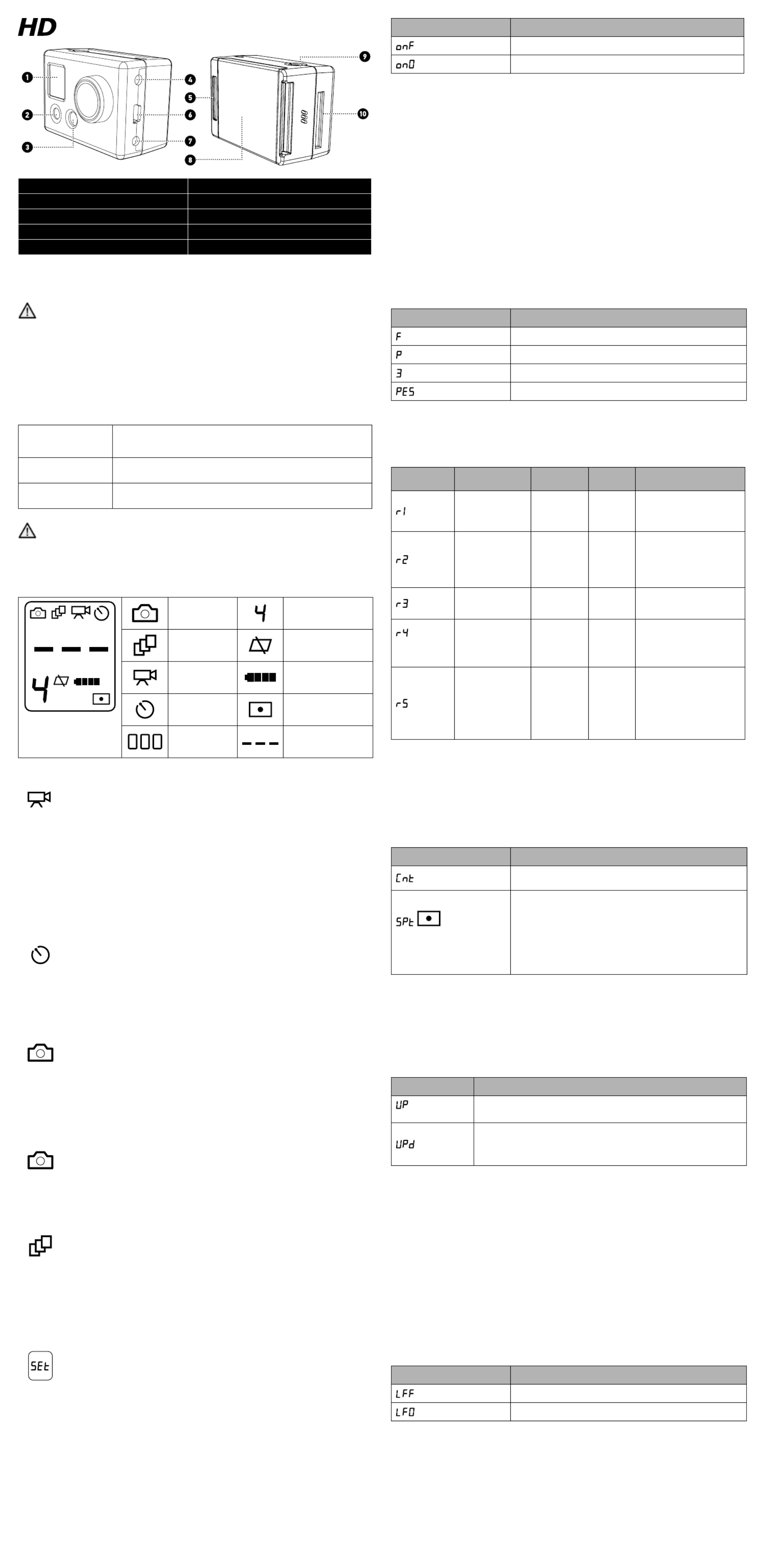
1 – Status-LCD-Anzeige 6 - USB Port
2 – POWER/MODE-Taste 7 - Combo TV/Audio-Ausgang
3 – LED-Leuchte 8 - Batterieklappe
4 – HDTV-Ausgang 9 - Blende-/Auswahltaste
5 - Hero BUS™ Port 10 - SD-Kartenschlitz
GRUNDLA EN FÜR DIE G
KAMERAVERWENDUNG
Unter Umständen stehen über kostenlose Kamera-Updates zum Herunterladen gopro.com
zur Verfügung. Legen Sie eine SD-Karte in die Kamera ein; andernfalls können Sie keine
Fotos und Videos aufnehmen.
TASTE POWER/MODE EIN/AUS/MODUS ! " # Kameravorderseite
Die POWER/MODE-Taste dient zum Ein- und Ausschalten der Kamera; nach dem Einschalten der
Kamera fungiert diese Taste als Modustaste.
AUSLÖSER # Kameraoberseite
Mit dem Auslöser werden Videoaufnahmen gestartet und gestoppt und Fotos aufgenommen.
Im EINSTELLUNGSMENÜ fungiert der Auslöser als Schalttaste zum Ändern der Einstellungen.
Weitere Informationen sind im Abschnitt „EINSTELLUNGSMENÜ“ dieser Anleitung zu finden.
Einschalten der Kamera Zum Einschalten der Kamera drücken Sie die POWER/MODE- Taste einige
Sekunden lang. Die Kamera weist durch 3 Pieptöne darauf hin, dass sie
aktiviert wird.
Ausschalten der Kamera Drücken Sie die POWER/MODE-Taste 2 Sekunden lang. Die Kamera
weist durch 7 Pieptöne darauf hin, dass sie deaktiviert wird.
Ändern des Modus Wenn nach dem Einschalten der Kamera die POWER/MODE-Taste gedrückt
wird, ändert sich der Modus von Videomodus zu Selbstauslöser,
Die Batterie ist bei Lieferung teilweise aufgeladen. Die Batterie vor dem ersten
Gebrauch zunächst aufladen, um gleich die beste Leistung zu erzielen. Es tritt
jedoch KEIN Schaden auf, wenn die Batterie vor dem Aufladen verwendet wird.
Siehe Abschnitt „Ladeanweisungen“.
STATUS!LCD!SYMBOL E
VIDEOAUFNAHMEN
Schalten Sie die Kamera ein, indem Sie die POWER/MODE-Taste drücken.
Die Kamera wird vorgabemäßig im VIDEO-Modus aktiviert.
Die vorgegebene Auflösung ist 960p (1280 x 960). Weitere Informationen zur Auflösung
sind im Abschnitt „Einstellungsmenü“ zu finden.
Drücken Sie auf den Auslöser, um mit der Videoaufzeichnung zu beginnen. Kamera
piept 1 Mal.
Die rote LED-Leuchte vorn an der Kamera blinkt während der Videoaufnahme.
Zum Stoppen der Aufzeichnung drücken Sie den Auslöser, bzw. die Kamera stoppt die
Aufzeichnung automatisch, wenn die SD-Karte voll oder die Batterie leer ist
(ca. 2,25 Std. Batterielebensdauer bei voller Ladung). Kamera piept 3 Mal, wenn der
Aufnahmevorgang beendet und die Datei gespeichert wird.
10 SEKUNDEN SELBSTAUSLÖSER$ $
Drücken Sie die POWER/MODE-Taste, bis Sie das 10-SEKUNDEN-SELBSTAUSLÖSER-
Symbol sehen. Mehrere Pieptöne und die blinkende rote LED-Leuchte weisen darauf hin,
wenn das Foto aufgenommen wird.
Drücken Sie auf den AUSLÖSER, und die Kamera nimmt automatisch in 10 Sekunden
ein Foto auf.
Mehrere Pieptöne und die blinkende rote LED-Leuchte weisen darauf hin,
wenn das Foto aufgenommen wird.
AUTOMATISCHE FOTOAUFNAHMEN ALLE „X“ SEKUNDEN
Blinkendes
Symbol
Drücken Sie die POWER/MODE-Taste, bis Sie das blinkende Kamerasymbol sehen.
Das vorgegebene Zeitintervall zum automatischen Aufnehmen ist ein „FOTO ALLE 2
SEKUNDEN“. Drücken Sie auf den Auslöser, um mit der Aufnahme von Fotos zu
beginnen. Drücken Sie zum Stoppen erneut auf den Auslöser.
Informationen zum Ändern des Zeitintervalls (alle 1, 2, 5, 10, 30 oder 60 Sekunden)
sind im Abschnitt EINSTELLUNGSMENÜ dieser Anleitung zu finden.
EINZELAUFNAHMEN
Drücken Sie die POWER/MODE-Taste mehrmals, bis Sie ein konstant leuchtendes, nicht
blinkendes Kamerasymbol sehen. Drücken Sie auf den Auslöser, um ein Foto aufzunehmen.
Es ist ein Piepton zu hören und die rote LED blinkt, um darauf hinzuweisen,
dass ein Foto aufgenommen wurde.
A beep will sound and red LED will flash to indicate a photo has been taken.
DREIFACH FOTOAUFNAHMEN$
Drücken Sie die POWER/MODE-Taste, bis Sie das Dreifach-Aufnahmesymbol
vorn auf der LCD-Statusanzeige sehen.
Drücken Sie auf den Auslöser, um eine Serie von 3 Fotos in 2 Sekunden aufzunehmen.
EINSTELLUNGSMENÜ /
ERWEI ER FUNKT NENT TE IO
ABRUFEN DES EINSTELLUNGSMENÜS
Drücken Sie die POWER/MODE-Taste mehrmals, bis Sie das SEt-Symbol (oben) sehen.
Drücken Sie auf den AUSLÖSER, um das Einstellungsmenü abzurufen.
Sobald Sie sich im Einstellungsmenü befinden, drücken Sie die POWER/MODE-Taste,
um die verschiedenen Optionen durchzugehen.
WAHL DES EIN TASTEN MODUS EIN / AUS$ $
Falls „Ein-Tasten-Modus ein“ eingestellt ist, beginnt die Kamera automatisch mit dem Aufzeichnen
von Videos und Fotos, sobald die Kamera eingeschaltet wird, je nachdem, auf welchen Vorgabe-
Einschaltmodus die Kamera eingestellt ist (siehe nächste Anweisungen). Bei „Ein-Tasten-Modus
ein“ ist die Kamera entweder „eingeschaltet und nimmt auf“ oder ausgeschaltet. Dies erleichtert
die Kamerabedienung, wenn Sie die Kamera an Freunde ausleihen oder wenn Sie wissen,
dass Sie nur in einem Modus aufnehmen möchten.
Der Auslöser ist im „Ein-Tasten-Modus“ deaktiviert; Videoaufnahmen können hiermit nicht gestartet oder
gestoppt werden, während die Kamera eingeschaltet ist. Der „Ein-Tasten-Modus“ ist praktisch, wenn Sie nur
eine Art von Videos oder Fotos aufnehmen möchten und der Kamerabetrieb so vereinfacht werden soll, dass
die Kamera lediglich durch Bedienung der Einschalttaste „eingeschaltet wird und aufnimmt“ oder ausgeschaltet
wird. Dieser „vereinfachte Modus“ eignet sich gut, wenn die Kamera an Freunde ausgeliehen wird.
LCD-Symbolanzeige Funktion
(Vorgegebene Einstellung) asten-Modus AUS.
Tasten-Modus EIN.
EINschalten des „Ein-Tasten-Modus“:
1. Drücken Sie den AUSLÖSER zum Umschalten zwischen SET-MENÜ-Optionen und Stoppen,
wenn „onO“ (Ein-Tasten-Modus ein) auf der Anzeige zu sehen ist.
2. Drücken Sie die Taste POWER/MODE, um die auf der Anzeige zu sehende Einstellung zu speichern
und mit der nächsten Funktionsoption weiterzumachen.
3. Schalten Sie die Kamera aus und dann wieder ein, und die Kamera beginnt mit dem Aufnehmen
in der vorprogrammierten Einstellung und Auflösung.
4. Drücken Sie die Einschalttaste 3 Sekunden lang, um den Aufnahmevorgang zu stoppen
und die Kamera auszuschalten.
AUSschalten des „Ein-Tasten-Modus“’:
1. Schalten Sie die Kamera ein.
2. Während die Kamera eingeschaltet ist (und aufnimmt), drücken Sie den Auslöser 3 Sekunden lang.
Lassen Sie den Auslöser los.
3. Nun erscheint das SET-Menü der Kamera.
4. Drücken Sie den Auslöser, um das SET-Menü abzurufen.
5. Wenn onO (Ein-Tasten-Modus EIN) erscheint, drücken Sie den Auslöser, um auf onF
(Ein-Tasten-Modus AUS) umzuschalten.
6. Schalten Sie die Kamera aus.
7. Wenn Sie nun die Kamera wieder einschalten, ist die Ein-Tasten-Modus-Funktion ausgeschaltet.
WAHL DES VORGABEMODUS BEIM EINSCHALTEN
Sie können die Kamera so programmieren, dass sie im Videomodus, Fotomodus,
Dreifach-Fotomodus oder im Modus „Foto alle „X“ Sekunden“ aktiviert wird:
LCD-Symbolanzeige Funktion
(vorgegebene Einstellung) Videomodus (F steht für „Filmen“)
Einzelfotomodus
Dreifach-Fotomodus
Modus „Foto alle „X“ Sekunden“
1. Drücken Sie auf den AUSLÖSER, um die verschiedenen Optionen durchzugehen
2. Drücken Sie die POWER/MODE-Taste, um die auf der Anzeige dargestellte Einstellung
zu speichern und zur nächsten Funktionsoption weiterzugehen.
WÄHLEN DER VIDEOAUFLÖSUNG
Ihre HD HERO-Kamera arbeitet mit den folgenden Videoauflösungen:
LCD-
Symbol
anzeige
Beschreibung Auflösung
Bilder pro
Sekunde
Empfohlene Verwendung
Breitwinkel
Standard-Definition
16:9
WVG
(848x480) 60 Wenn eine kleinere
Dateigröße gewünscht wird.
Breitestes HD-Video
16:9 bei 30 fps
720p
(1280 x 720) 30
Bei Montage auf einem
Fahrzeug oder Gestell,
wenn ein sehr breiter Winkel
gewünscht wird, das vertikale
Blickfeld jedoch nicht so
wichtig ist.
Breitestes HD-Video
16:9 bei 60 fps
720p
(1280 x 720) 60 Gleich wie r2, jedoch
mit sehr langsamem
Zeitlupen-Playback.
(vorgegebene
Auflösung)
Höchstes HD-Video
Max. Gesamtansicht
4:3
960p
(1280 x 960) 30
Bei Montage an Ihrem
Körper, Helm, Surfboard oder
Brustharnisch; dieser Modus
bietet das größte vertikale
Blickfeld aller Auflösungen.
Volles HD
Höchste Auflösung
16:9
1080p
(1920 x 1080) 30
Bei Fahrzeug- oder
Gestellmontage beste Wahl
für höchste Aufnahmequalität
im Fahrzeuginnern. 25
% engeres Blickfeld
(127º) verglichen mit der
170º-Ansicht anderer
Auflösungen.
HINWEIS: Die obigen Einstellungen r1, r2, r3, r4 und r5 erscheinen im EINSTELLUNGSMENÜ
als 1, 2, 3, 4 und 5 (kein „r“) in der linken unteren Ecke des LCD-Bildschirms, wenn man sich
nicht im EINSTELLUNGSMENÜ befindet. Ein Beispiel hierfür ist in der vorhergehenden Abbildung
„STATUS-LCD-SYMBOLE“ zu sehen.
1. Drücken Sie auf den AUSLÖSER, um die verschiedenen Optionen durchzugehen.
2. Drücken Sie die POWER/MODE-Taste, um die auf der Anzeige dargestellte Einstellung
zu speichern und zur nächsten Funktionsoption weiterzugehen.
WÄHLEN DER BELICHTUNG
Wählen Sie je nach den Lichtverhältnissen zwischen Spot-Belichtung und Durchschnittlicher Belichtung:
LCD-Symbolanzeige Funktion
(vorgegebene Einstellung) Die Durchschnittliche Belichtung ist für normale Lichtverhältnisse
drinnen und draußen geeignet.
Dieses Symbol erscheint auf
der LCD, wenn Spot-Belichtung
aktiv ist
Die Spot-Belichtung dient in erster Linie für Aufnahmen vom Innern
eines Fahrzeugs oder sonstigen dunklen Raums nach draußen in eine
hellere Umgebung. Bei Spot-Belichtung wird die Belichtung an den
absoluten Mittelpunkt der Szene angepasst, z.B. an die Straße anstatt
an das Wageninnere.
Wenn Sie eine optimale Belichtung des Wageninnerns wünschen,
beispielsweise beim Filmen des Fahrers, wählen Sie die
Durchschnittliche Belichtung.
1. Drücken Sie auf den AUSLÖSER, um die verschiedenen Optionen durchzugehen.
2. Drücken Sie die POWER/MODE-Taste, um die auf der Anzeige dargestellte Einstellung
zu speichern und zur nächsten Funktionsoption weiterzugehen.
UMGEKEHRTE BILDAUFNAHME
Wenn Sie Ihre Kamera verkehrt herum montieren müssen, um das perfekte Foto oder den perfekten
Videowinkel zu erzielen, können Sie die Kamera so programmieren, dass das Foto bzw. Video verkehrt
herum aufgenommen wird, wodurch es beim Betrachten auf dem Computer oder Fernseher richtig
herum zu sehen ist. Hierdurch lässt sich vermeiden, dass das Foto bzw. Video später auf dem Computer
„umgedreht“ werden muss.
LCD-Symbolanzeige Funktion
(vorgegebene
Einstellung)
Speichert Fotos und Videos in normaler Ausrichtung, mit der „richtigen
Seite nach oben“.
Speichert Fotos und Videos verkehrt herum, so dass sie beim Betrachten
auf dem Computer oder Fernseher richtig herum erscheinen. Die Videokamera-
und Fotosymbole blinken rasch auf der LCD-Anzeige, um Sie daran zu erinnern,
dass Sie Fotos und Videos verkehrt herum aufnehmen.
1. Drücken Sie auf den AUSLÖSER, um zwischen den Optionen UP / UPd hin und her zu schalten.
2. Drücken Sie die POWER/MODE-Taste, um die auf der Anzeige dargestellte Einstellung zu speichern
und zur nächsten Funktionsoption weiterzugehen.
EINSTELLEN VON VIDEO LIVE$ $FEED EIN / AUS
Sie können Ihre Kamera so einstellen, dass ein Live-Videosignal aus den seitlichen TV- oder HDTV-
Anschlüssen gesendet wird, indem Sie die Einstellung VIDEO-LIVE-FEED ein- oder ausschalten.
Video-Live-Feed ‚EIN‘ (LFO) ermöglicht den Anschluss an drahtlose Transmitter und Fernseher für Live-
Betrachtung der Kameraaufnahmen. Video-Live-Feed ‚AUS‘ (LFF) ermöglicht das Abspielen der Foto- und
Video-Dateien der Kamera auf einem Fernseher. Video-Live-Feed per USB-Anschluss ist nicht unterstützt.
Wenn Video-Live-Feed eingeschaltet ist(LFO), bleibt die Kamera im normalen Kameramodus, wenn
sie an einen Fernseher angeschlossen wird, und sendet ein Live-Videosignal zum Fernseher. Durch
Anschließen des Komponentenkabels wird ein HD-Videosignal aus der Kamera geschickt, und durch
Anschließen des Composite-Kabels gibt die Kamera ein Signal mit Standarddefinition ab. HINWEIS: Wenn
das Komponentenkabel zum Senden von Live-HD-Video aus der Kamera verwendet wird und Sie beginnen
gleichzeitig, HD-Video auf die SD-Karte aufzunehmen, wird der Live-Video-Feed auf Standarddefinition
reduziert, da die Kamera HD-Video nicht gleichzeitig aufnehmen und senden kann. Wenn Sie einen HD-
Live-Video-Feed von der Kamera wünschen, können Sie nicht gleichzeitig mit dem Aufnehmen von HD-
Video auf die SD-Karte beginnen. Wenn das Composite-Kabel zum Senden von Video in Standarddefinition
aus der Kamera verwendet wird, dann kann die Kamera gleichzeitig HD-Video auf die SD-Karte aufnehmen.
LCD-Symbolanzeige Funktion
(vorgegebene Einstellung) Video-Live-Feed AUS.
Video-Live-Feed EIN.
1. Drücken Sie zum Umschalten zwischen den Optionen LFF / LFO den AUSLÖSER.
2. Drücken Sie die Taste POWER/MODE, um die jeweils auf der Anzeige zu sehende
Einstellung zu speichern und mit der nächsten Funktionsoption fortzufahren.
WÄHLEN DER BILDSCHIRMANZEIGE EIN / AUS
Wenn die Kamera ein Live-Feed-Videosignal an einen drahtlosen Transmitter oder Fernseher überträgt,
sendet sie ein Batteriestatussymbol und ein Symbol zum Ein- und Ausschalten des Aufnahmevorgangs
in einer Bildschirmanzeige, die im Video-Feed zu sehen ist. Wenn Sie diese Statussymbole ausschalten
möchten, können Sie dies, indem Sie die Einstellung „Bildschirmanzeige“ auf AUS stellen.
Fotomodus Auflösungsanzeige
Dreifach-
Fotomodus
Letztes/Alle löschen
SD-Karte formatieren
Videomodus Batterieladeanzeige
10-Sekunden-
Selbstauslöser Selektivmessung EIN
Anzahl der Dateien
auf SD-Karte
SD-Karte nicht
eingelegt
H E R O 10 80 A S G TNWEI UN EN
Produktspezifikationen
| Marke: | GoPro |
| Kategorie: | Camcorder |
| Modell: | HD Hero Naked |
| Eingebautes Mikrofon: | Ja |
| GPS: | Nein |
| Akku-/Batteriekapazität: | 1100 mAh |
| Akku-/Batteriebetriebsdauer: | 2.5 h |
| Breite: | 60 mm |
| Tiefe: | 30 mm |
| Gewicht: | 94 g |
| Mitgelieferte Kabel: | Component, Composite, USB |
| Produktfarbe: | Silber |
| Akku-/Batterietechnologie: | Lithium-Ion (Li-Ion) |
| Höhe: | 42 mm |
| Eingebautes Display: | Ja |
| Anzahl USB 2.0 Anschlüsse: | 1 |
| Display: | LCD |
| Betriebsanleitung: | Ja |
| HD-Typ: | Full HD |
| Analoges Signalformatsystem: | NTSC, PAL |
| Unterstützte Video-Modi: | 1080p, 720p, 960p |
| Unterstützte Videoformate: | H.264, MP4, MPEG4 |
| Unterstützte Bildformate: | JPG |
| Unterstützt Mac-Betriebssysteme: | Mac OS X 10.4 Tiger, Mac OS X 10.5 Leopard, Mac OS X 10.6 Snow Leopard, Mac OS X 10.7 Lion |
| Maximale Framerate: | 60 fps |
| Maximale Video-Auflösung: | 1920 x 1080 Pixel |
| Größe des Bildsensors: | 1/2.5 Zoll |
| Blickwinkel (FOV): | 170 ° |
| Benutzerhandbuch: | Ja |
| Kompatible Speicherkarten: | SDHC |
| Max. Speicherkartengröße: | 32 GB |
| Video-Auflösung: | 848 x 480,1280 x 720,1280 x 960,1920 x 1080 Pixel |
| Seitenverhältnis: | 4:3, 16:9 |
| Megapixel insgesamt: | 5 MP |
| Sensor-Typ: | CMOS |
| Belichtungstyp: | Auto |
| Weißabgleich: | Auto |
| AV-Ausgang: | Ja |
| Fixe Apertur: | 2.8 mm |
| Fotomodus: | Ja |
| Unterwasserhülle: | Ja |
| Unterwassergehäuse wasserdicht bis zu: | 60 m |
Brauchst du Hilfe?
Wenn Sie Hilfe mit GoPro HD Hero Naked benötigen, stellen Sie unten eine Frage und andere Benutzer werden Ihnen antworten
Bedienungsanleitung Camcorder GoPro

15 Juni 2023

15 Juni 2023

11 Juni 2023

11 Juni 2023

11 Juni 2023

11 Juni 2023

11 Juni 2023

11 Juni 2023

11 Juni 2023

11 Juni 2023
Bedienungsanleitung Camcorder
- Camcorder Samsung
- Camcorder 3M
- Camcorder Sanyo
- Camcorder BenQ
- Camcorder Gembird
- Camcorder Genius
- Camcorder Hama
- Camcorder HP
- Camcorder Lexibook
- Camcorder Macally
- Camcorder Medion
- Camcorder Nedis
- Camcorder Philips
- Camcorder SilverCrest
- Camcorder Sony
- Camcorder T'nB
- Camcorder Trust
- Camcorder Panasonic
- Camcorder OK
- Camcorder Canon
- Camcorder Linksys
- Camcorder Maginon
- Camcorder Bresser
- Camcorder Denver
- Camcorder Intenso
- Camcorder König
- Camcorder National Geographic
- Camcorder Renkforce
- Camcorder Trevi
- Camcorder Braun
- Camcorder Kenwood
- Camcorder Sharp
- Camcorder Pyle
- Camcorder Salora
- Camcorder Aiptek
- Camcorder Coby
- Camcorder Lenco
- Camcorder Mpman
- Camcorder Nilox
- Camcorder Polaroid
- Camcorder Jay-Tech
- Camcorder JVC
- Camcorder Xiaomi
- Camcorder Hitachi
- Camcorder Hyundai
- Camcorder Toshiba
- Camcorder Olympus
- Camcorder Zoom
- Camcorder Garmin
- Camcorder GOCLEVER
- Camcorder Lamax
- Camcorder Prixton
- Camcorder Mio
- Camcorder Sencor
- Camcorder ViewSonic
- Camcorder Marshall
- Camcorder Nikkei
- Camcorder Samson
- Camcorder SBS
- Camcorder Fujifilm
- Camcorder MINOX
- Camcorder Nikon
- Camcorder Ricoh
- Camcorder DJI
- Camcorder Dragon Touch
- Camcorder EnVivo
- Camcorder Midland
- Camcorder Vtech
- Camcorder Kodak
- Camcorder Agfa
- Camcorder Easypix
- Camcorder Konica-Minolta
- Camcorder Leica
- Camcorder Minolta
- Camcorder Praktica
- Camcorder Rollei
- Camcorder SeaLife
- Camcorder Traveler
- Camcorder IGet
- Camcorder Contax
- Camcorder Mamiya
- Camcorder Voigtländer
- Camcorder Yashica
- Camcorder Bauer
- Camcorder Overmax
- Camcorder Airis
- Camcorder Akaso
- Camcorder Uniden
- Camcorder Kitvision
- Camcorder Kogan
- Camcorder Elmo
- Camcorder Energy Sistem
- Camcorder Jobo
- Camcorder Soundmaster
- Camcorder Bolex
- Camcorder Magellan
- Camcorder TomTom
- Camcorder Kyocera
- Camcorder Cobra
- Camcorder AEE
- Camcorder CamOne
- Camcorder Contour
- Camcorder EVOLVEO
- Camcorder Quintezz
- Camcorder ION
- Camcorder DNT
- Camcorder Insignia
- Camcorder Swann
- Camcorder DataVideo
- Camcorder Aida
- Camcorder Prestigio
- Camcorder Mediacom
- Camcorder Tracer
- Camcorder Cisco
- Camcorder RCA
- Camcorder ARRI
- Camcorder Transcend
- Camcorder Oregon Scientific
- Camcorder Blackmagic Design
- Camcorder Insta360
- Camcorder Zorki
- Camcorder DOD
- Camcorder Drift
- Camcorder Ematic
- Camcorder FHD 1080P
- Camcorder Flip
- Camcorder ISAW
- Camcorder Leotec
- Camcorder MMTC
- Camcorder Mobius
- Camcorder Naxa
- Camcorder Replay
- Camcorder Sakar
- Camcorder SJCAM
- Camcorder Spypoint
- Camcorder Storex
- Camcorder TacTic
- Camcorder Veho
- Camcorder Vivitar
- Camcorder YI
- Camcorder Zagg
- Camcorder Best Buy
- Camcorder AgfaPhoto
- Camcorder Vupoint Solutions
- Camcorder Kaiser Baas
- Camcorder Microtek
- Camcorder Runcam
- Camcorder Activeon
- Camcorder BlackVue
- Camcorder Braun Phototechnik
- Camcorder Hamlet
- Camcorder RSC
- Camcorder Kobian
- Camcorder Hamilton Buhl
- Camcorder Contour Design
- Camcorder Curve
- Camcorder Beaulieu
- Camcorder Qoltec
- Camcorder Stealth Cam
- Camcorder DXG
- Camcorder GoXtreme
- Camcorder ATN
- Camcorder Whistler
- Camcorder Aqua-Vu
Neueste Bedienungsanleitung für -Kategorien-

25 November 2024

25 November 2024

24 November 2024

12 Oktober 2024

12 Oktober 2024

8 Oktober 2024

7 Oktober 2024

3 Oktober 2024

28 September 2024

24 September 2024