Glyph BlackBox Plus Bedienungsanleitung
Glyph
Externe Festplatte
BlackBox Plus
Lies die bedienungsanleitung für Glyph BlackBox Plus (4 Seiten) kostenlos online; sie gehört zur Kategorie Externe Festplatte. Dieses Handbuch wurde von 36 Personen als hilfreich bewertet und erhielt im Schnitt 4.7 Sterne aus 18.5 Bewertungen. Hast du eine Frage zu Glyph BlackBox Plus oder möchtest du andere Nutzer dieses Produkts befragen? Stelle eine Frage
Seite 1/4

BlackBox
User Guide
(December 2013)

BlackBox Overview
Activity & Power LED Light
USB 3.0 connector
Physical Connections
Accessories
The following accessories are included with BlackBox:
USB 3.0 micro cable. Use this to connect BlackBox to any computer with a USB port. The
cable provides both power and data connectivity for BlackBox.
Note: No power adapter is required to operate BlackBox.
1
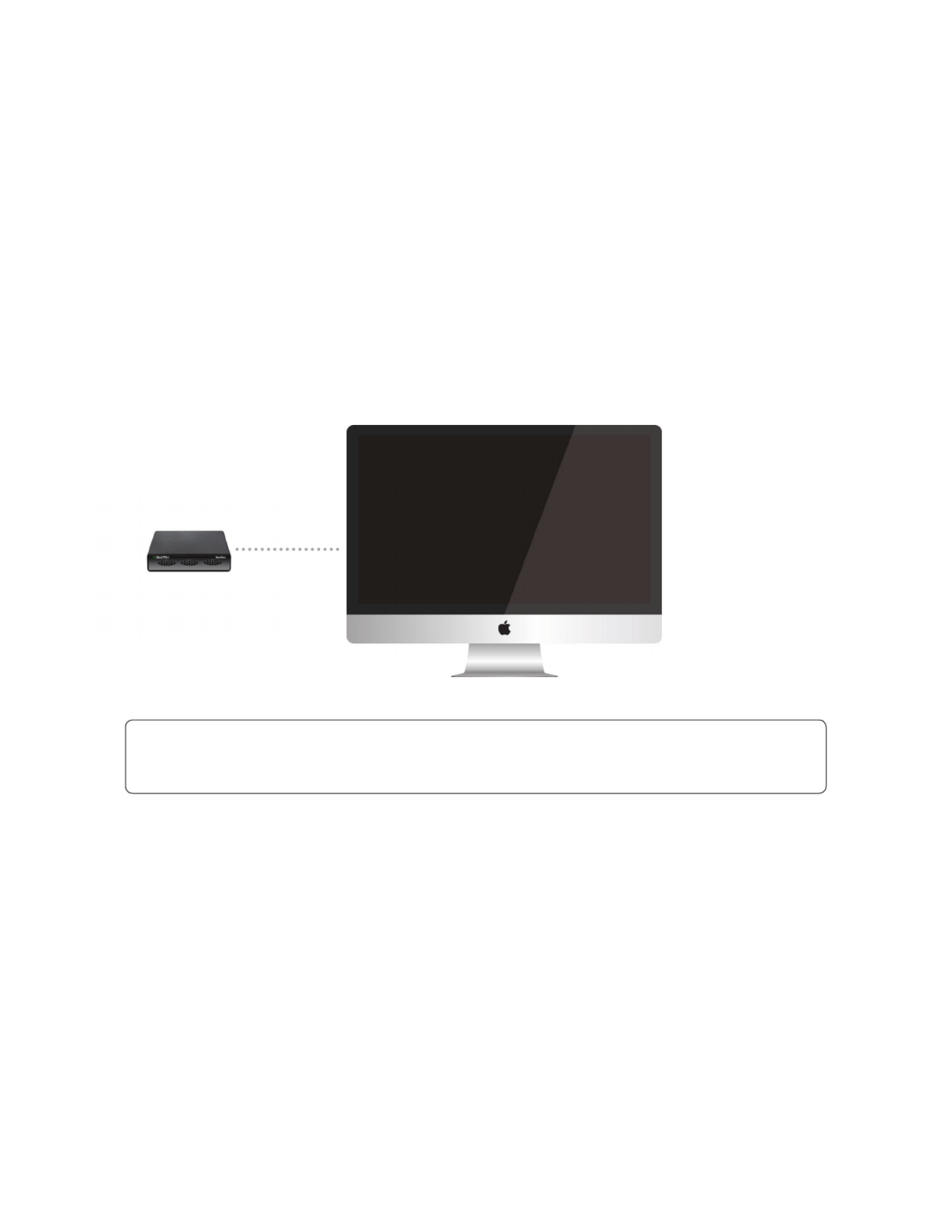
Use the included USB cable to connect BlackBox to your computer. BlackBox comes pre-formatted for Mac
and is ready for use out of the box. If you plan to use BlackBox with Microsoft Windows, please follow the
instructions at the bottom of this page. To use BlackBox with your computer, you need:
• A Mac or PC with a USB 2.0 or 3.0 port, and one of the following operating systems:
• OS X version 10.5 or later
• Windows 8, Windows 7, Windows Vista, or Windows XP with Service Pack 3 or later
Getting Started
Connect BlackBox to your computer
WARNING: Always be sure to properly eject the drive from your desktop before physically unplugging
BlackBox from your computer. You can accomplish this by either dragging the BlackBox icon to the trash
in the dock or by selecting the BlackBox icon and pressing the “command” and “E” keys simultaneously.
Windows Formatting Instructions (7, Vista, XP, 2000)
1. Click the Start menu button (bottom left corner) and right-click My Computer and click Manage.
2. In the Computer Management window, under Storage, click Disk Management.
The Write Signature wizard pops up.
3. Use the wizard to write a signature to the new drive. If you want only one partition we suggest using a
primary partition and selecting the maximum size. In most cases you’ll want to use NTFS volumes, this is the
default for most versions of Windows. Choose FAT32 if you want to use the drives with Windows 98 or ME ,
or if you want to use the drive with Windows and Mac OS.
4. Formatting will take a few minutes, after which your drive will be ready to use.
2
Produktspezifikationen
| Marke: | Glyph |
| Kategorie: | Externe Festplatte |
| Modell: | BlackBox Plus |
Brauchst du Hilfe?
Wenn Sie Hilfe mit Glyph BlackBox Plus benötigen, stellen Sie unten eine Frage und andere Benutzer werden Ihnen antworten
Bedienungsanleitung Externe Festplatte Glyph

30 August 2024

30 August 2024

30 August 2024

30 August 2024

30 August 2024

30 August 2024

30 August 2024

10 April 2024

12 Februar 2024
Bedienungsanleitung Externe Festplatte
- Xigmatek
- Sony
- I-Tec
- Buffalo
- PNY
- Goodram
- SilverCrest
- Tandberg Data
- HGST
- Sonnet
- Fantec
- Cavalry
- Toshiba
- Inter-Tech
- Vantec
Neueste Bedienungsanleitung für -Kategorien-

22 Juni 2025

22 Juni 2025

22 Juni 2025

19 Juni 2025

19 Juni 2025

8 Juni 2025

8 Oktober 2024

7 Oktober 2024

5 Oktober 2024

4 Oktober 2024