Gigabyte GB-BXi5-5575 Bedienungsanleitung
Lesen Sie kostenlos die 📖 deutsche Bedienungsanleitung für Gigabyte GB-BXi5-5575 (19 Seiten) in der Kategorie Desktop. Dieser Bedienungsanleitung war für 16 Personen hilfreich und wurde von 2 Benutzern mit durchschnittlich 4.5 Sternen bewertet
Seite 1/19

Schnellstartanleitung / Guide de démarrage rapide / Руководство по быстрой сборке
Przewodnik użytkownika Hızlı Başlangıç Kılavuzu /
BIOS Seng GuideBIOS Seng Guide

BIOS Setup
BIOS flashing is potenally risky, if you do not encounter problems of using the current BIOS version, it is
recommended that you don’t flash the BIOS. To flash the BIOS, do it with cauon. Inadequate BIOS flashing may
result in system malfuncon.
It is recommended that you not alter the default sengs (unless you need to) to prevent system instability or
other unexpected results. Inadequately altering the sengs may result in system’s failure to boot. If this occurs,
try to clear the CMOS values and reset the board to default values.
●
●
BIOS (Basic Input and Output System) is a UEFI interface that allows you to setup and configure your
system for opmum use. Using your mouse and keyboard, users can change BIOS sengs, monitor CPU
temperature, select the boot device priority and view system informaon such as the CPU name, DRAM
capacity, and the BIOS version.
To access the BIOS setup program, press the <F2> key during the POST (Power-On Self-Test) when the
power is turned on.
Main
This setup page includes all the items in standard compable BIOS
Advanced
This setup page includes all the items of BRIX enhanced features.
Chipset
Plaorm Controller Hub addional features configuraon.
Boot
This setup page provides items for configuraon of boot sequence.
Security
Change, set or disable supervisor and user password. Configuraon supervisor
password allows you to restrict access to the system and BIOS Setup.
A supervisor password allows you to make changes in BIOS Setup.
A user password only allows you to view the BIOS sengs but not to make
changes.
Save & Exit
Save all the changes made in the BIOS Setup program to and exit. (Pressing <F10>
can also carry out this task.)
Abandon all changes and the previous sengs remain in effect. Pressing <Y> to
the confirmaon message will exit BIOS Setup. (Pressing can also carry out <Esc>
this task.)
■
■
■
■
■
■
BIOS Setup Program Funcon Keys
<↑><↓> Move the selecon bar to select an item
<←><→> Move the selecon bar to select the screen
<Enter> or <Double Click> Execute command or enter the submenu
<Esc> or <Right Click> Main Menu: Exit the BIOS Setup program
Submenus: Exit current submenu
<+> Increase the numeric value or make changes
<-> Decrease the numeric value or make changes
<F1> General Help
<F2> Restore the previous BIOS sengs for the current submenus
<F3> Load the Opmized BIOS default sengs for the current submenu
<F4> Save all the changes and exit the BIOS Setup program
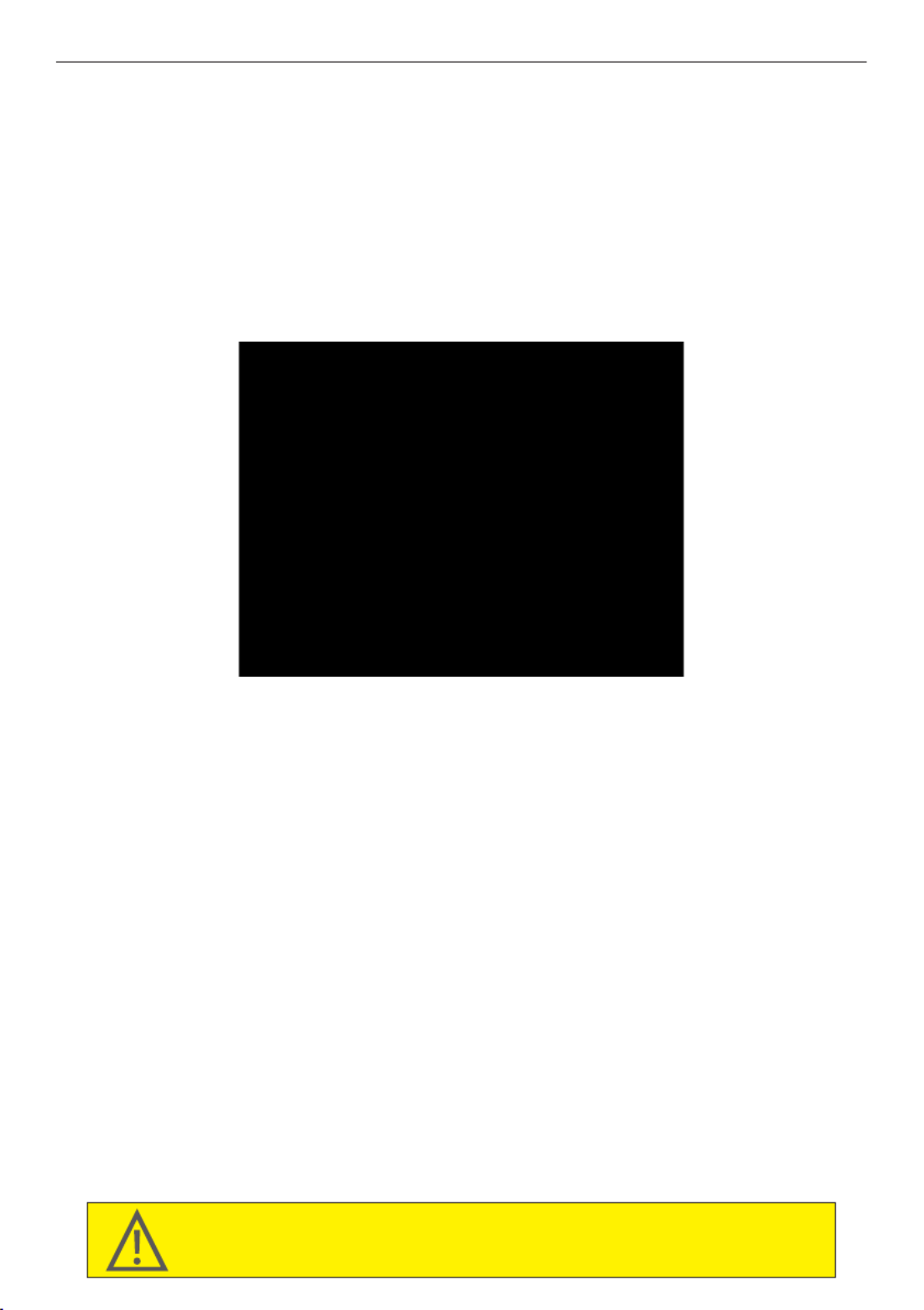
■
■
■
BIOS Informaon
Product Name
Displays product name.
BIOS Version
Displays version of the BIOS.
Build Data and Time
Displays the date and me when the BIOS
setup ulity was created.
LAN MAC Address
Displays the MAC address informaon.
Memory Informaon Size
Determines how much total memory is
present during the POST.
■
Memory Frequency
Displays the memory frequency informa-
on.
ME FW Version
Displays the ME firmware version.
System Date
Set the date following the
weekly-month-day-year format.
System Time
Set the system me following the hour-min-
ute-second format.
The Main Menu
If you do not find the sengs you want in the Main Menu or a submenu, press <Ctrl> + <F1> to access more
advanced opons.
When the system is not stable as usual, select the Restore Defaults item to set your system to its defaults.
The BIOS Setup menus described in this chapter are for reference only and may differ by BIOS version.
●
●
●
■
■
Once you enter the BIOS Setup program, the Main Menu (as shown below) appears on the screen. Use
arrow keys to move among the items and press to accept or enter other sub-menu.<Enter>
Main Menu Help
The on-screen descripon of a highlighted setup opon is displayed on the boom line of the Main
Menu.
Submenu Help
While in a submenu, press <F1> to display a help screen (General Help) of funcon keys available for
the menu. Press <ESC> to exit the help screen. Help for each item is in the Item Help block on the right
side of the submenu.
Produktspezifikationen
| Marke: | Gigabyte |
| Kategorie: | Desktop |
| Modell: | GB-BXi5-5575 |
Brauchst du Hilfe?
Wenn Sie Hilfe mit Gigabyte GB-BXi5-5575 benötigen, stellen Sie unten eine Frage und andere Benutzer werden Ihnen antworten
Bedienungsanleitung Desktop Gigabyte

7 Oktober 2024

18 September 2024

14 September 2024

5 September 2024

14 August 2024

11 August 2024

9 August 2024

8 August 2024

5 August 2024

5 August 2024
Bedienungsanleitung Desktop
- Desktop Samsung
- Desktop Acer
- Desktop Apple
- Desktop Asus
- Desktop BenQ
- Desktop HP
- Desktop Medion
- Desktop Microsoft
- Desktop Sharkoon
- Desktop Sony
- Desktop LG
- Desktop Sharp
- Desktop WOOOD
- Desktop Haier
- Desktop TrekStor
- Desktop Optoma
- Desktop PEAQ
- Desktop Toshiba
- Desktop Mio
- Desktop ViewSonic
- Desktop Dell
- Desktop LC-Power
- Desktop Lenovo
- Desktop MSI
- Desktop JYSK
- Desktop Tripp Lite
- Desktop Razer
- Desktop ELO
- Desktop Targa
- Desktop Xoro
- Desktop Vtech
- Desktop Parisot
- Desktop Wehkamp
- Desktop Supermicro
- Desktop Faytech
- Desktop InFocus
- Desktop NEC
- Desktop Seagate
- Desktop Fujitsu
- Desktop Maxdata
- Desktop Packard Bell
- Desktop Kogan
- Desktop ZTE
- Desktop Atari
- Desktop Kramer
- Desktop Asrock
- Desktop ECS
- Desktop Promethean
- Desktop Vorago
- Desktop Emachines
- Desktop Ibm
- Desktop MP
- Desktop ONYX
- Desktop Alienware
- Desktop Zotac
- Desktop Intel
- Desktop Moxa
- Desktop VXL
- Desktop Planar
- Desktop Shuttle
- Desktop Altra
- Desktop Axis
- Desktop Advantech
- Desktop Elitegroup
- Desktop BDI
- Desktop Bestar
- Desktop Pelco
- Desktop Foxconn
- Desktop System76
- Desktop NComputing
- Desktop Cybernet
- Desktop Aopen
- Desktop Smart Things
- Desktop Zoostorm
- Desktop Dell Wyse
- Desktop MvixUSA
- Desktop AIS
- Desktop Wyse
Neueste Bedienungsanleitung für -Kategorien-

30 November 2024

15 Oktober 2024

14 Oktober 2024

12 Oktober 2024

11 Oktober 2024

9 Oktober 2024

9 Oktober 2024

4 Oktober 2024

4 Oktober 2024

4 Oktober 2024