Gigabyte GB-BXi5-5200-BN Bedienungsanleitung
Lesen Sie kostenlos die 📖 deutsche Bedienungsanleitung für Gigabyte GB-BXi5-5200-BN (14 Seiten) in der Kategorie Desktop. Dieser Bedienungsanleitung war für 18 Personen hilfreich und wurde von 2 Benutzern mit durchschnittlich 4.5 Sternen bewertet
Seite 1/14

BIOS Setup Manual
BIOS Setup
BIOS (Basic Input and Output System) is a UEFI interface that allows you to setup and configure your system for optimum use.
Using your mouse and keyboard, users can change BIOS settings, monitor CPU temperature, select the boot device priority and
view system information such as the CPU name, DRAM capacity, and the BIOS version.
To access the BIOS setup program, press the <Delete> key during the POST (Power-On Self-Test) when the power is turned on.
BIOS Setup Program Function Keys
< >< > ↑ ↓ Move the selection bar to select an item
< >< > ← → Move the selection bar to select the screen
<Enter> or <Double Click> Execute command or enter the submenu
<Esc> or <Right Click> Main Menu: Exit the BIOS Setup program
Submenus: Exit current submenu
<+> Increase the numeric value or make changes
<-> Decrease the numeric value or make changes
<F1> General Help
<F2> Restore the previous BIOS settings for the current submenus
<F3> Load the Optimized BIOS default settings for the current submenu
<F4> Save all the changes and exit the BIOS Setup program
Main
This setup page includes all the items in standard compatible BIOS
Advanced
This setup page includes all the items of BRIX enhanced features.
Chipset
Platform Controller Hub additional features configuration.
Security
Change, set or disable supervisor and user password. Configuration supervisor password allows you to restrict access to the
system and BIOS Setup.
A supervisor password allows you to make changes in BIOS Setup.
A user password only allows you to view the BIOS settings but not to make changes.
Boot
This setup page provides items for configuration of boot sequence.
Save & Exit
Save all the changes made in the BIOS Setup program to and exit. (Pressing can also carry out this task.)<F10>
Abandon all changes and the previous settings remain in effect. Pressing to the confirmation message will exit BIOS Setup. <Y>
(Pressing can also carry out this task.) <Esc>
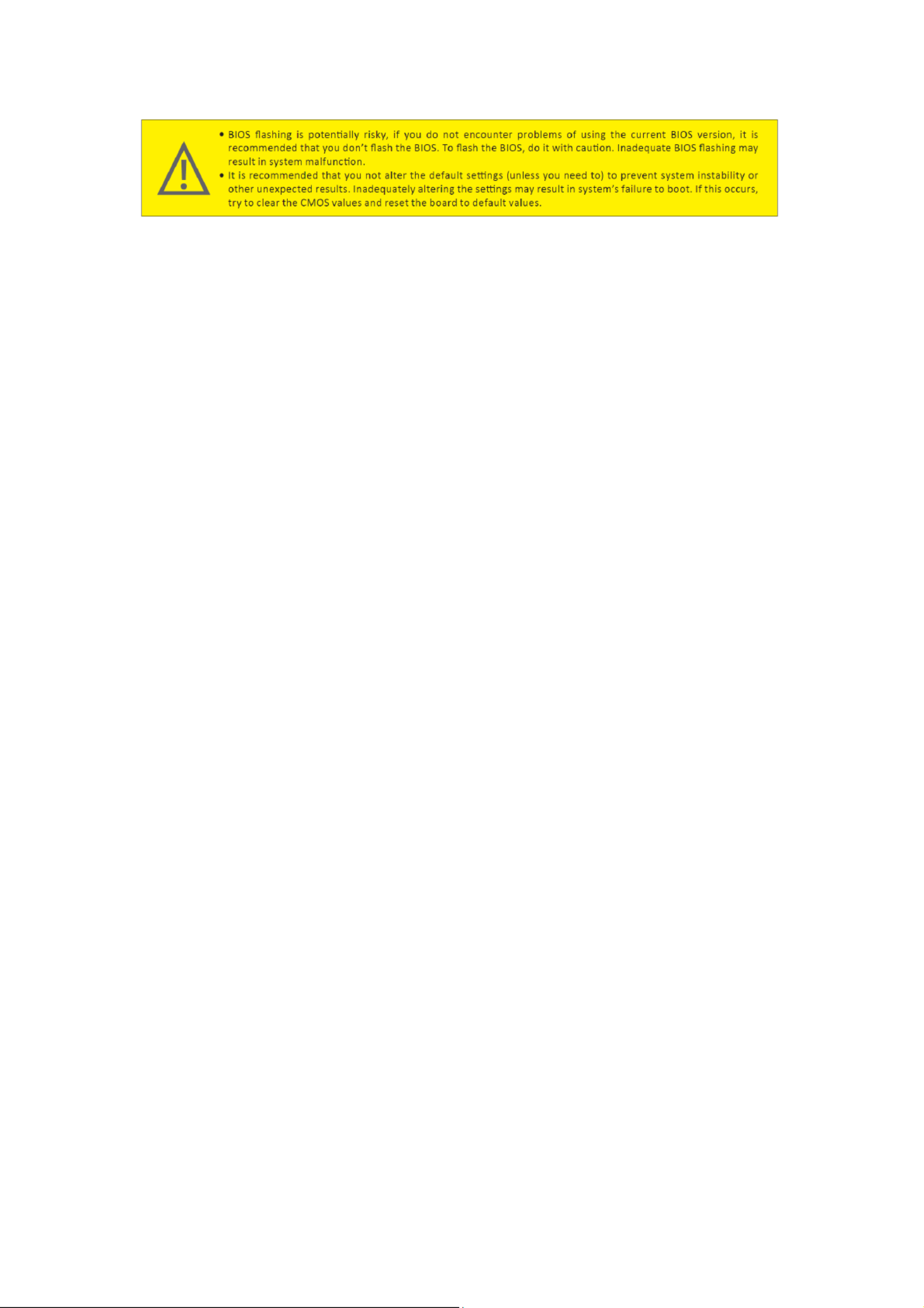

The Main Menu
Once you enter the BIOS Setup program, the Main Menu (as shown below) appears on the screen. Use arrow keys to move
among the items and press to accept or enter other sub-menu. <Enter>
Main Menu Help
The on-screen description of a highlighted setup option is displayed on the bottom line of the Main Menu.
Submenu Help
While in a submenu, press to display a help screen (General Help) of function keys available forthe menu. Press <F1> <ESC> to
exit the help screen. Help for each item is in the Item Help block on the right side of the submenu.
BIOS Information
Project Name
Displays Project name.
BIOS Version
Displays version of the BIOS.
Build Data and Time
Displays the date and time when the BIOS setup utility was created.
LAN MAC Address
Displays the MAC address information.
Total Memory
Determines how much total memory is present during the POST.
ME FW Version
Displays the ME firmware version.
System Date
Set the date following the weekly-month-day-year format.
System Time
Set the system time following the hour-minute- second format.
Produktspezifikationen
| Marke: | Gigabyte |
| Kategorie: | Desktop |
| Modell: | GB-BXi5-5200-BN |
Brauchst du Hilfe?
Wenn Sie Hilfe mit Gigabyte GB-BXi5-5200-BN benötigen, stellen Sie unten eine Frage und andere Benutzer werden Ihnen antworten
Bedienungsanleitung Desktop Gigabyte

7 Oktober 2024

18 September 2024

14 September 2024

5 September 2024

14 August 2024

11 August 2024

9 August 2024

8 August 2024

5 August 2024

5 August 2024
Bedienungsanleitung Desktop
- Desktop Samsung
- Desktop Acer
- Desktop Apple
- Desktop Asus
- Desktop BenQ
- Desktop HP
- Desktop Medion
- Desktop Microsoft
- Desktop Sharkoon
- Desktop Sony
- Desktop LG
- Desktop Sharp
- Desktop WOOOD
- Desktop Haier
- Desktop TrekStor
- Desktop Optoma
- Desktop PEAQ
- Desktop Toshiba
- Desktop Mio
- Desktop ViewSonic
- Desktop Dell
- Desktop LC-Power
- Desktop Lenovo
- Desktop MSI
- Desktop JYSK
- Desktop Tripp Lite
- Desktop Razer
- Desktop ELO
- Desktop Targa
- Desktop Xoro
- Desktop Vtech
- Desktop Parisot
- Desktop Wehkamp
- Desktop Supermicro
- Desktop Faytech
- Desktop InFocus
- Desktop NEC
- Desktop Seagate
- Desktop Fujitsu
- Desktop Maxdata
- Desktop Packard Bell
- Desktop Kogan
- Desktop ZTE
- Desktop Atari
- Desktop Kramer
- Desktop Asrock
- Desktop ECS
- Desktop Promethean
- Desktop Vorago
- Desktop Emachines
- Desktop Ibm
- Desktop MP
- Desktop ONYX
- Desktop Alienware
- Desktop Zotac
- Desktop Intel
- Desktop Moxa
- Desktop VXL
- Desktop Planar
- Desktop Shuttle
- Desktop Altra
- Desktop Axis
- Desktop Advantech
- Desktop Elitegroup
- Desktop BDI
- Desktop Bestar
- Desktop Pelco
- Desktop Foxconn
- Desktop System76
- Desktop NComputing
- Desktop Cybernet
- Desktop Aopen
- Desktop Smart Things
- Desktop Zoostorm
- Desktop Dell Wyse
- Desktop MvixUSA
- Desktop AIS
- Desktop Wyse
Neueste Bedienungsanleitung für -Kategorien-

30 November 2024

15 Oktober 2024

14 Oktober 2024

12 Oktober 2024

11 Oktober 2024

9 Oktober 2024

9 Oktober 2024

4 Oktober 2024

4 Oktober 2024

4 Oktober 2024