Gigabyte BRIX GB-BNi7HG4-950 Bedienungsanleitung
Lesen Sie kostenlos die 📖 deutsche Bedienungsanleitung für Gigabyte BRIX GB-BNi7HG4-950 (2 Seiten) in der Kategorie Desktop. Dieser Bedienungsanleitung war für 8 Personen hilfreich und wurde von 2 Benutzern mit durchschnittlich 4.5 Sternen bewertet
Seite 1/2
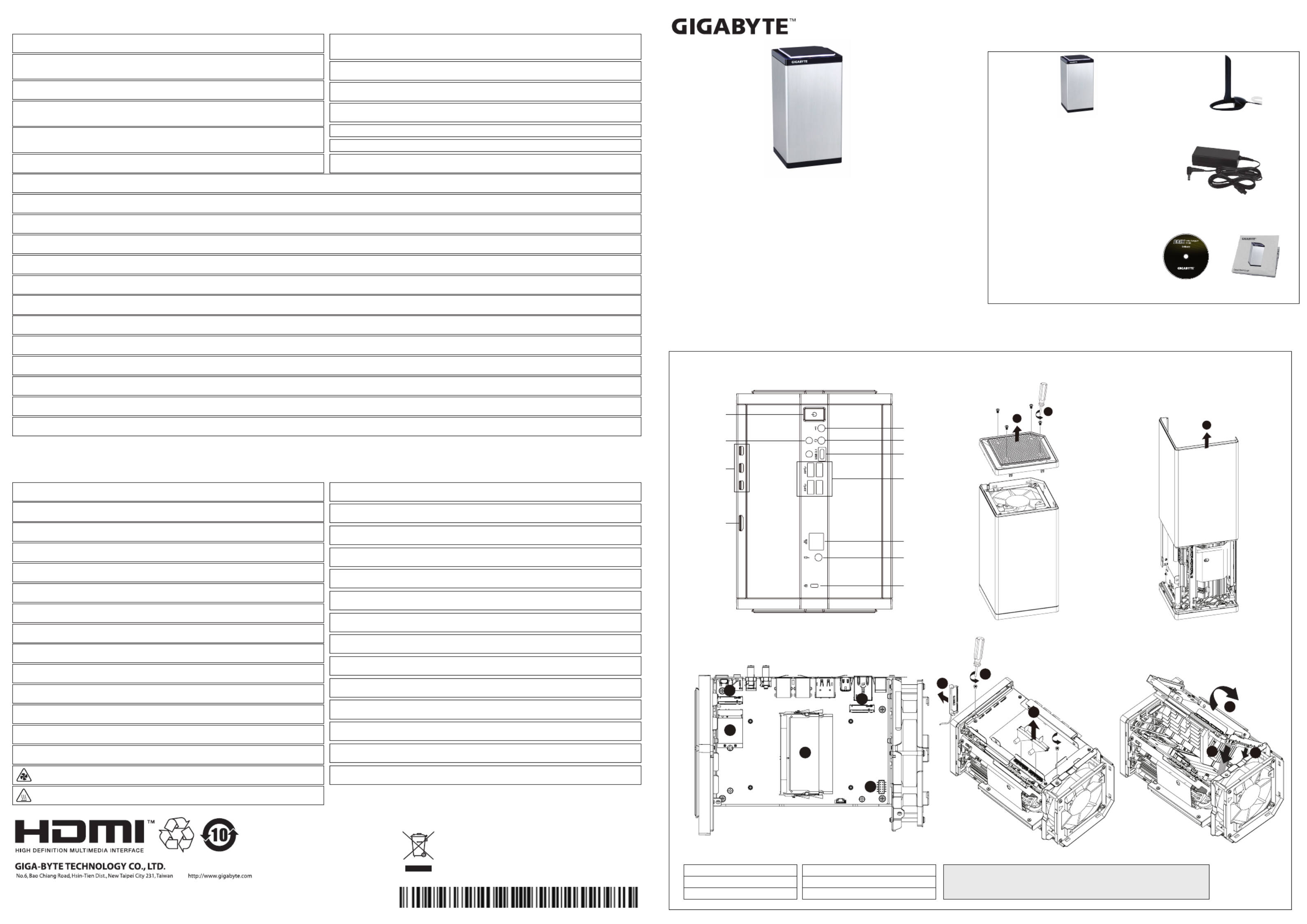
[BRIX Gaming Rear / Right / Le]
Package Contents
Lieferumfang / Contenu de l'emballage / Contenido del paquete / Conteúdo do Pacote / Contenuto Confezione
Комплект поставки / Przewodnik użytkownika / Paket İçeriği / 包裝內容物 / / 包装内容物 パッケージの内容
패키지�내용물
Geng Familiar with Your Unit
Lernen Sie ihr Geräts kennen / Découvrez votre unité / Conozca su disposivo / Conhecendo a sua unidade / Scopri la tua unità / Первое знакомство с устройством / Prezentacja zestawu / Cihazınızı daha iyi tanıyın
認識您的裝置 (※系統操作溫度0℃~35℃) / / / 熟悉您的设备 自分のBRIXについて詳しくなろう 장치 숙지하기
BRIX Gaming Ultra Compact PC Kit
BRIX Gaming Ultrakompaktes PC Kit / Kits PC ultra compact BRIX Gaming
PC Kit Ultra compacto BRIX Gaming / BRIX Gaming Kit PC Ultra Compacto
Kit PC Ultra Compao BRIX / Ультракомпактный ПК BRIX: Комплект для самостоятельной сборки
GB-BN系列超微型電腦 / GB-BN系列超微型台式计算机
BRIX Gaming / BRIX Gaming PC ウルトラ・コンパクト PCキット 울트라�컴펙트 키트
Quick Start Guide
Schnellstartanleitung / Guide de démarrage rapide / Guía de inicio rápido / Guia de Início Rápido
Guida Rapida / Руководство по быстрой сборке / Skrócona instrukcja obsługi
Hızlı Başlangıç Kılavuzu / 快速入門使用者手冊 / 快速入门用户手册
クイック・スタート・ガイド / 빠른�시작�설명서
Safety and Regulatory Informaon
Sicherheitshinweise und Normen / Informaon sur la Sécurité et Réglementaon / Seguridad y Normava / Informações Regulatórias e de Segurança / Informazioni di Sicurezza e Regolamen
Меры безопасности и нормативная информация / Bezpieczeństwo i zgodność z przepisami / Güvenlik ve Yasal Bilgiler / 安全規範 / / 安全规范 安全性と規制に関する情報 / 안전 및 규제 정보
Risk of explosion if the baery is replaced with an incorrect type. Baeries should be recycled where possible. Disposal of used
Baeries must be in accordance with local environmental regulaons.
Failure to use the included Model GB-BN Power Adapter may violate regulatory compliance and may expose the user to safety
hazards.
Es besteht Explosionsgefahr, wenn die Baerie durch einen falschen Typ ersetzt wird. Baerien müssen recycelt werden, sofern
möglich. Gebrauchte Baerien müssen gemäß den örtlichen Umweltschutzvorschrien entsorgt werden. Die Nichtbenutzung des mitgelieferten Netzteils Modell GB -BN könnte eine Einhaltung gesetzlicher Vorschrien nicht mehr
gewährleisten und für den Benutzer zu einem Sicherheitsrisiko werden.
Risque d’explosion si la baerie n’est pas dcompable. Les piles doivent être recyclées quand cela est possible. Le rejet des baeries
usagées doit être effectué en foncon des réglementaons locales. Si vous n'ulisez pas le modèle d'alimentaon GB-BN fournit, vous pouvez transgresser la conformité réglementaire et peut exposer
l'ulisateur à des risques de sécurité.
Riesgo de explosión si se reemplaza la batería por una incorrecta. Las baterías deben ser reciclados donde sea posible. Eliminación de
baterías usadas debe ser de acuerdo con las regulaciones ambientales locales. Si no se uliza el adaptador de corriente incluido modelo GB-BN pueda violar el cumplimiento normavo y puede exponer al usuario
a riesgos de seguridad.
IRisco de explosão caso a bateria seja substuída por po errado. Baterias devem ser recicladas. O descarte de baterias usadas devem
ser feitas em locais de acordo com o regulamento ambiental. O não cumprimento na ulização da fonte de energia modelo GB-BN incluso, pode violar o regulamento e pode expor o usuário à
riscos de segurança.
Il mancato ulizzo della dotazione del modello GB-BN Power Adapter può violare la conformità normava e può esporre l'utente a
rischi per la sicurezza.
Użycie innego zasilacza niż dostosowany do modelu GB-BN może spowodować uszkodzenie sprzętu, a także być niebezpieczne dla
zdrowia.
Güvenlik Uyarısı: GB-BN Güç Adaptörünün kullanılmaması kullanıcıya ve cihaza zarar verebilir.
Применение стороннего блока питания отличного от устройства из комплекта поставки модели GB-BN может повлечь за
собой нарушение нормативных требований и правил техники безопасности.
Rischio di esplosione della baeria se sostuita con una non correa. Le baerie devono essere riciclate dove possibile. Lo
smalmento delle baerie usate deve essere svolto in accordo con la regolamentazione locale.
배터리를�잘못된�타입으로�교체하면�폭발�위험이�있습니다. 가능한한�배터리를�재활용하십시오. 수명이�다한�배터리는�현지의�환경�규정에
따라�폐기해야�합니다.
間違ったバッテリーの交換は、破裂など事故の原因になります。可能であればバッテリーはなるべくリサイクルしてください。使
用済みバッテリーは地域の環境規制に従い処理してください。
제공된 전원�어댑터를�사용하지�않은�것은�관련�규정을�어긴�것이며�이로인해�안전상의�위험에�노출될�수�있습니다.GB-BN
GB-BNに付属の電源アダプターと電源ケーブルは専用品となります。他の機器で使用しないで下さい、安全上の問題や各種規制
違反になる場合がございます。
若未使用隨附的GB-BN型號電源變壓器,可能會違反規範合規性,並讓使用者暴露在危險中。
Характеристики батареи отличные от оригинальных могут привести к разрушению корпуса элемента (микровзрыву).
Использованные батареи должны быть утилизированы в соответствии с рекомендациями местных регулирующих органов.
不使用随货附赠的GB-BN型号电源适配器,可能不符合规格,并给用户的人身安全带来危险。
BRIX符 合中国能 效标 识 规范 ─微型计算器效能等级:1级,属 于 D类产 品 类 型 。典型 能 耗 值 :427kWh。
WARNING: Hazardous moving parts. Keep away from moving fan blades.
WARNING: HOT SURFACE DO NOT TOUCH.
根据中华人民共和国国家标准GB 28380-2012(微型计算器能效限定值及能效等级)规范要求,此机型仅适用于产品类型:D类,
系统总内存配置容量必须大于4GB(含 。4GB)
Istnieje ryzyko wybuchu, w razie zastosowania nieodpowiedniego typu baterii. Zużyte baterie mogą być odpadami niebezpiecznymi.
Zużyte baterie powinny być zatem segregowane i utylizowane w miejscach do tego przeznaczonych.
Yanlış şekilde pil takıldığında patlama tehlikesi bulunmaktadır. Piller mümkün olduğunda geri dönüştürülmelidir. Kullanılmış piller
yerel çevresel düzenlemelere uygun olarak ak işleme tesislerine gidecek şekilde almalıdır.
This device complies with Part 15 of the FCC Rules.
(1) this device may not cause harmful interference, and
(2) this device must accept any interference received,
Operaon is subject to the following two condions: including interference that may cause undesired
operaon.
Power Buon
Microphone
Headphones
USB 3.1 Type C
USB 3.0 & USB 3.1
Type A
RJ-45
(10/100/1000Mbps)
DC-In
Kensington Lock Slot
Wi-Fi & Bluetooth
Antenna Connectors
Mini DP
HDMI 2.0
若以不正確類型的電池進行更換,可能會有爆炸的危險。應儘可能回收電池。應依照當地環保法規棄置使用過的電池。
若以不正确类型的电池进行更换,可能会有爆炸的危险。应尽可能回收电池。应依照当地环保法规弃置使用过的电池。
At the end of its serviceable life, this product should not be treated as household or
general waste. It should be handed over to the applicable collecon point for the recycling
of electrical and electronic equipment, or returned to the supplier for disposal.
©2015 GIGABY TE Technology Co., Ltd. All rights reserved. The marks menoned herein are trademarks or registered trademarks of GIGABYTE
Technology Co., Ltd. or its affiliates. All other product names menoned herein are trademarks or registered trademarks or their respecve owners.
The terms HDMI and HDMI High-Definion Mulmedia Interface, and the HDMI Logo are trademarks or registered trademarks of HDMI Licensing LLC
in the United States and other countries.
25ME0 -XY7S00-Q0R
产地:中国 Made in China
Please visit hp://www.gigabyte.com/support-downloads/customer-service to find your BRIX warranty informaon from the drop
down list, or by clicking on the map. You will then be directed to the corresponding page for your region.
Veuillez visiter la page hp://www.gigabyte.fr/support-downloads/customer-service afin de trouver toutes les informaons
concernant la garane du BRIX. Il suffit de seleconner le menu déroulant ou de cliquer sur la carte. Vous serez alors redirigé vers la
page correspondante à votre région.
Por favor visite hp://ww w.gigabyte.com/support-downloads/customer-service para encontrar informações sobre a garana do
BRIX na lista ou clicando no mapa. Será redirecionado para a página correspondente da sua região.
Чтобы найти информацию о гарантийных обязательствах на вашу модель BRIX, пожалуйста, посетите страницу hp://www.-
gigabyte.com/support-downloads/customer-service.aspx и укажите страну в выпадающем списке. Вы будете перенаправлены
на соответствующую страницу вашего регионального сайта.
Aşağıdaki listede veya harita üzerinden klayarak, açılan menüden, BRIX garan bilgilerini bulmak için hp://www.gigabyte.com/sup-
port-downloads/customer-hizmet ziyaret ediniz. Daha sonra bulunduğunuz bölge için ilgili sayfaya yönlendirileceksiniz. 请访问技嘉官网hp://www.gigabyte.com/support-downloads/customer以取得您所在区域的BRIX产品保修信息。
hp://www.gigabyte.com/support-downloads/customer-service.aspx 를�방문하시면�구입하신 보장내용을�확인할� 수�있습니다. BRIX
드롭다운리스트�또는�맵을�클릭하면�거주국가에�해당하는�페이지로�연결됩니다.
Bie besuchen Sie für unseren Service die Seite hp://www.gigabyte.com/support-downloads/customer-Service, um Ihre Garane
BRIX Informaonen aus der Dropdown-Liste zu entnehmen, oder klicken Sie direkt auf der Karte um diese zu entnehmen. Sie werden
dann auf die entsprechende Seite für Ihre Region weitergeleitet.
Por favor, visite hp://www.gigabyte.com/support-downloads/customer-service para encontrar la información de garana BRIX de
la lista desplegable, o haciendo clic en el mapa. A connuación, será dirigido a la página correspondiente de su pais.
Per maggiori informazioni sulla garanzia BRIX visita la seguente pagina e scorri il menu a tendina, oppure clicca sulla mappa. Sarai
reinidirizzato alla pagina di supporto per la tua regione: hp://www.gigabyte.com/support-downloads/customer-service
Odwiedź hp://www.gigabyte.com/support-downloads/customer-service by znaleźć informacje dotyczące gwarancji dla BRIX,
znajdujące się w rozwijalnej liście lub mapie. Zostaniesz przeniesiony do strony odpowiedniej dla twojego regionu.
請參訪技嘉官網hp://www.gigabyte.com/support-downloads/customer以取得您所在區域的BRIX產品保固訊息。
BRIXの保証情報については、hp://www.gigabyte.jp/support-downloads/customer-service.aspxにアクセスし、プルダウンリスト
から製品カテゴリーの「デスクトップPC」を選択してください。
Support
Unterstützung / Soporte / Suporte / Supporto / Техническая поддержка / Wsparcie / Destek / 支援 / 支持 / / サポート 지원
Note: Wireless module inclusion may vary based on local distribuon.
注意:根据各地经销商之产品规格配置,有些市场将不提供预载的无线模块。
【 】PIN Definion
A) Graphic Power Cable
B) Wi-Fi Connector
C) M.2 2280 SSD (PCIe only)
D) DDR4 SO-DIMM Slot
E) M.2 2280 SSD (SATA/PCIe)
1 x GB-BN Bare-bone
- NOT Include any of the following: M.2 (2280), 2.5” HDD,
SO-DIMM memory
- Folgende Arkel sind NICHT enthalten: M.2 (2280),
2.5”HDD, SO-DIMM-Speicher
- Composants non inclus: M.2 (2280), Disque Dur 2.5",
Mémoire SO-DIMM
- No incluye: M.2 (2280), 2.5” HDD, memoria SO-DIMM
- Não inclui: M.2 (2280), 2.5” HDD, memória SO-DIMM
- Non include: M.2 (2280), 2.5” HDD, memorie SO-DIMM
- Следующие позиции не включены в комплект поставки:
M.2 (2280), 2,5-дюйм накопитель, SO-DIMM модули ОЗУ
- Zestaw nie zawiera: M.2 (2280), 2.5" oraz, pamieci
SO-DIMM
- Şunlar dahil değildir: M.2 (2280), 2.5“ HDD, SO-DIMM
haza
- 不包 含下 列 任 何 項 目:M.2 (2280)、2.5”硬 碟、SO-DIMM記
憶體
- 不包含下列任何项目:M.2 (2280)、2.5"硬盘、SO-DIMM
内存
- 後記のものはこれに含まれていません:M.2 (2280),
2.5” HDD, SO-DIMMメモリー
- 미포함항목: M.2 (2280), 2.5” HDD, SO-DIMM memory
1 x Wi-Fi & Bluetooth Antenna
1 x 180W Adapter & Power Cord
※輸入:DC 19.5V, 9.23A
1 x Quick Start Guide1 x Driver CD
● ,테스트한 메모리 무선어댑터 지원 관련 목록은 hp://www.gigabyte.com hp://www.gigabyte.com 을 및 참조 하십시오 ● 최신 드라이버 BIOS의 업데이트는 홈페이지 에서 다운로드하십시오. ● 제품 지원에 대한 상세한 내용은 홈페이지
hp://www.gigabyte.com 를 참조하십시오.
● 動作確認済みのメモリ、M.2 SSD、2.5"SATA HDD、ワイヤレスアダプター、OSのリストについては、次のサイトで確認できます: hp://www.gigabyte.com ● 最 新のドライバーおよびBIOSのアップデートをダウンロードの場 合、次を参照してください。
● 製品のサポート情報については、次を参照ください。
● For a list of tested memory, M.2 SSD, 2.5” HDD, wireless adapters and OS supported, go to: hp://www.gigabyte.com ● To download the latest drivers and BIOS updates, go to: hp://www.gigabyte.com ● For product support, go to:
hp://www.gigabyte.com
● Pour obtenir une liste de mémoire, M.2 SSD, disques 2.5” HDD, adaptateurs sans fil et systèmes d'exploitaon compable, veuillez vous rendre sur : hp://www.gigabyte.fr ● Télécharger la dernier version de mis à jour du bios et des pilotes, veuillez vous
rendre sur: hp://www.gigabyte.fr ● Pour l'assistance produit, veuillez vous rendre sur : hp://www.gigabyte.fr
● Para obtener una lista de memorias probadas, M.2 SSD, HDD 2.5", adaptadores inalámbricos y sistemas operavos compables, visite: hp://es.gigabyte.com ● Para descargar los úlmos controladores y actualizaciones de BIOS, vaya a: hp://es.gigabyte.com
● Para el soporte del producto, visite: hp://es.gigabyte.com
● Para a lista de memórias testadas, M.2 SSD, HDD 2.5", adaptadores wireless e Sistemas Operacionais suportados, acesse: hp://br.gigabyte.com ● Para baixar os drivers mais recentes e atualizações de BIOS, acesse: hp://br.gigabyte.com ● Para suporte
ao produto, acesse: hp://br.gigabyte.com
● Per una lista di compabilità di HDD 2,5", M.2 SSD, memorie, adaori Wireless e OS supporta visita: hp://www.gigabyte.com ● Per scaricare gli ulmi Driver e BIOS visita: hp://www.gigabyte.com ● Per supporto visita:
hp://www.gigabyte.com
● Eine Liste mit geprüem Arbeitsspeicher, M.2 SSD, 2.5” HDD, drahtlosen Adaptern und unterstützten Betriebssystemen finden Sie bie unter: hp://www.gigabyte.com ● Für den Download aktuellster Treiber und BIOS-Updates gehen Sie bie zu:
hp://www.gigabyte.com ● Unterstützung zu Produkten finden Sie bie unter: hp://www.gigabyte.com
● Подробная информация о протестированных модулях ОЗУ, M.2 SSD, 2.5” HDD и модулях беспроводной связи под управлением совместимой ОС размещена по адресу: hp://www.gigabyte.com ● Для загрузки актуальных драйверов и обновлений
версии BIOS воспользуйтесь ссылкой: hp://www.gigabyte.com ● Информация о технической поддержке продукта размещена по адресу: hp://www.gigabyte.com
● Test edilen haza listesi için, M.2 SSD, 2.5” HDD, kablosuz adaptörler ve desteklenen OS için, ilgili adrese gidiniz: hp://www.gigabyte.com ● En son sürücüleri ve BIOS güncellemelerini indirmek için, ilgili adrese gidiniz: hp://www.gigabyte.com
● Ürün desteği için, ilgili adrese gidiniz: hp://www.gigabyte.com
● Listę kompatybilnych komponentów (pamięć, M.2 SSD, 2.5” HDD, karty rozszerzeń) oraz systemów operacyjnych można znaleźć pod adresem: hp://gigabyte.com ● Najnowsze wersje sterowników oraz BIOSu można pobrać ze strony:hp://www.gigabyte.com
● Aby uzyskać wsparcie dotyczące produktów proszę wejść na stronę internetową: hp://www.gigabyte.com
● 如需已測試記憶體、M.2 SSD、2.5" SATA HDD、無線介面卡和支援的作業系統清單,請前往hp://www.gigabyte.com ● 若要下載最新驅動程式和BIOS更 新 ,請前往:hp://www.gigabyte.com ● 如需產品支援資訊,請前往 :
hp://www.gigabyte.com
● 如需已测试内存、M.2 SSD、2.5" SATA HDD、无线适配卡和支持的操作系统列表,请前往:hp://www.gigabyte.com ● ● 若要下载最新驱动程序和BIOS更新 ,请前往:hp://www.gigabyte.com 如需产品支持信息,请前往:hp://www.gigabyte.com
E
C
B
D
A
1
2
3
4
6
5
7
89

USB Power On Funcon: Allows Device Power-on Via USB.
USB Power On Funkon / Foncon Démarrage par USB / Función USB Power On
Função USB Power On / Funzione USB Power On / Функция USB Power On
Opcja USB Power On / USB Güç Açık Fonksiyonu / USB埠啟動功能
USB接口启动功能 / USB機器からの電源ON機能 / USB 포트를 이용한 전원 켜기
[HDD1]
System Requirements
- Win 7
- Win 8.x or above version (Install ulity required)
系統需求
- Windows 7
- Windows 8或以上的版本(需安裝額外的應用程式)
Press “Del” during device start up to
enter BIOS.
開機後按啟 鍵進入 設定畫面。Del BIOS
1
Select “Chipset” from the menu.
在 主選單選取 BIOS ”Chipset”。
2
Manually configure “USB S5 Wakeup
Support” sengs to “Enable”.
進入 的 Chipset USB S5 Wakeu Support
選項,手動控制將其 ”Enable”。
3
Press F4 to Save and Exit.
按啟 存儲設定並離開 選單重新F4 BIOS
開機。
4
1
Unscrew the two screws holding the HDD
cage in place.
卸下 2 顆固定硬碟架的螺絲。
2
Pull the HDD cage out of the system.
將硬 碟架從主機抽出。
3
Install the HDD1 in the cage using the four
screws provided.
將硬碟 1 裝 入卡匣 並用 4 顆 螺絲固 定。
4
Connect the SATA cable to the HDD1.
將 連接線與硬碟 連接。SATA 1
5
Push the HDD cage with HDD1 into the system.
將裝上硬碟的硬碟架推入主機。
6
Screw the HDD cage in place in the
system, and reinstall the front panel
and boom cover.
並用螺絲固定硬碟架 然後裝回,
前控板及底蓋。
1
Place the HDD2 into the slot in the system.
將硬碟 放入主機中的硬碟槽。2
2
Install the HDD2 into the slot using the three screws provided.
並用隨機所附的 顆螺絲將硬碟 固定安裝在硬碟槽。3 2
3
Connect the SATA cable to the HDD2, and reinstall the front panel and boom
cover.
將 連接線與硬碟 連接 然後裝回前控板及底蓋。SATA 2 ,
Unscrew and remove the boom cover and
front panel (see steps 1 - 3 in “Geng Familiar
with Your Unit”).
卸下螺絲並取下底蓋及前控板 (請見 ”Geng
Familiar with Your Unit” 的步驟 1-3)。
[HDD2]
Unscrew and remove the boom cover and front panel (see steps 1 - 3 in
“Geng Familiar with Your Unit”).
卸下螺絲並取下底蓋及前控板 請見 ( ”Geng Familiar with Your Unit” 的
步驟 1-3)。
C) M.2 SSD: How to Install the M.2 2280 SSD
M.2 SSD: Wie Sie die M.2 SSD installieren / SSD M.2: Comment l'installer / M.2 SSD: Cómo instalar SSD M.2 / SSD M.2: Como instalar o SSD M.2 / M.2 SSD: Come installare un' unità M.2 SSD
Накопитель M.2 SSD: Порядок установки накопителя M.2 SSD / M.2 SSD: Jak zainstalować M.2 SSD / M.2 SSD: M.2 SSD nasıl kurulum yapılır / M.2 SSD / M.2 SSD如何安裝 如何安装
M.2 SSD:M.2 SSD / M.2 SSD : M.2 SSDの取り付け方法 방식 을 설치하는 방법
A) BRIX Support Addional SATA 6Gbps HDD: How to Install 2.5” HDD
BRIX Unterstützt Zusätzliche SATA 6Gbps HDD: So installieren Sie die 2,5 "Festplae / Le BRIX supporte un disque dur SATA 6Gbps addionel: Comment l'installer
Soporte adicional HDD 6Gbps SATA para BRIX: Cómo instalar HDD 2.5” / BRIX Suporte adicional para HDD SATA 6Gbps: Como instalar HDD 2.5"
BRIX Supporta un' ulteriore porta SATA 6Gbps per HardDisk: Come installare un HDD da 2,5" / BRIX допускает установку дополнительного жесткого SATA-диска (6 Гбит/с): Порядок установки 2,5-дюйм жесткого диска
BRIX wspiera dodatkowy dysk SATA 6Gbps HDD: Jak zainstalować 2.5” HDD / BRIX, extra 6Gbps HDD destekler: 2.5'' HDD nasıl kurulum yapılır 2.5“ HDD / BRIX 支援額外的SATA 6Gbps硬碟:如何安 裝
BRIX 支援额外的SATA 6Gbps硬盘:如何安装2.5“ HDD / BRIX SATA 6Gbp ハードディスク(HDD)増設:2.5インチ HDDの取り付け方法 / BRIX 는 추가 SATA 6Gbps을 지원합니다. HDD : 2.5" HDD를 설치하는 방법
D) Memory Installaon: SO-DIMM DDR4
Arbeitsspeicher Installaon DDR4 / Installaon de la mémoire DDR4 / Instalación de la Memoria DDR4 / Instalação da memória DDR4 / Installazione Memoria DDR4 / Установка модулей ОЗУ DDR4
Instalacja pamięci DDR4 / Bellek Yerleşrilmesi DDR4 / 安裝記憶體 / / 安装内存 メモリの増設方法 DDR4 / 메모리 설치 DDR4
Carefully insert SO-DIMM memory
modules.
小心並由下至上安裝SO-DIMM記憶體
於記憶體插槽。
1
Carefully insert SO-DIMM memory
modules.
安裝下層記憶體後,重覆前述動作安
裝上層記憶體。
3
Push down unl the modules click
into place.
當 記憶 體 固 定 於插 槽 後,再 輕 輕
下壓至定點。
2
Push down unl the modules click
into place.
當 記憶 體 固 定 於插 槽 後,再 輕 輕
下壓至定點。
4
1
Carefully insert the M.2 SSD into slot B.
小心的安裝M.2 SSD於B插槽。
2
The M.2 SSD is secured in place with a small screw in the le corner.
使用包裝隨附的螺絲固定M.2 SSD。
Note: ‘USB Power On’ funconality in Windows 8 and above requires an addional Windows patch. This is provided
on GIGABYTE’s official website labeled ‘USB Power-On Patch’. Your GIGABYTE BRIX can be powered on via a connected
USB device such as a keyboard or mouse, offering greater convenience when mounted behind a display or monitor.
注意:在 Windows 8或以上的版本環境下需要額外的應用程式來啟動"USB Power On"功能。你可以透過技嘉官網
的產品支援與更新下載"USB Power-On Patch"來執行。USB Power On提供了方便的開機功能,使用者可以透過連接
到BRIX上的USB裝置啟動BRIX;讓安 裝於顯示器 後方的BRIX更方便使 用。
Mul-BIOS Allows you to choose BIOS mode according to the OS of your choice
Hier können Sie den BIOS-Modus entsprechend dem Betriebssystem Ihrer Wahl wählen / Permet de choisir le mode BIOS selon le système d'exploitaon de votre choix
Le permite elegir el modo de BIOS de acuerdo con el sistema operavo de su elección / Permite escolher o modo de BIOS conforme o SO de sua preferência
Ti consente di selezionare la modalità BIOS in accordo con la tua scelta del sistema Operavo / Мульти-BIOS: Позволяет выбрать режим BIOS в соответствии с ОС, исходя из предпочтений пользователя
Çoklu-BIOS: isteğiniz doğrultusunda BIOS modunu seçmenize olanak sağlar / お好みのOS BIOSに応じて モードを選択できます / 멀티 BIOS: OS선택한 에 따라서 바이오스 모드 선택을 허용
Press “Del” during device start up to enter BIOS.
開機後按啟Del鍵進入BIOS設定畫面。
1
Select OS type to “Windows 8.x/ Windows 10” or “Windows 7” from “Advanced”
on menu bar.
在BIOS主選單選取”OS type”後,選擇要安 裝的 OS類型。
2
Note: You have to select the OS
mode in the BIOS before installing
any OS on your BRIX.
注 意:需在BIOS選單中先選擇所要
使用的OS模式,你的 BRIX才能安裝
OS。
Legacy system:Win 7
UEFI system:
Win 8.x / Win 10
Note: Due to a lack of legacy EHCI controller support from Intel on the 6th generaon CPU, the USB 3.0 ports of the BRIX unit are not compable with USB 2.0 devices. To help you
install your operang system, GIGABYTE provides a tool which is preloaded on the driver CD called "Windows Image Tool". This tool helps you to create an installaon USB dongle
which includes the driver necessary for backward compability. To install Windows 7 using this tool, please follow these steps :
- Plug a USB 3.0 drive (4GB minimum) into another computer.
- Launch the "Windows Image Tool".
- Add the Windows 7 installaon files and USB 3.0 drivers to your USB drive.
- Plug the USB drive to your BRIX unit and follow the steps to install the OS.
Aer the installaon of the OS and drivers, the USB 3.0 ports will be backward compable with USB 2.0 devices.
B) Wireless Module: How to Safely Remove the Module
Wireless-Modul: Das sichere enernen des Moduls / Module sans fil : Comment rerer le module en toute sécurité / Módulo Inalámbrico: Cómo eliminar de forma segura el módulo
Módulo Wireless: Como remover o módulo com segurança / Modulo Wireless: Come rimuovere con sicurezza il modulo
Модуль беспроводной связи: Как безопасно удалить модуль / Moduł bezprzewodowy: Jak bezpieczne usunąć moduł / Kablosuz Modülü : Modülü Nasıl Güvenli Kaldırabilirim
移除隨機搭配的無線模組 / / 移除随机搭配的无线模块 ワイヤレスモジュール:安全にモジュールを取り外す方法 / 무선 모듈: 모듈을 안전하게 제거하는 방법
2
Remove the screw in the
middle.
鬆開固定於無線模組中
央頂端的螺絲。
3
Carefully pull the wireless
module from the slot.
小心的把無線模組從
Mini PCIe插槽拔除。
1
Disconnect the two antennas
by manually liing off the
clips that hold them in place.
向上移除連接於無線模組左
側頂端天線。
依據低功率電波輻射性電機管理辦法【第十二條】經型式認證合格之低功率射頻電機,非經許可公司、商號或使用者均不得擅自變更頻率、加大功率或變更原設計之特性及功
能。 【第十四條】低功率射頻電機之使用不得影響飛航安全及干擾合法通信;經發現有干擾現象時,應立即停用,並改善至無干擾時方得繼續使用。 前項合法通信指依電信
法規定作業之無線電通信。 低功率射頻電機須忍受合法通信或工業、科學及醫療用電波輻射性電機設備之干擾。」
4
5
6
1
2
3
3
1
2
Produktspezifikationen
| Marke: | Gigabyte |
| Kategorie: | Desktop |
| Modell: | BRIX GB-BNi7HG4-950 |
Brauchst du Hilfe?
Wenn Sie Hilfe mit Gigabyte BRIX GB-BNi7HG4-950 benötigen, stellen Sie unten eine Frage und andere Benutzer werden Ihnen antworten
Bedienungsanleitung Desktop Gigabyte

7 Oktober 2024

18 September 2024

14 September 2024

5 September 2024

14 August 2024

11 August 2024

9 August 2024

8 August 2024

5 August 2024

5 August 2024
Bedienungsanleitung Desktop
- Desktop Samsung
- Desktop Acer
- Desktop Apple
- Desktop Asus
- Desktop BenQ
- Desktop HP
- Desktop Medion
- Desktop Microsoft
- Desktop Sharkoon
- Desktop Sony
- Desktop LG
- Desktop Sharp
- Desktop WOOOD
- Desktop Haier
- Desktop TrekStor
- Desktop Optoma
- Desktop PEAQ
- Desktop Toshiba
- Desktop Mio
- Desktop ViewSonic
- Desktop Dell
- Desktop LC-Power
- Desktop Lenovo
- Desktop MSI
- Desktop JYSK
- Desktop Tripp Lite
- Desktop Razer
- Desktop ELO
- Desktop Targa
- Desktop Xoro
- Desktop Vtech
- Desktop Parisot
- Desktop Wehkamp
- Desktop Supermicro
- Desktop Faytech
- Desktop InFocus
- Desktop NEC
- Desktop Seagate
- Desktop Fujitsu
- Desktop Maxdata
- Desktop Packard Bell
- Desktop Kogan
- Desktop ZTE
- Desktop Atari
- Desktop Kramer
- Desktop Asrock
- Desktop ECS
- Desktop Promethean
- Desktop Vorago
- Desktop Emachines
- Desktop Ibm
- Desktop MP
- Desktop ONYX
- Desktop Alienware
- Desktop Zotac
- Desktop Intel
- Desktop Moxa
- Desktop VXL
- Desktop Planar
- Desktop Shuttle
- Desktop Altra
- Desktop Axis
- Desktop Advantech
- Desktop Elitegroup
- Desktop BDI
- Desktop Bestar
- Desktop Pelco
- Desktop Foxconn
- Desktop System76
- Desktop NComputing
- Desktop Cybernet
- Desktop Aopen
- Desktop Smart Things
- Desktop Zoostorm
- Desktop Dell Wyse
- Desktop MvixUSA
- Desktop AIS
- Desktop Wyse
Neueste Bedienungsanleitung für -Kategorien-

30 November 2024

15 Oktober 2024

14 Oktober 2024

12 Oktober 2024

11 Oktober 2024

9 Oktober 2024

9 Oktober 2024

4 Oktober 2024

4 Oktober 2024

4 Oktober 2024