GeoVision WiFi USB Adapter Bedienungsanleitung
GeoVision
Netzwerkkarte / Adapter
WiFi USB Adapter
Lesen Sie kostenlos die 📖 deutsche Bedienungsanleitung für GeoVision WiFi USB Adapter (7 Seiten) in der Kategorie Netzwerkkarte / Adapter. Dieser Bedienungsanleitung war für 60 Personen hilfreich und wurde von 2 Benutzern mit durchschnittlich 4.5 Sternen bewertet
Seite 1/7

March 3, 2012
1
WiFi USB Adaptor
The WiFi USB Adaptor is designed to connect the GV IP devices to the wireless network.
This product complies with IEEE 802.11 b/g/n (Draft 3.0) standards for wireless networking.
The WiFi USB Adaptor is a plug-and-play device; you don’t need to install any driver for the
device to work.
Compatible GV IP Devices
The WiFi USB Adaptor is compatible with the following hardware and firmware.
GV-Video Server
• GV-VS04H, GV-VS04A (firmware V1.05 and later)
• GV-VS12 (firmware V1.05 and later)
• GV-VS11 (firmware V1.0 and later)
GV-Compact DVR
• GV-Compact DVR V2 (firmware V1.07 and later)
• GV-Compact DVR V3 4-CH (firmware V1.01 and later)
• GV-Compact DVR V3 8-CH (firmware V1.0 and later)
PN300, SQP133 (firmware V1.01 and later)
Packing List
1. WiFi USB Adaptor
2. Installation Guide
Overview

March 3, 2012
2
GV-Video Server and GV-Compact DVR
To configure the GV-Video Server or GV-Compact DVR to be connected to a wireless
network, follow the steps below.
1. Connect the WiFi USB Adaptor to the GV IP device.
2. Set up WLAN Configuration on the GV IP device.
A. Start the Internet Explorer browser, and enter the IP address or the domain name of
the IP device to access its Web interface.
B. From the left menu, select Network, select Wireless and select Client Mode. This
page appears.
C. Select the network type Ad Hoc or Infrastructure. The default network type is
Infrastructure.
Infrastructure: Via the Access Point to connect to the Internet. This mode
further gives wireless access to the Internet or data sharing under a previously
wired environment.
Ad-Hoc: A Peer-to-Peer mode. This mode connects to other computer with the
WLAN card, and does not need the Access Point to connect to each other.
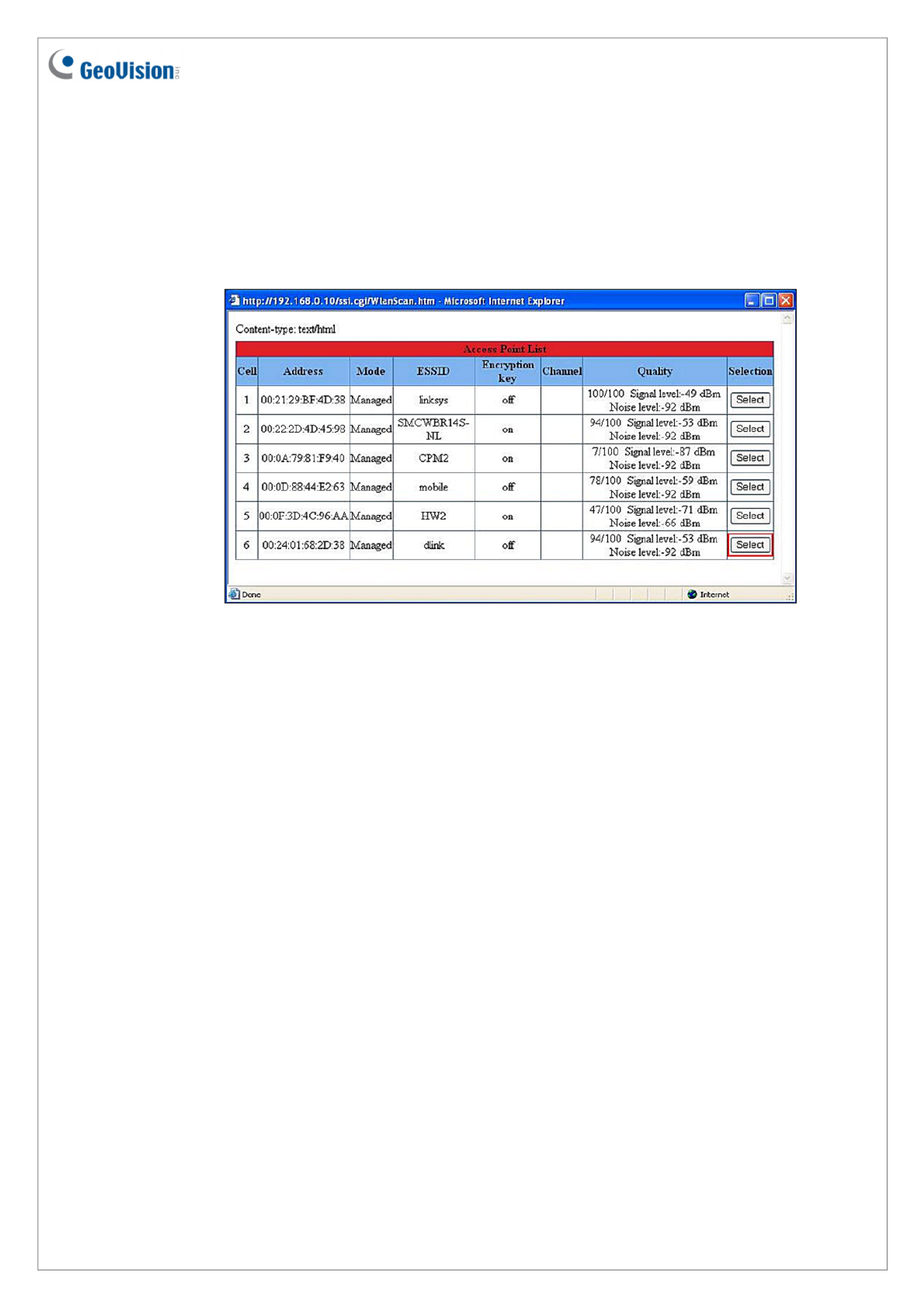
March 3, 2012
3
D. Enter the Network name (SSID) of the wireless LAN group or Access Point you are
going to connect to. If you can’t specify the network name, click Access Point
Survey to detect all the available Access Points (Infrastructure mode) and wireless
stations (AD-Hoc mode) within the range of your WLAN card.
a. Click Access Point Survey. This window appears.
b. Click Select to select the router with which you want to associate.
E. Select the network authentication and data encryption in the Authentication Type
drop-down list. Your encryption settings must match those used by the Access
Points or wireless stations with which you want to associate.
Disabled: No authentication is needed within the wireless network.
WEP (Wired Equivalent Privacy): A type of data encryption. Type up to four
WEP Keys in HEX or ASCII format. Note that if you use HEX format, only digits
0-9 and letters A-F, a-f are valid.
WPAPSK-TKIP and WPA2PSK-TKIP: Type WPA-PSK (Pre-Shared Key) for
data encryption.
WPAPSK-AES and WPA2PSK-AES: Type WPA-PSK (Pre-Shared Key) for
data encryption.
F. Click Apply.
Produktspezifikationen
| Marke: | GeoVision |
| Kategorie: | Netzwerkkarte / Adapter |
| Modell: | WiFi USB Adapter |
| WLAN: | Ja |
| WLAN-Standards: | 802.11b, 802.11g, Wi-Fi 4 (802.11n) |
| Breite: | 15 mm |
| Tiefe: | 15 mm |
| Produktfarbe: | Schwarz |
| Übertragungstechnik: | Kabellos |
| Höhe: | 155 mm |
| Netzstandard: | IEEE 802.11b, IEEE 802.11g, IEEE 802.11n |
| Plug & Play: | Ja |
| Maximale Datenübertragungsrate: | - Mbit/s |
| Eingebaut: | Nein |
| Stromstecker-Typ: | Typ A |
| USB-Version: | 2.0 |
| Schnittstelle: | WLAN |
| Top WLAN-Standard: | Wi-Fi 4 (802.11n) |
| Hostschnittstelle: | USB |
| USB: | Ja |
| Antenne: | Ja |
| Chipsatz: | Ralink RT3070 |
Brauchst du Hilfe?
Wenn Sie Hilfe mit GeoVision WiFi USB Adapter benötigen, stellen Sie unten eine Frage und andere Benutzer werden Ihnen antworten
Bedienungsanleitung Netzwerkkarte / Adapter GeoVision

16 Januar 2024

29 Dezember 2023
Bedienungsanleitung Netzwerkkarte / Adapter
- Netzwerkkarte / Adapter Approx
- Netzwerkkarte / Adapter Asus
- Netzwerkkarte / Adapter Gembird
- Netzwerkkarte / Adapter Gigabyte
- Netzwerkkarte / Adapter Hama
- Netzwerkkarte / Adapter Kensington
- Netzwerkkarte / Adapter Manhattan
- Netzwerkkarte / Adapter Microsoft
- Netzwerkkarte / Adapter Nedis
- Netzwerkkarte / Adapter Philips
- Netzwerkkarte / Adapter Sony
- Netzwerkkarte / Adapter Sweex
- Netzwerkkarte / Adapter Targus
- Netzwerkkarte / Adapter Trust
- Netzwerkkarte / Adapter Clas Ohlson
- Netzwerkkarte / Adapter ZyXEL
- Netzwerkkarte / Adapter AEG
- Netzwerkkarte / Adapter Buffalo
- Netzwerkkarte / Adapter TechniSat
- Netzwerkkarte / Adapter Yamaha
- Netzwerkkarte / Adapter Yealink
- Netzwerkkarte / Adapter Allnet
- Netzwerkkarte / Adapter Devolo
- Netzwerkkarte / Adapter Eminent
- Netzwerkkarte / Adapter Linksys
- Netzwerkkarte / Adapter Netgear
- Netzwerkkarte / Adapter König
- Netzwerkkarte / Adapter Renkforce
- Netzwerkkarte / Adapter Aukey
- Netzwerkkarte / Adapter Beyerdynamic
- Netzwerkkarte / Adapter Pioneer
- Netzwerkkarte / Adapter Onkyo
- Netzwerkkarte / Adapter Sennheiser
- Netzwerkkarte / Adapter Teufel
- Netzwerkkarte / Adapter Vivanco
- Netzwerkkarte / Adapter Ferguson
- Netzwerkkarte / Adapter Strong
- Netzwerkkarte / Adapter Netis
- Netzwerkkarte / Adapter Goobay
- Netzwerkkarte / Adapter Icy Box
- Netzwerkkarte / Adapter ViewSonic
- Netzwerkkarte / Adapter Lenovo
- Netzwerkkarte / Adapter Tripp Lite
- Netzwerkkarte / Adapter Suunto
- Netzwerkkarte / Adapter TRENDnet
- Netzwerkkarte / Adapter RADEMACHER
- Netzwerkkarte / Adapter AVM
- Netzwerkkarte / Adapter Intermec
- Netzwerkkarte / Adapter TP-Link
- Netzwerkkarte / Adapter Black Box
- Netzwerkkarte / Adapter Supermicro
- Netzwerkkarte / Adapter Techly
- Netzwerkkarte / Adapter NEC
- Netzwerkkarte / Adapter Hercules
- Netzwerkkarte / Adapter InLine
- Netzwerkkarte / Adapter Iiyama
- Netzwerkkarte / Adapter Edimax
- Netzwerkkarte / Adapter Totolink
- Netzwerkkarte / Adapter D-Link
- Netzwerkkarte / Adapter Pinnacle
- Netzwerkkarte / Adapter Digitus
- Netzwerkkarte / Adapter LevelOne
- Netzwerkkarte / Adapter Cisco
- Netzwerkkarte / Adapter Tenda
- Netzwerkkarte / Adapter UTEPO
- Netzwerkkarte / Adapter Aeon Labs
- Netzwerkkarte / Adapter Intellinet
- Netzwerkkarte / Adapter Eaton
- Netzwerkkarte / Adapter Speed-Link
- Netzwerkkarte / Adapter ELAC
- Netzwerkkarte / Adapter Planet
- Netzwerkkarte / Adapter Mikrotik
- Netzwerkkarte / Adapter EQ3
- Netzwerkkarte / Adapter Simplecom
- Netzwerkkarte / Adapter Emerson
- Netzwerkkarte / Adapter Emtec
- Netzwerkkarte / Adapter EverFocus
- Netzwerkkarte / Adapter Sitecom
- Netzwerkkarte / Adapter Steren
- Netzwerkkarte / Adapter Ugreen
- Netzwerkkarte / Adapter Veho
- Netzwerkkarte / Adapter Cudy
- Netzwerkkarte / Adapter Siig
- Netzwerkkarte / Adapter Antec
- Netzwerkkarte / Adapter Intel
- Netzwerkkarte / Adapter Moxa
- Netzwerkkarte / Adapter Iogear
- Netzwerkkarte / Adapter StarTech.com
- Netzwerkkarte / Adapter AirLive
- Netzwerkkarte / Adapter Sonnet
- Netzwerkkarte / Adapter SEH
- Netzwerkkarte / Adapter Martin Logan
- Netzwerkkarte / Adapter Microchip
- Netzwerkkarte / Adapter Russound
- Netzwerkkarte / Adapter Aluratek
- Netzwerkkarte / Adapter Cradlepoint
- Netzwerkkarte / Adapter J5 Create
- Netzwerkkarte / Adapter SVS
- Netzwerkkarte / Adapter Axis
- Netzwerkkarte / Adapter Vantec
- Netzwerkkarte / Adapter Digium
- Netzwerkkarte / Adapter Digicom
- Netzwerkkarte / Adapter Audac
- Netzwerkkarte / Adapter B&B Electronics
- Netzwerkkarte / Adapter CLUB3D
- Netzwerkkarte / Adapter Satechi
- Netzwerkkarte / Adapter Code Corporation
- Netzwerkkarte / Adapter Rosewill
- Netzwerkkarte / Adapter Tycon Systems
- Netzwerkkarte / Adapter Savio
- Netzwerkkarte / Adapter Minute Man
- Netzwerkkarte / Adapter Ernitec
- Netzwerkkarte / Adapter Barox
- Netzwerkkarte / Adapter Hughes & Kettner
- Netzwerkkarte / Adapter Altronix
- Netzwerkkarte / Adapter Allied Telesis
- Netzwerkkarte / Adapter Hawking Technologies
- Netzwerkkarte / Adapter Heckler Design
- Netzwerkkarte / Adapter IDIS
- Netzwerkkarte / Adapter Micro Connect
Neueste Bedienungsanleitung für -Kategorien-

26 November 2024

27 Juni 2024

27 Juni 2024

27 Juni 2024

26 Juni 2024

26 Juni 2024

26 Juni 2024

26 Juni 2024

23 Juni 2024