Genius FaceCam 1000 Bedienungsanleitung
Lesen Sie kostenlos die 📖 deutsche Bedienungsanleitung für Genius FaceCam 1000 (22 Seiten) in der Kategorie Webcam. Dieser Bedienungsanleitung war für 25 Personen hilfreich und wurde von 2 Benutzern mit durchschnittlich 4.5 Sternen bewertet
Seite 1/22

English
i
Table of Contents
FaceCam 1000 Features 1
Set up the device 2
Setting the LED On/Off and Frequency 3
Using Instant Messenger Application 4-5
CrazyTalk CamSuite PRO 6-16
CrazyTalk CamSuite PRO with IM Application 17-21
Trouble shooting for web camera 22

English
- - 1
Symbol for Separate Collection in European Countries
This symbol indicates that this product is to be collected separately.
The following apply only to users in European countries:
This product is designated for separate collection at an appropriate
collection point. Do not dispose of as household waste.
For more information, contact the retailer or the local authorities in charge
of waste management.
Experience true plug and play with FaceCam 1000! Hook it up to a USB
port and start video chatting right away! No drivers are needed for this
USB Video Class web camera.
1. Manual Lens
Adjustable lens with High Definition
resolution
2. LED Indicator
When FaceCam 1000 is connected
to the computer's USB port, the
LED will light up when performing
video application.
3. 360 degree rotate hinge
4. Clipping Base
The adjustable clipping base fits
easily to Notebook
Fac
eCam 1000 Features
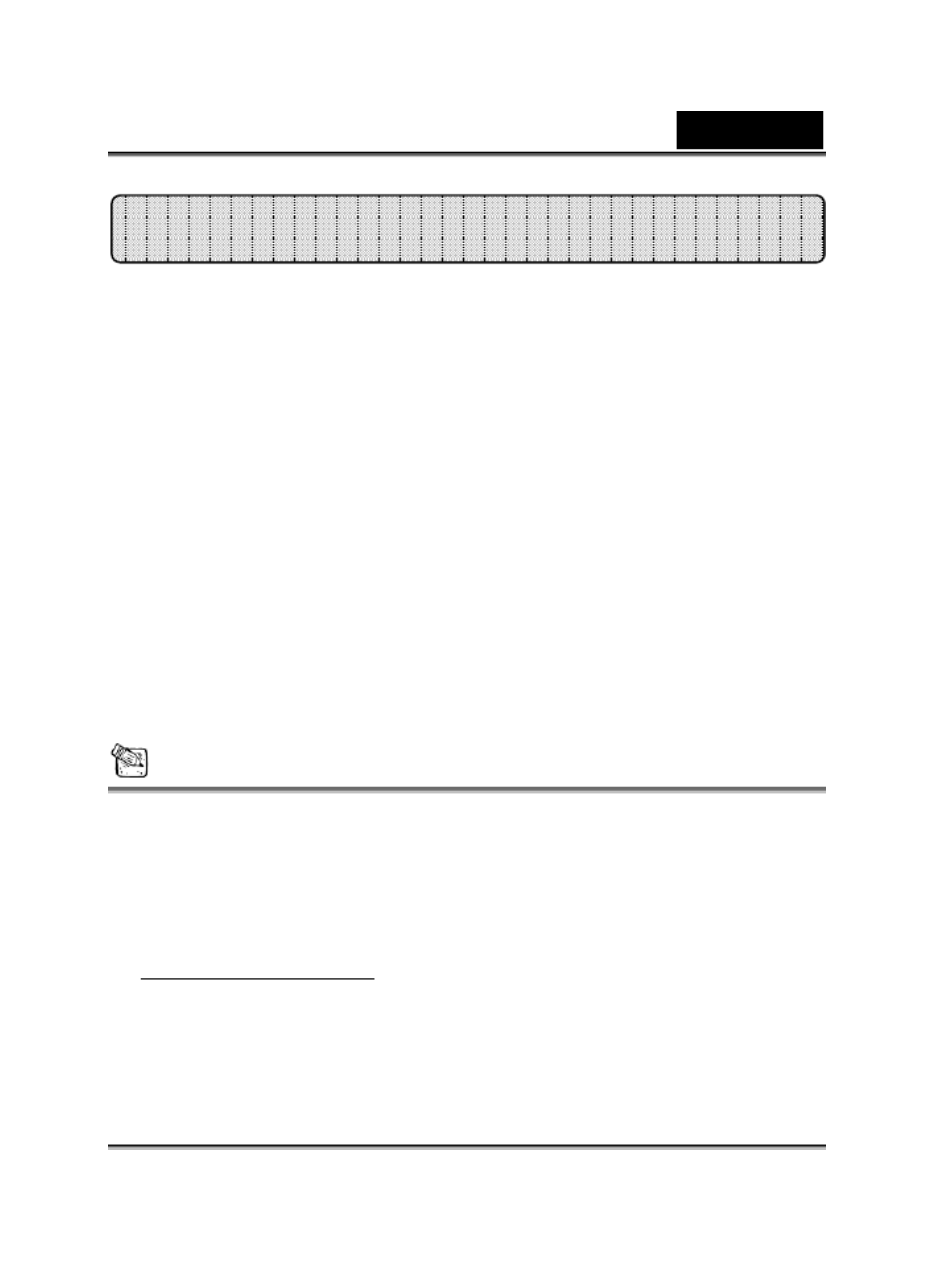
English
- - 2
FaceCam 1000 supports UVC (USB Video Class) which can plug and
play in Windows 7/Vista/XP SP2 or Mac 10.4.9 and above without using
a device driver.
1. Make sure your PC OS system is Windows 7/Vista/XP SP2 or Mac 10.4.9
and above.
2. Plug in the FaceCam 1000 to a USB port.
3. FaceCam 1000 is now ready for use with any application. It can work
properly with any video chat software that supports a video feature. If you
use Mac OS, you can use iChat for online chatting.
Image Capture under Windows XP SP2 and Vista:
1. Double-click on the My Computer icon. Or click Start My Computer
2. Now look for and double-click on “USB Video Device”, then you can start
to capture still images.
NOTE
To check if Windows XP system is SP2 (Service Pack 2).
Click on the icon on your desktop or in the Windows My Computer
Start menu.
When the menu appears, click . Properties
If your Windows XP system isn’t SP2 (Service Pack 2), go to the website
http://www.microsoft.com to upgrade your version.
Set up the Device
Produktspezifikationen
| Marke: | Genius |
| Kategorie: | Webcam |
| Modell: | FaceCam 1000 |
Brauchst du Hilfe?
Wenn Sie Hilfe mit Genius FaceCam 1000 benötigen, stellen Sie unten eine Frage und andere Benutzer werden Ihnen antworten
Bedienungsanleitung Webcam Genius

21 August 2024

14 August 2024

14 August 2024

9 August 2024

7 August 2024

6 August 2024

28 Mai 2024

15 Mai 2024

28 April 2024

15 März 2024
Bedienungsanleitung Webcam
- Webcam A4Tech
- Webcam Anker
- Webcam Approx
- Webcam Asus
- Webcam Basetech
- Webcam Bazoo
- Webcam BenQ
- Webcam Exibel
- Webcam Gembird
- Webcam Hama
- Webcam HP
- Webcam Logitech
- Webcam Manhattan
- Webcam Maxxter
- Webcam Medion
- Webcam Microsoft
- Webcam Nedis
- Webcam NGS
- Webcam Niceboy
- Webcam Philips
- Webcam Sandberg
- Webcam SilverCrest
- Webcam Sony
- Webcam Sweex
- Webcam T'nB
- Webcam Targus
- Webcam Trust
- Webcam Zalman
- Webcam Panasonic
- Webcam Canon
- Webcam Yealink
- Webcam Eminent
- Webcam Alecto
- Webcam Day
- Webcam Denver
- Webcam König
- Webcam Renkforce
- Webcam Aukey
- Webcam Pyle
- Webcam Topcom
- Webcam Creative
- Webcam Nilox
- Webcam Motorola
- Webcam Sennheiser
- Webcam Vivanco
- Webcam Xiaomi
- Webcam Elro
- Webcam EZVIZ
- Webcam Ewent
- Webcam Icy Box
- Webcam Lindy
- Webcam Plantronics
- Webcam ViewSonic
- Webcam Lenovo
- Webcam Tripp Lite
- Webcam Razer
- Webcam ELO
- Webcam AVerMedia
- Webcam EnVivo
- Webcam TP-Link
- Webcam Midland
- Webcam Kodak
- Webcam Easypix
- Webcam Rollei
- Webcam Xtorm
- Webcam Arozzi
- Webcam Aplic
- Webcam InLine
- Webcam Konftel
- Webcam Kogan
- Webcam IPEVO
- Webcam Lumens
- Webcam Fanvil
- Webcam Conceptronic
- Webcam D-Link
- Webcam Digitus
- Webcam JPL
- Webcam Prestigio
- Webcam Tracer
- Webcam Foscam
- Webcam AV:link
- Webcam Speed-Link
- Webcam Hikvision
- Webcam Sven
- Webcam Lorex
- Webcam Insta360
- Webcam ProXtend
- Webcam Elgato
- Webcam IHome
- Webcam Iluv
- Webcam Interlogix
- Webcam Konig Electronic
- Webcam Media-tech
- Webcam Mylife
- Webcam Sitecom
- Webcam Steren
- Webcam Vivotek
- Webcam Vizio
- Webcam Wanscam
- Webcam Webcamxp
- Webcam Y-cam
- Webcam AVer
- Webcam Siig
- Webcam Ozone
- Webcam ITek
- Webcam AirLive
- Webcam Mitsai
- Webcam Dahua Technology
- Webcam Kunft
- Webcam ModeCom
- Webcam Aluratek
- Webcam Prowise
- Webcam Axis
- Webcam MEE Audio
- Webcam Adesso
- Webcam V7
- Webcam WyreStorm
- Webcam Acme United
- Webcam OBSBOT
- Webcam Hamlet
- Webcam Vivolink
- Webcam Canyon
- Webcam Perfect Choice
- Webcam Aopen
- Webcam ALC
- Webcam Acme Made
- Webcam J5create
- Webcam IC Intracom
- Webcam AbleNet
- Webcam Micro Innovations
- Webcam Sygonix Connect
- Webcam Shoplace
- Webcam VisionTek
- Webcam HuddleCamHD
- Webcam PTZ Optics
Neueste Bedienungsanleitung für -Kategorien-

3 Dezember 2024

5 Oktober 2024

2 Oktober 2024

30 September 2024

30 September 2024

25 September 2024

25 September 2024

25 September 2024

21 September 2024

17 September 2024