Garmin Nuvifone A50 Bedienungsanleitung
Garmin
Mobiltelefon
Nuvifone A50
Lesen Sie kostenlos die 📖 deutsche Bedienungsanleitung für Garmin Nuvifone A50 (136 Seiten) in der Kategorie Mobiltelefon. Dieser Bedienungsanleitung war für 24 Personen hilfreich und wurde von 2 Benutzern mit durchschnittlich 4.5 Sternen bewertet
Seite 1/136

A50
owner’s manual

© 2010 Garmin Ltd. or its subsidiaries and ASUSTeK Computer, Inc.
All rights reserved. Except as expressly provided herein, no part of this manual may be
reproduced, copied, transmitted, disseminated, downloaded or stored in any storage medium, for
any purpose without the express prior written consent of Garmin and ASUS. Garmin and ASUS
hereby grant permission to download a single copy of this manual onto a hard drive or other
electronic storage medium to be viewed and to print one copy of this manual or of any revision
hereto, provided that such electronic or printed copy of this manual must contain the complete text
of this copyright notice and provided further that any unauthorised commercial distribution of this
manual or any revision hereto is strictly prohibited.
Information in this document is subject to change without notice. Garmin and ASUS reserve the
right to change or improve their products and to make changes in the content without obligation
to notify any person or organisation of such changes or improvements. Go to www.garminasus
.com for current updates and supplemental information concerning the use and operation of this
and other Garmin-Asus products.
The combined Garmin-Asus logo is a trademark of Garmin Ltd. and ASUSTeK Computer, Inc.
Garmin® is a trademark of Garmin Ltd. or its subsidiaries, registered in the USA and other
countries. cityXplorer™, Ciao!™, nüvifone™ and nüMaps Guarantee™ are trademarks of Garmin
Ltd. or its subsidiaries. These trademarks may not be used without the express permission of
Garmin.
The Bluetooth® word mark and logos are owned by the Bluetooth SIG, Inc. and any use of such
marks by Garmin or ASUS is under licence. Wi-Fi is a registered mark of the Wi-Fi Alliance.
Adobe is a registered trademark of Adobe Systems Incorporated. Mac is a trademark of Apple Inc.,
registered in the U.S. and other countries. Microsoft, Exchange ActiveSync, Excel, Outlook and
PowerPoint are either registered trademarks or trademarks of Microsoft Corporation in the United
States and/or other countries. Google, Panoramio and Android are trademarks of Google Inc. Other
trademarks and trade names are those of their respective owners.
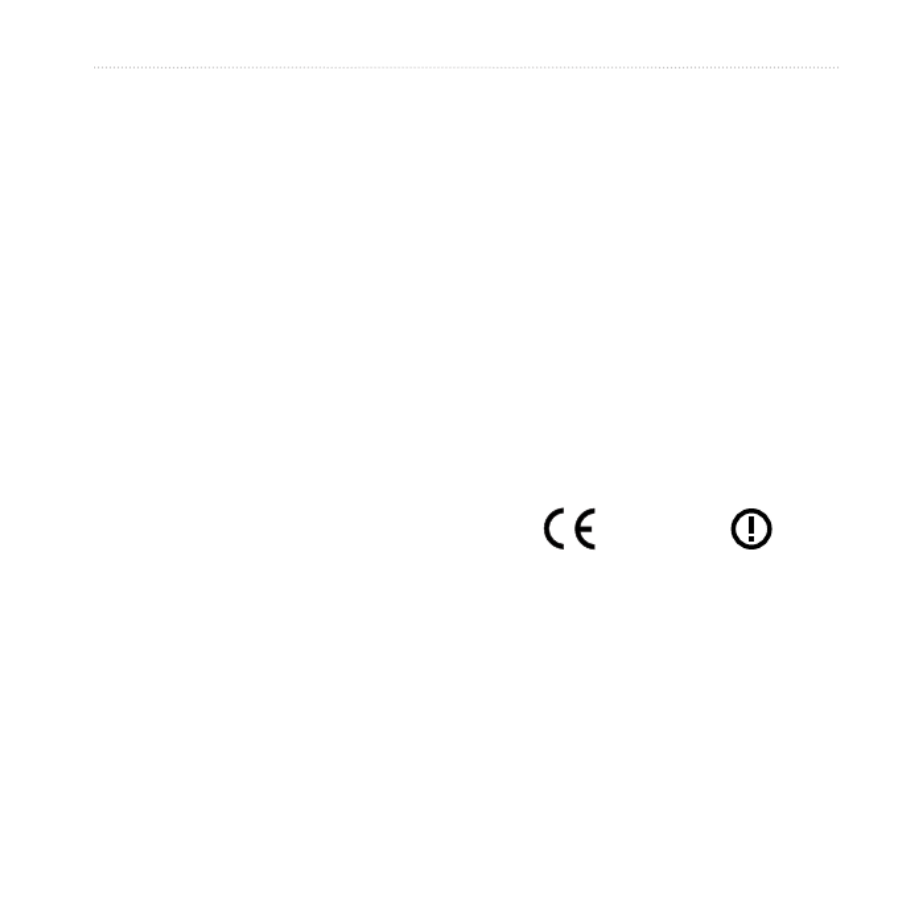
Introduction
nüvifone A50 Owner’s Manual i
Introduction
The nüvifone™ A50 is a multi-
media mobile phone with integrated
navigation and services.
Getting Support
Go to www.garminasus.com for
in-country support information.
Registering Your Product
1. Go to www.garminasus.com.
2. Follow the on-screen instructions.
3. Keep the original sales receipt,
or a photocopy, in a safe place.
Updating the Software
1. Go to www.garminasus.com.
2. Follow the on-screen instructions.
nüMaps Guarantee™
To receive one free map update
(if available), register your device at
www.garminasus.com within 60 days
of acquiring satellites while driving
with your device. You are not eligible
for the free map update if you register
by phone or wait longer than 60 days
after the rst time you acquire satellites
while driving with your device.
Buying Additional Maps
Go to www.garminasus.com.
0700
Produktspezifikationen
| Marke: | Garmin |
| Kategorie: | Mobiltelefon |
| Modell: | Nuvifone A50 |
Brauchst du Hilfe?
Wenn Sie Hilfe mit Garmin Nuvifone A50 benötigen, stellen Sie unten eine Frage und andere Benutzer werden Ihnen antworten
Bedienungsanleitung Mobiltelefon Garmin

5 Dezember 2023
Bedienungsanleitung Mobiltelefon
- Mobiltelefon Samsung
- Mobiltelefon Acer
- Mobiltelefon Apple
- Mobiltelefon Asus
- Mobiltelefon Sanyo
- Mobiltelefon BenQ
- Mobiltelefon Gigabyte
- Mobiltelefon HP
- Mobiltelefon Medion
- Mobiltelefon Philips
- Mobiltelefon Panasonic
- Mobiltelefon LG
- Mobiltelefon AEG
- Mobiltelefon Siemens
- Mobiltelefon Denver
- Mobiltelefon Bush
- Mobiltelefon Telefunken
- Mobiltelefon Thomson
- Mobiltelefon Blaupunkt
- Mobiltelefon Sharp
- Mobiltelefon Mitsubishi
- Mobiltelefon Hisense
- Mobiltelefon Aiwa
- Mobiltelefon ARCHOS
- Mobiltelefon Mpman
- Mobiltelefon Polaroid
- Mobiltelefon Motorola
- Mobiltelefon Nokia
- Mobiltelefon Xiaomi
- Mobiltelefon Olympia
- Mobiltelefon Switel
- Mobiltelefon Akai
- Mobiltelefon Hyundai
- Mobiltelefon ITT
- Mobiltelefon Toshiba
- Mobiltelefon Allview
- Mobiltelefon GOCLEVER
- Mobiltelefon Casio
- Mobiltelefon Fysic
- Mobiltelefon Sencor
- Mobiltelefon Sony Ericsson
- Mobiltelefon ViewSonic
- Mobiltelefon Lupilu
- Mobiltelefon Tiny Love
- Mobiltelefon Dell
- Mobiltelefon Lenovo
- Mobiltelefon Razer
- Mobiltelefon Lava
- Mobiltelefon Sagem
- Mobiltelefon TELME
- Mobiltelefon Honor
- Mobiltelefon Alcatel
- Mobiltelefon Amplicomms
- Mobiltelefon Audioline
- Mobiltelefon Binatone
- Mobiltelefon Brondi
- Mobiltelefon Doro
- Mobiltelefon Emporia
- Mobiltelefon Hagenuk
- Mobiltelefon Profoon
- Mobiltelefon Swissvoice
- Mobiltelefon Tiptel
- Mobiltelefon Hammer
- Mobiltelefon InFocus
- Mobiltelefon NEC
- Mobiltelefon Huawei
- Mobiltelefon Energy Sistem
- Mobiltelefon Plum
- Mobiltelefon NGM
- Mobiltelefon Kyocera
- Mobiltelefon SPC
- Mobiltelefon HTC
- Mobiltelefon Auro
- Mobiltelefon Beafon
- Mobiltelefon BlackBerry
- Mobiltelefon Crosscall
- Mobiltelefon Cyrus
- Mobiltelefon Ericsson
- Mobiltelefon Kazam
- Mobiltelefon Palm
- Mobiltelefon Sonim
- Mobiltelefon ZTE
- Mobiltelefon Bixolon
- Mobiltelefon OnePlus
- Mobiltelefon Pantech
- Mobiltelefon Oppo
- Mobiltelefon CAT
- Mobiltelefon Realme
- Mobiltelefon Infinix
- Mobiltelefon Google
- Mobiltelefon Doogee
- Mobiltelefon GreatCall
- Mobiltelefon Hummer
- Mobiltelefon I.safe Mobile
- Mobiltelefon Logicom
- Mobiltelefon Maxcom
- Mobiltelefon Micromax
- Mobiltelefon O2
- Mobiltelefon Orange
- Mobiltelefon Oukitel
- Mobiltelefon Sunstech
- Mobiltelefon Teleline
- Mobiltelefon Ubiquio
- Mobiltelefon Benefon
- Mobiltelefon MyPhone
- Mobiltelefon BLU
- Mobiltelefon Amplicom
- Mobiltelefon Modu
- Mobiltelefon GSmart
- Mobiltelefon Bea-fon
- Mobiltelefon Innostream
- Mobiltelefon Syco
Neueste Bedienungsanleitung für -Kategorien-

30 November 2024

6 Oktober 2024

5 Oktober 2024

24 September 2024

18 September 2024

17 September 2024

16 September 2024

16 September 2024

15 September 2024

14 September 2024