Gamesir T4 Mini Bedienungsanleitung
Lesen Sie kostenlos die 📖 deutsche Bedienungsanleitung für Gamesir T4 Mini (22 Seiten) in der Kategorie Regler. Dieser Bedienungsanleitung war für 22 Personen hilfreich und wurde von 2 Benutzern mit durchschnittlich 4.5 Sternen bewertet
Seite 1/22

T4 Mini
User Manual
Gaming is winning.™
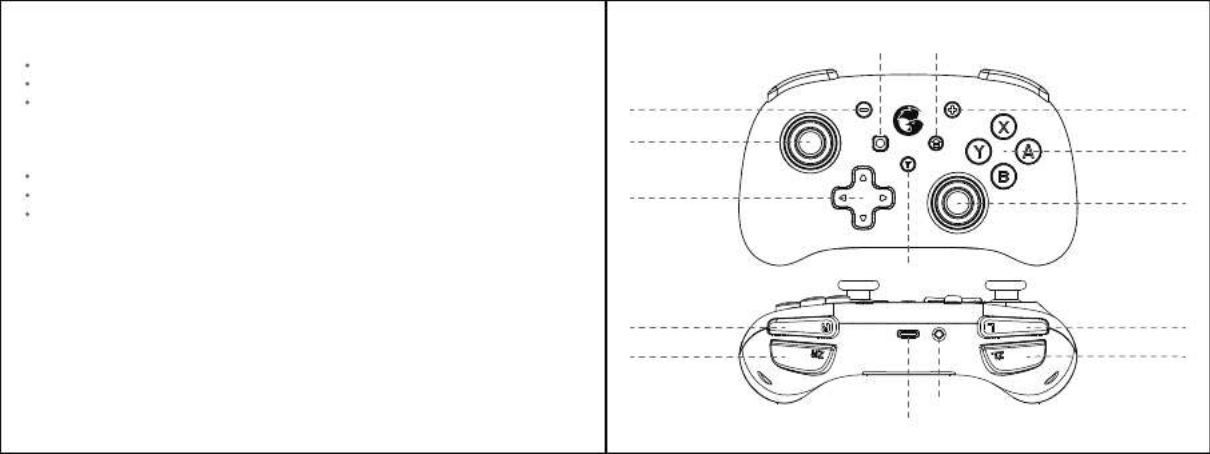
System Requirements
Android 9.0 or above
iOS 13 or above
Windows 7/10 or above
Package Contents
GameSir-T4 Mini *1
Type-C cable (1m) *1
User manual *1
Device Layouts
Left Joystick
R Button
ZR Button
L Button
ZL Button
Screenshot Button HOME Button
- Button + Button
A/B/X/Y Button
D-pad Right Joystick
T Button
Sync button
Type-C charging port

How to connect to Switch or Switch Lite via Bluetooth
1.Go to the main interface of the Switch or Switch Lite, and click: Controllers——
Change Grip/Order to enter the pairing interface.
2.Press and hold the Sync button for 2s.
3.The gamepad will automatically pair with Switch or Switch Lite. After successful
connection, Switch or Switch Lite will automatically assign the channel light on
the gamepad.
4.The next time you connect it to Switch or Switch Lite, just by pressing the HOME
button to power on, the gamepad will automatically wake up the console and connect.
NOTE: If the gamepad has been switched to another mode, it needs to be paired
with Switch or Switch Lite again.
How to connect to Mobile Phone via Bluetooth
Play android controller-supported games
Refers to mobile games that support using a gamepad
1.Press the X + HOME button until the gamepad is turned on and LED4 blinks.
2.Turn on the phone's Bluetooth, search for GameSir-T4 Mini gamepad, click and pair.
3.The next time you use, as long as you press the HOME button to power on, the
gamepad will automatically connect.
NOTE: If the gamepad has been switched to another mode, you need to use the key
combination to restart.
Power On: Press and hold the HOME button for 2s to power on;
Power off: Press and hold the HOME button for 3s to power off.
Auto-Sleep:
When the console screen of Switch or Switch Lite is off, the gamepad will go to
sleep automatically.
If no button is pressed on the gamepad within 5 minutes, the gamepad will go to
sleep automatically.
Under Bluetooth connection, after pressing the HOME button for 3 seconds to
power off and disconnect, the gamepad will go to sleep automatically.
How to charge the gamepad
Use the charging cable to connect the Type-C interface on the top of the gamepad
to the USB charging port.
LED indicators blinking during gaming Low battery
LED 4 blinking Charging
LED 4 staying on Fully charged
LED Indicator Description
Note: The current connection mode indicator will cover LED 4 if charging while
using the gamepad.
Battery Status
Produktspezifikationen
| Marke: | Gamesir |
| Kategorie: | Regler |
| Modell: | T4 Mini |
Brauchst du Hilfe?
Wenn Sie Hilfe mit Gamesir T4 Mini benötigen, stellen Sie unten eine Frage und andere Benutzer werden Ihnen antworten
Bedienungsanleitung Regler Gamesir

5 September 2024

5 September 2024

5 September 2024

5 September 2024

5 September 2024

5 September 2024

5 September 2024

5 September 2024

5 September 2024

5 September 2024
Bedienungsanleitung Regler
- Regler Samsung
- Regler Asus
- Regler Belkin
- Regler Gembird
- Regler Genius
- Regler Hama
- Regler HP
- Regler HyperX
- Regler Logitech
- Regler Microsoft
- Regler Nacon
- Regler Nedis
- Regler Niceboy
- Regler Saitek
- Regler Sony
- Regler SteelSeries
- Regler Sweex
- Regler T'nB
- Regler Targus
- Regler Trust
- Regler Bosch
- Regler Canon
- Regler Velleman
- Regler Hori
- Regler König
- Regler Thomson
- Regler Kenwood
- Regler Schneider
- Regler Pyle
- Regler Mitsubishi
- Regler Bose
- Regler Denon
- Regler Pioneer
- Regler JBL
- Regler One For All
- Regler Vivanco
- Regler BeamZ
- Regler Akai
- Regler Tascam
- Regler Zoom
- Regler Perel
- Regler Aruba
- Regler Lindy
- Regler Thrustmaster
- Regler TOA
- Regler MSI
- Regler Tripp Lite
- Regler Marshall
- Regler Razer
- Regler Honeywell
- Regler Marshall Electronics
- Regler SBS
- Regler DJI
- Regler Parrot
- Regler Reely
- Regler Zebra
- Regler Broan
- Regler Adj
- Regler Supermicro
- Regler Genesis
- Regler Thermaltake
- Regler Behringer
- Regler Mackie
- Regler Numark
- Regler Eurolite
- Regler Monoprice
- Regler Monacor
- Regler Huawei
- Regler JUNG
- Regler Hunter
- Regler Esperanza
- Regler Lumens
- Regler Korg
- Regler DataVideo
- Regler Manfrotto
- Regler Tracer
- Regler Cisco
- Regler Boss
- Regler Synology
- Regler Saramonic
- Regler Kramer
- Regler Irritrol
- Regler Jumbo
- Regler Vaddio
- Regler RCA
- Regler Datalogic
- Regler HQ Power
- Regler Nintendo
- Regler Kicker
- Regler Speed-Link
- Regler DBX
- Regler Draper
- Regler Hikvision
- Regler Radial Engineering
- Regler Rain Bird
- Regler Sven
- Regler PreSonus
- Regler ART
- Regler Senal
- Regler PDP
- Regler IK Multimedia
- Regler Krom
- Regler ASTRO Gaming
- Regler Fusion
- Regler GeoVision
- Regler Gossen Metrawatt
- Regler Icon
- Regler IHome
- Regler Media-tech
- Regler Naxa
- Regler PCE Instruments
- Regler Robitronic
- Regler Schaudt
- Regler SecurityMan
- Regler Steca
- Regler AMX
- Regler Universal Remote Control
- Regler Vizio
- Regler Siig
- Regler Intel
- Regler Zephyr
- Regler RGBlink
- Regler StarTech.com
- Regler Konix
- Regler Monster
- Regler Niles
- Regler Gefen
- Regler Polsen
- Regler Inovonics
- Regler Atlantis Land
- Regler Atlas Sound
- Regler Magnus
- Regler LSI
- Regler ATen
- Regler Morningstar
- Regler KanexPro
- Regler Lab Gruppen
- Regler SPL
- Regler SmartAVI
- Regler Natec
- Regler EtiamPro
- Regler Chauvet
- Regler Premier Mounts
- Regler Juniper
- Regler Phoenix Contact
- Regler Music Hall
- Regler Audac
- Regler OSD Audio
- Regler BZBGear
- Regler DreamGEAR
- Regler Crestron
- Regler GOgroove
- Regler PowerA
- Regler Atlona
- Regler LYYT
- Regler Elite Screens
- Regler Bigben Interactive
- Regler Rolls
- Regler Sonifex
- Regler Leviton
- Regler Apricorn
- Regler 8BitDo
- Regler Alfatron
- Regler Highpoint
- Regler Steelplay
- Regler AViPAS
- Regler Auray
- Regler Vakoss
- Regler Areca
- Regler Savio
- Regler Heritage Audio
- Regler Tru Components
- Regler Ltech
- Regler CTA Digital
- Regler Canyon
- Regler MuxLab
- Regler Kanlux
- Regler EXSYS
- Regler Venom
- Regler Amer
- Regler ALC
- Regler LumenRadio
- Regler Moza
- Regler Axor
- Regler Valcom
- Regler AirTurn
- Regler Dangerous Music
- Regler Clarity
- Regler Softube
- Regler RiotPWR
- Regler IPEGA
- Regler Dadson
- Regler Blizzard Lighting
- Regler Heath Zenith
- Regler Re.corder
- Regler Mitzu
- Regler CoolerMaster
- Regler Dragonshock
- Regler MOGA
- Regler HuddleCamHD
- Regler PTZ Optics
- Regler Balam Rush
Neueste Bedienungsanleitung für -Kategorien-

16 Oktober 2024

16 Oktober 2024

5 Oktober 2024

4 Oktober 2024

3 Oktober 2024

1 Oktober 2024

Hori Force Feedback Truck Control System Bedienungsanleitung
1 Oktober 2024
30 September 2024

27 September 2024