Furrion FDUP55CBS Bedienungsanleitung
Lesen Sie kostenlos die 📖 deutsche Bedienungsanleitung für Furrion FDUP55CBS (117 Seiten) in der Kategorie Fernseher. Dieser Bedienungsanleitung war für 17 Personen hilfreich und wurde von 2 Benutzern mit durchschnittlich 4.5 Sternen bewertet
Seite 1/117

* Product picture is for reference only.
* L’image du produit est donnée uniquement à titre indicatif.
* La imagen del producto es solo una referencia.
Furrion Aurora™ TV Series
La série de téléviseurs Furrion AuroraMC
Serie de televisores Furrion Aurora™
Instruction Manual
Manuel d’instructions
Manual de instrucciones
Model/Modèle/Modelo: FDUP43CBR / FDUP49CBR / FDUF55CBR / FDUP65CBR
FDUF43CBR / FDUF49CBR / FDUP55CBR / FDUF65CBR

2
Welcome
English
Thank you and congratulations for purchasing this Furrion Aurora™ TV. Before placing your new
appliance into operation, please read these operating instructions carefully. This instruction
manual contains important information for safe use, installation and maintenance of the
appliance.
The manufacturer does not accept responsibility for any damages that may arise due to
non-observation of these instructions.
If you have any further questions regarding our products, please contact us at
support@furrion.com
Supplier’s Declaration of Conformity
47 CFR § 2.1077 Compliance Information
Unique Identifier
Trade Name: Furrion
Model No.: FDUP43CBR, FDUP49CBR, FDUF55CBR, FDUP65CBR,
FDUF43CBR, FDUF49CBR, FDUP55CBR, FDUF65CBR
Responsible Party – U.S. Contact Information
Furrion Innovation Center & Institute of Technology
52567 Independence Ct., Elkhart, IN 46514, USA
Toll free:1-888-354-5792; Email: support@furrion.com
FCC Compliance Statement
This device complies with Part 15 of the FCC Rules. Operation is subject
to the following two conditions: (1) This device may not cause harmful
interference, and (2)this device must accept any interference received,
including interference that may cause undesired operation.
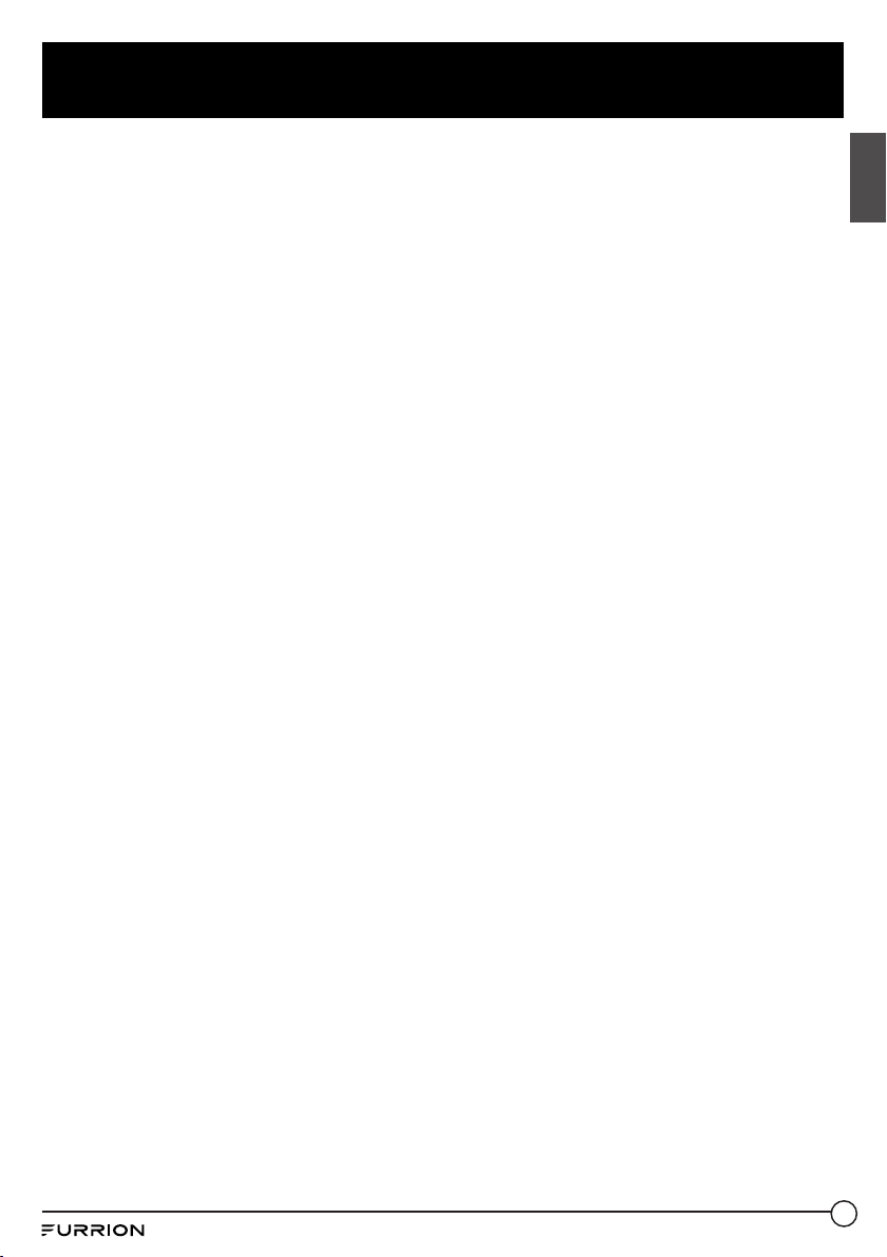
3
Contents
English
Welcome ................................................................................................. 2
Contents ................................................................................................. 3
Safety Warnings ....................................................................................4
Important Safety Instructions .........................................................................................................4
Control Panel .........................................................................................................................................8
Function Overview ................................................................................8
Rear Panel ...............................................................................................................................................9
Connection 10 ...........................................................................................................................................
Remote Control................................................................................................................................... 12
Before Operation................................................................................. 14
What’s in the Box ................................................................................................................................ 14
Prepare your Remote Control ...................................................................................................... 14
Choose a Proper Location for your TV .....................................................................................15
Cable Management ...........................................................................................................................15
Mount on Wall .......................................................................................................................................17
Getting Started .................................................................................... 19
TV Settings .......................................................................................... 20
Setup Settings ....................................................................................................................................20
Picture Settings ..................................................................................................................................23
Audio Settings .....................................................................................................................................24
Time Settings ...................................................................................................................................... 26
Lock Settings .......................................................................................................................................27
Channel Settings ............................................................................................................................... 30
PC Settings ........................................................................................................................................... 31
USB Operation .....................................................................................32
Troubleshooting 33 .................................................................................
Specifications 34 ....................................................................................
Care and Clean ....................................................................................37
Produktspezifikationen
| Marke: | Furrion |
| Kategorie: | Fernseher |
| Modell: | FDUP55CBS |
Brauchst du Hilfe?
Wenn Sie Hilfe mit Furrion FDUP55CBS benötigen, stellen Sie unten eine Frage und andere Benutzer werden Ihnen antworten
Bedienungsanleitung Fernseher Furrion

15 Februar 2024

15 Februar 2024

15 Februar 2024

15 Februar 2024

15 Februar 2024

15 Februar 2024

1 Januar 2024

23 Dezember 2023

23 August 2023

8 Juli 2023
Bedienungsanleitung Fernseher
- Fernseher Samsung
- Fernseher Infiniton
- Fernseher Clatronic
- Fernseher Acer
- Fernseher Sanyo
- Fernseher BenQ
- Fernseher HP
- Fernseher Lexibook
- Fernseher Manta
- Fernseher Medion
- Fernseher Philips
- Fernseher SilverCrest
- Fernseher Sony
- Fernseher Sweex
- Fernseher Tevion
- Fernseher Panasonic
- Fernseher LG
- Fernseher AEG
- Fernseher OK
- Fernseher Vox
- Fernseher TechniSat
- Fernseher Yamaha
- Fernseher Velleman
- Fernseher IKEA
- Fernseher XD Enjoy
- Fernseher Denver
- Fernseher Durabase
- Fernseher ECG
- Fernseher MarQuant
- Fernseher Bush
- Fernseher Telefunken
- Fernseher Thomson
- Fernseher Trevi
- Fernseher BEKO
- Fernseher Blaupunkt
- Fernseher Grundig
- Fernseher Schneider
- Fernseher Sharp
- Fernseher Polar
- Fernseher Aspes
- Fernseher Brandt
- Fernseher Daewoo
- Fernseher Pyle
- Fernseher Mitsubishi
- Fernseher Finlux
- Fernseher Haier
- Fernseher Hisense
- Fernseher Luxor
- Fernseher NABO
- Fernseher Nordmende
- Fernseher Salora
- Fernseher SEG
- Fernseher Svan
- Fernseher Techwood
- Fernseher Vestel
- Fernseher Philco
- Fernseher Schaub Lorenz
- Fernseher Telestar
- Fernseher Aiwa
- Fernseher Alphatronics
- Fernseher AudioSonic
- Fernseher Coby
- Fernseher Bang And Olufsen
- Fernseher Lenco
- Fernseher Fantec
- Fernseher Pioneer
- Fernseher Polaroid
- Fernseher Jay-Tech
- Fernseher JVC
- Fernseher Krüger And Matz
- Fernseher Nokia
- Fernseher Optoma
- Fernseher PEAQ
- Fernseher TERRIS
- Fernseher Xiaomi
- Fernseher Megasat
- Fernseher Akai
- Fernseher Alden
- Fernseher Arçelik
- Fernseher Caratec
- Fernseher Changhong
- Fernseher Chiq
- Fernseher Continental Edison
- Fernseher Dual
- Fernseher Dyon
- Fernseher Ferguson
- Fernseher Funai
- Fernseher GoGEN
- Fernseher Hannspree
- Fernseher Hitachi
- Fernseher Horizon
- Fernseher Hyundai
- Fernseher ITT
- Fernseher Kernau
- Fernseher Loewe
- Fernseher Metz
- Fernseher Orava
- Fernseher Orion
- Fernseher Reflexion
- Fernseher Strong
- Fernseher TCL
- Fernseher Tesla
- Fernseher Toshiba
- Fernseher Allview
- Fernseher Casio
- Fernseher Citizen
- Fernseher Sencor
- Fernseher Element
- Fernseher ViewSonic
- Fernseher Superior
- Fernseher Lenovo
- Fernseher AudioAffairs
- Fernseher Nikkei
- Fernseher OKI
- Fernseher Opera
- Fernseher Sagem
- Fernseher XOMAX
- Fernseher Xoro
- Fernseher Logik
- Fernseher LTC
- Fernseher Orima
- Fernseher NEC
- Fernseher Marantz
- Fernseher TEAC
- Fernseher Airis
- Fernseher Fujitsu
- Fernseher Westinghouse
- Fernseher AOC
- Fernseher AG Neovo
- Fernseher DGM
- Fernseher Iiyama
- Fernseher Vivax
- Fernseher Albrecht
- Fernseher Uniden
- Fernseher Kogan
- Fernseher Energy Sistem
- Fernseher United
- Fernseher Smart Tech
- Fernseher Sylvania
- Fernseher Elite
- Fernseher Qilive
- Fernseher Insignia
- Fernseher Roadstar
- Fernseher SereneLife
- Fernseher Sogo
- Fernseher Peerless-AV
- Fernseher RCA
- Fernseher Vivo
- Fernseher AYA
- Fernseher Jensen
- Fernseher Seiki
- Fernseher Alba
- Fernseher Denson
- Fernseher Engel
- Fernseher GPX
- Fernseher Graetz
- Fernseher HKC
- Fernseher Naxa
- Fernseher Premier
- Fernseher Selfsat
- Fernseher Sunny
- Fernseher Sunstech
- Fernseher Technika
- Fernseher Grunkel
- Fernseher TV STAR
- Fernseher Vizio
- Fernseher Voxx
- Fernseher Wharfedale
- Fernseher Videocon
- Fernseher Inovia
- Fernseher TIM
- Fernseher Planar
- Fernseher Proscan
- Fernseher Kunft
- Fernseher Nevir
- Fernseher Axing
- Fernseher Seura
- Fernseher Sceptre
- Fernseher EKO
- Fernseher SunBriteTV
- Fernseher Englaon
- Fernseher Curtis Mathes
- Fernseher Astar
- Fernseher QBell Technology
- Fernseher Visco
- Fernseher Felson
- Fernseher Majestic
- Fernseher PDI
- Fernseher HCI
- Fernseher Palsonic
- Fernseher Cello
- Fernseher Pantel
- Fernseher JTC24
- Fernseher Kivi
- Fernseher FFalcon
- Fernseher Coocaa
- Fernseher SYLVOX
- Fernseher ISymphony
- Fernseher RevolutionHD
Neueste Bedienungsanleitung für -Kategorien-

2 Dezember 2024

1 Dezember 2024

1 Dezember 2024

1 Dezember 2024

1 Dezember 2024

1 Dezember 2024

1 Dezember 2024

1 Dezember 2024

1 Dezember 2024

1 Dezember 2024