Filzer dZ4LW Bedienungsanleitung
Filzer
Fahrradcomputer
dZ4LW
Lesen Sie kostenlos die 📖 deutsche Bedienungsanleitung für Filzer dZ4LW (1 Seiten) in der Kategorie Fahrradcomputer. Dieser Bedienungsanleitung war für 12 Personen hilfreich und wurde von 2 Benutzern mit durchschnittlich 4.5 Sternen bewertet
Seite 1/1
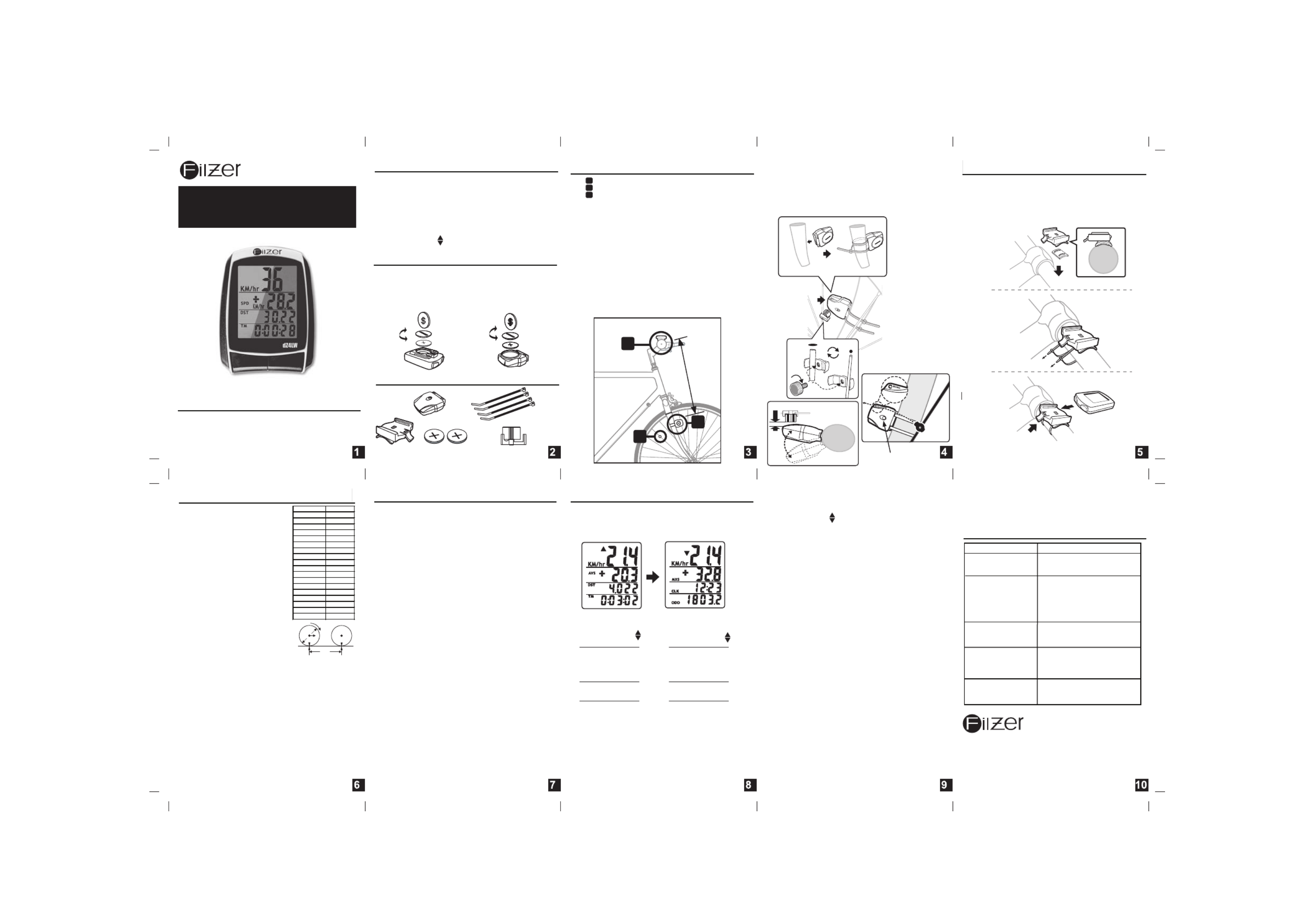
dZ4LW Digital Wireless Cycle
Computer Owner's Manual
Speedometer (0-99.9 Km/hr or M/hr)
Tripmeter ( ) (Up to 999.99 Km or M)DST
Odometer ( ) (Up to 9999.99 Km or M)ODO
Auto trip timer ( ) (99:59:59)TM
Maximum Speed ( ) (up to 99.9 Km/Hr or M/hr)MXS
Digital Clock, 12/24 hour Selectable
Average Speed ( ) (0-99.9 Km/hr or M/hr)AVS
Speed Comparator (+ or -)
Speed Tendency ( )
Odometer Program Function
Filzer
Made in China
Visit www.filzer.com for more great products.
Art No.: CNTW13-MT-P3-GB-FILZER (dZ4LW)
Congratulations on your purchase of the digital dZ4LW
wireless cycle computer by FILZER. Packed with all the
features that a professional rider needs to keep track of
during a workout, this computer is a perfect training tool for
any cyclist.
TROUBLE SHOOTING
BATTERY INSTALLATION
Computer - (Note: Battery is pre-installed) Remove the
battery cover from the bottom of the computer using a small
coin. Install the 3V battery with positive (+) pole facing the
cover (Figure 1a). If the LCD shows irregular figures, take out
the battery and install again. This will clear and restart the
computer's microprocessor. Similar for sensor battery (Figure
1b).
Fig. 1a Batteries
(3V/CR2032)
FUNCTIONS MOUNTING BRACKET INSTALLATION
Attach the mounting bracket to the right side of the handlebar
with the cable ties (Figure 3a and 3b). Make sure the mounting
bracket is clamped tightly and will not slip on the handlebar.
Slide the computer onto the mounting bracket until it snaps
firmly into position. Press the release button to remove the
computer (Figure 3c).
rubber
shim
Figure 3a
Figure 3b
Figure 3c
Press to
release
SETUP/RESET: In INITIAL SETUP mode you can set WHEEL
SIZE (WS), KM/MILE, 12/24 hour clock and clock time. Press
and hold the LEFT and RIGHT buttons for 4 seconds to
access initial setup mode. The digits on the bottom row will
flash - this is the WHEEL SIZE (WS) setup.
WHEEL SIZE (WS): Press the RIGHT button to adjust the
value of the first digit of WS. Once you have entered the
correct value press the LEFT button to advance to the next
digit. Repeat for all four digits. Press the LEFT button to
confirm and advance to KM/MILE setup.
KM/MILE SELECTION (12/24): Km/Miles units for distance
and speed will flash. Press the RIGHT button to toggle
between kilometre (KM) and miles (M). Press the LEFT button
to confirm and advance to 12/24 CLOCK setup.
CLOCK (12H/24H): A 12 or 24-hour digital clock is displayed
on the bottom row of the screen. Press the RIGHT key to
toggle between 12 and 24 hour format. Press the LEFT button
to confirm and advance to clock setup.
CLOCK: Press the RIGHT button to advance the hours (hold
RIGHT button for fast advance). Press the LEFT button to
confirm hours. Press the RIGHT button to advance minutes
(hold RIGHT button for fast advance). Press LEFT button to
confirm minutes and exit setup.
ADJUSTING CLK, ODO and WHEEL SIZE (WS) VALUES
AFTER SETUP: CLK, ODO and WS can be changed after
setup. Go to CLK screen. Press and hold LEFT button for 5
seconds. CLK hours will flash. Press the RIGHT button to
advance the hours. Press the LEFT button to confirm hours.
Press the RIGHT button to advance minutes. Press LEFT
button to confirm minutes and enter ODO setup. To adjust
ODO value, press the RIGHT button and then press the LEFT
button to confirm and select the value. Repeat this sequence
to reach the desired odometer value and enter WS setup. To
adjust WS value, press the RIGHT button and then press the
LEFT button to confirm and select the value. Repeat this
sequence to reach the desired WS value and exit setup.
INITIAL SETUP COMPUTER DISPLAY AND FUNCTIONS
DISPLAY: There are two main screens. Press the RIGHT
button to toggle between the two display screens.
Screen 1
Current Speed
(SPD KM/hr)
Speed Tendency
(arrows)
Average Speed
(AVG)
Speed Comparator
(+ or -)
Distance
(DST)
Tripometer
(TM)
Current Speed
(SPD KM/hr)
Speed Tendency
(arrows)
Maximum Speed
(MXS)
Speed Comparator
(+ or -)
Clock
(CLK)
Odometer
(ODO)
Screen 2
SPEEDOMETER (SPD): Instantaneous Speed is displayed on
the first row. The range of measurement is from 0 to 99KM/hr
(0 to 99M/hr) and accuracy is + /-0.5KM/hr (M/hr).
SPEED TENDENCY : An "up arrow" or "down arrow" icon
appears on the first row to the left of the current speed. An up
arrow indicates you are accelerating. A down arrow indicates
you are decelerating.
AVERAGE SPEED (AVS): AVS is displayed on the second
row. AVS is calculated by dividing TM by DST. To reset AVS,
go to the AVS screen then press and hold the LEFT button for
2 seconds. NOTE: TM and DST will also be reset to zero
MAXIMUM SPEED (MXS): Maximum Speed (MXS) is
displayed on the second row. Maximum speed is stored in
memory and updates only when a higher speed is reached. To
reset MXS to zero, go to MXS screen then press and hold the
LEFT button for 2 seconds.
SPEED COMPARATOR: A "+" or "-" sign appears on the
second line, to the right of the SPD icon. A "+" indicates you
are traveling faster than your average speed (AVS). A "-"
indicates you are riding slower than your average speed.
TRIPOMETER (DST): Trip distance (DST) is displayed on the
third row. DST is accumulated automatically with speedometer
input. To reset DST to zero, go to DST screen (SCAN OFF),
press and hold the LEFT button for 2 seconds. NOTE: TM and
AVS will also be reset to zero.
CLOCK (CLK): A 12/24 hour clock is displayed on the third
row. To adjust CLK, ODO and WS see bottom section on page
7.
TRIP TIMER (TM): Trip Timer (TM) is displayed on the bottom
row. Trip Timer is activated automatically with speedometer
input (when the wheels are turning). It records only the time
spent actually riding. To reset TM to zero, go to TM screen
(SCAN OFF), press and hold the LEFT button for 2 seconds.
NOTE: DST and AVS will also be reset.
ODOMETER (ODO): Total distance traveled (ODO) is
displayed on the bottom row. To adjust CLK, ODO and WS see
bottom section on page 7
RESET: See top section on page 7.
AUTO START/STOP: The computer will start automatically
(within 1 minute) when your wheels start rotating. In order to
conserve the battery the computer will turn off automatically
after 5 minutes.
WHEEL SIZE (WS): Before you
program your computer you need to
determine your Wheel Size (WS). WS
is the circumference of the front
wheel in mm. This value is entered
into the computer in order to calculate
speed and distance.
While charts provide a quick and easy
way to get WS, there are no standard
wheel sizes in the cycling world - i.e.
the circumference (or Wheel Size =
WS) of a 700x23 tire will differ from
one brand of tire to another - so for
accurate speed and distance values
on your computer you need to
measure your wheel circumference.
To obtain WS:
Method 1: Fast (and not so accurate)
method - use chart provided.
Method 2: Most accurate method:
a) See Figure 8.
b) Inflate your tires to their proper
pressure.
c) Put a mark on your front wheel on the outside
circumference.
d) Put a mark on the floor.
e) Put the mark on the wheel on the mark on the floor.
f) Rotate the wheel one full revolution until the mark on the
wheel is on the floor again. Mark this location.
g) Measure the distance between the marks on the floor in
mm. This is the wheel size (WS) (i.e. your wheel
circumference in mm).
h) Write this number down. The value should be between
1800 and 2200 mm. The unit can accommodate WS values
between 100 and 5999 mm.
Fig.8
WS=distance in mm
for one wheel revolution
WS
2
x x
1
d
Wheel Diameter d WS
26 x 1.0 19 13
26 x 1.25 19 53
26 x 1.4 20 05
26 x 1.5 20 10
26 x 1.75 20 23
26 x 1.95 20 50
26 x 2.0 20 55
26 x 2.1 20 68
26 x 2.3 21 70
70 0 x 18 20 70
70 0 x 20 20 86
70 0 x 23 20 96
70 0 x 25 21 05
70 0 x 28 21 36
70 0 x 30 21 70
27 x 1" 21 45
27 x 1 1/8 " 21 55
27 x 1 1/4 " 21 61
HOW TO MEASURE WHEEL SIZE
mounting
bracket
magnet
batteries
(3V/CR2032)
cable ties
PARTS
1
3
2
2
INSTALLATION
Area - Mounting bracket (handlebar)
Area - Speed sensor (right fork)
Area - Speed Magnet (front wheel spoke)
Figure 2a
1
2
3
a) Install the mounting bracket as per page 5. (Note you can
mount the computer/sensor on the right or left side. The
sensor should be on the same side of the bike as the
computer.)
b) See Figure 2a for position of parts on bicycle.
c) Without using tie wraps - position the sensor on the front
face of the right fork and the magnet on a wheel spoke.
Position the sensor and magnet in such a way so that the
magnet passes over the circle arrow on the sensor as shown
in Figures 2c, 2e and 2f. Note the sensor battery cover faces
outwards.
e) Once you have determined the approximate position of the
sensor and magnet - loosely put the cable ties on the sensor
and attach the magnet to the correct spoke. See Figures 2d
and 2e on how to attach the spoke magnet. The magnet
should be maximum 2mm from the sensor.
f) Test out the positioning of the sensor and magnet by
rotating the front wheel to see if the computer registers a
speed value. If no value is registered reposition the sensor
and magnet again. Make sure the magnet passes over circle
arrow on the speed sensor as shown in Figure 2f. Once you
have positioned the magnet and sensor properly, tighten up
the sensor cable ties and ensure the magnet is securely
tightened.
sensor/
transmitter
INTRODUCTION 2mm max
flat
spoke
round
spoke
magnet
Figure 2b
Figure 2e
Figure 2f
Figure 2d
Figure 2c
battery cover faces outwards
Problem
Inaccurate maximum
speed reading
No Speedometer
reading
Slow display response
No Trip Distance
reading
Display shows
irregular figures
or blank screen
Solution
Unknown atmospheric or
RF interference. Reset
Max Speed.
Temperature outside out
of operating limits
(32-125 ºF or 0-55 ºC).
Re-install computer battery
and verify that the
computer battery is good.
Improper magnet/sensor
alignment. Check magnet/
sensor alignment. Verify
sensor battery is good.
Press sensor reset button.
Improper magnet/sensor
alignment. Check magnet/
sensor alignment. Verify
sensor battery is good.
80 cm
max
Sensor Reset Button
Produktspezifikationen
| Marke: | Filzer |
| Kategorie: | Fahrradcomputer |
| Modell: | dZ4LW |
Brauchst du Hilfe?
Wenn Sie Hilfe mit Filzer dZ4LW benötigen, stellen Sie unten eine Frage und andere Benutzer werden Ihnen antworten
Bedienungsanleitung Fahrradcomputer Filzer

12 Oktober 2024

13 August 2024

13 August 2024

5 Juli 2024

4 November 2023
Bedienungsanleitung Fahrradcomputer
- Fahrradcomputer Crivit
- Fahrradcomputer Bosch
- Fahrradcomputer Conrad
- Fahrradcomputer Cresta
- Fahrradcomputer Hema
- Fahrradcomputer Polar
- Fahrradcomputer Asaklitt
- Fahrradcomputer Filmer
- Fahrradcomputer Pyle
- Fahrradcomputer Pioneer
- Fahrradcomputer Ventura
- Fahrradcomputer Garmin
- Fahrradcomputer Mio
- Fahrradcomputer Suunto
- Fahrradcomputer Sigma
- Fahrradcomputer Rawlink
- Fahrradcomputer Decathlon
- Fahrradcomputer Maxxus
- Fahrradcomputer Bell
- Fahrradcomputer BTwin
- Fahrradcomputer Cordo
- Fahrradcomputer XLC
- Fahrradcomputer Ascot
- Fahrradcomputer Bryton
- Fahrradcomputer CicloSport
- Fahrradcomputer Trelock
- Fahrradcomputer Prophete
- Fahrradcomputer Cube
- Fahrradcomputer Gazelle
- Fahrradcomputer Kayoba
- Fahrradcomputer PRO
- Fahrradcomputer Vogue
- Fahrradcomputer Kogan
- Fahrradcomputer Batavus
- Fahrradcomputer Falk
- Fahrradcomputer Navman
- Fahrradcomputer BBB
- Fahrradcomputer Wahoo
- Fahrradcomputer Stamm
- Fahrradcomputer VDO
- Fahrradcomputer Timex
- Fahrradcomputer Assize
- Fahrradcomputer Bikemate
- Fahrradcomputer Blackburn
- Fahrradcomputer Bontrager
- Fahrradcomputer Cannondale
- Fahrradcomputer Cateye
- Fahrradcomputer Contec
- Fahrradcomputer Echowell
- Fahrradcomputer IGPSPORT
- Fahrradcomputer Kellys
- Fahrradcomputer Lezyne
- Fahrradcomputer Mavic
- Fahrradcomputer O-Synce
- Fahrradcomputer Union
- Fahrradcomputer Vetta
- Fahrradcomputer Magene
- Fahrradcomputer Wahoo Fitness
- Fahrradcomputer Oregon Scientific
- Fahrradcomputer Shimano
- Fahrradcomputer Falk Outdoor
- Fahrradcomputer Halfords
- Fahrradcomputer Key Disp
- Fahrradcomputer Knog
- Fahrradcomputer Matrabike
- Fahrradcomputer MCP
- Fahrradcomputer Osynce
- Fahrradcomputer Powertap
- Fahrradcomputer QT Cycle Tech
- Fahrradcomputer Sigma Sport
- Fahrradcomputer Silent Force
- Fahrradcomputer Speedmaster
- Fahrradcomputer Stages Cycling
- Fahrradcomputer Stella
- Fahrradcomputer Steren
- Fahrradcomputer Trek
- Fahrradcomputer VDO Dayton
- Fahrradcomputer Walfort
- Fahrradcomputer Sunding
- Fahrradcomputer Ciclo
- Fahrradcomputer Alatech
- Fahrradcomputer Boardman
- Fahrradcomputer E3
- Fahrradcomputer Kathmandu
- Fahrradcomputer Ascent
- Fahrradcomputer One
- Fahrradcomputer SmartHalo
- Fahrradcomputer BBB Cycling
- Fahrradcomputer Dresco
- Fahrradcomputer Bafang
- Fahrradcomputer Axiom
- Fahrradcomputer Stels
- Fahrradcomputer Avenir
Neueste Bedienungsanleitung für -Kategorien-

14 Oktober 2024

14 Oktober 2024

13 Oktober 2024

13 Oktober 2024

12 Oktober 2024

12 Oktober 2024

12 Oktober 2024

10 Oktober 2024

9 Oktober 2024

9 Oktober 2024