Extron UCS 601 Bedienungsanleitung
Lesen Sie kostenlos die 📖 deutsche Bedienungsanleitung für Extron UCS 601 (6 Seiten) in der Kategorie USB-Hub. Dieser Bedienungsanleitung war für 36 Personen hilfreich und wurde von 2 Benutzern mit durchschnittlich 4.5 Sternen bewertet
Seite 1/6

1
UCS 601 • User Guide
IMPORTANT NOTE:
Go to www.extron.com for the complete UCS 601 specications before connecting the product to the power
source.
The UCS 601 is a pro AV dock that connects a USB‑C equipped laptop to an HDMI display and USB devices for use in Unied
Communications spaces. This dock supports HDMI 2.0, DisplayPort 1.2, USB 3.2 (SuperSpeed 10 Gbps), and HDCP 2.3
specications, with resolutions up to 4K @ 60 Hz, and a built‑in USB hub for USB peripherals such as cameras, touch displays,
and microphones.
The rack mountable UCS 601 has a 1 inch high, quarter rack wide, 6 inch deep metal enclosure, allowing the UCS 601 to take
advantage of a variety of mounting options (see on page 4).
Mounting
FCC Class A Notice
This equipment has been tested and found to comply with the limits for a Class A digital device, pursuant to part 15 of the
FCC rules. The Class A limits provide reasonable protection against harmful interference when the equipment is operated in a
commercial environment. This equipment generates, uses, and can radiate radio frequency energy and, if not installed and used in
accordance with the instruction manual, may cause harmful interference to radio communications. Operation of this equipment in a
residential area is likely to cause interference. This interference must be corrected at the expense of the user.
Features
• Provides interface between USB‑C® equipped sources that support DisplayPort Alt Mode and HDMI displays and
peripherals.
• Power Delivery — Provides up to 60 watts of charging power to the USB‑C source.
• Supports computer and video resolutions up to 4K/60 @ 4:4:4 with data rates up to 18 Gbps.
• HDCP compliant — HDCP 2.3 and HDCP 1.4 pass through.
• Extron Everlast™ Power Supply — Comes equipped with an energy ecient 100‑240 VAC, 50 to 60 Hz, internal universal
power supply.
• Passes EDID information from HDMI display to the source.
• LED indicators for power, power delivery, and signal presence — Provides visual indication of system status for real‑time
feedback and monitoring of key performance parameters.
• 1/4 rack wide, 1 inch high, and 6 inch deep rack‑mountable enclosure.
• Includes ZipClip 200® mounting accessory.
• Includes LockIt® HDMI cable lacing brackets.
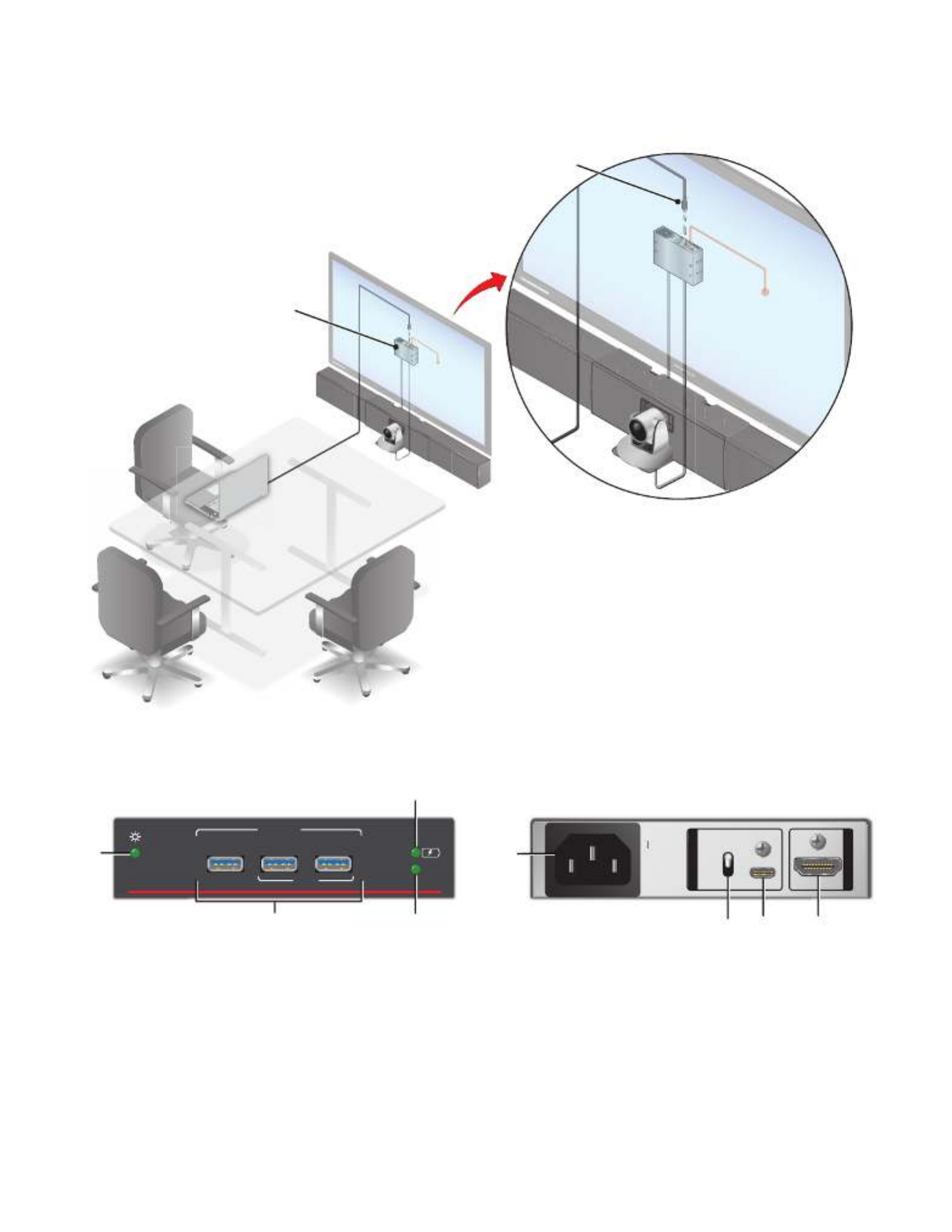
2
UCS 601 • User Guide (Continued)
Application Diagram
MODEL 80
50/
60
Hz
14AMA
24
0
VAC
OUTPUT
OUTPUT
Display
USB
Camera
Laptop
USB
Camera
Sound Ba r
Sound
Bar
Extron
USBC o Pr Series
SuperSpeed s 5Gbp
US CablB-C l Optica e
Extron
USBC o Pr Series
Extron
UCS 160
Extron
UCS 160
HDMI
USB
USB
Figure 1. UCS 601 Application Diagram
Front Panel Features Rear Panel Features
UCS 601
e
VIDEO
SS 10G
1 2 3
500mA
900mA
INPUT
DEVICES
A
A
A
A
A
A
B
B
B
B
B
B D
D
D
D
D
D
C
C
C
C
C
C
USB-C
ALT
MODE
4K30/SS 10G
4K60/USB 2.0
50-60 Hz
--A MAX
100-240V
HDMI
60W
OUTPUT
INPUT
E
E
E
E
E
E
F
F
F
F
F
F G
G
G
G
G
G H
H
H
H
H
H
Figure 2. UCS 601 Front Panel Figure 3. UCS 601 Rear Panel
A Power LED — Indicates power status of unit.
B USB 3.2 Type‑A Device Ports (3) — Connect up to three USB peripheral devices (such as cameras, touch displays, and
microphones).
C Power delivery LED — Indicates status of USB‑C power delivery (see figure 3,
G) to the host PC.
D Video signal LED — Indicates input video signal status.
E IEC Power Connector — Connect the AC power cord to the AC power input.
F DisplayPort Alt Mode function Switch — Toggle up to support 4K, 30 Hz and USB 3.2. Toggle down to support 4K, 60 Hz
and USB 2.0.
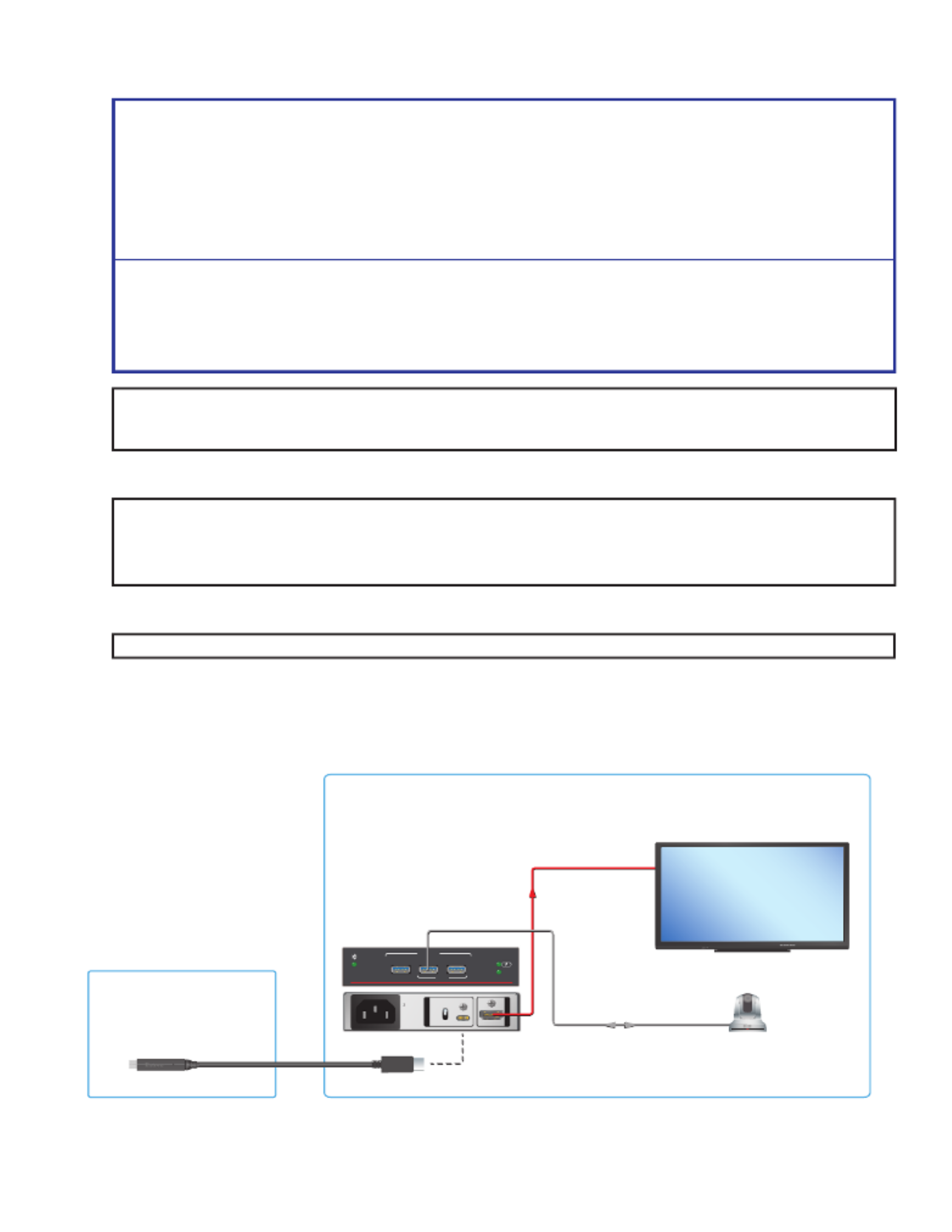
3
ATTENTION:
• Unless otherwise stated, the AC/DC adapters are not suitable for use in air handling spaces or in wall cavities. The
power supply is to be located within the same vicinity as the Extron AV processing equipment in an ordinary location,
Pollution Degree 2, secured to the equipment rack within the dedicated closet, podium, or desk.
• Sauf mention contraire, les adaptateurs AC/DC ne sont pas appropriés pour une utilisation dans les espaces
d’aération ou dans les cavités murales. La source d’alimentation doit être située à proximité de l’équipement de
traitement audiovisuel dans un endroit ordinaire, avec un degré 2 de pollution, fixé à un équipement de rack à
l’intérieur d’un placard, d’une estrade, ou d’un bureau.
• The installation must always be in accordance with the applicable provisions of National Electrical Code ANSI/NFPA
70, article 725 and the Canadian Electrical Code part 1, section 16. The power supply shall not be permanently fixed
to building structure or similar structure.
• Cette installation doit toujours être en accord avec les mesures qui s’applique au National Electrical Code ANSI/
NFPA 70, article 725, et au Canadian Electrical Code, partie 1, section 16. La source d’alimentation ne devra pas être
fixée de façon permanente à une structure de bâtiment ou à une structure similaire.
NOTE: Before toggling the DisplayPort Alt Mode switch (see ,
gure 3 F on page 2), disconnect the AC power cord
(from E) and USB‑C cable (from G) and power cycle. After 45 seconds, reconnect the power cable, followed by the
USB‑C cable.
G USB‑C Input (see figure 3 on page 2) — Connect a USB‑C source device to the USB‑C input.
NOTES:
• The USB‑C port provides up to 60 W of power to a connected source device. If the source requires greater than 60 W
of power, the source is still powered, or may charge slowly.
• When the USB device connected draws more than 150 mA of power, the power delivery available drops to 45 W.
H HDMI Output — Connect an HDMI output device to the HDMI output.
NOTE: Extron recommends using HDMI Pro Series cables for 4K/UHD signals.
Cabling and Setup
Figure 4 shows connections for the UCS 601.
Table
Display
Extron
UCS 160
UCS 601
e
VID EO
S S 10G
123
500mA
900mA
IN PU T
DEVICES
USB-C
ALT
MODE
4K30/S S 10G
4K60/US B 2.0
50-60 Hz
--A MAX
100-240V
HDMI
60W
OUTPUT
INPUT
HDMI
USB
POWER STAND B Y
USB
Camera
Display
MODEL 80
FLAT NELPA
Extron
USBC o SPr eries
SuperSpeed 5 Gbps
USB-C l eOptica Cabl
Figure 4. Front and Rear Connections
Produktspezifikationen
| Marke: | Extron |
| Kategorie: | USB-Hub |
| Modell: | UCS 601 |
Brauchst du Hilfe?
Wenn Sie Hilfe mit Extron UCS 601 benötigen, stellen Sie unten eine Frage und andere Benutzer werden Ihnen antworten
Bedienungsanleitung USB-Hub Extron

6 September 2024
Bedienungsanleitung USB-Hub
- USB-Hub Anker
- USB-Hub Belkin
- USB-Hub Gembird
- USB-Hub Hama
- USB-Hub LogiLink
- USB-Hub Manhattan
- USB-Hub NGS
- USB-Hub SilverCrest
- USB-Hub Sony
- USB-Hub Targus
- USB-Hub CSL
- USB-Hub Renkforce
- USB-Hub TERRIS
- USB-Hub Vivanco
- USB-Hub Livoo
- USB-Hub Ewent
- USB-Hub Goobay
- USB-Hub Icy Box
- USB-Hub LC-Power
- USB-Hub Tripp Lite
- USB-Hub TRENDnet
- USB-Hub BML
- USB-Hub TP-Link
- USB-Hub Logik
- USB-Hub Xtorm
- USB-Hub Ednet
- USB-Hub Conceptronic
- USB-Hub D-Link
- USB-Hub Digitus
- USB-Hub CyberPower
- USB-Hub Vaddio
- USB-Hub Speed-Link
- USB-Hub Sven
- USB-Hub Vorago
- USB-Hub Konig Electronic
- USB-Hub Sitecom
- USB-Hub Terratec
- USB-Hub StarTech.com
- USB-Hub Fun Generation
- USB-Hub Astell&Kern
- USB-Hub Roco
- USB-Hub Andersson
- USB-Hub BZBGear
- USB-Hub Crestron
- USB-Hub Tams Elektronik
- USB-Hub Salicru
- USB-Hub ACT
- USB-Hub TEKLIO
- USB-Hub IOPLEE
- USB-Hub Primewire
Neueste Bedienungsanleitung für -Kategorien-

28 September 2024

24 September 2024

Anker PowerExpand+ 5-in-1 USB-C Ethernet Hub Bedienungsanleitung
19 September 2024
15 September 2024

9 September 2024

6 September 2024

6 September 2024

6 September 2024

6 September 2024

6 September 2024