Ewent Play PL3350 Bedienungsanleitung
Lesen Sie kostenlos die 📖 deutsche Bedienungsanleitung für Ewent Play PL3350 (2 Seiten) in der Kategorie Tastatur. Dieser Bedienungsanleitung war für 23 Personen hilfreich und wurde von 2 Benutzern mit durchschnittlich 4.5 Sternen bewertet
Seite 1/2
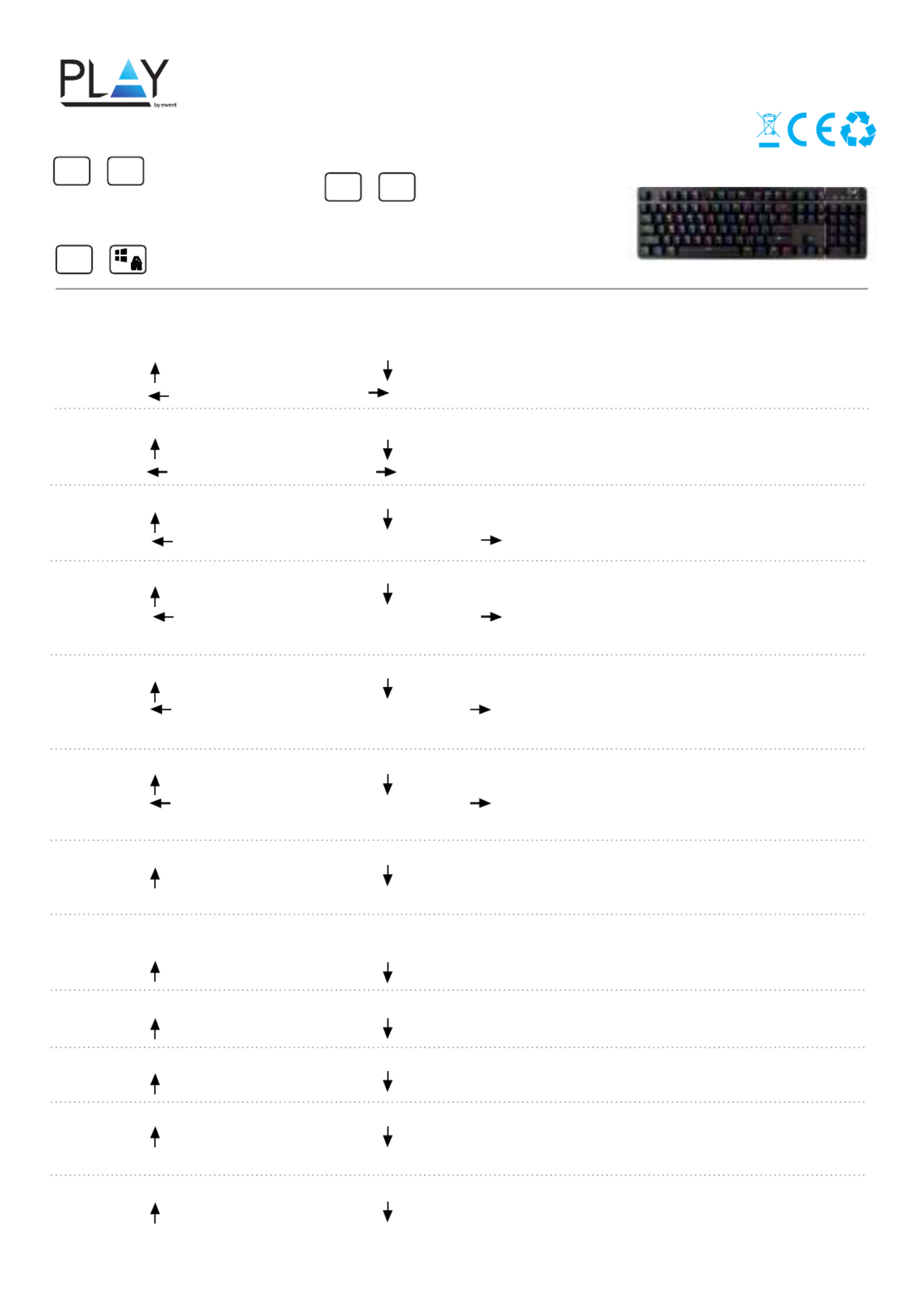
PL3350 RGB gaming Keyboard manual
FN+PB: Changing LED Mode
Windows lock to enable Gaming mode FN + Windows Lock :
1) Rainbow LED:
FN + FN + (Increased Brightness) / ( Decreased Brightness )
FN + FN + (Increased Speed) / (Decreased Speed )
2) 7 Color LED change:
FN + FN + (Increased Brightness) / ( Decreased Brightness )
FN + FN + (Decreased Speed ) / (Increased Speed )
3) Snake Running LED:
FN + FN + (Increased Brightness) / ( Decreased Brightness )
FN + FN + (Increased Speed of Running LED ) / (Decreased Speed of Running LED )
4) Ripple LED:
FN + FN + (Increased Brightness) / ( Decreased Brightness )
FN + FN + (Increased Speed of Running LED) / (Decreased Speed of Running LED )
Choose between 7 Colors Backlight FN+PS:
5) Running Ripple LED:
FN + FN + (Increased Brightness) / ( Decreased Brightness )
FN + FN + (Increased Speed of Running LED) / (Decreased Speed of Running LED )
FN+PS: Choose between 7 Colors Backlight
6) Running Ripple LED - Single Line
FN + FN + (Increased Brightness) / ( Decreased Brightness )
FN + FN + (Increased Speed of Running LED) / (Decreased Speed of Running LED )
FN+PS: Choose between 7 Colors Backlight
7) Full Keyboard static LED:
FN + FN + (Increased Brightness) / ( Decreased Brightness )
FN+PS: Choose between 7 Colors Backlight
8) Single spot:
Under Full Keyboard static LED, press any key and the key will change into a different Color
FN + FN + (Increased Brightness) / ( Decreased Brightness )
9) Single Spot LED ON: (Led will fade out within 2 seconds)
FN + FN + (Increased Brightness) / ( Decreased Brightness )
10) (Led will go off and lit again within 2 seconds) Single Spot LED Off :
FN + FN + (Increased Brightness) / ( Decreased Brightness )
11) Random keys LED ON / OFF:
FN + FN + (Increased Brightness) / ( Decreased Brightness )
FN+PS: Choose between 7 Colors Backlight
12) 7 Colors LED Breathing:
FN + FN + (Increased Brightness) / ( Decreased Brightness )
FN+PS: Choose between 7 Colors Backlight
FN+PB: RGB presets :
+
FN
+
FN PB
+
FN PS
FN+PS: Changing Backlight Mode
Red / Green / Blue / Yellow / Purple / Light Blue / White Backlight

13) Rainbow Colors Breathing:
FN + FN + (Increased Brightness) / ( Decreased Brightness )
FN+PS: Choose between 7 Colors Backlight
Gaming presets (per preset the following keys will lit)
• = First person shooter ( FPS ) : ASDW, , ESC FN+1
• = First person shooter ( FPS ): ASDW, Ctrl, Shift, Alt, Space, RGQEB, 1-5, Tab, F1-F3, FN+2
• = Home, End, Pg Up, Pg Dn, Prt Sc, F1F3
• = Call of Duty ( FPS ): QWERTASDFGCV, 1-7, Ctrl, Shift FN+3
• = Real Time Strategy ( RTS ): QWERASDGXZFKLHMNUYTP Space 1-0 Ctrl Shift Alt FN+4
• = Multiplayer online battle arena ( MOBA ): QWER DGFBV, Ctrl, Alt, Tab, Space, ~ 1-6, Esc FN+5
• = Race: ASDWR, , Ctrl, Shift, Alt FN+6
• FN+7= NBA ( sports ): AFSWRE, Space, , ZXCV, 1234
• FN+8= Multiplayer online battle arena ( MOBA ): QWERDFB, 1-6
Macro key recording mode:
Press FN + SL, LED ashing
Press + one of the below 6 setsFN + SL
Choose the gaming prole key which you are going to record ( 6 Sets ) :
( ) , ( ), ( ), ( ), ( ), ( )FN + INS FN + H FN + PU FN + Del FN + End FN + PD
Record your action (Action from games)
Press again to save the recordingFN + SL
Custom LED mode
FN+0 = Custom LED mode
FN+9 = Custom LED mode
Enable custom LED mode:
Press or (Enter Custom LED mode) FN + 0 FN + 9
Press FN + Left ALT
Press the keys you want to illuminate
Press FN + Right ALT to save the customization
Pls note: = Restore FN+ESC
to factory defaults (this will
delete all stored customized
proles, macro recordings)
Media Key Functions:
FN + F1 - Homepage / My Computer
FN + F2 - Search
FN + F3 - Calculator
FN + F4 - Music ( Media
FN + F5 - Last Song
FN + F6 - Next Song
FN + F7 - Play / Pause
FN + F8 - Stop
FN + F9 - Mute
FN + F10 – Volume -
FN +F11 - Volume +
FN + F12 - Keyboard Lock / Unlock
EN For service, manuals, firmware updates or support
visit www.ewent-online.com |
NL Voor service, handleidingen, firmware updates
bezoekt u www.ewent-online.com |
FR Pour l’entretien, les manuels, les mises à jour du
firmware ou l’assistance, visitez
www.ewent-online.com |
IT Per servizi, manuali, aggiornamento firmware e
supporto visitare www.ewent-online.com |
ES Para obtener asistencia, manuales, actualizaciones
de firmware o soporte, visite www.ewent-online.com |
DE Dienstleistungen, Handbücher, Firmware-Updates
oder Support-Dienste werden unter www.ewent-
online.com angeboten |
PT Para assistência, manuais, atualizações de
firmware ou apoio técnico, visite www.ewent-online.
com |
HU Szerviz, kézikönyek, firmware-frissítések és
támogatás ügyében látogasson el a következő oldalra:
www.ewent-online.com |
PL Serwis, podręczniki, aktualizacje oprogramowania
układowego oraz pomoc techniczna są dostępne w
witrynie www.ewent-online.com |
Produktspezifikationen
| Marke: | Ewent |
| Kategorie: | Tastatur |
| Modell: | Play PL3350 |
Brauchst du Hilfe?
Wenn Sie Hilfe mit Ewent Play PL3350 benötigen, stellen Sie unten eine Frage und andere Benutzer werden Ihnen antworten
Bedienungsanleitung Tastatur Ewent

5 Oktober 2024

23 September 2024

25 Juli 2024

21 Juli 2024
Bedienungsanleitung Tastatur
- Tastatur A4Tech
- Tastatur Acer
- Tastatur Anker
- Tastatur Apple
- Tastatur Approx
- Tastatur Asus
- Tastatur BeeWi
- Tastatur Belkin
- Tastatur Connect IT
- Tastatur Corsair
- Tastatur Cougar
- Tastatur Exibel
- Tastatur Gembird
- Tastatur Genius
- Tastatur Gigabyte
- Tastatur Hama
- Tastatur HP
- Tastatur HyperX
- Tastatur KeepOut
- Tastatur Kensington
- Tastatur LogiLink
- Tastatur Logitech
- Tastatur Mad Catz
- Tastatur Manhattan
- Tastatur Medion
- Tastatur Microsoft
- Tastatur Nacon
- Tastatur Nedis
- Tastatur NGS
- Tastatur Niceboy
- Tastatur Philips
- Tastatur Rapoo
- Tastatur Roccat
- Tastatur Saitek
- Tastatur Sandberg
- Tastatur Seal Shield
- Tastatur Sharkoon
- Tastatur SilverCrest
- Tastatur SteelSeries
- Tastatur Sweex
- Tastatur Targus
- Tastatur Trust
- Tastatur Verbatim
- Tastatur Watson
- Tastatur Zalman
- Tastatur Panasonic
- Tastatur Clas Ohlson
- Tastatur Roland
- Tastatur Buffalo
- Tastatur Ergoline
- Tastatur Essentiel B
- Tastatur TechniSat
- Tastatur Yamaha
- Tastatur Hori
- Tastatur CSL
- Tastatur Eminent
- Tastatur ISY
- Tastatur Denver
- Tastatur König
- Tastatur Renkforce
- Tastatur Trevi
- Tastatur Pyle
- Tastatur I-Onik
- Tastatur TrekStor
- Tastatur JVC
- Tastatur Technics
- Tastatur TERRIS
- Tastatur Vivanco
- Tastatur Xiaomi
- Tastatur Akai
- Tastatur GoGEN
- Tastatur MT Logic
- Tastatur Livoo
- Tastatur Zoom
- Tastatur Casio
- Tastatur Cherry
- Tastatur Lindy
- Tastatur AZIO
- Tastatur Lenovo
- Tastatur MSI
- Tastatur Tripp Lite
- Tastatur Avanca
- Tastatur Enermax
- Tastatur Marmitek
- Tastatur Razer
- Tastatur Scosche
- Tastatur Sigma
- Tastatur Doro
- Tastatur Black Box
- Tastatur Logik
- Tastatur Fender
- Tastatur Adj
- Tastatur Genesis
- Tastatur Techly
- Tastatur CME
- Tastatur Cooler Master
- Tastatur NZXT
- Tastatur Thermaltake
- Tastatur Mitel
- Tastatur Fellowes
- Tastatur Fujitsu
- Tastatur Alesis
- Tastatur Hohner
- Tastatur Ketron
- Tastatur AOC
- Tastatur Bakker Elkhuizen
- Tastatur Brydge
- Tastatur Ednet
- Tastatur InLine
- Tastatur KeySonic
- Tastatur Matias
- Tastatur Penclic
- Tastatur Rii
- Tastatur Kawai
- Tastatur Kogan
- Tastatur Energy Sistem
- Tastatur Conceptronic
- Tastatur Korg
- Tastatur ION
- Tastatur SPC
- Tastatur RGV
- Tastatur Digitus
- Tastatur RCF
- Tastatur Woxter
- Tastatur Mediacom
- Tastatur Tracer
- Tastatur Deltaco
- Tastatur Boss
- Tastatur Native Instruments
- Tastatur Arturia
- Tastatur Speed-Link
- Tastatur Hikvision
- Tastatur Ducky
- Tastatur Tiptop Audio
- Tastatur Sven
- Tastatur IK Multimedia
- Tastatur Viper
- Tastatur Vorago
- Tastatur Homematic IP
- Tastatur X9 Performance
- Tastatur Krom
- Tastatur Elgato
- Tastatur 4ms
- Tastatur Gamesir
- Tastatur Eclipse
- Tastatur General Music
- Tastatur GeoVision
- Tastatur GPX
- Tastatur Hammond
- Tastatur Ibm
- Tastatur Icon
- Tastatur ILive
- Tastatur Iluv
- Tastatur Inovalley
- Tastatur Joy-it
- Tastatur Leotec
- Tastatur Logic3
- Tastatur M-Audio
- Tastatur MaxMusic
- Tastatur Mede8er
- Tastatur Medeli
- Tastatur Media-tech
- Tastatur Merkloos
- Tastatur Native
- Tastatur Nord Electro
- Tastatur Novation
- Tastatur Satel
- Tastatur Schubert
- Tastatur Stagg
- Tastatur Steren
- Tastatur AMX
- Tastatur Universal Remote Control
- Tastatur Veho
- Tastatur Zagg
- Tastatur BakkerElkhuizen
- Tastatur Vimar
- Tastatur Alienware
- Tastatur Man & Machine
- Tastatur Siig
- Tastatur Ozone
- Tastatur Iogear
- Tastatur Brookstone
- Tastatur Kingston
- Tastatur Dahua Technology
- Tastatur Millenium
- Tastatur ModeCom
- Tastatur Aluratek
- Tastatur Erica Synths
- Tastatur BT
- Tastatur TG3 Electronics
- Tastatur KRUX
- Tastatur Hanwha
- Tastatur NPLAY
- Tastatur Laney
- Tastatur SureFire
- Tastatur XPG
- Tastatur Brigmton
- Tastatur Natec
- Tastatur Gamdias
- Tastatur Arctic Cooling
- Tastatur Havis
- Tastatur Adesso
- Tastatur Crestron
- Tastatur The Box
- Tastatur Bontempi
- Tastatur Kurzweil
- Tastatur ThunderX3
- Tastatur V7
- Tastatur Gravity
- Tastatur Promate
- Tastatur Studiologic
- Tastatur CM Storm
- Tastatur Nektar
- Tastatur FURY
- Tastatur Satechi
- Tastatur Unitech
- Tastatur ActiveJet
- Tastatur IPort
- Tastatur Genovation
- Tastatur Xcellon
- Tastatur Roline
- Tastatur Roadworx
- Tastatur Redragon
- Tastatur Hamlet
- Tastatur UGo
- Tastatur Mars Gaming
- Tastatur K&M
- Tastatur Vakoss
- Tastatur Kinesis
- Tastatur Perixx
- Tastatur Savio
- Tastatur Vultech
- Tastatur Contour Design
- Tastatur Goodis
- Tastatur Soundsation
- Tastatur ENDORFY
- Tastatur CTA Digital
- Tastatur TEKLIO
- Tastatur Dexibell
- Tastatur Canyon
- Tastatur Keychron
- Tastatur The T.amp
- Tastatur Perfect Choice
- Tastatur R-Go Tools
- Tastatur X-keys
- Tastatur Venom
- Tastatur Gamber-Johnson
- Tastatur Kanex
- Tastatur IOPLEE
- Tastatur Hawking Technologies
- Tastatur SilentiumPC
- Tastatur IQUNIX
- Tastatur Acme Made
- Tastatur Blue Element
- Tastatur 3Dconnexion
- Tastatur Mountain
- Tastatur Xtrfy
- Tastatur Polyend
- Tastatur Nuki
- Tastatur Montech
- Tastatur Msonic
- Tastatur Micro Innovations
- Tastatur Goldtouch
- Tastatur PIXMY
- Tastatur STANDIVARIUS
- Tastatur Sequenz
- Tastatur Startone
- Tastatur Mad Dog
- Tastatur Raspberry Pi
- Tastatur Urban Factory
- Tastatur Accuratus
- Tastatur Logickeyboard
- Tastatur GETT
- Tastatur Akko
- Tastatur Groove Synthesis
- Tastatur CoolerMaster
- Tastatur Royal Kludge
- Tastatur Voxicon
- Tastatur On-Stage
- Tastatur Carlsbro
- Tastatur UNYKAch
- Tastatur Xtech
- Tastatur Loupedeck
Neueste Bedienungsanleitung für -Kategorien-

30 November 2024

30 November 2024

30 November 2024

26 November 2024

26 November 2024

14 Oktober 2024

14 Oktober 2024

11 Oktober 2024

10 Oktober 2024

9 Oktober 2024