Equip 351002 Bedienungsanleitung
Lesen Sie kostenlos die 📖 deutsche Bedienungsanleitung für Equip 351002 (19 Seiten) in der Kategorie Drucker. Dieser Bedienungsanleitung war für 16 Personen hilfreich und wurde von 2 Benutzern mit durchschnittlich 4.5 Sternen bewertet
Seite 1/19

80mm POS Thermal Printer
User Manual
support.eu@equip-info.net
support.asia@equip-info.net
Equip® is a gistered trademark o Digital Data mmunication GmbHre f Co s
© pyrigh Digital Data mmunications GmbH. All Reserved.Co t Co Rights
www.equip-info.net

1
Catalogue
1 Introduction ............................................................................................................................................................ 2
1.1 Brief introduction......................................................................................................................................... 2
1.2 Main features ............................................................................................................................................... 2
2 Specification ........................................................................................................................................................... 3
2.1 Specication ................................................................................................................................................ 3
2.2 Printing material requirements ..................................................................................................................... 5
2.2.1 Paper parameters ............................................................................................................................... 5
2.2.2 Mark paper parameters ..................................................................................................................... 5
2.2.3 Paper using attention ......................................................................................................................... 5
2.3 Printing and paper cutting position .............................................................................................................. 6
2.3. ................................................................................................................................ 61 Printing position
2.3.2 Paper cutting position ....................................................................................................................... 6
3 Appearance and components .................................................................................................................................. 7
3.1 Appearance and components ....................................................................................................................... 7
3.2 Indicator and buzzer instruction .................................................................................................................. 8
4 Printer installation ................................................................................................................................................ 9
4.1 Open the package ......................................................................................................................................... 9
4.2 Requirements of installation position .......................................................................................................... 9
4.3 Connect to power adapter ............................................................................................................................ 9
4.4 Connect Communication cables .................................................................................................................. 9
4.5 Connect to cash drawer ................................................................................................................................ 9
4.6 Paper roll loading ....................................................................................................................................... 10
4.6.1 Printing paper type conrmation .................................................................................................... 10
4.6.2 Loading or change paper roll .......................................................................................................... 10
4.7 Printing self-test page ................................................................................................................................ 12
4.8 Set Ethernet port IP Address. ..................................................................................................................... 12
5 Interface pin denitions ........................................................................................................................................ 14
5.1 USB interface pin denition(standard B type female base) .................................................................... 14
5.2 Power interface pin denition(MPC-3-001B) ...................................................................................... 14
5.3 Cash drawer interface pin denition -6P6C(RJ11 ) ................................................................................ 15
5.4 Serial port pin denition .......................................................................................................... 15(DB9F)
5.5 Ethernet interface pin definition ................................................................................................ 16(RJ45)
6 Faults handling ..................................................................................................................................................... 17
6.1 Printer does not work ................................................................................................................................. 17
6.2 Indicator error and buzzer warning ............................................................................................................ 17
6.3 Problems when it is printing ...................................................................................................................... 17
6.4 Problems when cutting paper ..................................................................................................................... 18
6.5 Paper jam and cutter retraction troubles removal ...................................................................................... 18
Equip® POS Thermal printer User manual
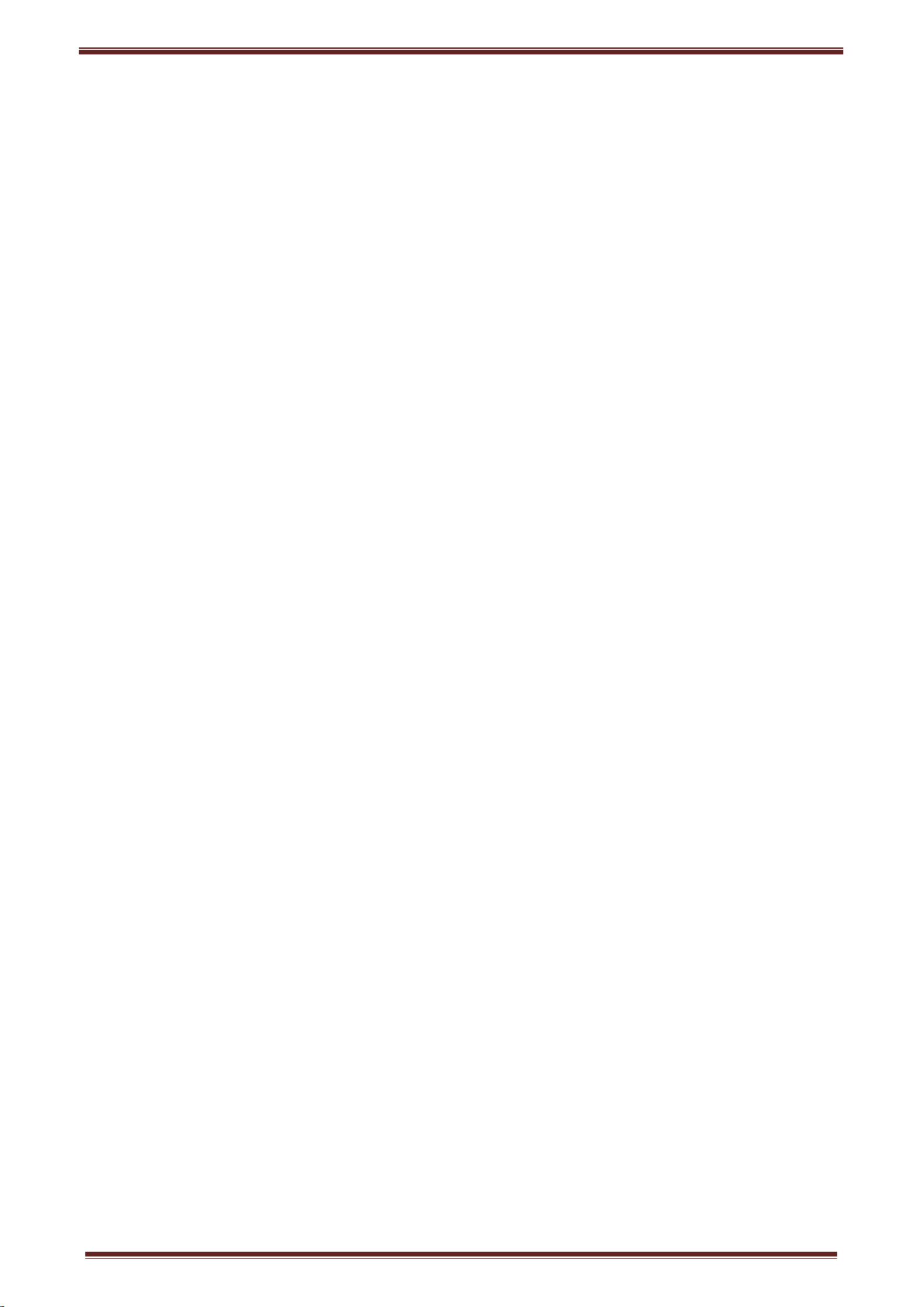
Equip® POS Thermal printer User manual
2
1 Introduction
1.1 Brief introduction
Equip® thermal POS printer with auto-cutter has good printing quality, high printing speed and high stability,
which is widely used in POS system, food service industry and many other elds.
It offers drivers for WINDOWS and LINUX operating systems.
The supported operating systems are as below:
WINDOWS XP
WINDOWS 7 32/64
WINDOWS 8
WINDOWS 10
UBUNTU 12.04 32/64
UBUNTU 14.04 32/64
MAC OS
1.2 Main features
·Low noise direct thermal printing
·Printing density: 8 dots/mm( )203DPI
·Printing width: 72mm; Paper width: 80mm
·Auto cutter with long lifespan
·With cash drawer interface
·351002: USB connection
·351003: USB, Serial, Ethernet connection
·351004: USB, Bluetooth, WiFi connection
·Metal through shaft, quality more stable
·Metal paper cover, good texture
Produktspezifikationen
| Marke: | Equip |
| Kategorie: | Drucker |
| Modell: | 351002 |
Brauchst du Hilfe?
Wenn Sie Hilfe mit Equip 351002 benötigen, stellen Sie unten eine Frage und andere Benutzer werden Ihnen antworten
Bedienungsanleitung Drucker Equip

25 August 2024

25 August 2024

25 August 2024
Bedienungsanleitung Drucker
- Drucker Samsung
- Drucker Approx
- Drucker HP
- Drucker Sony
- Drucker Panasonic
- Drucker LG
- Drucker Roland
- Drucker Canon
- Drucker Velleman
- Drucker CSL
- Drucker Renkforce
- Drucker Thomson
- Drucker Sharp
- Drucker Mitsubishi
- Drucker Nilox
- Drucker Polaroid
- Drucker Xiaomi
- Drucker Olympia
- Drucker Seiko
- Drucker Toshiba
- Drucker Olympus
- Drucker Citizen
- Drucker Olivetti
- Drucker Epson
- Drucker Dell
- Drucker Lenovo
- Drucker MSI
- Drucker Honeywell
- Drucker OKI
- Drucker Brother
- Drucker Sagem
- Drucker Fujifilm
- Drucker Ricoh
- Drucker Datamax-O'neil
- Drucker Dymo
- Drucker Intermec
- Drucker Primera
- Drucker TSC
- Drucker Zebra
- Drucker Triumph-Adler
- Drucker Kodak
- Drucker Konica-Minolta
- Drucker Minolta
- Drucker TOMY
- Drucker Frama
- Drucker NEC
- Drucker Ultimaker
- Drucker Fujitsu
- Drucker Huawei
- Drucker Testo
- Drucker Kogan
- Drucker Royal Sovereign
- Drucker D-Link
- Drucker Kyocera
- Drucker Lexmark
- Drucker Star
- Drucker Xerox
- Drucker Digitus
- Drucker Bixolon
- Drucker Epson 7620
- Drucker Fichero
- Drucker GG Image
- Drucker Ibm
- Drucker Oce
- Drucker Paxar
- Drucker Toshiba TEC
- Drucker ZKTeco
- Drucker StarTech.com
- Drucker Bematech
- Drucker Pantum
- Drucker HiTi
- Drucker Panduit
- Drucker Posiflex
- Drucker Vupoint Solutions
- Drucker Brady
- Drucker Star Micronics
- Drucker Metapace
- Drucker DNP
- Drucker Godex
- Drucker Phoenix Contact
- Drucker Elite Screens
- Drucker Argox
- Drucker Dascom
- Drucker EC Line
- Drucker Orient Technologies
- Drucker Evolis
- Drucker Fargo
- Drucker Microboards
- Drucker Builder
- Drucker DTRONIC
- Drucker Colop
- Drucker Raspberry Pi
- Drucker IDP
- Drucker Tally Dascom
- Drucker Custom
- Drucker Nisca
Neueste Bedienungsanleitung für -Kategorien-

16 Oktober 2024

15 Oktober 2024

15 Oktober 2024

15 Oktober 2024

14 Oktober 2024

14 Oktober 2024

14 Oktober 2024

13 Oktober 2024

13 Oktober 2024

13 Oktober 2024