Epson Pro L20000UNL Bedienungsanleitung
Epson
Videostrahl
Pro L20000UNL
Lesen Sie kostenlos die 📖 deutsche Bedienungsanleitung für Epson Pro L20000UNL (6 Seiten) in der Kategorie Videostrahl. Dieser Bedienungsanleitung war für 22 Personen hilfreich und wurde von 2 Benutzern mit durchschnittlich 4.5 Sternen bewertet
Seite 1/6
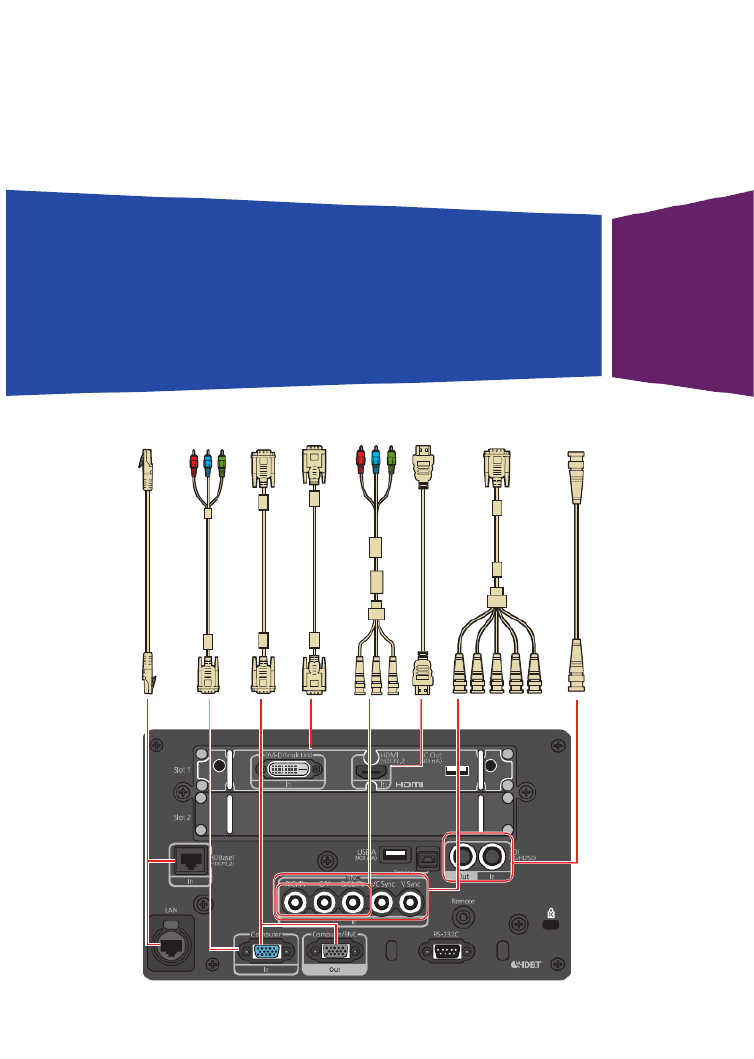
Pro L20000UNL/L20002UNL
Quick Reference
This Quick Reference card gives brief instructions on connecting your
projector and using common features. For details, see the online User’s
Guide.
IMPORTANT: Before using this product, make sure you read these
instructions and the safety instructions in the online User’s Guide.
SDI cable
5BNC-to-VGA cable
VGA-to-component cable
VGA cable
Ethernet cable
HDMI cable
DVI cable
BNC-to-component cable

Changing the Projection
Mode
You can change the projection mode
to flip the image over top-to-bottom or
left-to-right using the projector menus.
1. Press the Menu button.
2. . Select Extended > Projection
3. Select a projection mode.
4. When you’re done, press the Menu
button to exit.
You can also flip the image over
top-to-bottom by pressing the Shutter
button on the remote control for about
five seconds.
Note: To rotate the menu display, change
the OSD Rotation setting in the Extended >
Display menu.
Switching Between Image
Sources
Press the Search button (remote
control) or one of the source buttons
(remote control or projector).
Changing the Screen Type
Setting
Set the Screen Type setting to the
screen’s aspect ratio.
1. Press the Menu button.
2. Select Extended > Display >
Screen > Screen Type.
Turning the Projector On
1. Turn on your computer or image
source.
2. Remove the lens cover.
3. Press the On button. After the
status light stays blue, the projector
is ready.
Note: If the Direct Power On function is
enabled, you can turn the projector on
without pressing the On button; just
plug it in or flip the switch controlling
the outlet to which the projector is
connected. To turn on this feature, see
the online User’s Guide.
If the projector does not turn on, make
sure the power switch on the back of
the projector is turned on.
If your image does not appear, see
“Switching Between Image Sources” or
“Troubleshooting.”
Changing the Language of
the Projector Menus
The default language of the projector’s
menu system is English, but you can
change it as necessary.
1. Press the Menu button to acess the
projector’s menu system.
2. . Select Extended Language >
3. Select your language.
4. When you’re done, press the Menu
button to exit.

2. Press the or arrow buttons to
make the adjustment.
3. Press the Esc button to finish the
adjustment.
Correcting Image Shape
If your image is uneven on the sides,
you can use the projector’s distortion
correction features, such as
H/V-Keystone and Quick Corner®,
to adjust the shape. See the online
User’s Guide.
Making Other Image
Adjustments
For help on using the projector’s
features to improve the image quality,
see the online User’s Guide. You can
also view information on how to adjust
the image color, position, and edges
(Edge Blending) when projecting from
multiple projectors to create one
seamless widescreen image.
Turning the Projector Off
Press the button to turn the Standby
projector off. If you see a confirmation
message, press the button Standby
again.
Note: If the Direct Power On function is
enabled, you can unplug the projector or flip
the switch controlling the outlet to which the
projector is connected instead. To turn on
this feature, see the online User’s Guide.
With Epson’s Instant Off® technology,
you don’t have to wait for the projector
to cool down; just turn it off or unplug it
when you’re done.
3. Select the screen’s aspect ratio.
Note: The displayed image should match
the screen’s size and shape.
4. When you’re done, press the Menu
button to exit.
Note: After changing the screen type, you
may need to change the aspect ratio of the
projected image depending on the input
signal. Press the button on the Aspect
remote control to change the aspect ratio,
if necessary.
Adjusting Image Position
1. Press the Lens Shift button on the
remote control or projector.
2. Press the arrow buttons to adjust
the position of the projected image.
3. When you’re done, press the Esc
button to finish the adjustment.
If the projector is on a table, you can
level the image by turning any of the
projector’s adjustable feet.
Focusing and Zooming
Press the or buttons on Focus Zoom
the remote control to adjust the image.
You can also focus and zoom using the
projector buttons.
1. Press the button on Focus Zoomor
the projector.
Produktspezifikationen
| Marke: | Epson |
| Kategorie: | Videostrahl |
| Modell: | Pro L20000UNL |
| Marktpositionierung: | Präsentation |
| Eingebaute Lautsprecher: | Nein |
| WLAN: | Nein |
| Breite: | 620 mm |
| Tiefe: | 790 mm |
| Gewicht: | 49580 g |
| Mitgelieferte Kabel: | AC |
| Produkttyp: | Großraumprojektor |
| Produktfarbe: | Schwarz |
| Höhe: | 358.5 mm |
| Energiequelle: | AC |
| Platzierung: | Ceiling, Desktop |
| AC Eingangsspannung: | 100-240 V |
| AC Eingangsfrequenz: | 50 - 60 Hz |
| Eingebautes Display: | Nein |
| Anzahl USB 2.0 Anschlüsse: | 2 |
| Betriebstemperatur: | 0 - 45 °C |
| Fernbedienung enthalten: | Ja |
| Schnellstartübersicht: | Ja |
| Stromverbrauch (Standardbetrieb): | 1860 W |
| Anzahl Ethernet-LAN-Anschlüsse (RJ-45): | 1 |
| Betriebsanleitung: | Ja |
| Natives Seitenverhältnis: | 16:10 |
| Kontrastverhältnis: | 2500000:1 |
| Anzahl HDMI-Anschlüsse: | 1 |
| Stromverbrauch (Standby): | 0.5 W |
| Geräuschpegel: | 45 dB |
| HDCP: | Ja |
| 3D: | Nein |
| Smart-TV: | Nein |
| DVI Anschluss: | Ja |
| Full-HD: | Ja |
| Zoom-Fähigkeit: | Ja |
| Kabelsperre-Slot: | Ja |
| Slot-Typ Kabelsperre: | Kensington |
| High Dynamic Range Video (HDR) Unterstützung: | Ja |
| Technologie mit hohem Dynamikbereich (HDR): | High Dynamic Range 10 (HDR10), Hybrid Log-Gamma (HLG) |
| Akkus/Batterien enthalten: | Ja |
| Integrierter Kartenleser: | Nein |
| Projektorhelligkeit: | 20000 ANSI Lumen |
| Projektionstechnologie: | 3LCD |
| native Auflösung des Projektors: | WUXGA (1920x1200) |
| Anzahl der Farben: | 1,07 Milliarden Farben |
| Fokus: | Manuell |
| Anzahl VGA (D-Sub) Anschlüsse: | 2 |
| Serielle Schnittstelle: | RS-232C |
| Nachhaltigkeitskonformität: | Ja |
| Nachhaltigkeitszertifikate: | RoHS |
| Lebensdauer der Lichtquelle: | 20000 h |
| Typ der Lichtquelle: | Laser |
| Brennweitenbereich: | 36.0 – 57.4 mm |
| Anzahl DisplayPort Anschlüsse: | 2 |
| Unterstützte Seitenverhältnisse: | 4:3, 16:9 |
| Lebensdauer der Lichtquelle (ökonomischer Modus): | 30000 h |
| BNC Eingänge: | 1 |
| Einheitlichkeit: | 90 % |
| Zoomverhältnis: | 1.6:1 |
| Blendenbereich (F-F): | 1.8 - 2.35 |
| Projektionsverhältnis: | 1.57 – 2.56 |
| Video-Farbmodi: | BT.709 |
| Verbrauch (Energiesparmodus): | 1123 W |
| Vertical Linsenschwankung Range: | -60 - 60 % |
| Smart Projektor: | Nein |
| Interaktiv: | Nein |
| Zoomtyp: | Auto |
| Horizontale Linsenschwankung Range: | -18 - 18 % |
| HDBaseT-Port: | Ja |
| Anzahl USB 2.0 Ports Typ B: | 1 |
| Menge USB 2.0-Anschlüsse: | 1 |
| Weißlichtausgang: | 20000 ANSI Lumen |
| Farblichtausgang: | 20000 ANSI Lumen |
| Ethernet/LAN: | Ja |
Brauchst du Hilfe?
Wenn Sie Hilfe mit Epson Pro L20000UNL benötigen, stellen Sie unten eine Frage und andere Benutzer werden Ihnen antworten
Bedienungsanleitung Videostrahl Epson

21 Mai 2024

15 Mai 2024

14 Mai 2024

11 Mai 2024

11 Mai 2024

10 Mai 2024

5 Mai 2024

2 Mai 2024
Bedienungsanleitung Videostrahl
- Videostrahl Samsung
- Videostrahl Da-Lite
- Videostrahl 3M
- Videostrahl Acer
- Videostrahl Anker
- Videostrahl Asus
- Videostrahl Sanyo
- Videostrahl BenQ
- Videostrahl HP
- Videostrahl Philips
- Videostrahl Sony
- Videostrahl Panasonic
- Videostrahl LG
- Videostrahl Klarstein
- Videostrahl Canon
- Videostrahl Yamaha
- Videostrahl Technaxx
- Videostrahl Blaupunkt
- Videostrahl Sharp
- Videostrahl Pyle
- Videostrahl Mitsubishi
- Videostrahl Hisense
- Videostrahl Salora
- Videostrahl Polaroid
- Videostrahl JVC
- Videostrahl Krüger And Matz
- Videostrahl Optoma
- Videostrahl Xiaomi
- Videostrahl Stairville
- Videostrahl Smartwares
- Videostrahl Hitachi
- Videostrahl Toshiba
- Videostrahl Livoo
- Videostrahl Steinel
- Videostrahl Prixton
- Videostrahl Casio
- Videostrahl ViewSonic
- Videostrahl Dell
- Videostrahl Lenovo
- Videostrahl OKI
- Videostrahl Ricoh
- Videostrahl Smart
- Videostrahl Kodak
- Videostrahl Adj
- Videostrahl Eurolite
- Videostrahl Barco
- Videostrahl Bauer
- Videostrahl Eiki
- Videostrahl InFocus
- Videostrahl Nebula
- Videostrahl NEC
- Videostrahl Overmax
- Videostrahl Marantz
- Videostrahl Celexon
- Videostrahl Elmo
- Videostrahl D-Link
- Videostrahl Smart Tech
- Videostrahl ION
- Videostrahl Speaka
- Videostrahl Reflecta
- Videostrahl Derksen
- Videostrahl EasyMaxx
- Videostrahl Cameo
- Videostrahl Yaber
- Videostrahl Vivitek
- Videostrahl Emtec
- Videostrahl GPX
- Videostrahl La Vague
- Videostrahl Maxell
- Videostrahl Naxa
- Videostrahl Fun Generation
- Videostrahl Planar
- Videostrahl Celly
- Videostrahl Futurelight
- Videostrahl Tzumi
- Videostrahl Christie
- Videostrahl EKO
- Videostrahl Microtek
- Videostrahl Elite Screens
- Videostrahl ASK Proxima
- Videostrahl Vankyo
- Videostrahl AAXA Technologies
- Videostrahl Mimio
- Videostrahl DTS
Neueste Bedienungsanleitung für -Kategorien-

13 August 2024

9 August 2024

9 August 2024

25 Juni 2024

25 Juni 2024

25 Juni 2024

25 Juni 2024

25 Juni 2024

25 Juni 2024

25 Juni 2024