Elro AS80CA11A Bedienungsanleitung
Elro
Sicherheit
AS80CA11A
Lies die bedienungsanleitung für Elro AS80CA11A (4 Seiten) kostenlos online; sie gehört zur Kategorie Sicherheit. Dieses Handbuch wurde von 33 Personen als hilfreich bewertet und erhielt im Schnitt 5.0 Sterne aus 17 Bewertungen. Hast du eine Frage zu Elro AS80CA11A oder möchtest du andere Nutzer dieses Produkts befragen? Stelle eine Frage
Seite 1/4
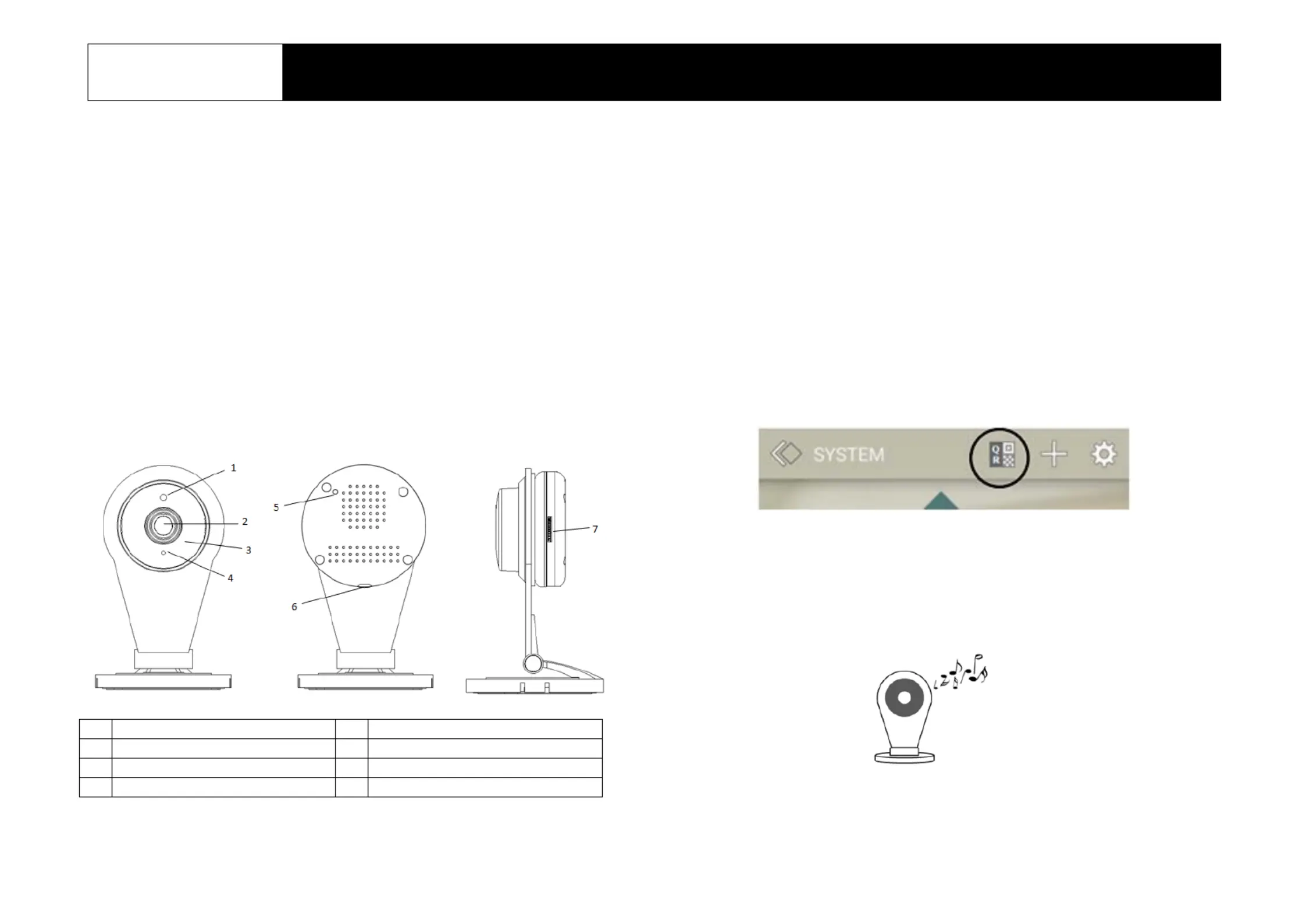
1
AS80CA11A
1080P IP Camera
Installation Instructions
General Introduction
The IP Camera is designed to monitor the premise where it is installed at in real
time, and send the images to the Gateway. The recording function will be
activated if an event is triggered under warning conditions. ts great compatibility I
with our U-Net family security products makes it suitable for smart home cloud
based platform.
P L roduct ayout
Front view Rear view Side view
Connecting to camera h -Fi ome Wi
T - he camera needs to connect to your home Wifirst Fi network. There are two
methods to do this
Method 1: By QR code setup. A smartphone ELRO Smart Home installed with
Alarm App is required.
1. pp On the ELRO Smart Home Alarm A , go to System page and tap the QR
code icon on the top bar.
2. Enter your home Wi-Fi network and your Wi-Fi password, if any.
3. he T A pp will then generate a large size QR code image. Leave the App on
that page.
4. a Power up the camera using the supplied power adaptor and wait for
musical tone. This usually takes about 30 sec onds.
The musical tone indicates the camera is ready to scan the QR code created
earlier by the App.
1
Microphone
2
Lens
3
IR LED (hidden)
4
LED indicator
5
Reset/WPS button
6
Power jack
7
Micro- SD card slot
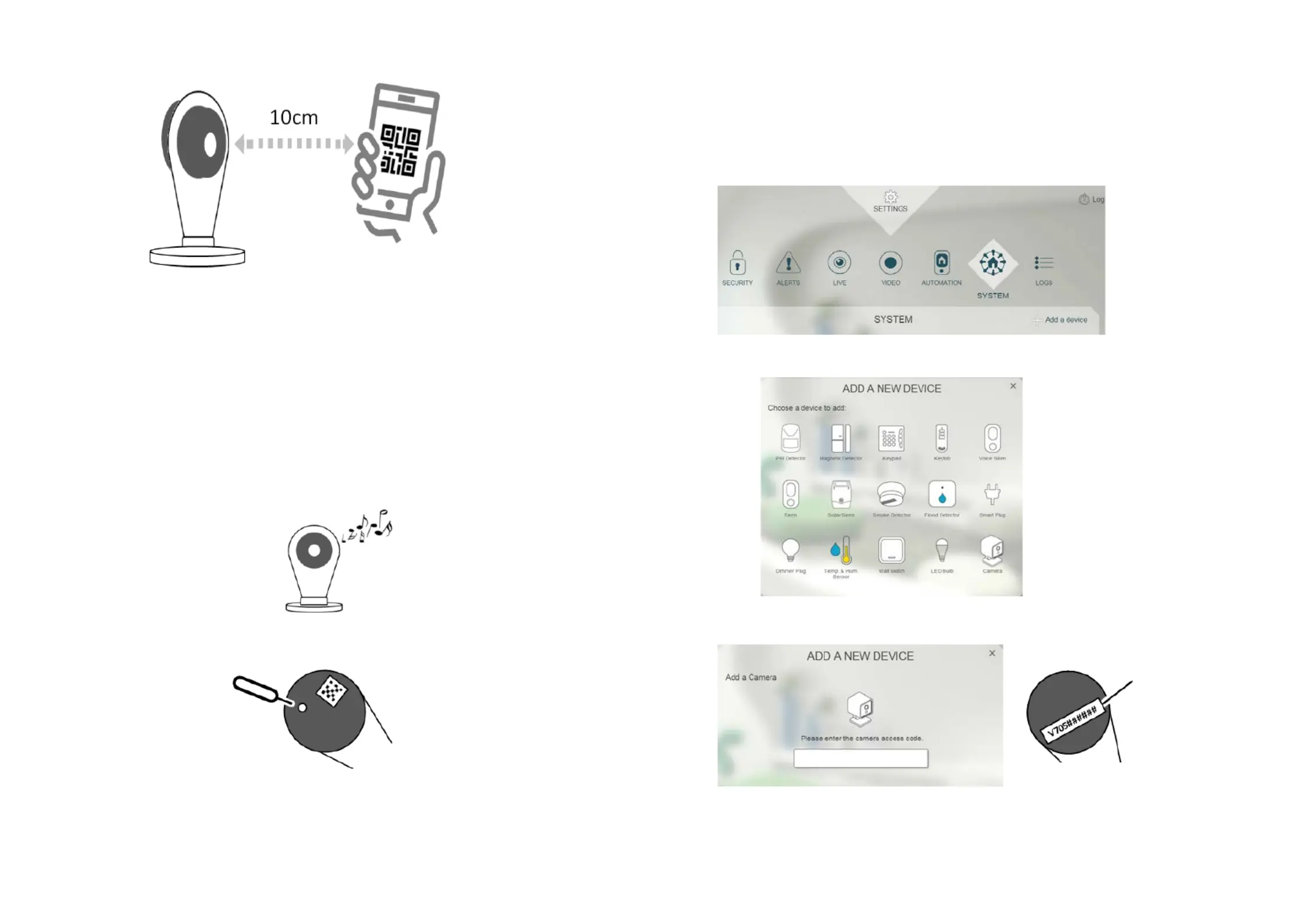
2
5. of Place the QR code at about 10cm in front the camera . lens
6. code If the QR scan is successful, a musical tone will be heard. The camera
will then attempt to connect to the home network.
Note s: If there is no musical tone after 30 second , try moving the
smartphone further away from the camera in gradual steps.
Method 2: By WPS setup. . This requires your home router to support WPS
1. Power up the camera using the supplied power adaptor and wait for the
musical tone. This usually takes about 30 seconds.
2. briefly the reset button release. Using a sharp pin, press for 1 second and
3. Within one minute, press the WPS button on your home router.
4. connection When camera has established with the router, a musical tone will
be heard.
B th inding wi Smart Home
1. Log into the Smart Home account from a web browser.
2. Select “ ”System , then “Add a device”.
3. Select Camera “ ”.
4. behind the “Next step Enter the Access Code on the label camera and click ”
5. The screen below will appear if the process is successful.
Access Code
label
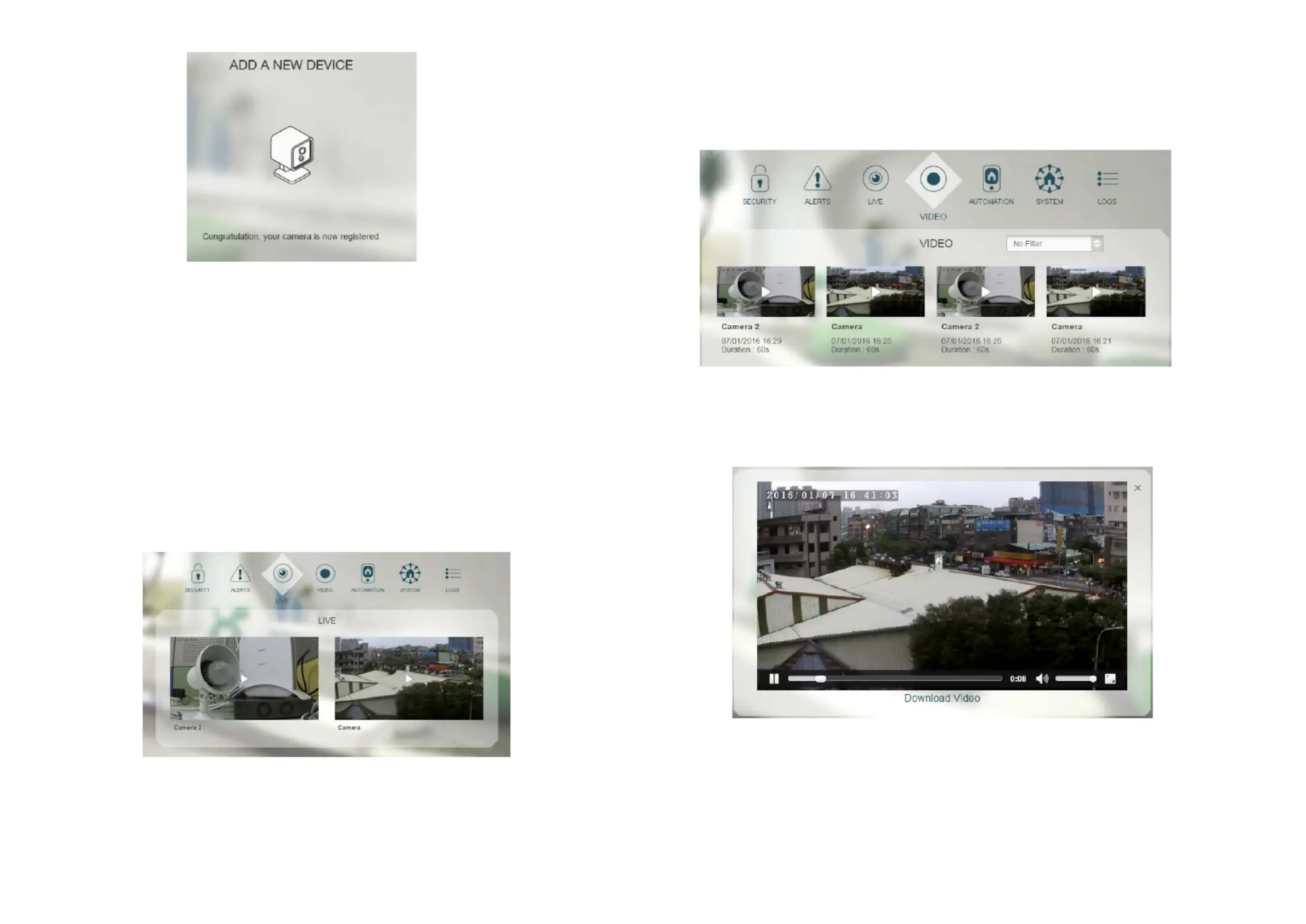
3
Note: If the web page indicates is not reachable, it could be the camera
Wi- RFi information set up earlier might be incorrect. eset the camera to
factory default and repeat the steps in the section Connecting Camera to
home Wi-Fi again. Refer to the Troubleshooting section about resetting
the camera.
O peration
Live video
1. watch To live video of the camera, go to LIVE to see a snapshot preview .
2. images.Click the snapshot image to view live view
Playback recorded video s
1. To display recorded videos, go to VIDEO ll videos are displayed with page. A
recording date and video duration.
2. Click on any image to play the video.
3. During playback, i is possible to move forward and back the videot by
dragging the time bar, change volume level, and in full screen.display
4. onto From web browser o download a copy of the video , t your PC, click
“Download Video”
Produktspezifikationen
| Marke: | Elro |
| Kategorie: | Sicherheit |
| Modell: | AS80CA11A |
Brauchst du Hilfe?
Wenn Sie Hilfe mit Elro AS80CA11A benötigen, stellen Sie unten eine Frage und andere Benutzer werden Ihnen antworten
Bedienungsanleitung Sicherheit Elro

17 September 2024

17 September 2024

16 September 2024

24 August 2024

23 August 2024

23 August 2024

20 August 2024

16 August 2024

13 August 2024

13 August 2024
Bedienungsanleitung Sicherheit
- Smanos
- Prestigio
- Nedis
- Elkron
- Kopp
- Netgear
- Geemarc
- Powerfix
- Dymond
- Indexa
- Interlogix
- Bitron Video
- Secure Pro
- Topcraft
- Iiquu
Neueste Bedienungsanleitung für -Kategorien-

5 Oktober 2024

24 September 2024

20 September 2024

19 September 2024

16 September 2024

27 August 2024

27 August 2024

27 August 2024

27 August 2024

27 August 2024