EC Line EC-80320 Bedienungsanleitung
EC Line
Etikettendrucker
EC-80320
Lesen Sie kostenlos die 📖 deutsche Bedienungsanleitung für EC Line EC-80320 (48 Seiten) in der Kategorie Etikettendrucker. Dieser Bedienungsanleitung war für 11 Personen hilfreich und wurde von 2 Benutzern mit durchschnittlich 4.5 Sternen bewertet
Seite 1/48
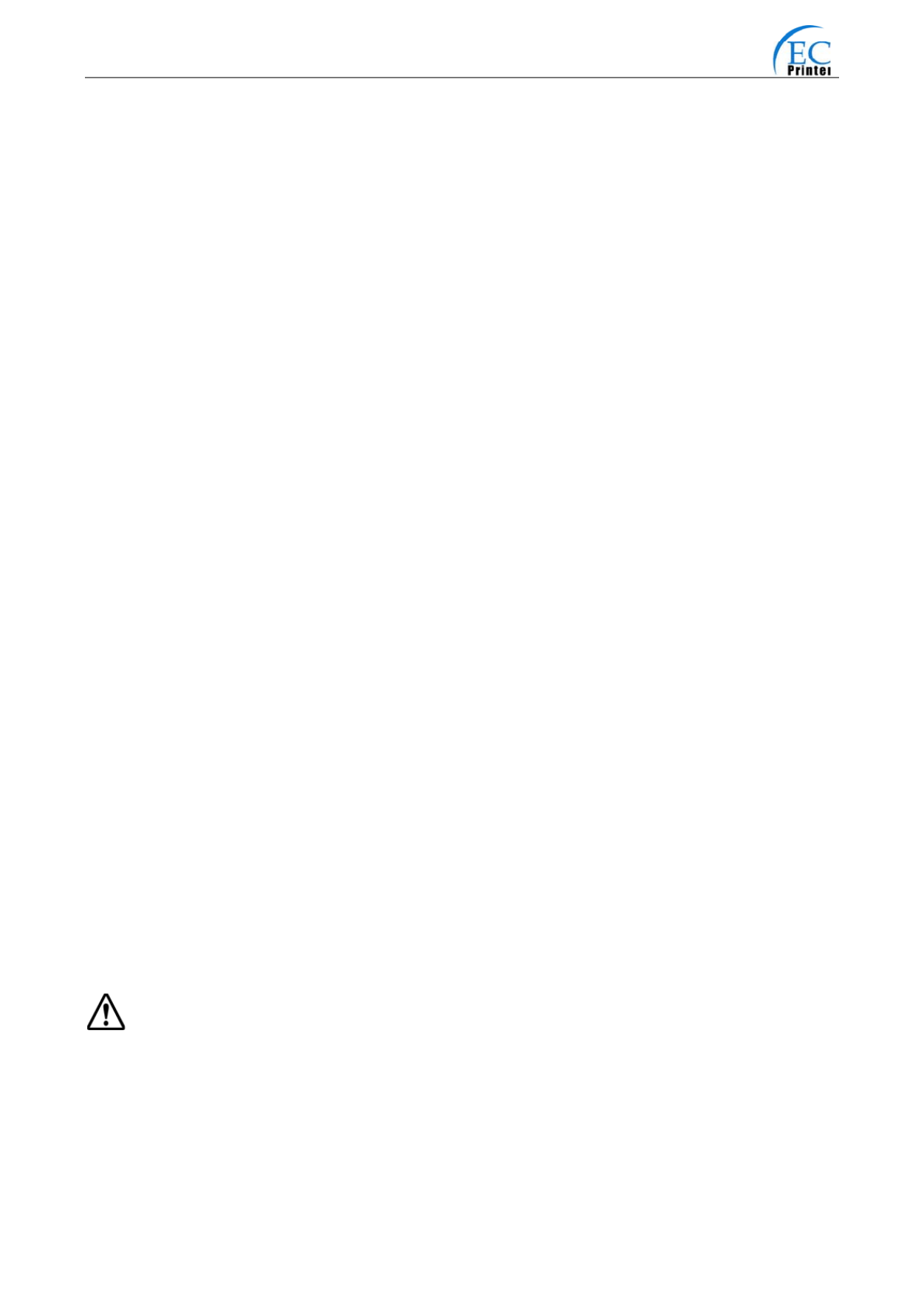
EC-80320 User’s Manual
- i -
The Guide
Be sure to have read the manual seriously before your operation. Neither EC PRINTER nor
its affiliates shall be liable to the purchaser of this product or third parties for damages,
losses, costs, or expenses incurred by purchaser or third parties as a result of: accident,
misuse, or abuse of this product or unauthorized modifications, repairs, or alterations to
this product, or failure to strictly comply with EC PRINTER’s operating and maintenance
instructions.
Follow the notices and warnings carefully to avoid seriously bodily injury.
Don’t touch the thermal head with your hand and other solid object at any moment to
avoid your body burned or the thermal head damaged.
Be careful the dentate cutter when you replace the paper.
You are forbidden to clean the printer with alcohol or other liquid when the printer is
connected to the power, pull the plug out when which is processed, using the soft cloth
instead of the hard object.
Please don’t use the printer near the liquid.
Make sure that the printer is connected to a reliable power outlet. It should not be on the
same electric circuit as copiers, refrigerators, or other appliances that cause power
spikes.
Make sure the printer is far away from the appliance that can arouse electromagnetic jam,
such as loudhailer.
The power outlet you plan to connect to should be nearby and unobstructed.
Make sure that the surrounding area is clean, dry, free of dust and not exposed to direct
sunlight.
Don’t remove the printer’s out-cover and repair the printer。
。
。
。。When needed, call or take it
to the professional.
Make sure to set the power switch OFF when connects the printer to the power or
computer.
When the following error or problem occurred, please contact the professional or dealer:
A:
:
:
::The power cable is damaged or broken.
B:
:
:
::The printer is sloppy by some liquid.
C:
:
:
::The printer didn’t work when you operate according the manual.
D:
:
:
::The printer out-cover is broken.
E:
:
:
::The specification or print quality is going wrong obviously, need repaired.
Warning: In order to ensure the use life of printer, strictly prohibit printing full line full
black exceed than 2 CM.
Notice: The contents of this manual are subject to change without notice.
*All the part of the printer can be recycled. When it is abandoned, we can callback it
freely. Please contact us when you abandon it.

EC-80320 User’s Manual
- ii -
Table of contents
The Guide.................................................................................................................................................i
Chapter 1 Introduction...........................................................................................................................1
1.1 Features..........................................................................................................................................1
1.2 Part Description ..............................................................................................................................1
1.3 Parts Identification ..........................................................................................................................1
Chapter 2 Connecting Cables ...............................................................................................................3
2.1 Unpacking.......................................................................................................................................3
2.2 Unpack the Protect Materials ..........................................................................................................3
2.3 Connecting to Your Computer or Other Equipment.........................................................................3
2.3.1 Connecting the Parallel Interface Cable ...................................................................................3
2.3.2 Connecting the Serial Interface Cable (Optional) .....................................................................4
2.3.3 Connecting the USB Interface Cable........................................................................................4
2.3.4 Connecting the Drawer Cable ..................................................................................................5
2.3.5 Connecting the Ethernet Cable ................................................................................................5
2.4 Connecting the Adapter ..................................................................................................................6
2.5 Setup the Print Driver and Select the Cutter ...................................................................................6
2.6 Network Settings.............................................................................................................................9
2.6.1 Connecting Printer....................................................................................................................9
2.6.2 Setting IP Address....................................................................................................................9
2.6.3 Installing Printer Network Driver.............................................................................................12
Chapter 3 Base Control Panel Operations .........................................................................................19
3.1 Control Panel ................................................................................................................................19
3.1.1 Indicator .................................................................................................................................19
3.1.2 KEY........................................................................................................................................19
3.2 Self-Printing ..................................................................................................................................19
3.3 HEX DUMP PRINTING.................................................................................................................20
3.4 Restoring Factory Printer Settings ................................................................................................20
3.5 Setting Slip Stitch ..........................................................................................................................20
3.6 Online-aptitude Parameter Settings..............................................................................................20
Chapter 4 Install and Replace the Roll Paper.....................................................................................22
4.1 Paper Installed Steps ....................................................................................................................22
Chapter 5 Features...............................................................................................................................24
5.1 General Specification....................................................................................................................24
5.2 Interface Features.........................................................................................................................25
5.2.1 Parallel Interface ....................................................................................................................25
5.2.2 Serial Interface (Optional) ......................................................................................................26
5.2.3 USB Interface.........................................................................................................................27
5.2.4 Drawer Connector ..................................................................................................................27
5.2.5 Power Supply Connector........................................................................................................28
5.2.6 Ethernet Connector ................................................................................................................28
Chapter6 Troubleshooting and Maintenance.....................................................................................29
6.1 Maintenance .................................................................................................................................29
6.2 Error Message on the Control Panel.............................................................................................29
6.3 Cutter Jammed or Error ................................................................................................................29
Chapter 7 Control Commands.............................................................................................................31
7.1 General .........................................................................................................................................31
7.2. Explanation of Terms ...................................................................................................................31
Appendix Commands List ...................................................................................................................44
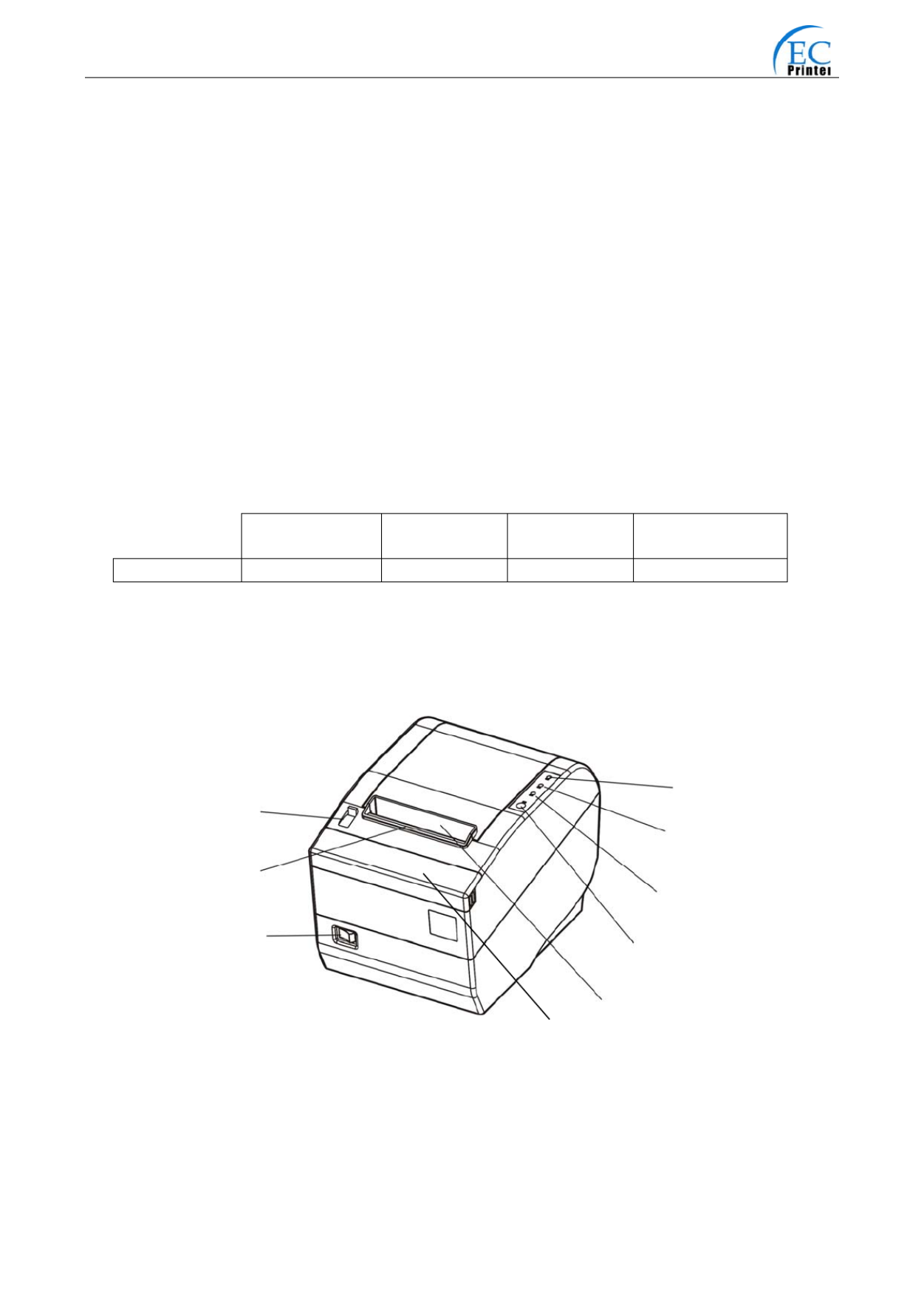
EC-80320 User’s Manual
- 1 -
Chapter 1 Introduction
1.1 Features
EC80320 printer is a kind of high-speed mini thermal printer. It is a high-quality, high-reliability
and low-noise POS printer and operated easily, which can be widely used in ECR, PC-POS and
BANK POS for printing variety of receipt.
1.2 Part Description
According different data port (interface), EC80320 serials are divided into several different names:
EC80320 is the printer equipped with parallel interface, EC80320US is equipped with serial
interface and USB interface, EC80320U is equipped with USB interface and EC80320UE with
Ethernet interface and USB interface.
EC80320 serials printer is equipped with auto cutter, It have two kinds of cutter for the consumer
to selected: partial cutter can only cut the paper with one point left while full cutter cuts the paper
fully.
Note: Please contact with the dealer for changing the interface if needed.
1.3 Parts Identification
Parallel interface USB interface USB + Serial
interface
USB + Ethernet
interface.
MODEL EC80320 EC80320U EC80320US EC80320UE
Cover Open Lever
Power Switch
Power Indicator (Green)
Error Indicator (Red)
Paper out Indicator (Red)
FEED Key
Paper out Tunnel
(
Dentate
)
Manual Cutte
r
Small Cover
Fig1-1 Main part of the printer
Produktspezifikationen
| Marke: | EC Line |
| Kategorie: | Etikettendrucker |
| Modell: | EC-80320 |
Brauchst du Hilfe?
Wenn Sie Hilfe mit EC Line EC-80320 benötigen, stellen Sie unten eine Frage und andere Benutzer werden Ihnen antworten
Bedienungsanleitung Etikettendrucker EC Line

21 August 2024

21 August 2024

21 August 2024

20 August 2024

20 August 2024

4 März 2024
Bedienungsanleitung Etikettendrucker
- Etikettendrucker 3M
- Etikettendrucker Renkforce
- Etikettendrucker Seiko
- Etikettendrucker Toshiba
- Etikettendrucker Casio
- Etikettendrucker Citizen
- Etikettendrucker Olivetti
- Etikettendrucker Epson
- Etikettendrucker Honeywell
- Etikettendrucker Brother
- Etikettendrucker Leitz
- Etikettendrucker Phoenix
- Etikettendrucker Datamax-O'neil
- Etikettendrucker Dymo
- Etikettendrucker Intermec
- Etikettendrucker Primera
- Etikettendrucker SATO
- Etikettendrucker TSC
- Etikettendrucker Zebra
- Etikettendrucker Bixolon
- Etikettendrucker Datacard
- Etikettendrucker Esselte
- Etikettendrucker Nieaf-Smitt
- Etikettendrucker Toshiba TEC
- Etikettendrucker Panduit
- Etikettendrucker Brady
- Etikettendrucker Star Micronics
- Etikettendrucker Metapace
- Etikettendrucker Godex
- Etikettendrucker Start International
- Etikettendrucker Argox
- Etikettendrucker Dascom
- Etikettendrucker Tach-It
- Etikettendrucker Qoltec
- Etikettendrucker Qian
- Etikettendrucker SII
- Etikettendrucker POSline
- Etikettendrucker Kroy
- Etikettendrucker Labelmate
- Etikettendrucker DULA
- Etikettendrucker Colop
- Etikettendrucker Custom
Neueste Bedienungsanleitung für -Kategorien-

16 Oktober 2024

16 Oktober 2024

16 Oktober 2024

13 Oktober 2024

12 Oktober 2024

10 Oktober 2024

8 Oktober 2024

8 Oktober 2024

28 September 2024

22 September 2024