Easypix DVC 5030 HD Bedienungsanleitung
Lesen Sie kostenlos die 📖 deutsche Bedienungsanleitung für Easypix DVC 5030 HD (4 Seiten) in der Kategorie Camcorder. Dieser Bedienungsanleitung war für 8 Personen hilfreich und wurde von 2 Benutzern mit durchschnittlich 4.5 Sternen bewertet
Seite 1/4

Manual
1. Key features of your camcorder
HD digital video camcorder - 1280x720 up to 30fps
HDTV HDMI output
3.0” fine grade LTPS color LCD display
Slot for SD Memory card, up to 32GB SD card capacity
Driver free for Windows XP / Vista and MAC 10.4.9 or above
Built-in IMAGE STABILIZATION function
Macro / Normal lens setting
2. Functional parts
Part Function
1Lens Optical lens for Video & picture taking
2Flash Flash strobe activates when indoor or dark environment
pictures taken. The best flash distance is within 5 feet (1.5m).
3Strap hook For attaching the wrist strap to the camera.
4Battery Press up door latch, release and swing open battery door.
Insert 4x AA alkaline batteries into the camera
5SD card slot Slide and carefully insert SD Card.
6Tripod socket Use this socket to attach to tripod.
7Speaker Built in Speaker.
8LCD screen LCD shows images, video clips, camera Settings and Menu.
9Playback button Press button to enter the Playback PICTURE mode, press
again switching to Playback VIDEO mode.
10 Menu Press to Set PICTURE / VIDEO recording options.
11 Power Button Press Power n camera press turnbutton to tur ON, again to
OFF
12 Macro / Normal
Lens switch
Select this mode only when taking close-upMacro mode:
pictures or video recording at 4 to 8inches (11 to18cm)
Select this mode when taking typicalNormal mode:
pictures or video at further than 2 feet (0.6M) from camera
13 LEFT/ Flash button Press for flash options selection in photo mode and for LEFT
selection in menu mode.
14 RIGHT /
EV± button
Press for selection in menu mode and exposure value RIGHT
setting in photo/video mode.
15 Busy LED When the indicator is lit. The camera is busy.
16 Mode Button Press select mode: PICTURE taking or VIDEObutton to
recording.
17 Shutter / OK Button
Press this button to take Still PICTURE; to Start or Stop
recording VIDEO clip, or to confirm changes (OK) in menu
mode.
18 UP / DOWN Button Zoom IN /OUT during recording mode. & browse UP/ DOWN
for Menu options.
19 USB interface For transfer of images, video to computer via USB cable.
20 HDMI socket Slide open connectors’ cover. Socket for cable connection: Use
supplied HDMI cable for HDTV connection.
21 TV OUT socket
Slide open connectors’ cover
Socket for cable connection: Use supplied TV cable for video
and audio connection to standard TV.
3. Explanation of the status icons
Item Function Description
1Recording mode Photograph mode.
Video mode.
2Counter indicator
Shows available time for recording VIDEO
Shows active recording VIDEO time
Shows picture stored / left in PHOTO mode
3Digital zoom Shows digital zoom range
4Battery indicator Battery is full
Empty battery
5Flash indicator
(PHOTO mode
only)
Fill in flash: Flash will be always active
regardless of scene brightness
Auto Flash: The camera determines when
the flash should be activated or
not.
No Flash : The flash is turned off.
6White balance ite balance selection.
7Self timer On / Off
8Selected resolution Photo-3 Mpix, 5Mpix, 8Mpix
Video-QVGA,WVGA,720P30,
9Normal / Macro
mode indicator
Normal mode (0.5m – infinity).
Macro mode (11cm –18cm).
10 SD card indication The SD card is inserted and will be used as
storage for PHOTO and VIDEO
11 Date and Time
Setting
This data will not be printed on taken pictures or
video, but it may be read as the reference data
4. Details for camera setting
PHOTO setting
In photo mode, press the MENU button to enter photo set up mode.
Quality Super Fine(default) / Fine
/Normal Picture quality setting
Size
3.0M pixel resolution 2048 x 1536 pixels
5.0M pixel resolution 2592 x 1944 pixels
8.0M pixel resolution 3200 x 2400 pixels
Self-timer On Self-timer selected, 10 sec delay
Off Turn off the self-timer, disable
VIDEO setting
In video mode, press the MENU button to enter video set up mode.
Resolution
720P30 HD (1280x720), up to 30fps
WVGA WVGA (848x480), up to 60fps
QVGA QVGA (320x240), up to 30fps
Quality Super Fine(default) / Fine /
Normal VIDEO quality setting
Available scene adjustment
In photo/video setup mode: press LEFT or RIGHT button to enter effect / scene adjustment
options
Flicker
60Hz (default) Set for American electricity
frequency
50Hz Set for European electricity
frequency
White Balance Auto (Default) Automatic white balance
Sunny White balan lectedce se for Sunny sky
Cloudy White balanc ed oudye e s lect for cl sky
Fluorescent White balan lected ores ntce se for flu ce
indoor ht lig
Incandescent White balan lectedce se tungstenfor
indoor lighting
Contrast Standard / Hard / Soft Scene contrast setting options
Sharpness Standard / Hard / Soft Sharpness setting
AE meter Center / Average / Spot AE meter setting
AE ISO Auto/100/200/400 ISO setting, Auto as default
Setup
In photo/video setup mode: press RIGHT or LEFT button to enter camera basic setup
options
Language
English / Deutsch / French /
Italian/ Spanish /
Nederlands / Portuguese/
CHS / CHT/Thai
Select display language
TV type NTSC American and Japanese TV format
PAL European TV format
Date / Time Year / Month / Day / Hour /
Minute
This data will not be printed on taken
pictures or video, but it may be read as
the reference data
Display Off / Date/ Time /
Date & Time
Show the Date, Time or the date and
time on the LCD screen
Format Yes / No Format the SD card
Default Yes / No Refresh the default setting
Auto Power-Off
Off Auto Power-Off off
3 min (default) Auto power off in 3 min if no operation
5 min Auto power off in 5 min if no operation
Version
Note: The camera will remain in the last setting when it is turned OFF and ON again
5. Using the camera
5.1 Installing the battery
1. Open the battery door.
2. Insert 4x AA alkaline batteries into the camera.
3. Turn on the DV (camera).
Press the POWER button or open the LCD panel to turn on it.
5.2 Inserting a memory card (not included)
You must insert SD Card (not supplied) to record and store your VIDEO and PICTURES.
Inserting the SD Memory card:
1. Turn OFF the camera.
2. Insert the SD card into the SD card slot, gently press it down until card is latched. Make
sure that the SD card is not in LOCK position (see tiny slider on card’s side).
Note: Do not force the card into the slot; forcing may damage camera and the SD memory card.
Align SD card position (as marked) and try again.
Note: The SD memory card must be formatted before taking photographs.
See the following instruction.
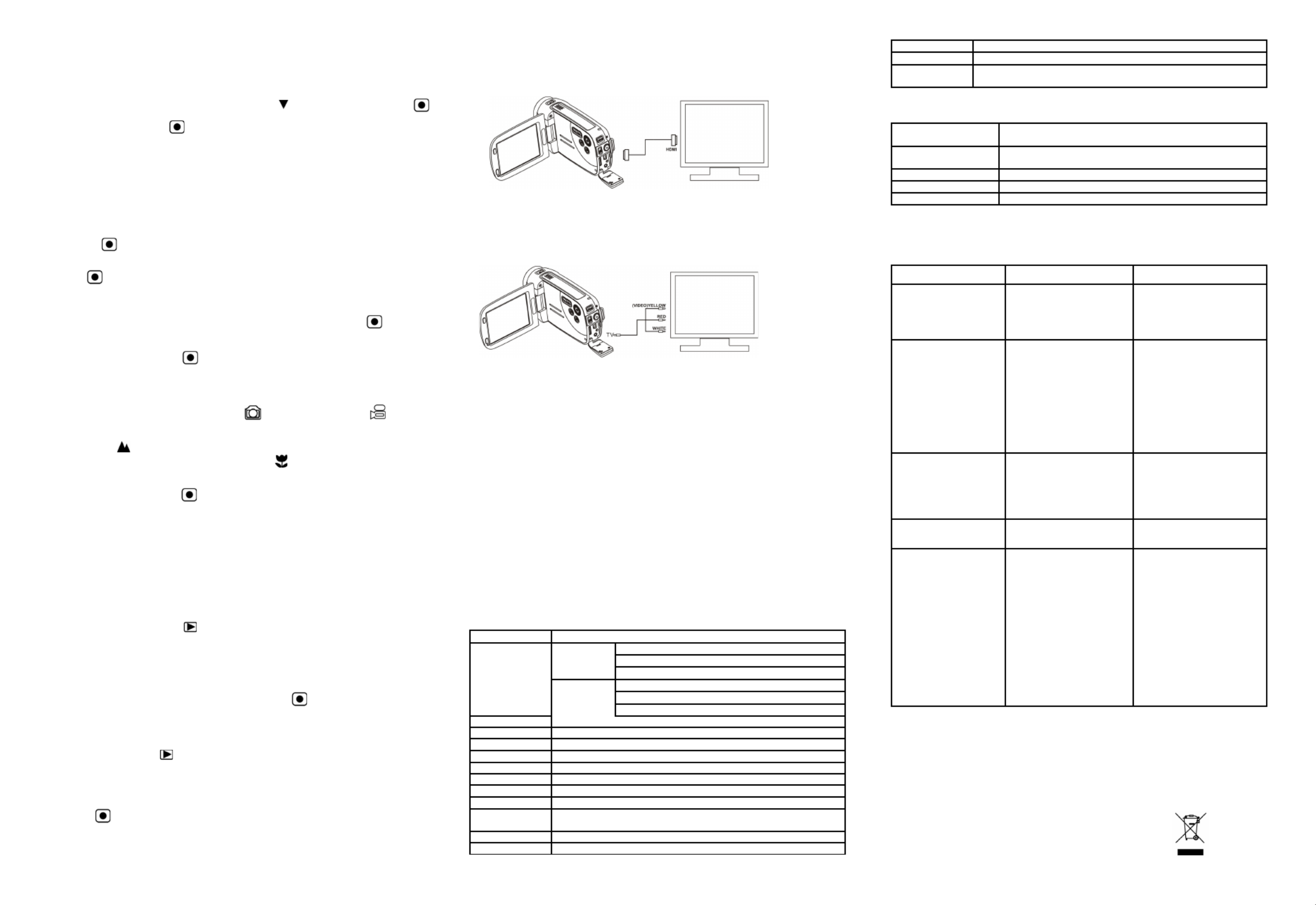
5.3 Formatting the SD memory card
If your SD card is new, or it was used with other cameras or devices, you need to FORMAT the
card, see simple steps below. If card was previously used save all needed images & video first.,
1. In photo/video setup mode, Press LEFT or RIGHT button to enter basic set up mode.
2. Select FORMAT icon by pressing the DOWN button and press Shutter / OK button
to confirm, select YES by pressing the LEFT button .
3. Press Shutter / OK button to confirm formatting the SD card.
Note: During formatting of the SD card ALL data, pictures & video (if present) will be erased;
make sure you save your valuable records before formatting the memory.
Remember, all your records will be erased during formatting!
5.4 Setting the resolution
VIDEO recording mode
1. Press the MENU button in video mode to enter options.
2. Select the RESOLUTION by pressing the , then press Shutter /UP or▲ DOWN ▼ buttons
OK to enter resolution selection.button
3. Select desired resolution using the UP or▲ DOWN ▼ buttons;
720P30 (1280 x 720), WVGA (848 x 480) or QVGA (320 x 240), then press Shutter / OK
button to confirm setting.
PICTURE taking mode
1. Press the MENU button in photo mode entering options.
2. DOWN Select the SIZE icon using the ▼ button, press Shutter / OK button to confirm.
3. or DOWN Select desired resolution using UP ▲ ▼ buttons;
3.0M (2048 x 1536), 5.0M (2592 x 1944), 8.0M (3200 x 2400),
then press shutter / OK button to confirm the setting.
5.5 Taking video or pictures
1. Open screen / turn on your camera.
2. Press the MODE button to select PICTURES or VIDEO recording mode .
3. Depending on the distance to the object being photographed, use the Macro / Normal Lens
switch to adjust the focus.
Use NORMAL when taking a typical video or photograph of surroundings, people (1.6ft /
0.5m to infinity), or set Lens to Macro (flower symbol) if you wish to take a close-up
photograph ( 4 to 7 inches / 11cm –18cm).
4. Use the LCD screen as a viewfinder composing the scene.
5. Press the Shutter / OK button for taking a PICTURE, or press this button to start / stop
VIDEO recording.
Note: 1. Keep camera and the object steady when making records to avoid blurry images.
2. Max video file size is 4GB.The unit will stop recording automatically.
5.6 Zoom IN and OUT
Your camera has 1 :3 zooming range.
Push UP button to select desired scene / view. ▲, DOWN ▼
Note the Zoom bar (on top of the LCD screen to control zooming range).
5.7 Playback PICTURES and VIDEO clips
1. the Press PLAYBACK once PICTURES layback mode, press it button to enter P again
to enter VIDEO Playback mode (note Playback camera / video icons on top of LCD
screen).
2. Use UP / DOWN / LEFT / RIGHT buttons to select desired PICTURE or VIDEO.
3. Press OK to playback selected VIDEO or see full size PICTURE.
4. out. When viewing a photo, you may push or buttons to zoom in or the ▲ ▼
5. When viewing video clips, Press the Shutter / OK button to start playing the video and
press again to pause.
6. When playing the video, press RIGHT / LEFT button to fast forward or rewind the VIDEO,
5.8 Delete photographs and video clips
1. the Press PLAYBACK once to enter the PHOTO playback mode, or press button
again to enter VIDEO clip playback mode.
Select the photo or video to delete.
2. Press the MENU to enter the delete mode. button
3. button Press the or ▲ ▼ to select delete one or delete all and press the Shutter / OK
button to confirm.
4. If you select File protection, your current file or images can not be deleted.
5. Press the MODE button to exit.
6. Connecting the HD DV camera
6.1 Connect to TV
When you wish to view on High Definition (HD) TV, please use supplied HDMI cable and
connect as shown below:
Set your HDTV to corresponding HDMI INPUT (review TV Manual if needed) and use camera
buttons in the same way as you use camera during PLAYBACK mode.
Enjoy watching pictures and HD VIDEO on large HDTV screen!
You may also view PICTURES and recorded VIDEO clips on typical . Makestandard TV set
connection as shown below:
6.2 Connect to Personal computer
You may also connect your HD camcorder to PC and view PICTURES and VIDEOS on the
computer monitor as well as expanding your system to enjoy a wide range of functions. You may
edit your videos and images and send them to friends over the Internet or even post your own
VIDEOS on YouTube! Millions of people may view them!
Upload to YouTube
Please install MEDIAIMPRESSION. This software enables upload to YouTube. This will take you
directly to YouTube website for easy upload of videos.
Installing DirectX and ArcSoft MediaImpression
1. Please insert provided CD into computer’s CD ROM and follow screen prompts to install
DirectX and MediaImpression in your computer
2. Use USB cable to connect HD camcorder to computer
3. Open My Computer> Removable Disk and select image or video file
4. Click to open and watch High definition video played back.
You may also install QuickTime (not bundled on supplied CD) or other suitable programs for
best video playback.
HD Video data is very complex; use Win XP, Vista, Mac9.x and newest computers – older and
slower computers may not play your HD Video clips so well.
7. Specification
Image Sensor 5.0 Mega pixel CMOS sensor
Image resolution
VIDEO
HD 1280x720pixels, up to 30fps
WVGA 848x480pixels, up to 60fps
QVGA 320x240pixels, up to 30fps
PICTURE
8.0 Mega pixel (3200x2400)
5.0 Mega pixel (2592x1944)
3.0 Mega pixel (2048x1536)
Lens
F/2.8 f=8.5mm
Focus range
2 feet (0.6m) to Infinity
Macro mode
4 to 7 inches (11cm – 18cm)
Digital zoom 3x range
LCD display
3.0” fine grade LTPS color LCD display
White balance
Auto / Sunny / Cloudy / Fluorescent / Incandescent
VIDEO format
MOV
Built-in memory For camera function only
External memory
card
SD card up to 32GB memory card ( card is required to store video &
pictures)
File format
VIDEO: MOV ; PICTURE: JPEG
Self timer
10 second options
PC interface USB 2.0 port
Power source 4x AA alkaline batteries
TV-out High Definition VIDEO: HDMI
Standard TV (NTSC or PAL) output: AV standard port
8. PC system min requirement
Operating System Windows XP(SP2), Vista or above
Mac 10.4.9 or above
CPU Pentium III/ 1GHz (minimum)
Pentium 4 / 3.0GHz or above processor (recommended)
RAM
At least 256MB (minimum) 1GB (recommended)
Interface
USB available port
Display Card
nVidia Geforce 7600 or ATI X 1600 or above
9. Troubleshooting
Problem SolutionCause
Cannot turn ON the
camcorder
Low battery power.
Battery not inserted
properly.
Replace with new 4x AA
alkaline batteries.
Check that battery correctly
aligned when installed
VIDEO or PICTURES
cannot be saved when
you are taking them.
1. SD card has not been
installed
2. The SD card has not
been formatted properly.
3. Memory is full. Display
shows ‘MEMORY FULL’.
1. Install SD card
2.Format the SD card at
SETUP mode of the camera.
Please refer to section 5.3.
3. Download the pictures
and videos from the camera
to the computer to create
storage space.
Computer does not
recognize your camcorder
when connected. (You
cannot find removable
disk)
Connection failure. Make sure all cable
connections are secured.
Restart the computer if
necessary.
The battery life is very
short.
Incorrect or old, used up,
battery
Replace with new 4x AA
alkaline batteries
Blurry images
1. The HD camera is not
held steady during
recording
2. The lens of HD DV
camera is dirty.
3. Incorrect Lens focus
setting
1. Hold the HD DV camera
steady when taking
pictures, wait to hear the
beep sound
2. Clean the lens with soft
dry cloth.
3. Set the Macro / Normal
lens focus according to
the proper camera to
subject distance. Use
“Normal” setting as
appropriate for typical
situations.
For EU only
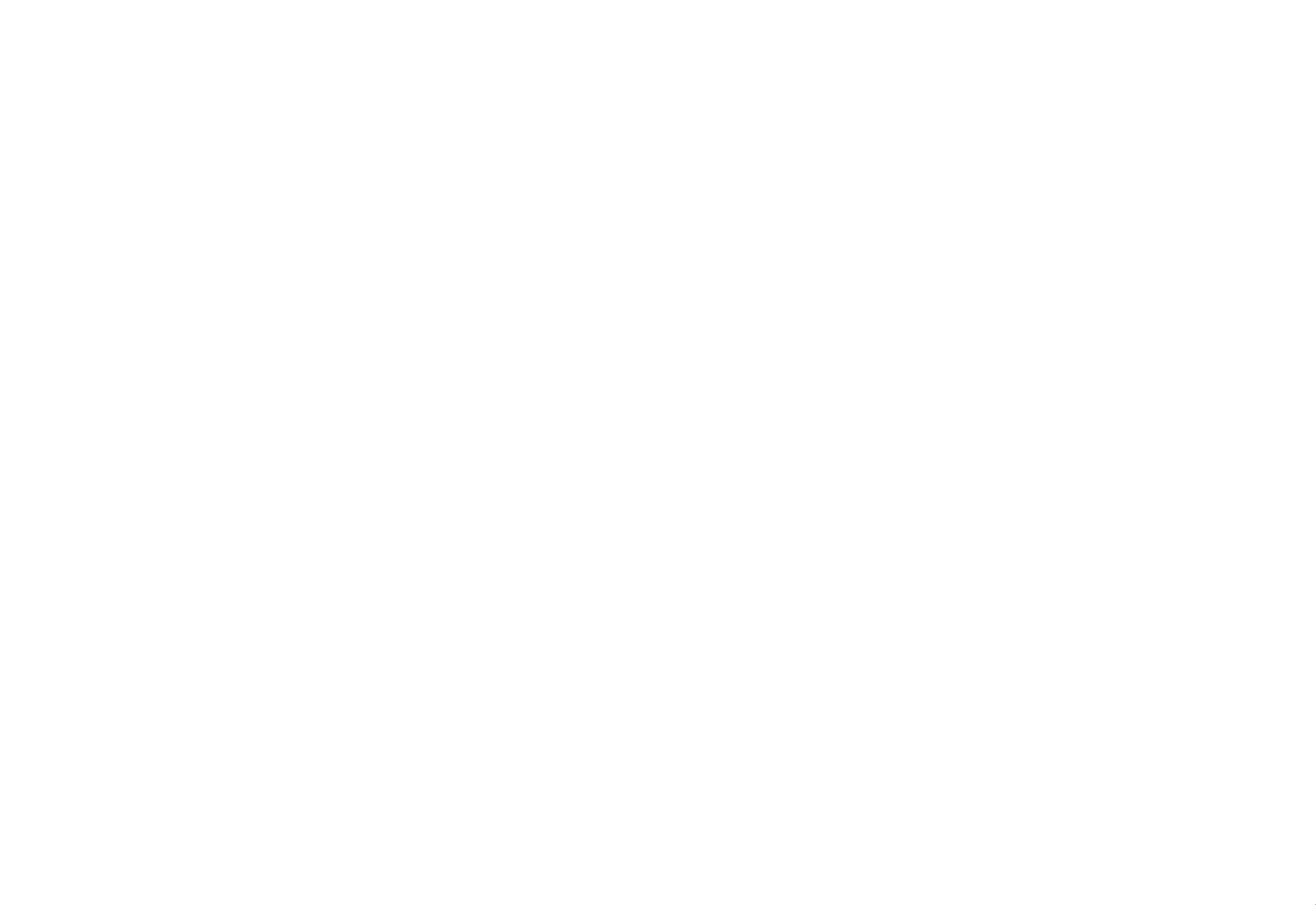
AM-HDV5E5H-GB-CLV-1
Produktspezifikationen
| Marke: | Easypix |
| Kategorie: | Camcorder |
| Modell: | DVC 5030 HD |
Brauchst du Hilfe?
Wenn Sie Hilfe mit Easypix DVC 5030 HD benötigen, stellen Sie unten eine Frage und andere Benutzer werden Ihnen antworten
Bedienungsanleitung Camcorder Easypix

23 August 2024

5 August 2024

31 Juli 2024

27 Juli 2024

26 Juli 2024

26 Juli 2024

26 Juli 2024

23 Juli 2024

21 Juli 2024

20 Juli 2024
Bedienungsanleitung Camcorder
- Camcorder Samsung
- Camcorder 3M
- Camcorder Sanyo
- Camcorder BenQ
- Camcorder Gembird
- Camcorder Genius
- Camcorder Hama
- Camcorder HP
- Camcorder Lexibook
- Camcorder Macally
- Camcorder Medion
- Camcorder Nedis
- Camcorder Philips
- Camcorder SilverCrest
- Camcorder Sony
- Camcorder T'nB
- Camcorder Trust
- Camcorder Panasonic
- Camcorder OK
- Camcorder Canon
- Camcorder Linksys
- Camcorder Maginon
- Camcorder Bresser
- Camcorder Denver
- Camcorder Intenso
- Camcorder König
- Camcorder National Geographic
- Camcorder Renkforce
- Camcorder Trevi
- Camcorder Braun
- Camcorder Kenwood
- Camcorder Sharp
- Camcorder Pyle
- Camcorder Salora
- Camcorder Aiptek
- Camcorder Coby
- Camcorder Lenco
- Camcorder Mpman
- Camcorder Nilox
- Camcorder Polaroid
- Camcorder Jay-Tech
- Camcorder JVC
- Camcorder Xiaomi
- Camcorder Hitachi
- Camcorder Hyundai
- Camcorder Toshiba
- Camcorder Olympus
- Camcorder Zoom
- Camcorder Garmin
- Camcorder GOCLEVER
- Camcorder Lamax
- Camcorder Prixton
- Camcorder Mio
- Camcorder Sencor
- Camcorder ViewSonic
- Camcorder Marshall
- Camcorder Nikkei
- Camcorder Samson
- Camcorder SBS
- Camcorder Fujifilm
- Camcorder MINOX
- Camcorder Nikon
- Camcorder Ricoh
- Camcorder DJI
- Camcorder Dragon Touch
- Camcorder EnVivo
- Camcorder Midland
- Camcorder Vtech
- Camcorder Kodak
- Camcorder Agfa
- Camcorder Konica-Minolta
- Camcorder Leica
- Camcorder Minolta
- Camcorder Praktica
- Camcorder Rollei
- Camcorder SeaLife
- Camcorder Traveler
- Camcorder IGet
- Camcorder Contax
- Camcorder Mamiya
- Camcorder Voigtländer
- Camcorder Yashica
- Camcorder Bauer
- Camcorder Overmax
- Camcorder Airis
- Camcorder Akaso
- Camcorder Uniden
- Camcorder Kitvision
- Camcorder Kogan
- Camcorder Elmo
- Camcorder Energy Sistem
- Camcorder Jobo
- Camcorder Soundmaster
- Camcorder Bolex
- Camcorder Magellan
- Camcorder TomTom
- Camcorder Kyocera
- Camcorder Cobra
- Camcorder AEE
- Camcorder CamOne
- Camcorder Contour
- Camcorder EVOLVEO
- Camcorder GoPro
- Camcorder Quintezz
- Camcorder ION
- Camcorder DNT
- Camcorder Insignia
- Camcorder Swann
- Camcorder DataVideo
- Camcorder Aida
- Camcorder Prestigio
- Camcorder Mediacom
- Camcorder Tracer
- Camcorder Cisco
- Camcorder RCA
- Camcorder ARRI
- Camcorder Transcend
- Camcorder Oregon Scientific
- Camcorder Blackmagic Design
- Camcorder Insta360
- Camcorder Zorki
- Camcorder DOD
- Camcorder Drift
- Camcorder Ematic
- Camcorder FHD 1080P
- Camcorder Flip
- Camcorder ISAW
- Camcorder Leotec
- Camcorder MMTC
- Camcorder Mobius
- Camcorder Naxa
- Camcorder Replay
- Camcorder Sakar
- Camcorder SJCAM
- Camcorder Spypoint
- Camcorder Storex
- Camcorder TacTic
- Camcorder Veho
- Camcorder Vivitar
- Camcorder YI
- Camcorder Zagg
- Camcorder Best Buy
- Camcorder AgfaPhoto
- Camcorder Vupoint Solutions
- Camcorder Kaiser Baas
- Camcorder Microtek
- Camcorder Runcam
- Camcorder Activeon
- Camcorder BlackVue
- Camcorder Braun Phototechnik
- Camcorder Hamlet
- Camcorder RSC
- Camcorder Kobian
- Camcorder Hamilton Buhl
- Camcorder Contour Design
- Camcorder Curve
- Camcorder Beaulieu
- Camcorder Qoltec
- Camcorder Stealth Cam
- Camcorder DXG
- Camcorder ATN
- Camcorder Whistler
- Camcorder Aqua-Vu
Neueste Bedienungsanleitung für -Kategorien-

25 November 2024

25 November 2024

12 Oktober 2024

12 Oktober 2024

8 Oktober 2024

7 Oktober 2024

3 Oktober 2024

28 September 2024

24 September 2024

23 September 2024