Ducky Secret Bedienungsanleitung
Ducky
Computermaus
Secret
Lesen Sie kostenlos die 📖 deutsche Bedienungsanleitung für Ducky Secret (2 Seiten) in der Kategorie Computermaus. Dieser Bedienungsanleitung war für 23 Personen hilfreich und wurde von 2 Benutzern mit durchschnittlich 4.5 Sternen bewertet
Seite 1/2
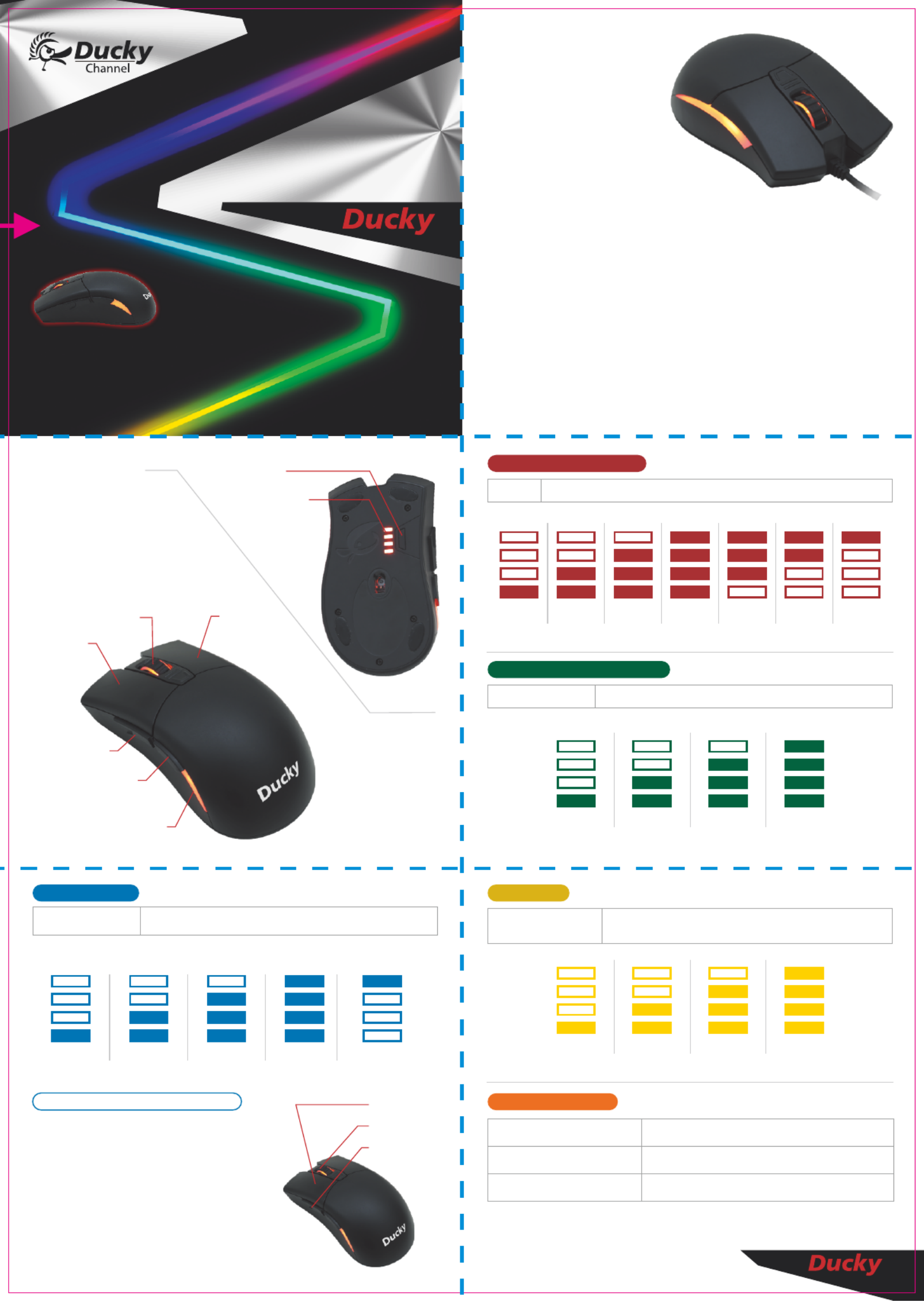
Optical
Gaming Mouse
SECRET
Ducky Secret
型號:DMSE15O●
介面:USB 2.0●
感應器種類:光㈻●
感應器㈴稱:Pixart PMW3310DH●
微處理器:NXP 32-bit ARM架構●
表面材質:PBT●
微動開關: 微動開關 ㈰本製)Omron x 5 ● (
DPI Omron x 1 鍵開關: 接觸開關 ㆗國製)● (
滾輪:ALPS Encoder●
背光: 燈RGB LED●
腳墊:黑色鐵氟龍●
螺絲:外露設計方便更換微動與配重塊●
DPI 400 / 800 / 1200 / 1600 / 2400 / 3200 / 5000DPI:●
USB 125 / 250 / 500 / 1000Hz回報頻率:●
線長:1.8M●
尺寸:58 x 124.5 x 38 mm●
120g + 6g 11g● 重量(不含線重): 砝碼;另外再附 砝碼
產㆞:㆗國●
● 滑⿏左鍵
● 滑⿏右鍵
● 滑⿏第 鍵 4
● 滑⿏第 鍵 5
● 外觀燈光
● DPI 鍵
功能指⽰燈●
● 滑⿏滾輪/滑⿏中鍵
切換感應器解析度數值 (DPI)
DPI 鍵 循序切換 預設值400 / 800( ) / 1200 / 1600 / 2400 / 3200 / 5000DPI
註:數字越大㈹表滑鼠移動相同的距離,螢幕㆖的遊標移動距離越長。
400 DPI 800 DPI 1200 DPI 1600 DPI 2400 DPI 3200 DPI 5000 DPI
調整 回報頻率USB (Report Rate)
註:數字越大㈹表在相同的時間內,電腦偵測滑鼠的數據頻率越快。
125 Hz 250 Hz 500 Hz 1000 Hz
● 此功能會以紅色LED燈顯示。
● 此功能會以綠色LED燈顯示。
DPI + 鍵 滑鼠㊨鍵 循序切換 預設值125 / 250 / 500 / 1000( ) Hz
調整接觸表面材質
註:針對不同的材質提供不同材質屬性數據,提高操作的支援性。若想要發揮
感應器的最佳效果,建議使用者採用㉂定義偵測表面材質功能。
循序切換 布墊 預設值 塑膠墊 ㈮屬墊 ㈭質表面 ( ) / / / /
㉂定義表面材質
布墊 塑膠墊 ㈮屬墊 ㈭質表面 ㉂定義表面材質
● 滑⿏左鍵
● 滑⿏第 鍵 4
● 滑⿏中鍵
技巧:㉂定義鼠墊表面材質操作步驟
● 此功能會以藍色LED燈顯示。
DPI + 鍵 滑鼠㊧鍵
切換直線修正
循序切換 關閉修正 預設值 修正第 階 修正第 階 ( ) / 1 / 2 /
修正第 階3
註:階數越大㈹表針對同樣彎曲的線,修正出來的直線越直。
外觀顯示 燈光設定RGB
DPI + 鍵 滑鼠㆗鍵 切換 循環燈光 預設 單色燈光 顯示 RGB ( ) /
DPI + /鍵 滑鼠滾輪向㆖ 向㆘ 調整單色燈光顏色
DPI + 2鍵 連點 ㆘滑鼠㆗鍵 開啟 關閉 燈光顯示 /
關閉 修正第 階 修正第 階 修正第 階123
● 此功能會以黃色LED燈顯示。
DPI + 鍵 滑鼠第 鍵4
SECRET
1. 同時按㆘㊧鍵 滑鼠㆗鍵 滑鼠第 鍵約 秒 + + 4 3
後,㉂動進入偵測狀態,此時外觀與指示燈會
3以黃色燈光快閃 秒進行表面偵測。
2.偵 測時請使用者以同㆒個方向在欲㉂定義的表
面㆖進行畫圓,而外觀燈與底部指示燈以紅燈
慢閃顯示,偵測時間為7秒鐘。
3.當 偵測結束後,外觀燈與底部指示燈將以綠色
燈光恆亮3秒顯示表示完成偵測並立即套用該
數據。

摺線
Exterior RGB light settings
Switching Angle snapping Surface material adjustment
Warranty confirmation form Reseller
114 381 7台北市內湖區陽光街 號 樓
7F., No.381, Yangguang St., Neihu Dist.,
Taipei City 114, Taiwan (R.O.C.)
TEL: +886 2 2797-7288
FAX: +886 2 2797-1859
E-mail: support@duckychannel.com.tw
http://www.duckychannel.com.tw
Ducky Secret
● Model Name DMSE15O:
Interface USB 2.0:●
Sensor type Optical type:●
Sensor Name Pixart PMW3310DH:●
Microprocessor NXP 32-bit ARM:●
Material PBT:●
Micro Switch Omron Micro Switch x 5 (Made in Japan):●
DPI Key Switch Omron Tact Switch x 1 (Made in China):●
Roller ALPS Encoder:●
LED RGB LED:●
Feet Black Teon:●
Screw Exposed designed to facilitate the replacement for :●
Micro Switch and counterweight
DPI 400 / 800 / 1200 / 1600 / 2400 / 3200 / 5000DPI:●
USB Report Rate 125 / 250 / 500 / 1000Hz:●
Cable length 1.8M:●
Dimensions 58 x 124.5 x 38 mm:●
:●Weight 120g + 6g ( weight without cable ) : 120g ( original weight ) :
6g ( option 1 ) : 11g ( option 2 )
Origin of Production China:●
● Left button
● Right button
● 4th button
● 5th button
● buttonDPI
● Roller scroll / Middle button
● Function Indicator
● Exterior Light
400 DPI 800 DPI 1200 DPI 1600 DPI 2400 DPI 3200 DPI 5000 DPI
125 Hz 250 Hz 500 Hz 1000 Hz
USB (Report Rate)
Note: The larger number represented in the same time, the computer detects
the mouse data with faster frequency.
Mouse DPI Sensitivity levels
DPI button Sequential switching 400 / 800( Default ) / 1200 / 1600 / 2400 /
3200 / 5000DPI
Note: The larger DPI ( Dots Per Inch ) on the mouse to move the same
distance, the cursor on the screen move the longer distance.
● This feature will appear with RED light
● This feature will appear with GREEN light
DPI button + Right button Sequential switching 125 / 250 / 500 /
1000( Default ) Hz
SECRET
● Left button
● Middle button
● 4th button
● This feature will appear with BLUE light
Note: To improve the support from the sensor for particular surface use different
materials data for different materials, If you want to use Best sensors effect,
users are recommended to detect surface material using a custom function.
Cloth pads Plastic mats Metal pads WoodenDesktop Customize
surface material
Tip: Customize mouse pad surface
material Procedure
DPI button + 4th button Sequential switching disable ( Default ) /
enable level 1 / enable level 2 / enable level 3
Note: The greater number of correction level means the straighter the curved
line will become.
disable enable level 1 enable level 2
● This feature will appear with YELLOW light
DPI button + Middle button Switch RGB color cycling ( default ) / single
color LED
DPI button + Adjust the color of a single LED
Roller scroll
UP / DOWN
DPI button + ON / OFF light display
Double Click
Middle button
enable level 3
●Ducky的全系列滑鼠在出售後,會提供給消費者與授權分銷商㆒年保固。
保修期間內僅㊜用於在正常使用㆘發生材料和/ 或加工缺陷所造成的問題,會提供維修與更換零件●
的服務,保固期內的運費為雙方㆒㆟支付㆒趟。
如果產品損壞是由㆟為所造成,將依 ㆟員判定為主。若可以維修,將會依照損壞情況收取維Ducky●
修費用;反之則與消費者討論後續處理事宜。因此若消費者要㉂行拆解產品本體與更換零件,在過
程㆗請務必小心。
如果產品超過保固期,來回兩趟運費將由客戶端支付,維修也需要收費。●
產 品 保 固
Ducky Warranty
●All series of Ducky Mouse are covered with a one-year warranty starting from the day of purchase.
Warranty only applies to defects in materials and/or workmanship, which can occur during normal ●
use. We will provide RMA procedure, maintenance and replacement parts within the warranty
period. Customers are responsible for one way shipping charges.
Ducky RMA center will determine whether the product fault caused by human damage or not. ●
If products are caused by human error will not be covered under warranty. Fees will be charged
for any repair done by human error, but there is no guarantee of a successful repair.
Some defective items will not be repaired if the damage is too extensive.
Warranty will be voided if the original serial number on the product, warranty sticker, or product ●
itself is disassembled. If the product is no longer under the warranty period, repair fees will be
charged and customers will be responsible for both shipping charges.
1. HOLD Left button + Middle button + 4th button for 3
seconds, it will start to detect automatically, then the
appearance of the indicator will ash yellow lights 3
seconds for surface detection.
2. DRAW a circle in the same direction on a custom
surface while detection, it will take 7 seconds to
detect and the exterior of the Red light will ashing
slowly.
3. After the detection, the exterior and the light on the
bottom will appear in Green light for 3 seconds to
conrm the setting and apply the data immediately.
DPI button + Left button
Sequential switching Cloth pads ( Default ) /
Plastic mats / Metal pads / Wooden Desktop /
Customize surface material
Produktspezifikationen
| Marke: | Ducky |
| Kategorie: | Computermaus |
| Modell: | Secret |
| Breite: | 58 mm |
| Tiefe: | 124.5 mm |
| Gewicht: | 120 g |
| Empfohlene Nutzung: | PC/Laptop |
| Produktfarbe: | Schwarz |
| Höhe: | 38 mm |
| Energiequelle: | Kabel |
| Zweck: | Gaming |
| Material: | Polybutylene terephthalate (PBT) |
| Kabellänge: | 1.8 m |
| Geräteschnittstelle: | USB Typ-A |
| Formfaktor: | rechts |
| Bewegung Auflösung: | 5000 DPI |
| Bewegungerfassungs Technologie: | Optisch |
| Tastentyp: | Gedrückte Tasten |
| Scroll Typ: | Rad |
| Anzahl der Scroll-Rollen: | 1 |
| Beleuchtung: | Ja |
| Bildlaufrad: | Ja |
Brauchst du Hilfe?
Wenn Sie Hilfe mit Ducky Secret benötigen, stellen Sie unten eine Frage und andere Benutzer werden Ihnen antworten
Bedienungsanleitung Computermaus Ducky

24 September 2023

9 November 2022
Bedienungsanleitung Computermaus
- Computermaus 3M
- Computermaus Acer
- Computermaus Anker
- Computermaus Apple
- Computermaus Approx
- Computermaus Asus
- Computermaus Basetech
- Computermaus Belkin
- Computermaus BenQ
- Computermaus Connect IT
- Computermaus Corsair
- Computermaus Cougar
- Computermaus Exibel
- Computermaus Gembird
- Computermaus Genius
- Computermaus Gigabyte
- Computermaus Gyration
- Computermaus Hama
- Computermaus HP
- Computermaus Kensington
- Computermaus LogiLink
- Computermaus Logitech
- Computermaus Manhattan
- Computermaus Maxxter
- Computermaus Medion
- Computermaus Microsoft
- Computermaus Nacon
- Computermaus Nedis
- Computermaus NGS
- Computermaus Niceboy
- Computermaus Philips
- Computermaus Rapoo
- Computermaus Roccat
- Computermaus Saitek
- Computermaus Seal Shield
- Computermaus Sharkoon
- Computermaus SilverCrest
- Computermaus SteelSeries
- Computermaus Sweex
- Computermaus Targus
- Computermaus Trust
- Computermaus Watson
- Computermaus Buffalo
- Computermaus Renkforce
- Computermaus Haier
- Computermaus Creative
- Computermaus Vivanco
- Computermaus Xiaomi
- Computermaus Cherry
- Computermaus Ewent
- Computermaus Turtle Beach
- Computermaus LC-Power
- Computermaus Lenovo
- Computermaus MSI
- Computermaus Acme
- Computermaus Razer
- Computermaus Wacom
- Computermaus Adj
- Computermaus Genesis
- Computermaus Cooler Master
- Computermaus NZXT
- Computermaus Thermaltake
- Computermaus Fellowes
- Computermaus InLine
- Computermaus Kogan
- Computermaus Energy Sistem
- Computermaus Conceptronic
- Computermaus I-Tec
- Computermaus SPC
- Computermaus Prestigio
- Computermaus Tracer
- Computermaus JLab
- Computermaus AV:link
- Computermaus Speed-Link
- Computermaus Sven
- Computermaus X9 Performance
- Computermaus Krom
- Computermaus ILive
- Computermaus Media-tech
- Computermaus Sanwa
- Computermaus Silvergear
- Computermaus Steren
- Computermaus Tesoro
- Computermaus Glorious
- Computermaus Man & Machine
- Computermaus Acteck
- Computermaus Siig
- Computermaus Ozone
- Computermaus Iogear
- Computermaus Kraun
- Computermaus ModeCom
- Computermaus Mousetrapper
- Computermaus Atlantis Land
- Computermaus NPLAY
- Computermaus ATen
- Computermaus SureFire
- Computermaus Natec
- Computermaus Gamdias
- Computermaus Arctic Cooling
- Computermaus Posturite
- Computermaus ThunderX3
- Computermaus Game Factor
- Computermaus GMB Gaming
- Computermaus Bigben Interactive
- Computermaus Perixx
- Computermaus Contour Design
- Computermaus Canyon
- Computermaus R-Go Tools
- Computermaus G-Cube
- Computermaus DeepCool
- Computermaus IOPLEE
- Computermaus X-Zero
- Computermaus Swiftpoint
- Computermaus 3Dconnexion
- Computermaus Xtrfy
Neueste Bedienungsanleitung für -Kategorien-

3 Dezember 2024

30 November 2024

29 November 2024

29 November 2024

28 Juni 2024

27 Juni 2024

27 Juni 2024

22 Juni 2024

22 Juni 2024

21 Juni 2024