Deltaco DUR-900 Bedienungsanleitung
Deltaco
Barcode-Leser
DUR-900
Lesen Sie kostenlos die 📖 deutsche Bedienungsanleitung für Deltaco DUR-900 (54 Seiten) in der Kategorie Barcode-Leser. Dieser Bedienungsanleitung war für 34 Personen hilfreich und wurde von 2 Benutzern mit durchschnittlich 4.5 Sternen bewertet
Seite 1/54
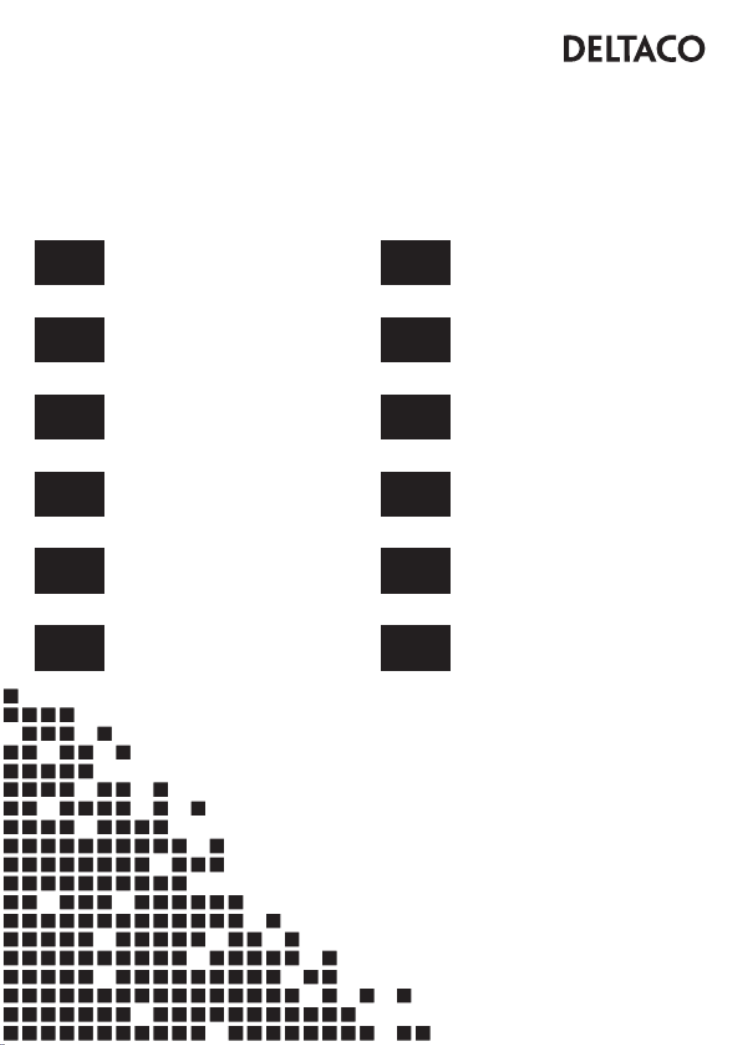
A N O R D I C B R A N D
User Guide
Naudotojo vadovas
Lietotāja rokasgrāmata
Användarhandledning Kasutusjuhend
Käyttöohje Bedienungsanleitung
Brugervejledning Mode d’emploi
Brukerveiledning Instrukcja użytkowania
Gebruiksaanwijzing
ENG
SWE
FIN
DAN
NOR
LIT
LAV
EST
GER
FRA
POL
NLD
DUR-900

1
ENG - User Manual
Safety instructions
1. Do not look into or observe the device’s light, neither directly or through an optical instrument.
2. Do not disassemble or remove the lens cover. If the lens cover is removed, your eyes will be directly exposed to the light.
4. Keep the product away from children.
.
Do not continue to use the product if it has been damaged or deformed. Do not leave it in hot environments.
Product information
This barcode scanner provides an accurate, fast and easy complete solution for data entry and storage for computer
information systems.
The product has two working modes: manual and auto-sensor.
This product provides 4 interfaces to connect to any host computer system: Keyboard (Keyboard wedge), RS-232, USB
HID and VCOM.
the device has been powered off.
T r r r r rhis p oduct has mo e settings than available ba codes in this manual. If needed you can c eate you ow r r n ba codes to set you
ow “L ”n settings. One example is the ED on time , it has about 200 possible settings but only 4 examples of ba codes a e in thir r s
fo the co esponding setting you ant to c eate o changer rr w r r .
Scan barcodes
In order to obtain a good scan effect, you should aim the
barcode reader at the center of the barcode, but you can
aim from any direction.
The closer the scanner is to the barcode, the smaller the aiming beam is;
the farther away the scanner is from the barcode, the larger the aiming beam is.
If the barcode is small, the scanner should be close to the barcode; if the barcode is large, the scanner should be farther
away from the barcode, so the barcode can be read easily and correctly.
1. Scan window
2. Button
3. LED
4. Sound output
5. Cable removal hole
Cable removal
1. Locate the cable removal hole on the bottom of the scanner.
Readability VS performance
Each type of barcode has its own unique properties. Enable the ability to read barcode types via the settings found in this
manual. You can disable the scanner from r reading ba code types that ill not be used to impw rove the scanner’s performance.
Maintenance
1. Stains and dust on the scan window may affect the scanning. Use a lint-free cloth / lens tissue of good quality to gently
wipe clean the window if needed. Poor quality paper will damage the surface smoothness of the scan window and affect
the scanner’s effect.
2. The scanner’s housing can be wiped with a clean soft cloth. When needed, moisten the cloth with water or a mild soap
solution and wipe it with a soft cloth.
1
2
3
4
5
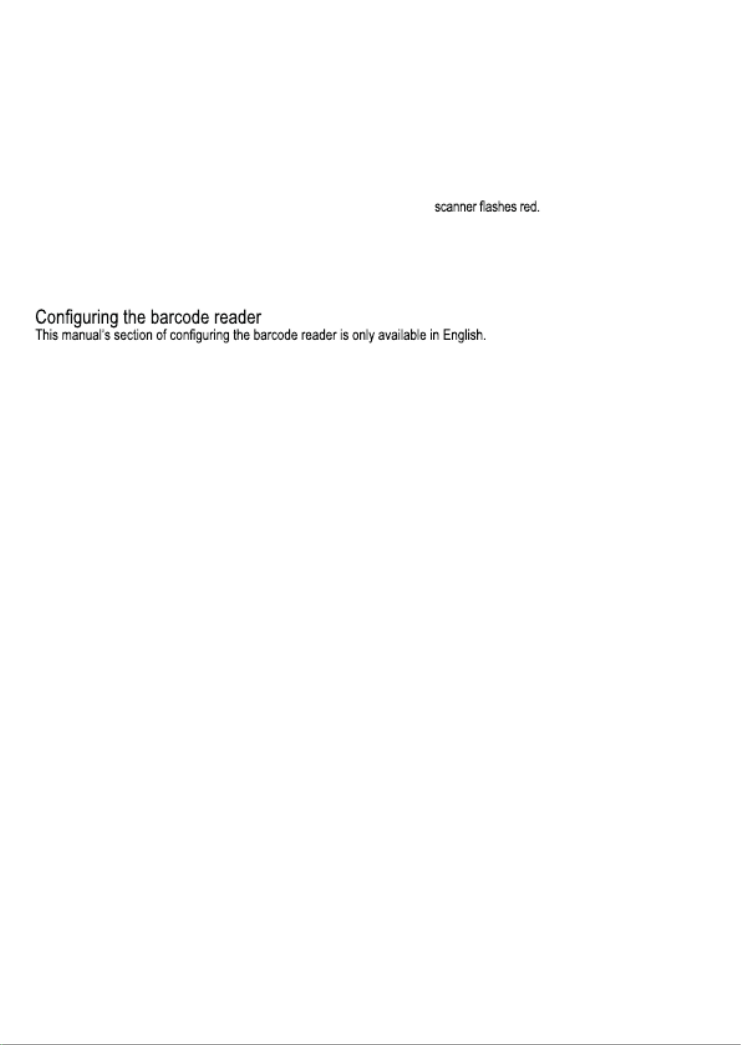
2
Troubleshooting
Q1. Problem: The data cable is correctly installed, but the indicator LED or beep sound is not working when the button is
pressed.
A1. Possible causes: No power or cable error. Solutions: Please make sure the cable is connected and the scanner is
turned on. When using the USB port, please connect the USB cable to the USB port of the computer motherboard. Do not
use an extended USB port or other USB extension cable. Check if the cable connection is loose.
Q2. Problem: The light is on but barcode cannot be read.
A2. Possible causes: The barcode type is not enabled, damaged barcode or inappropriate scan distance.
Solutions: Enable the barcode type. Try scanning other barcodes with the same barcode type.
Move the barcode scanner closer or farther away from the barcode.
Q3. Problem: T rhe scanned data is displayed inco ectly on the host afterr the
A3. Possible causes: Input error or other settings for the scanner. Solutions: Change input to default English input or
restore the scanner to factory default.
Q4. Problem: Other situations.
A4. Possible cause: Scanner operation error. Solutions: Turn off and reconnect the device and scanner correctly.
Turn on the power of the device, restore the scanner to the factory default and rescan the barcode.
Support
More product information can be found at www.deltaco.eu.
Contact us by e-mail: .help@deltaco.eu
Produktspezifikationen
| Marke: | Deltaco |
| Kategorie: | Barcode-Leser |
| Modell: | DUR-900 |
Brauchst du Hilfe?
Wenn Sie Hilfe mit Deltaco DUR-900 benötigen, stellen Sie unten eine Frage und andere Benutzer werden Ihnen antworten
Bedienungsanleitung Barcode-Leser Deltaco

30 Juli 2024

21 September 2023
Bedienungsanleitung Barcode-Leser
- Barcode-Leser Approx
- Barcode-Leser Manhattan
- Barcode-Leser Trimble
- Barcode-Leser König
- Barcode-Leser Renkforce
- Barcode-Leser Nilox
- Barcode-Leser Motorola
- Barcode-Leser Olympia
- Barcode-Leser Garmin
- Barcode-Leser Casio
- Barcode-Leser Honeywell
- Barcode-Leser ELO
- Barcode-Leser Datamax-O'neil
- Barcode-Leser Intermec
- Barcode-Leser Zebra
- Barcode-Leser Digitus
- Barcode-Leser HTC
- Barcode-Leser Palm
- Barcode-Leser IFM
- Barcode-Leser Datalogic
- Barcode-Leser DeLOCK
- Barcode-Leser ID-Tech
- Barcode-Leser Steren
- Barcode-Leser Posiflex
- Barcode-Leser Newland
- Barcode-Leser Atlantis Land
- Barcode-Leser Brady
- Barcode-Leser Godex
- Barcode-Leser Socket Mobile
- Barcode-Leser Adesso
- Barcode-Leser Code
- Barcode-Leser Cypress
- Barcode-Leser QUIO
- Barcode-Leser Tecno
- Barcode-Leser Unitech
- Barcode-Leser Argox
- Barcode-Leser CipherLab
- Barcode-Leser Code Corporation
- Barcode-Leser Wasp
- Barcode-Leser Hamlet
- Barcode-Leser EC Line
- Barcode-Leser Vultech
- Barcode-Leser Psion
- Barcode-Leser Bluebird
- Barcode-Leser POS-X
- Barcode-Leser Mach Power
- Barcode-Leser Qoltec
- Barcode-Leser Koamtac
- Barcode-Leser DENSO
- Barcode-Leser Baracoda
- Barcode-Leser Qian
- Barcode-Leser IC Intracom
- Barcode-Leser POSline
- Barcode-Leser ZBA
- Barcode-Leser Opticon
Neueste Bedienungsanleitung für -Kategorien-

30 November 2024

30 November 2024

6 Oktober 2024

3 Oktober 2024

3 Oktober 2024

23 September 2024

22 September 2024

13 September 2024

13 September 2024

12 September 2024