Danfoss SonoRead 868 Bedienungsanleitung
Lesen Sie kostenlos die 📖 deutsche Bedienungsanleitung für Danfoss SonoRead 868 (17 Seiten) in der Kategorie Messung. Dieser Bedienungsanleitung war für 27 Personen hilfreich und wurde von 2 Benutzern mit durchschnittlich 4.5 Sternen bewertet
Seite 1/17

© Danfoss | 2019.05 VU.SH.D1.02 | 1
SonoRead Tool Software
Operating Guide
Table of Contents 1. Introduction ............................................................................................................................................... 2
1.1 Main characteristics 2 ................................................................................................................................................................
1.2 References ..................................................................................................................................................................................2
2. Installation procedure .............................................................................................................................. 2
2.1 Minimum requirements ........................................................................................................................................................2
2.2 Installation of the SonoRead Tool software 3 ..................................................................................................................
2.3 SonoRead Tool update...........................................................................................................................................................4
3. Software structure .................................................................................................................................... 4
3.1 Main screen ................................................................................................................................................................................4
3.2 Settings tool 5 ...............................................................................................................................................................................
3.2.1 SonoRead 868 wM-Bus 5 .................................................................................................................................................
3.2.2 General ................................................................................................................................................................................5
3.2.3 AES Key 6 ................................................................................................................................................................................
3.2.4 License .................................................................................................................................................................................7
3.3 Roads tool 7 ...................................................................................................................................................................................
3.3.1 Roads overview (start page) 7 ........................................................................................................................................
3.3.2 Managing a chosen Road 8 .............................................................................................................................................
3.3.3 Searching and filtering tasks in the road navigator 9 ...........................................................................................
3.3.4 Selecting multiple items ...............................................................................................................................................10
3.3.5 Create a new Road...........................................................................................................................................................10
3.3.6 Add a group or a task (device) to the road .............................................................................................................11
3.3.7 Display the state of a task .............................................................................................................................................11
3.3.8 Change an existing road file .......................................................................................................................................13
3.3.9 Execute a task ....................................................................................................................................................................14
3.3.10 Warnings .............................................................................................................................................................................14
3.3.11 List of error messages ....................................................................................................................................................15
3.4 Export tool .................................................................................................................................................................................15
3.4.1 Export characteristics ....................................................................................................................................................15
3.4.2 Exporting a road file .......................................................................................................................................................15
3.5 About tool ..................................................................................................................................................................................16
3.6 Feedback assistant ..................................................................................................................................................................16
4. Best Practice ............................................................................................................................................... 17
4.1 How to organize a road .........................................................................................................................................................17
4.1.1 Organizing Groups ..........................................................................................................................................................17
4.2 Recommended ways to edit the road .............................................................................................................................18
4.2.1 Copy content of a road to another road .................................................................................................................18
4.2.2 Combine two roads into a new road ........................................................................................................................18
4.2.3 Move part of a road to another road ........................................................................................................................18
5. Troubleshooting procedure ..................................................................................................................... 19
5.1 Procedure to follow ................................................................................................................................................................19
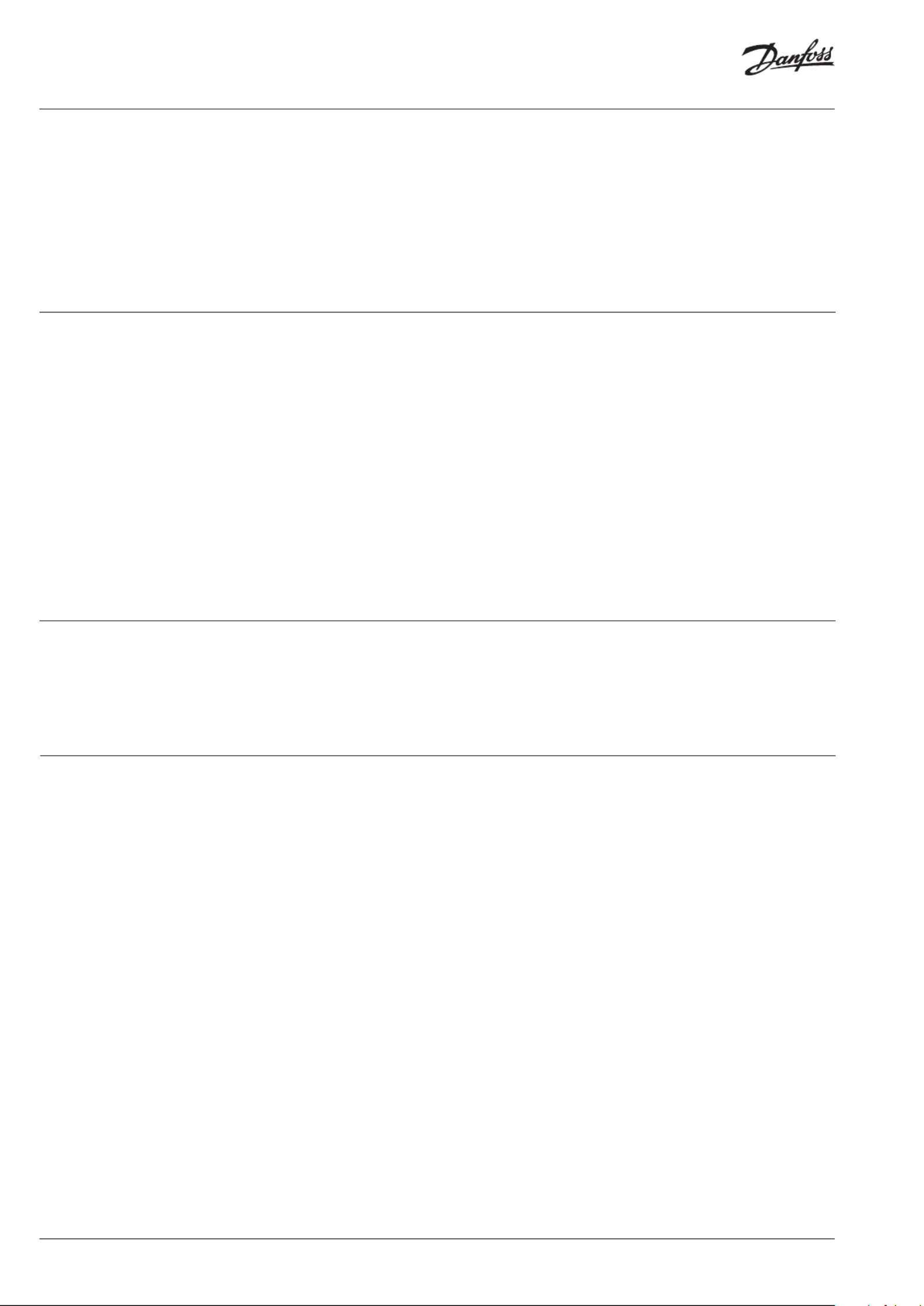
Operating Guide SonoRead Tool
2 | VU.SH.D1.02 © Danfoss | 2019.05
A road file contains a list of tasks organized
in groups of subgroups. The SonoRead Tool
software can only work on a single road file
at a time, but several can be stored with easy
transition from one road file to another.
The data produced by performing the task (read)
are inserted in the road file. The file is updated
when the task is completed. The road file is
automatically saved whenever its content is
changed.
Tasks can be performed individually or in groups.
The road files – in xml format – can be read
and changed using a simple text editor. Most
databases include export and import functions
in xml format.
[1]Open Metering System Technical Report
03, XML-Key Exchange, Issue 1.0.2 / 2015-10,
available at:
http://oms-group.org/en/download4all/technical-
reports/
The SonoRead Tool software can be obtained
by contacting your local representative.
The following equipment is needed to run the
SonoRead Tool software:
• PC computer or tactile tablet with: Windows 7
32/64 bits operating system
• 2 GB memory
• Screen resolution: 1024x768 pixels
• Bluetooth connection if used with
SonoRead 868
It is advisable to have:
• A SonoRead 868 radio modem to perform
tests
• Internet access to update the software
1. Introduction
1.1 Main characteristics
1.2 References
2. Installation procedure
2.1 Minimum
requirements
SonoRead Tool software permits remote
reading of the data from Danfoss SonoHCA radio
devices. For this purpose, the SonoRead Tool
software works with the SonoRead 868 radio
modems.
The list of devices to read is saved in a road file
in XML format. The road files can be created
or modified directly using the SonoRead Tool
software.
This software runs on computer or tablet with
Windows OS.
This document gives important information
about the installation and use of the SonoRead
Tool software.
In addition, a road can be created or changed
using the SonoRead Tool software. A task or
a group can be added, changed, deleted or
reinitialised.
The SonoRead Tool software can be translated
into other languages. For further information
about the translation tools, please contact
Danfoss directly.
The SonoRead Tool software works with the
radio modem SonoRead 868.
SonoRead Tool software connects to the
modems using Bluetooth.
Remark for Windows 10 users:
The generic COM ports provided by the integrated driver
of Windows 10 aren’t always working.
It can be necessary to install the manufacturer Bluetooth
drivers to create a COM port which work with the
SonoRead Tool!

Operating Guide SonoRead Tool
VU.SH.D1.02 | 3© Danfoss | 2019.05
The SonoRead Tool_<version>.exe file
launches the installation of the SonoRead Tool
software.
Procedure to install the application:
• Double click on the Setup.exe icon to launch
the installation program.
• The installation help window
“Setup – SonoRead Tool” will now appear.
• Installation of a shortcut on the desktop.
• The files are now being installed on the PC
computer or tactile tablet.
2.2 Installation of the
SonoRead Tool
software
• Define the installation path and validate with
the Next button.
• If the installation directory does not exist,
press the Yes button to create it.
• Press the button to start the program Install
installation procedure.
• A window will show you when the installation
has been completed.
When you click on the button, the Finish
SonoRead Tool software will be launched
automatically.
Produktspezifikationen
| Marke: | Danfoss |
| Kategorie: | Messung |
| Modell: | SonoRead 868 |
Brauchst du Hilfe?
Wenn Sie Hilfe mit Danfoss SonoRead 868 benötigen, stellen Sie unten eine Frage und andere Benutzer werden Ihnen antworten
Bedienungsanleitung Messung Danfoss
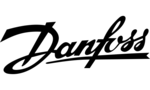
2 November 2023
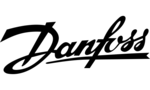
2 November 2023
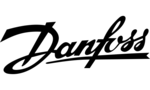
2 November 2023
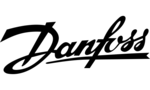
2 November 2023
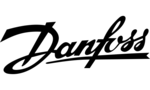
23 August 2023
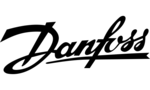
9 Juli 2023
Bedienungsanleitung Messung
- Messung Hama
- Messung REV
- Messung Voltcraft
- Messung Bosch
- Messung Laserliner
- Messung Velleman
- Messung Powerfix
- Messung Alecto
- Messung Beurer
- Messung Bresser
- Messung König
- Messung PCE
- Messung TFA
- Messung Black And Decker
- Messung Trotec
- Messung DeWalt
- Messung Pioneer
- Messung Megasat
- Messung Smartwares
- Messung Garmin
- Messung GOCLEVER
- Messung Perel
- Messung Workzone
- Messung Microlife
- Messung Rossmax
- Messung Amprobe
- Messung Meec Tools
- Messung Metrix
- Messung IHealth
- Messung Ansmann
- Messung Westfalia
- Messung Livington
- Messung Silverline
- Messung Yato
- Messung Be Cool
- Messung Festo
- Messung Toolland
- Messung AS Schwabe
- Messung Hager
- Messung Kyoritsu
- Messung Eurolite
- Messung GW Instek
- Messung KERN
- Messung Milwaukee
- Messung Eizo
- Messung Testo
- Messung Victron Energy
- Messung Kogan
- Messung Peak
- Messung Kübler
- Messung Carrier
- Messung Lund
- Messung SHX
- Messung Gima
- Messung Testboy
- Messung Fantini Cosmi
- Messung Multimetrix
- Messung Autel
- Messung Extech
- Messung BENNING
- Messung Fluke
- Messung FLIR
- Messung Vemer
- Messung Oregon Scientific
- Messung Ridgid
- Messung Stabila
- Messung Hikmicro
- Messung Entes
- Messung Gossen Metrawatt
- Messung Hameg
- Messung Joy-it
- Messung Megger
- Messung Muller
- Messung PCE Instruments
- Messung RK Technology
- Messung Sanwa
- Messung Sonel
- Messung Uni-T
- Messung VirtuFit
- Messung Wachendorff
- Messung TFA Dostmann
- Messung Vimar
- Messung Owon
- Messung PeakTech
- Messung Comark
- Messung Dahua Technology
- Messung YSI
- Messung Aluratek
- Messung SRS
- Messung Eltako
- Messung H-Tronic
- Messung HT Instruments
- Messung Beha-Amprobe
- Messung Chauvin Arnoux
- Messung Werma
- Messung Eastron
- Messung Emko
- Messung Pancontrol
- Messung X-Rite
- Messung CESYS
- Messung Trumeter
- Messung Kemo
- Messung ORNO
- Messung Tempest
- Messung TDE Instruments
- Messung Zircon
- Messung Kreg
- Messung Apollo Ultrasonic
- Messung BJZ
- Messung Adwa
- Messung Greisinger
- Messung Qubino
- Messung Beckmann & Egle
- Messung Weidmüller
- Messung Janitza
- Messung CEM
- Messung Klein Tools
- Messung Daytronic
- Messung AREXX
- Messung Delta Ohm
- Messung Camille Bauer
- Messung Rigel Medical
- Messung UHoo
- Messung Seaward
- Messung AstroAI
- Messung P3 International
- Messung Seek Thermal
- Messung ClimeMET
- Messung Fixpoint
- Messung Condtrol
- Messung Cliff
- Messung Water-i.d.
- Messung Stahlwille
- Messung KS Tools
- Messung AkYtec
Neueste Bedienungsanleitung für -Kategorien-

4 Dezember 2024

3 Dezember 2024

3 Dezember 2024

3 Dezember 2024

3 Dezember 2024

3 Dezember 2024

3 Dezember 2024

3 Dezember 2024

3 Dezember 2024

3 Dezember 2024