Dahua Technology ASI6213J-MW Bedienungsanleitung
Dahua Technology
Sicherheitszugangskontrollsystem
ASI6213J-MW
Lesen Sie kostenlos die 📖 deutsche Bedienungsanleitung für Dahua Technology ASI6213J-MW (115 Seiten) in der Kategorie Sicherheitszugangskontrollsystem. Dieser Bedienungsanleitung war für 21 Personen hilfreich und wurde von 2 Benutzern mit durchschnittlich 4.5 Sternen bewertet
Seite 1/115

Face Recognition Access Controller
User's Manual
V1.0.0
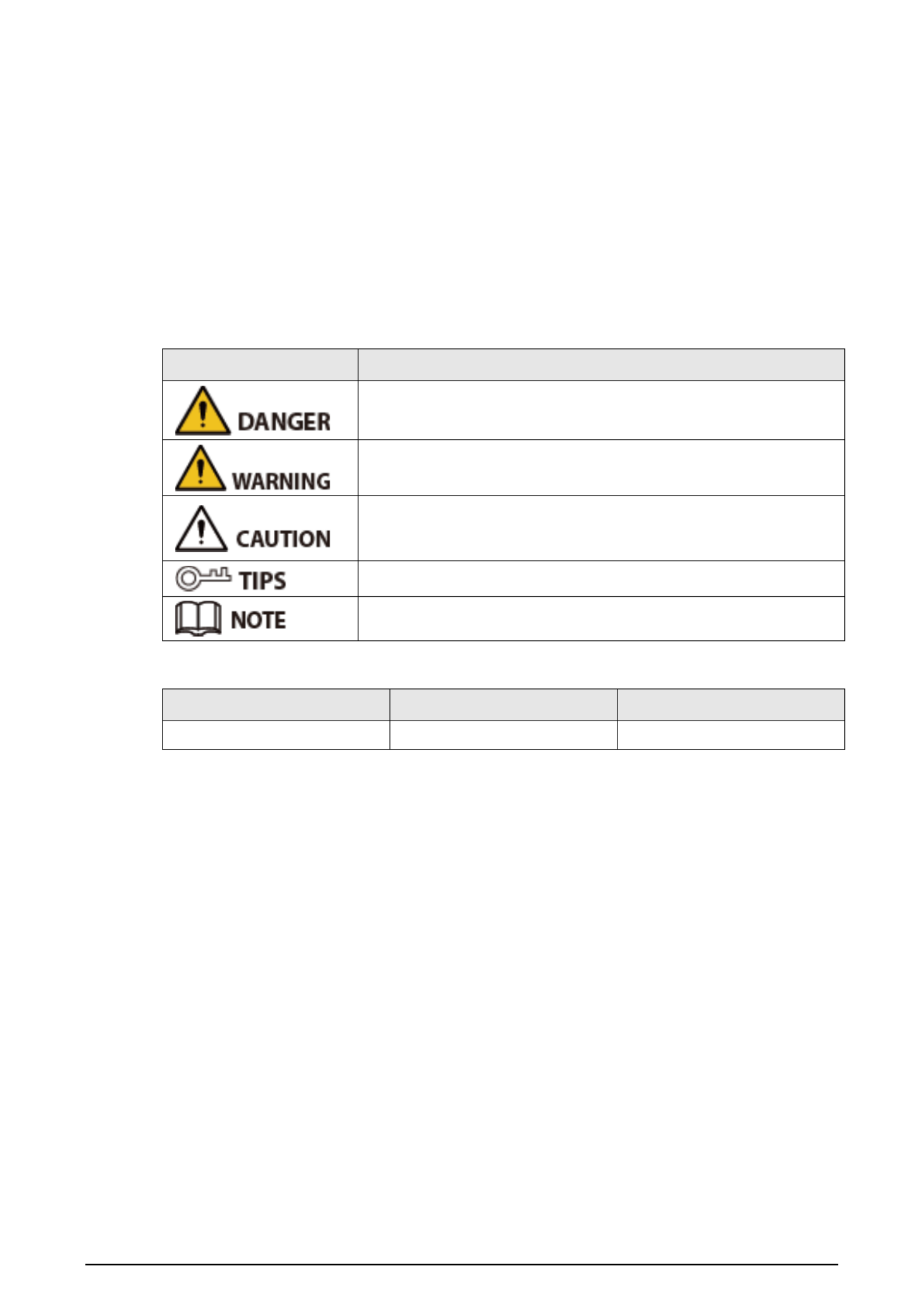
I
Foreword
General
This manual introduces the functions and operations of the Face Recognition Access Controller &
Face Recognition Terminal (hereinafter referred to as the "Device"). Read carefully before using the
device, and keep the manual safe for future reference.
Safety Instructions
The following signal words might appear in the manual.
Signal Words Meaning
Indicates a high potential hazard which, if not avoided, will result in
death or serious injury.
Indicates a medium or low potential hazard which, if not avoided,
could result in slight or moderate injury.
Indicates a potential risk which, if not avoided, could result in
property damage, data loss, reductions in performance, or
unpredictable results.
Provides methods to help you solve a problem or save time.
Provides additional information as a supplement to the text.
Revision History
Version Revision Content Release Time
V1.0.0 First Release. December 2022
Privacy Protection Notice
As the device user or data controller, you might collect the personal data of others such as their face,
fingerprints, and license plate number. You need to be in compliance with your local privacy
protection laws and regulations to protect the legitimate rights and interests of other people by
implementing measures which include but are not limited: Providing clear and visible identification
to inform people of the existence of the surveillance area and provide required contact information.
About the Manual
● The manual is for reference only. Slight differences might be found between the manual and the
product.
● We are not liable for losses incurred due to operating the product in ways that are not in
compliance with the manual.
● The manual will be updated according to the latest laws and regulations of related jurisdictions.
For detailed information, see the paper user’ -s manual, use our CD ROM, scan the QR code or visit
our official website. The manual is for reference only. Slight differences might be found between
the electronic version and the paper version.
● All designs and software are subject to change without prior written notice. Product updates
might result in some differences appearing between the actual product and the manual. Please
contact customer service for the latest program and supplementary documentation.

II
● There might be errors in the print or deviations in the description of the functions, operations
and technical data. If there is any doubt or dispute, we reserve the right of final explanation.
● Upgrade the reader software or try other mainstream reader software if the manual (in PDF
format) cannot be opened.
● All trademarks, registered trademarks and company names in the manual are properties of their
respective owners.
● Please visit our website, contact the supplier or customer service if any problems occur while
using the device.
● If there is any uncertainty or controversy, we reserve the right of final explanation.
Produktspezifikationen
| Marke: | Dahua Technology |
| Kategorie: | Sicherheitszugangskontrollsystem |
| Modell: | ASI6213J-MW |
Brauchst du Hilfe?
Wenn Sie Hilfe mit Dahua Technology ASI6213J-MW benötigen, stellen Sie unten eine Frage und andere Benutzer werden Ihnen antworten
Bedienungsanleitung Sicherheitszugangskontrollsystem Dahua Technology

18 Mai 2024

29 April 2024

31 März 2024

27 März 2024

22 März 2024

19 Januar 2024

21 Dezember 2023

19 Dezember 2023
Bedienungsanleitung Sicherheitszugangskontrollsystem
- Sicherheitszugangskontrollsystem Velleman
- Sicherheitszugangskontrollsystem Eminent
- Sicherheitszugangskontrollsystem Alecto
- Sicherheitszugangskontrollsystem Abus
- Sicherheitszugangskontrollsystem Marmitek
- Sicherheitszugangskontrollsystem Auerswald
- Sicherheitszugangskontrollsystem IGet
- Sicherheitszugangskontrollsystem Safescan
- Sicherheitszugangskontrollsystem Delta Dore
- Sicherheitszugangskontrollsystem Hikvision
- Sicherheitszugangskontrollsystem EQ3
- Sicherheitszugangskontrollsystem Indexa
- Sicherheitszugangskontrollsystem Chief
- Sicherheitszugangskontrollsystem ACTi
- Sicherheitszugangskontrollsystem Vimar
- Sicherheitszugangskontrollsystem ZKTeco
- Sicherheitszugangskontrollsystem Speco Technologies
- Sicherheitszugangskontrollsystem HID Identity
- Sicherheitszugangskontrollsystem Suprema
- Sicherheitszugangskontrollsystem DSC
Neueste Bedienungsanleitung für -Kategorien-

20 August 2024

12 August 2024

20 Juni 2024

7 Juni 2024

7 Juni 2024

20 Mai 2024

14 Mai 2024

11 Mai 2024

5 Mai 2024