Daewoo SV-871 Bedienungsanleitung
Daewoo
Videokassettenrecorder
SV-871
Lesen Sie kostenlos die 📖 deutsche Bedienungsanleitung für Daewoo SV-871 (17 Seiten) in der Kategorie Videokassettenrecorder. Dieser Bedienungsanleitung war für 16 Personen hilfreich und wurde von 2 Benutzern mit durchschnittlich 4.5 Sternen bewertet
Seite 1/17

1
W O R T H
k n o w i n g Precautions
Please keep the video's guarantee sheet and receipt for your video in a safe
place.
◆Read this booklet carefully.
◆Make sure the rating of your household electricity supply matches that
shown on the back of the video recorder.
◆Read this page and the chapter and the "Setting up your video" to help you
set up and adjust your video recorder.
◆Do not put the video recorder in a hot or humid place (to avoid the risk of
fire and electric shock).
◆
Do not open the video recorder. Get a qualified technician to carry out any repairs.
◆Do not connect the video recorder to the power supply if you have just
moved it from a cold environment to a warm room. This can lead to
condensation inside the video which can seriously damage the video and
cassettes. Wait around two hours to allow it to reach room temperature.
◆Make sure the video is placed at least 10cm apart from other home
appliances or obstacles to get sufficient ventilation.
◆This apparatus shall not be exposed to dripping or splashing and no objects
filled with liquids, such as vases, shall be placed on top of the video.
◆Put the video on a steady, flat surface.
◆Only clean the video with a soft, lint-free cloth. Do not use harsh or alcohol-
based cleaning agents.
AUTO SET
CH.
OP EJ ECT
For your own safety!
◆There are no components in this video recorder you can service or
repair yourself.
◆Do not open the case of the video recorder. Only allow a qualified
engineer to repair or service your video.
◆This video recorder is designed to work continuously. Switching it
off (onto stand-by) does not disconnect it from the mains. To
disconnect it from the mains, you have to unplug it.
◆
Batteries contain chemical substances, so they should be disposed
properly. Please observe the local regulations regarding the disposal
of packaging materials, exhausted batteries and old equipment.
Contents
Before you do anything with the video, please read the chapter "Setting up the video".
◆On the following pages, the pictures show the buttons you need to press on the remote
control and what you should see on the television screen or video display.
Setting up the video
Connecting your video through RF lead, Connecting your video through a scart lead ......................... 2
Connecting your video to the satellite system or DVB receiver, Connecting your video to the hi-fi
system (Option 1), Connecting your video to the hi-fi system (Option 2)............................................... 3
How to connect your video to another video, How to connect your video to a camcorder .................. 4
Tuning your video to the TV using an antenna cable (RF cable) .............................................................5
What to do if you get picture interference when using RF lead ........................................................... 6
Tuning your video recorder to the television ..........................................................................................7
2nd scart socket...................................................................................................................................... 8
Tuning in new stations
Manual tuning..........................................................................................................................................9
Station names........................................................................................................................................10
Sorting programme locations, Clearing programme locations ............................................................ 11
Front panel controls.............................................................................................................................. 12
Playing cassettes
Play ........................................................................................................................................................13
Still, Variable picture search, Variable slow motion,
Finding new recordings (index scan) ................................................................................................... 14
16:9 Wide Screen format.......................................................................................................................15
CM skip (commercial skip), Auto Repeat, Child lock............................................................................ 16
OSD (On Screen Display) On/Off, Setting time and date..................................................................... 17
Recording cassettes
Recording cassettes, Simple recording, One touch recording-OTR .................................................... 18
Timer recording using ShowView ....................................................................................................... 19
Normal timer recording ....................................................................................................................... 20
Timer review – changing and erasing record settings......................................................................... 22
More functions
Clock and counter display, Remaining time and cassette length,
Finding the counter zero position ..........................................................................................................23
Resetting the counter to zero, Cassettes, Power-saving features, Language select ........................ 24
The hi-fi system .....................................................................................................................................25
Appendix
Index, Technical information .................................................................................................................26
Problem-solving guide ......................................................................................................................... 28
QUICK START GUIDE FOR SORTING CHANNELS ON THE VCR ............................................................29
Quick-start guide .....................................................................................................................back cover
The meaning of the symbol on the product, its accessory or packaging indicates
that this product shall not be treated as household waste. Please, dispose of this
equipment at your applicable collection point for the recycling of electrical &
electronic equipments waste. In the European Union and Other European
countries which there are separate collection systems for used electrical and
electronic product. By ensuring the correct disposal of this product, you will help
prevent potentially hazardous to the environment and to human health, which
could otherwise be caused by unsuitable waste handling of this product. The
recycling of materials will help conserve natural resources. Please do not
therefore dispose of your old electrical and electronic equipment with your
household waste. For more detailed information about recycling of this product,
please contact your local city office, your household waste disposal service or the
shop where you purchased the product.
Disposal of Used Electrical & Electronic Equipment
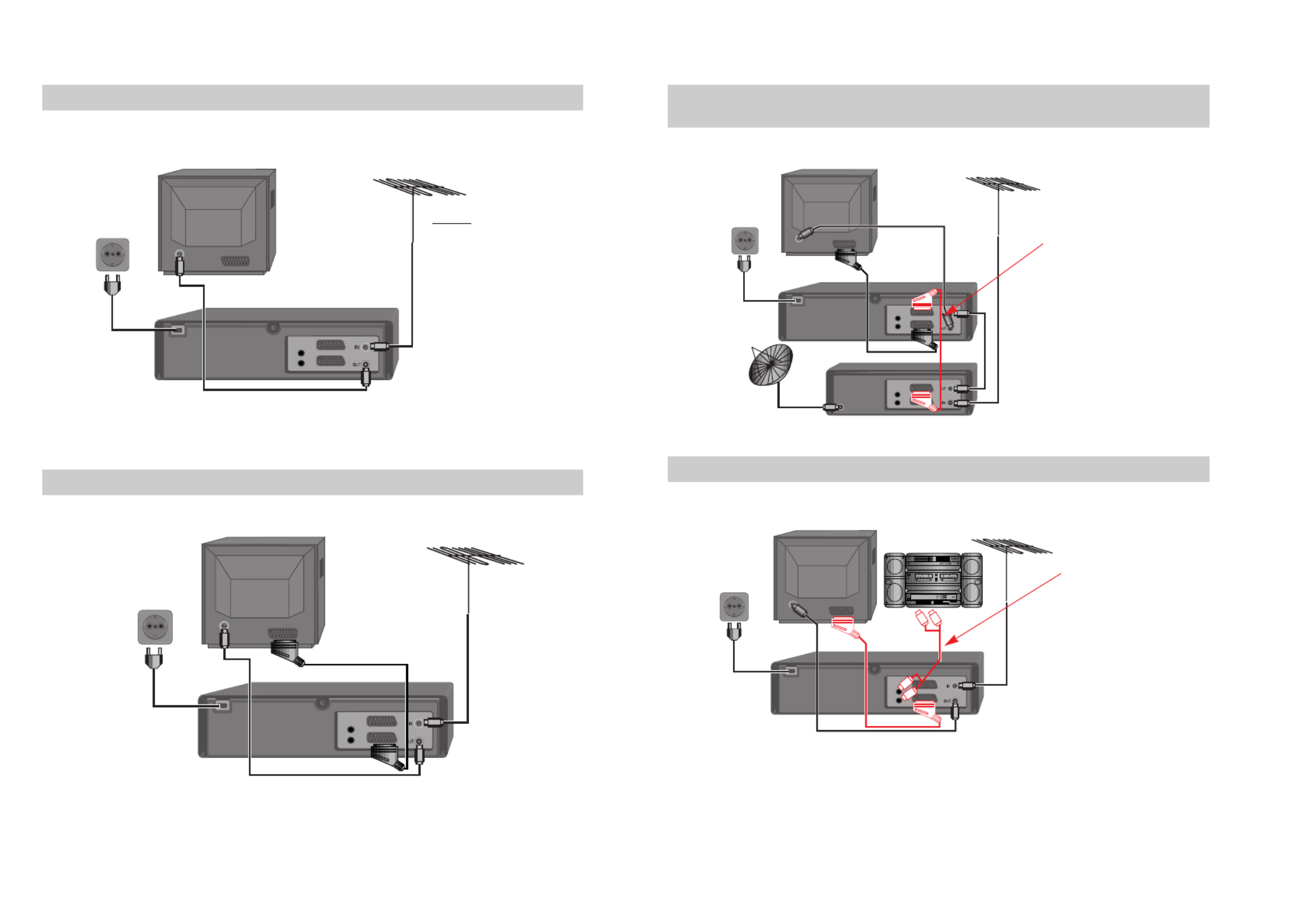
32
Setting up your video (Option 1) - Connecting your video through RF lead
Before you start, unplug all the equipment from the mains supply.
AUDIO
L
R
Television
Aerial
The type of aerial you
should use, depends on
local interference and how
far you are from the
transmitter. You should
contact a local retailer if
you have any questions
about your aerial.
Back view of your VCR
This lead is supplied in your accessory kit.
200V-240V~,
50/60 Hz
Put the batteries into the remote control. Make sure the (+) and (-) signs on the batteries agree with
the (+) and (-) signs in the battery compartment.
If you have connected your video as shown in option 1, turn to page 6.
1
Setting up your video (Option 2) - Connecting your video through a scart lead
AUDIO
L
R
Television Aerial or cable TV
Scart lead
(not supplied)
You will get better pictures and sound quality if you connect your video with a scart lead.
200V-240V~,
50/60 Hz
2
If you have connected your video as shown in option 2, turn to page 8.
Connecting your video through extra equipment
Connecting your video to the satellite system or DVB receiver
AUDIO
L
R
AUDIO
L
R
Television
You can use this connection
if your video has two scart
sockets. This will improve
sound and picture quality
when you are recording
from satellite.
To use this function, see
page 10.
Video
200V-240V~,
50/60 Hz
3
Satellite
Connecting your video to the hi-fi system - Option 1
AUDIO
L
R
Television Plug a phono cable into
the ‘Audio L/R’ sockets on
the back panel and into
the audio sockets on any
audio amplifier, if needed.
If your video does not
have this connection, see
belows (Option 2).
Video
200V-240V~,
50/60 Hz
4Hi-Fi
Aerial
Aerial or cable TV Aerial
◆
Two scart connection or Audio L/R-output is only available on some models.
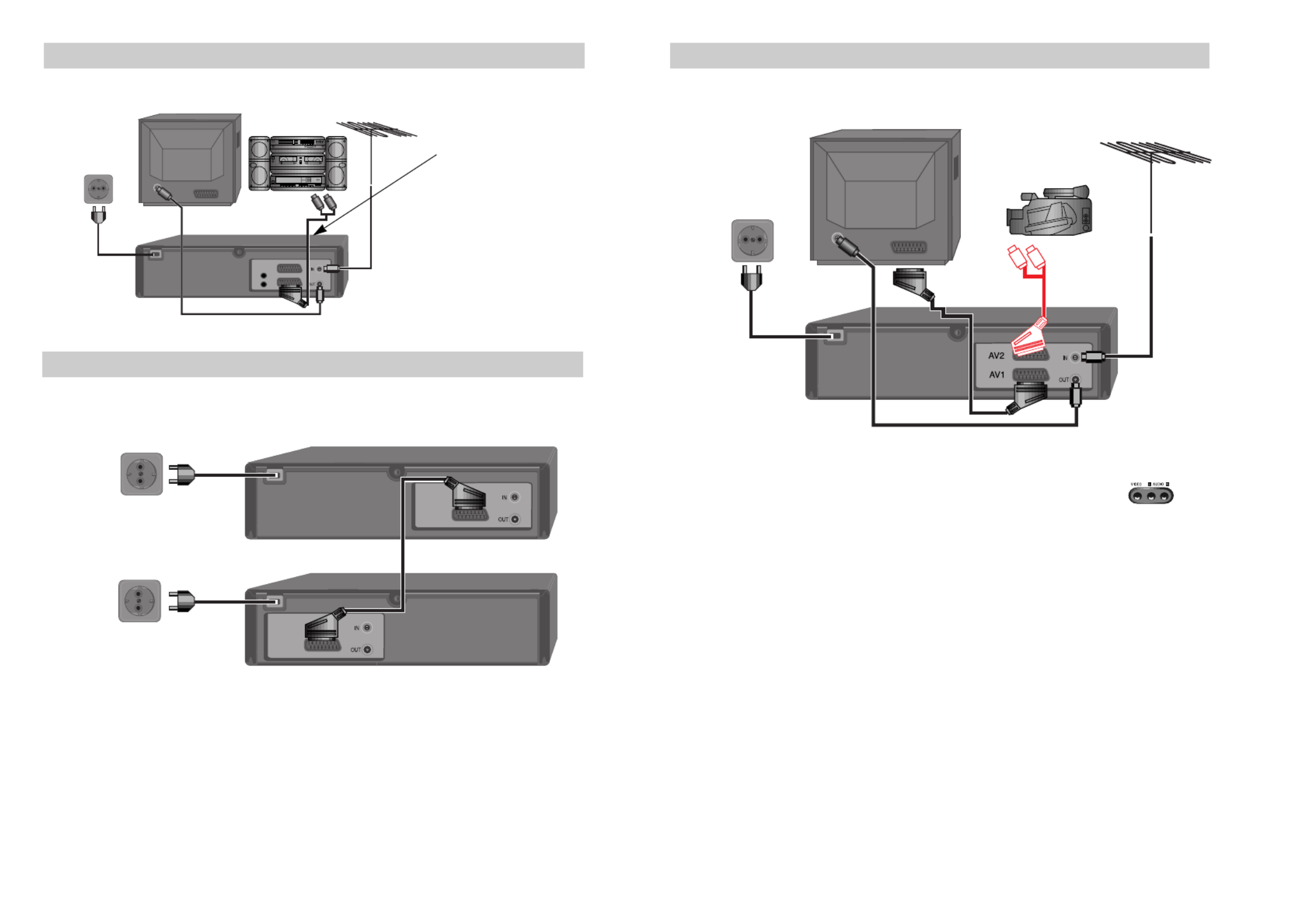
54
Connecting your video to the hi-fi system - Option 2
AUDIO
L
R
Television Plug a scart to phono
cable into the ‘AV1’
socket on the back panel
and into the audio socket
on any audio amplifier, if
needed.
Video
200V-240V~,
50/60 Hz
5
Hi-Fi
Aerial
How to connect your video to another video
Before you start, unplug all the equipment from the mains supply.
First video
Second video
200V-240V~,
50/60 Hz
1) Insert the tape you wish to record on into the first video and press until ‘AV1’ appears on the frontAV
display.
2) Insert the tape you wish to copy from into the second video. Press the play button on the second video.
3) Press the record button on the first video
The video will start recording.
If your video has two scart sockets, you can use the other socket ‘AV2’ to connect other
equipment.
6
200V-240V~,
50/60 Hz
How to connect your video to a camcorder
Before you start, unplug all the equipment from the mains supply.
Camcorder
Aerial
200V-240V~,
50/60 Hz
If you have connected your camcorder in this way, you can also connect a scart lead from
‘AV1’ on the back panel of the video to the television. To use this function, see page 10.
You can also connect the camcorder by using a phono cable if your video has front
input sockets. Check the front of your video for this connection, see page 10.
7
Television
Video
to
camcorder
Scart
Plug to
TV
Produktspezifikationen
| Marke: | Daewoo |
| Kategorie: | Videokassettenrecorder |
| Modell: | SV-871 |
Brauchst du Hilfe?
Wenn Sie Hilfe mit Daewoo SV-871 benötigen, stellen Sie unten eine Frage und andere Benutzer werden Ihnen antworten
Bedienungsanleitung Videokassettenrecorder Daewoo

19 Juli 2024
Bedienungsanleitung Videokassettenrecorder
- Videokassettenrecorder Sanyo
- Videokassettenrecorder Philips
- Videokassettenrecorder SilverCrest
- Videokassettenrecorder Sony
- Videokassettenrecorder Panasonic
- Videokassettenrecorder LG
- Videokassettenrecorder Grundig
- Videokassettenrecorder Sharp
- Videokassettenrecorder Mitsubishi
- Videokassettenrecorder SEG
- Videokassettenrecorder Bang And Olufsen
- Videokassettenrecorder Akai
- Videokassettenrecorder Funai
- Videokassettenrecorder Hitachi
- Videokassettenrecorder Loewe
- Videokassettenrecorder Proline
- Videokassettenrecorder Skytronic
- Videokassettenrecorder ION
Neueste Bedienungsanleitung für -Kategorien-
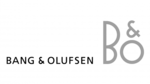
4 Oktober 2024

2 Oktober 2024

2 Oktober 2024

29 September 2024

22 September 2024

22 September 2024

20 September 2024

17 September 2024

11 September 2024

6 September 2024