CyberPower VP1600EILCD Bedienungsanleitung
CyberPower
UPS
VP1600EILCD
Lesen Sie kostenlos die 📖 deutsche Bedienungsanleitung für CyberPower VP1600EILCD (2 Seiten) in der Kategorie UPS. Dieser Bedienungsanleitung war für 10 Personen hilfreich und wurde von 2 Benutzern mit durchschnittlich 4.5 Sternen bewertet
Seite 1/2

Copyright © 2019 - -Cyber Power Systems, Inc. All rights reserved. K01 0000788 00
VP700/1000/1200/1600E(I)LCD
User’s Manual
IMPORTANT SAFETY INSTRUCTIONS
This manual contains important safety instructions. Please read and follow all instructions carefully during
installation and operation of the unit. Read this manual thoroughly before attempting to unpack, install, or operate
your UPS.
CAUTION! The UPS must be connected to a grounded AC power outlet with fuse or circuit breaker protection.
DO NOT plug the UPS into an outlet that is not grounded. If you need to -energize this equipment, turn o and de
unplug the UPS.
CAUTION! DO NOT USE FOR MEDICAL OR LIFE SUPPORT EQUIPMENT! CyberPower does not sell products
for life support or medical applications. use in any circumstance that would aect the operation and safety DO NOT
of life support equipment, medical applications, or patient care.
CAUTION! Hazardous live parts inside can be energized by the battery even when the AC input power is
disconnected.
CAUTION! To prevent the risk of re or electric shock, install in a temperature and humidity controlled indoor area,
free of conductive contaminants. (Please see specications for acceptable temperature and humidity range).
CAUTION! To reduce the risk of electric shock, do not remove the cover There are no user serviceable parts .
inside.
CAUTION! To avoid electrical shock, turn o the unit and unplug it from the AC power source before installing a
computer component.
CAUTION! DO NOT USE WITH OR NEAR AQUARIUMS! To reduce the risk of re, do not use with or near
aquariums. Condensation from the aquarium can come in contact with metal electrical contacts and cause the
machine to short out.
DO NOT USE THE UPS ON ANY TRANSPORTATION! To reduce the risk of re or electric shock, do not use the
unit on any transportation such as airplanes or ships. The eect of shock or vibration caused during transit and the
damp environment can cause the unit to short out.
INSTALLING YOUR UPS SYSTEM
UNPACKING
The box should contain the following:
(1) UPS Unit 1; (2) USB Cable User Manual 1; Multi-language Quick Start Guide (For EU) 1 x x 1; (3) x (4) x ;
(5) Power Cord 1 (Type may differ between models.) x
OVERVIEW
The V 00/1000/1200/1600E(I)P7 LCD provides automatic voltage regulation for inconsistent utility power, and
provides battery backup during power outages. The V 00/1000/1200/16 (I)P7 00E LCD ensures consistent power to
your computer system and its included software will automatically save your open les and shut down your
computer system during a utility power loss.
HOW TO DETERMINE THE POWER REQUIREMENTS OF YOUR EQUIPMENT
1. Make sure that the total Volt-Amp (VA) requirements of your computer, monitor, and peripheral equipment does
not exceed the VA/ /12 16700 1000VA 00VA/ 00VA.
2. Ensure that the equipment plugged into the battery power-supplied outlets does not exceed the UPS unit’s rated
capacity ( VA/390W for VP700E(I)LCD, 00VA/550W for VP1000E(I)LCD,1200VA/720W for 700 10
VP1200E(I)LCD, 1600VA/960W for V 00E(I)LCD). If rated unit capacities are exceeded, an overload P16
condition may occur and cause the UPS unit to shut down or the circuit breaker trip.
3. There are many factors that can aect the amount of power that your computer system will require. For optimal
system performance keep the load below 80% of the unit’s rated capacity.
BASIC OPERATION
DESCRIPTION
1. Power Switch
Used as the master on/o switch for equipment connected to the battery power supplied outlets.
2. Power On Indicator
This LED is illuminated when the utility power is normal and the UPS outlets are providing power, free of surges
and spikes.
3. LCD Module Display
High resolution and intelligent LCD display shows all the UPS information with icons and messages. For more
information, please refer to the Function Setup Guide
4. Display / Select Button
The button can be used to select the LCD display contents including Input Voltage, Output Voltage, and
Estimated Run Time. For more information, please refer to the Function Setup Guide.
5. Mute / Enter Button
The button can be used to silence the alarm, conrm the settings, and enter into the functions. For more
information, please refer to the Function Setup Guide.
6. Communication Protection Ports
Communication protection ports will protect any standard modem, fax, telephone line, network or Ethernet
connection (RJ11/RJ45).
7. Serial/ USB Port to PC
The Serial and USB port allow connection and communication from DB-9 serial or USB port on the computer to
the UPS unit. The UPS communicates its status to the PowerPanel
® Personal software.
NOTE: Only one of these two ports can be used as communication and control of the UPS unit at the same
time.
8. Circuit Breaker
Located on the back of the UPS, the circuit breaker serves to provide overload and fault protection
9. AC Input
Connect AC Power cord to a properly wired and grounded outlet.
10. Battery Backup and Surge Protected Outlets
The unit has several battery powered/surge suppression outlets for connected equipment to ensure temporary
uninterrupted operation of your equipment during a power failure. Check the type and quantity of outlets for
dierent models in the following table.
11. Surge Protected Outlets
Provides surge protection for devices that don’t require battery backup.
Outlet Type
DE
FR
IEC
AU
Battery Backup & Surge
Protected Outlets
700/1000VA
4
4
6
3
1200/1600VA
4
4
4
3
Surge Protected Outlets
700/1000VA
0
0
0
0
1200/1600VA
1
1
4
1
HARDWARE INSTALLATION GUIDE
1. Your new UPS may be used immediately upon receipt. However, recharging the battery for at least 8 hours is
recommended to ensure that the battery's maximum charge capacity is achieved. Charge loss may occur during
shipping and storage. To recharge the battery, simply leave the unit plugged into an AC outlet. The unit will
charge in both the on and o position.
Note: This UPS is designed with a safety feature to keep the system from being turned on during shipment. The
rst time you turn the UPS , you will need to have it connected to AC power or it will not power up. on
2. With the UPS unit o and unplugged, connect the computer, monitor, and any externally powered data storage
device (Zip drive, Jazz drive, Tape drive, etc.) into the battery power supplied outlets. DO NOT plug a laser
printer, copier, space heater, vacuum, paper shredder or other large electrical device into the battery
power supplied outlets. The power demands of these devices will overload and possibly damage the unit.
3. To protect the network, connect a network cable from the wall jack outlet to the IN jack of the UPS. Then connect
network cable from the OUT jack on the UPS to the computer or network device.
4. Plug the UPS into a 2 pole, 3 wire grounded receptacle (wall outlet). Make sure the wall branch outlet is protected
by a fuse or circuit breaker and does not service equipment with large electrical demands (e.g. air conditioner,
refrigerator, copier, etc. Avoid using extension cords.
5. Depress the power switch to turn the unit on. The power on indicator light will illuminate and the unit will "beep".
6. If an overload is detected, an audible alarm will sound and the unit will emit one long beep. To correct this, turn
the UPS o and unplug at least one piece of equipment from the battery power supplied outlets. Wait 10 seconds.
Make sure the circuit breaker is depressed and then turn the UPS on.
7. Your UPS is equipped with an auto-charge feature. When the UPS is plugged into an AC outlet, the battery will
automatically recharge.
8. To maintain optimal battery charge, leave the UPS plugged into an AC outlet at all times.
9. To store your UPS for an extended period, cover it and store with the battery fully charged. Recharge the battery
every three months to ensure battery life.
TECHNICAL SPECIFICATIONS
Model
VP700E(I)LCD
VP1000E(I)LCD
VP1200E(I)L CD
VP1600E(I)LCD
Capacity
700VA/390W
1000VA/ 550W
1200VA/72 0W
1600VA/96 0W
Input
Nominal Input Voltage
220-240V
Voltage Range
167-295Vac
Frequency Range
50/60Hz +/- 5 (Auto Sensing) Hz
AVR Function
Yes
Output
On Battery Output Voltage
220-240V
On Battery Output Frequency
50/60Hz -1% +/
Overload Protection
On Utility: Circuit Breaker, On Battery: Internal Current Limiting
Physical
Maximum Dimensions (WxH ) xD
100 60 x 227 x 2 mm
100 81 55 x 2 x 3 mm
Weight (kg)
5.1 kg
6.2 kg
9.6 kg
10.4 kg
Battery
Sealed Maintenance Free Lead
Acid Battery
12V/7Ah x 1
12V/9Ah x 1
12V/7 Ah x 2 .2
12V/9Ah x 2
Typical Recharge Time
8 hours
Warning Diagnostics
Indicators
Power On, LCD Display
Audible Alarms
On Battery, Low Battery, Overload
Environmental
Operating Temperature
0 C to 40C
Operating Relative Humidity
0 to 90%
Communication
PowerPanel®Personal Software
Windows 10 / 8 / 7 / Vista / XP / 2000, Server2012 / 2008 / 2003, Linux
Management
Auto-Charger
Yes
Auto-Restart
Yes
USB interface
Yes
Certications
Certications
CE RC, EAC, M
FUNCTION SETUP GUIDE
BUTTON DESCRIPTION
Power On:
Press and hold the POWER button. You will hear a constant tone for 1 second,
followed by a short beep. Release the button after the short beep.
Power O:
Press and hold the POWER button. You will hear a constant tone for 1 second,
followed by two short beeps. Release the button after the two short beeps.
DISPLAY:
Press the button for 3 seconds to change current LCD status between "LCD Sleep in
1 minute (beep twice and "LCD Sleep in s )" 30 minutes (beeps once)".
LCD Sleep in 1 minute: In Line mode, LCD screen will o automatically be
after 1 min of inactivity.
LCD Sleep in 30 minute: In Line mode, LCD screen will o automatically be
after 30 min of inactivity.
In Battery mode, LCD screen will be always on.
SELECT:
Short press the button to view the information about the UPS or scroll down function /
option menu in Setup Mode.
MUTE:
Press the button for 3 seconds to enable the audible alarm (beeps once) or disable
(beeps twice) the audible alarm.
ENTER:
Short press the button to conrm the settings or enter into the functions.
Enter into Setup Mode:
Press both of the “SELECT” and “ENTER” at the same time for approximately 3
seconds to access the setup mode’s 11 functions.
Select Function:
Short press the “SELECT” button to scroll down the function/ option menu.
Short press the "ENTER" button to enter into set up options.
Conrm Option:
When an option is selected, short press the “ENTER” button.
After the setting has been conrmed, the LCD screen will stop ashing.
VP700/1000E(I)LCD
VP1200/1600E(I)LCD
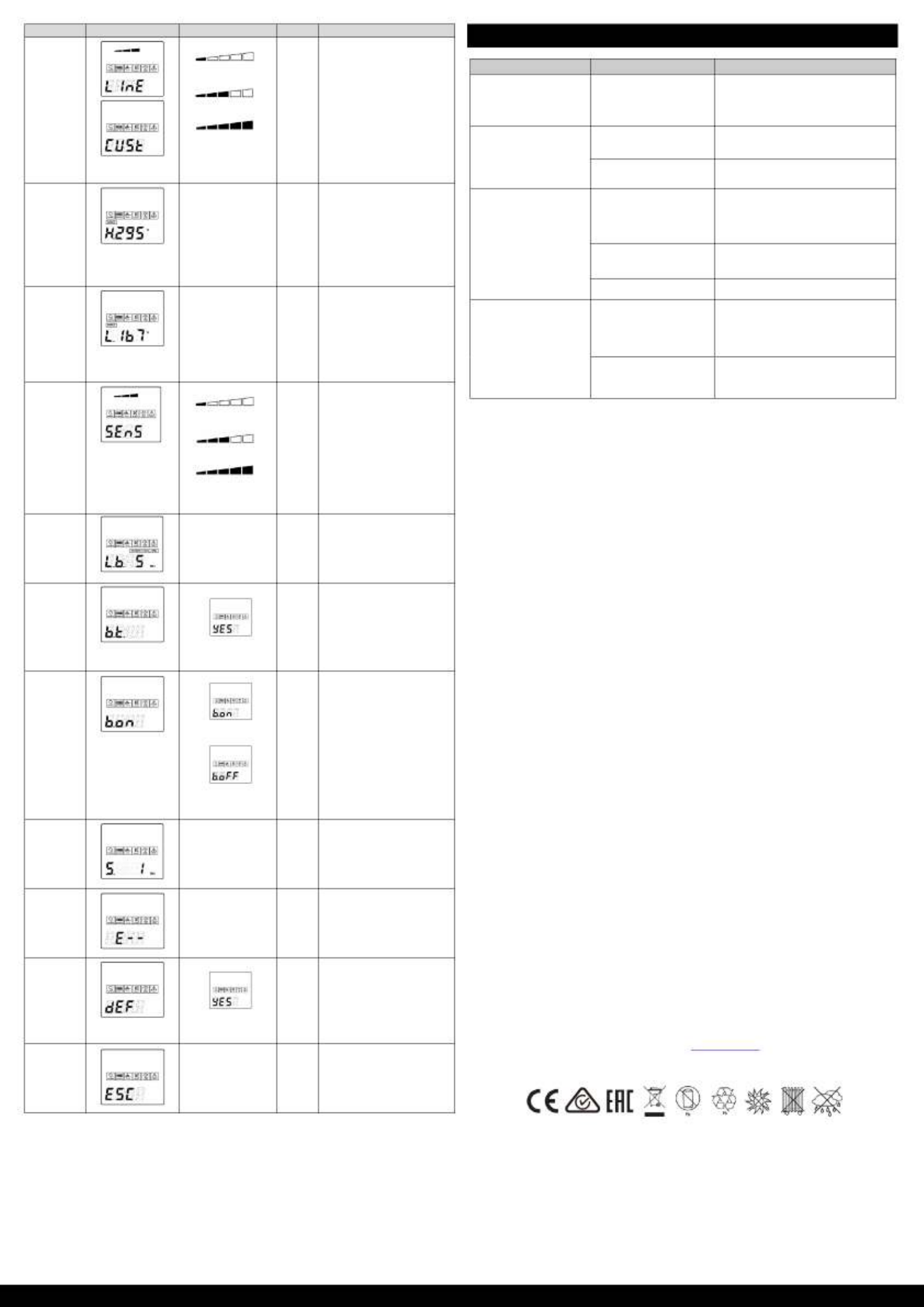
Copyright © 2019 Cyber Power Systems, Inc. All rights reserved. - - K01 0000788 00
Function
LCD Display
Options
Default
Description
Utility Power
CUSt Only when MIN :
or MAX I Voltage is /P
congured.
Poor (167 295V~ V)
Normal (171V~291V)
Good (175V~287V)
ESC
(Escape to Function
Menu)
Poor
This function determines how the
UPS will switch to Battery Mode.
3 dierent output voltage ranges can
be chosen according to the quality of
the AC utility service in your location.
If your utility service is not stable,
you can select Poor (167V~295V).
The UPS will go to Battery Mode
less often to tolerate the utility power
uctuations.
If your utility service is stable, you
can select Good (175V~287V) The .
unit will go to Battery Mode more
often.
MAX I/P
Voltage
H2 , H2 , H2 95 91 87
ESC
(Escape to Function
Menu)
H295V
In Utility Power settings, only 3 types
of xed voltage ranges can be
chosen.
However, you can ne tune the MAX
I/P voltage in this function.
If the utility voltage is usually high,
and the connected equipment can
work in this condition, you can set
the input voltage range higher to
reduce the UPS from going to
Battery Mode as often.
MIN I/P
Voltage
L1 , L171, L175 67
ESC
(Escape to Function
Menu)
L167V
In Utility Power settings, only 3 types
of voltage ranges can be chosen.
However, you can ne tune the MIN
I/P voltage in this function.
If the utility voltage is usually low,
and the connected equipment can
work in this condition, you can set
the input voltage range lower to
reduce the UPS from going to AVR
Mode or Battery Mode as often.
Sensitivity
Low
Medium
High
ESC
(Escape to Function
Menu)
Medium
If the connected equipment can
tolerate more power events
(Example: unstable power often
associated with stormy weather),
select Low Sensitivity. The UPS will
go Battery Mode less often. to
If the connected equipment is more
sensitive to power events, select
High Sensitivity. The UPS will go to
Battery Mode more often.
Low Battery
Warning
5~8 mins
ESC
(Escape to Function
Menu)
5 mins
The audible alarm will sound when
the remaining runtime is less than
the value selected.
Self Test
(Battery Test)
YES
ESC
(Escape to Function
Menu)
No
Action
In Line Mode, select YES to perform
a Self Test on the battery.
Audible Alarm
b.on
b.oFF
ESC
(Escape to Function
Menu)
b.on
"b.on is buzzer enable; "
" b.oFF” is buzzer disable.
If b.oFF is selected, the unit will
mute all alarms except for fault or
overload condition.
You can also set the audible alarm
with the MUTE button mentioned
before.
LCD Sleep
1, 5, 10, 30 min(s)
ESC
(Escape to Function
Menu)
S.1 min
In Line Mode, LCD screen can be
congured to sleep automatically
after 1, 5, 10, or 30 min(s) of
inactivity.
In Battery Mode, LCD screen is
always on.
Last Fault
Reason
There is no setting in this page. This
page will only show the error code
for last fault reason.
E01 : Charger fault (Over Charge)
E02 : Charger fault (No Charge)
E21 : Output short.
E22 : Over load.
Back to
Default
Settings
YES
ESC
(Escape to Function
Menu)
No
Action
Select YES to restore the UPS
factory default settings.
Return to
Status
Display
--
Press the ENTER Button to leave
setup mode and go back to the
Status Display.
TROUBLESHOOTING
Problem
Possible Cause
Solution
Circuit breaker button is
projecting from the back of the
unit.
Circuit breaker has tripped due to
an overload.
Turn the UPS o and unplug at least one piece of
equipment. Wait 10 seconds, reset the circuit
breaker by depressing the button, and then turn
the UPS on.
The UPS does not perform
expected runtime.
Battery not fully charged.
Recharge the battery by leaving the UPS plugged
in.
Battery is slightly worn out.
Contact CyberPower about replacement batteries.
The UPS will not turn on.
The on/o switch is designed to
prevent damage by rapidly
turning it o and on.
Turn the UPS o. Wait 10 seconds and then turn
the UPS on.
The battery is worn out.
Contact CyberPower about replacement batteries.
Mechanical problem.
Contact CyberPower.
PowerPanel® Personal is
inactive.
The USB cable is not connected.
Connect the USB / serial cable to the UPS unit
and an open USB / serial port on the back of the
computer.
The unit is not providing battery
power.
Shutdown your computer and turn the
UPS o. Wait 10 seconds and turn the
UPS back on. This should reset the unit.
Cyber Power Systems, Inc.
For more information, visit www.cyberpower.com
Manufacturer: Cyber Power Systems Inc.
11F., No.26, Jinzhuang Rd., Neihu Dist., Taipei City 114, Taiwan
Produktspezifikationen
| Marke: | CyberPower |
| Kategorie: | UPS |
| Modell: | VP1600EILCD |
Brauchst du Hilfe?
Wenn Sie Hilfe mit CyberPower VP1600EILCD benötigen, stellen Sie unten eine Frage und andere Benutzer werden Ihnen antworten
Bedienungsanleitung UPS CyberPower

3 Oktober 2024

24 September 2024

24 September 2024

24 September 2024

24 September 2024

24 September 2024

24 September 2024

24 September 2024

24 September 2024

24 September 2024
Bedienungsanleitung UPS
- UPS Approx
- UPS Gembird
- UPS HP
- UPS Voltcraft
- UPS AEG
- UPS Siemens
- UPS IKEA
- UPS Dell
- UPS LC-Power
- UPS Tripp Lite
- UPS GYS
- UPS Adj
- UPS Block
- UPS Digitus
- UPS APC
- UPS Eaton
- UPS EnerGenie
- UPS Emerson
- UPS Furman
- UPS Riello
- UPS Puls Dimension
- UPS Avocent
- UPS Atlantis Land
- UPS Vanson
- UPS Phoenix Contact
- UPS Minuteman
- UPS V7
- UPS Equip
- UPS Salicru
- UPS SurgeX
- UPS Bxterra
- UPS Altronix
- UPS FSP
- UPS Ditek
- UPS PowerWalker
- UPS FSP/Fortron
- UPS East
- UPS Liebert
- UPS Murr Elektronik
- UPS Online USV
Neueste Bedienungsanleitung für -Kategorien-

13 Oktober 2024

13 Oktober 2024

13 Oktober 2024

13 Oktober 2024

13 Oktober 2024

13 Oktober 2024

13 Oktober 2024

13 Oktober 2024

11 Oktober 2024

9 Oktober 2024