CyberPower PR5000LCDRTXL5UTAA Bedienungsanleitung
CyberPower
UPS
PR5000LCDRTXL5UTAA
Lesen Sie kostenlos die 📖 deutsche Bedienungsanleitung für CyberPower PR5000LCDRTXL5UTAA (15 Seiten) in der Kategorie UPS. Dieser Bedienungsanleitung war für 25 Personen hilfreich und wurde von 2 Benutzern mit durchschnittlich 4.5 Sternen bewertet
Seite 1/15

User’s Manual
PR5000LCDRTXL5U/ PR6000LCDRTXL5U
K01-0000124-04
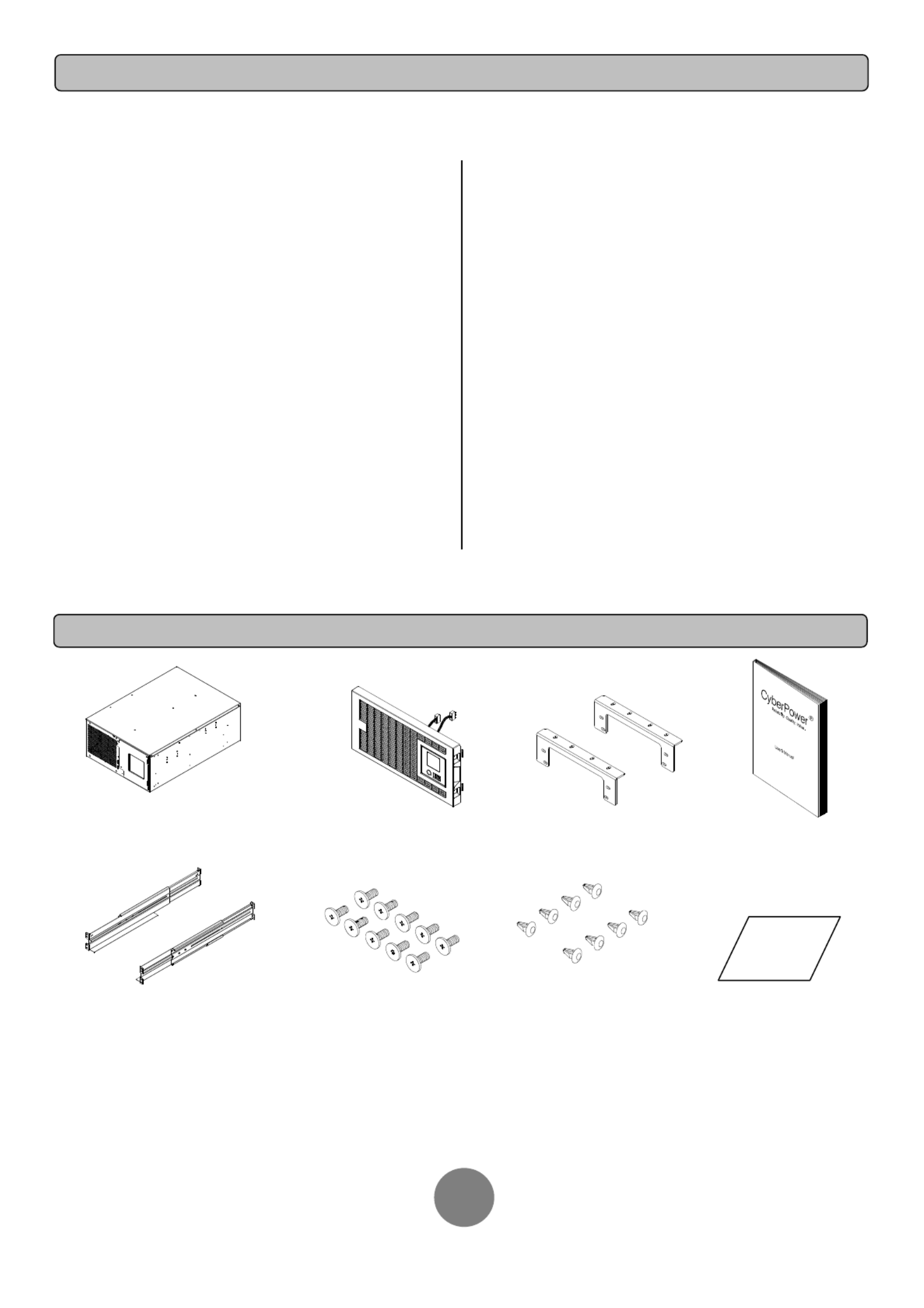
1
This manual contains important instructions. Please read and follow all instructions carefully during installation and operation of the unit. Read this manual
thoroughly before attempting to unpack, install, or operate the UPS.
CAUTION! The UPS must be connected to a grounded AC power
outlet with fuse or circuit breaker protection. DO NOT plug the UPS into
an outlet that is not grounded. If you need to power-drain this
equipment, turn off and unplug the unit.
CAUTION! The battery can power hazardous components inside the
unit, even when the AC input power is disconnected.
CAUTION! The UPS should be near the connected equipment and
easily accessible.
CAUTION! To prevent the risk of fire or electric shock, install in a
temperature and humidity controlled indoor area, free of conductive
contaminants. (Please see specifications for acceptable temperature and
humidity range).
CAUTION! To avoid electrical shock, turn off the unit and unplug it from
the AC power source before servicing the battery or installing a computer
component.
CAUTION! Never install a UPS, or associated wiring or equipment,
during a lightning storm.
CAUTION! When installing the equipment, ensure that the sum of the
leakage current of the UPS and the connected equipment does not
exceed 3.5mA.
CAUTION! Do not unplug the unit from AC Power during operation, as
this will invalidate the protective ground insulation.
CAUTION! DO NOT USE FOR MEDICAL OR LIFE SUPPORT
EQUIPMENT! Under no circumstances this unit should be used for
medical applications involving life support equipment and/or patient care.
CAUTION! DO NOT USE WITH OR NEAR AQUARIUMS! To reduce
the risk of fire, do not use with or near aquariums. Condensation from
the aquarium can come in contact with metal electrical contacts and
cause the machine to short out.
DO NOT INSTALL THE UPS WHERE IT WOULD BE EXPOSED TO
DIRECT SUNLIGHT OR NEAR A STRONG HEAT SOURCE!
DO NOT BLOCK VENTILATION OPENINGS AROUND THE HOUSING!
DO NOT CONNECT DOMESTIC APPLIANCES SUCH AS HAIR HAIR
DRYERS, SPACE HEATERS, VACUUM CLEANER ETC TO THE TO
UPS OUTPUT SOCKETS.
UNPACKING
UPS unit
Rack mount ears (Stands) (2)
IMPORTANT SAFETY INSTRUCTIONS
Rack mount ear & rails screws (34)
User’s manual
Screw hole dust covers (8)
Warran
ty
Card
Warranty registration card
Rack mount rails (1 set – left and
right sides)
Front panel

AUTOMATIC VOLTAGE REGULATOR(AVR)
The PR5000LCDRTXL5U/ PR6000LCDRTXL5U stabilizes damaging inconsistent utility power. The Automatic
Voltage Regulator automatically regulates low or high voltages to keep equipment working at safe AC power levels
(208/220/230/240V) without switching to battery. Your equipment operates normally when power problems, such
as, shout brownouts and blackouts. The unit’s powerful sealed lead-acid batteries will provide power during the
incoming voltage drops below 131V or increases above 268V. (Default)
SYSTEM BLOCK DIAGRAM
HARDWARE INSTALLATION GUIDE
1.
Battery charge loss may occur during shipping and storage.
Before using the UPS, it’s strongly recommended to charge batteries
for twelve (12) hours typically to ensure that the batteries’ maximum
charge capacity is met. To recharge the batteries, simply plug the
UPS into an AC outlet.
2.
When using the included software, connect either the serial or the
USB cable between the computer and the corresponding port on the
UPS. Note: If the USB port is used, the serial port will be disabled.
They cannot be used simultaneously. The computer with the
PowerPanel
®
Business Edition Agent software connects to the USB
port or the Serial port on the UPS. It can control the operating
schedule, battery test, outlet, etc. and obtain information on the UPS
status. However, other computers with PowerPanel
®
Business Edition
Client software can only obtain UPS status information via a LAN
connection.
3.
With the UPS off and unplugged, connect your computer, monitor,
and any externally powered data storage device (Hard drive, Tape
drive, etc.) into the outlets. DO NOT plug a laser printer, copier,
space heater, vacuum, paper shredder or other large electrical device
into the UPS. The power demands of these devices will overload and
possibly damage the unit.
4.
To protect a fax, telephone, modem line or network cable, connect
the telephone or network cable from the wall jack outlet to the jack
marked “IN” of the UPS. Then, connect a telephone cable or network
cable from the jack marked “OUT” on the UPS to the modem,
computer, telephone, fax machine, or network device.
5.
Press the power switch to turn the UPS on. The Power-On
indicator light will illuminate. If an overload is detected, an audible
alarm will sound and the UPS will emit one long beep. In order to
reset it, turn the unit off and unplug some equipment from outlets.
Make sure your equipment carry a load current within the unit’s safe
range, (refer to the technical specifications), and then turn the unit on.
6.
Your UPS is equipped with an auto-charge feature. When the UPS
is plugged into an AC outlet, the battery will automatically charge,
even when the unit is switched off.
7.
To maintain an optimal battery charge, leave the UPS plugged into
an AC outlet at all times.
8.
Before storing the UPS for an extended period of time, turn the
unit OFF. Then cover it and store it with the batteries fully charged.
Recharge the batteries every three months to ensure good battery
capacity and long battery life. Maintaining a good battery charge will
help prevent possible damage to the unit from battery leakage.
9.
The unit has one Primary Serial Port (I), one Secondary Serial
Port (II), and one USB port, (paired with the Primary Serial Port), to
allow connection and communication between the unit and any
attached computers. The Primary Serial Port (I) as well as its paired
USB port allow for bi-directional communication among the UPS and
the primary connected computer running the PowerPanel
®
Business
Edition Agent software. The UPS can control the computer’s
shutdown in case of an emergency, and at the same time, the
computer can monitor the UPS and alter its various programmable
parameters. On the other hand, secondary Serial Port II, only allows
the UPS to initiate the connected computer’s graceful shutdown in
case of an emergency.
10.
EPO (Emergency Power Off) Port:
Use the provided gray cable to connect to a special EPO contact
switch. Follow the appropriate circuit diagram on page 4 to wire the
cable to your EPO configuration. The EPO remote switch is a switch
installed in an outside area, connected to the unit via an ordinary
RJ-11 phone line. In case of an emergency, it can be used to
immediately cut off power from the UPS unit.
11.
To avoid electrical shock, before hardwiring the UPS (in/out
power cord), turn the unit OFF and disconnect the unit from utility
power. The in/out power cord MUST be grounded.
INSTALLING YOUR UPS SYSTEM
2
Produktspezifikationen
| Marke: | CyberPower |
| Kategorie: | UPS |
| Modell: | PR5000LCDRTXL5UTAA |
Brauchst du Hilfe?
Wenn Sie Hilfe mit CyberPower PR5000LCDRTXL5UTAA benötigen, stellen Sie unten eine Frage und andere Benutzer werden Ihnen antworten
Bedienungsanleitung UPS CyberPower

3 Oktober 2024

24 September 2024

24 September 2024

24 September 2024

24 September 2024

24 September 2024

24 September 2024

24 September 2024

24 September 2024

24 September 2024
Bedienungsanleitung UPS
- UPS Approx
- UPS Gembird
- UPS HP
- UPS Voltcraft
- UPS AEG
- UPS Siemens
- UPS IKEA
- UPS Dell
- UPS LC-Power
- UPS Tripp Lite
- UPS GYS
- UPS Adj
- UPS Block
- UPS Digitus
- UPS APC
- UPS Eaton
- UPS EnerGenie
- UPS Emerson
- UPS Furman
- UPS Riello
- UPS Puls Dimension
- UPS Avocent
- UPS Atlantis Land
- UPS Vanson
- UPS Phoenix Contact
- UPS Minuteman
- UPS V7
- UPS Equip
- UPS Salicru
- UPS SurgeX
- UPS Bxterra
- UPS Altronix
- UPS FSP
- UPS Ditek
- UPS PowerWalker
- UPS FSP/Fortron
- UPS East
- UPS Liebert
- UPS Murr Elektronik
- UPS Online USV
Neueste Bedienungsanleitung für -Kategorien-

13 Oktober 2024

13 Oktober 2024

13 Oktober 2024

13 Oktober 2024

13 Oktober 2024

13 Oktober 2024

13 Oktober 2024

13 Oktober 2024

11 Oktober 2024

9 Oktober 2024