CyberPower OR1000LCDRM1U Bedienungsanleitung
CyberPower
UPS
OR1000LCDRM1U
Lesen Sie kostenlos die 📖 deutsche Bedienungsanleitung für CyberPower OR1000LCDRM1U (2 Seiten) in der Kategorie UPS. Dieser Bedienungsanleitung war für 9 Personen hilfreich und wurde von 2 Benutzern mit durchschnittlich 4.5 Sternen bewertet
Seite 1/2

OR1000LCDRM1U / OR1500LCDRM1U
User’s Manual
K01-0000053-01
(SAVE THESE INSTRUCTIONS)
This manual contains important instructions that should be followed during installation and maintenance of the UPS and batteries. Please
read and follow all instructions carefully during installation and operation of the unit. Read this manual thoroughly before attempting to
unpack, install, or operate.
CAUTION! To prevent the risk of fire or electric shock, install in a temperature and humidity controlled indoor area, free of conductive
contaminants. (Please see specifications for acceptable temperature and humidity range).
CAUTION! To reduce the risk of electric shock, do not remove the cover, except to service the battery. There are no user serviceable parts
inside, except for the battery.
CAUTION! The battery can energize hazardous live parts inside even when the AC input power is disconnected.
CAUTION! The UPS must be connected to a grounded AC power outlet with fuse or circuit breaker protection. DO NOT plug the UPS into
an outlet that is not grounded. If you need to de-energize this equipment, turn off and unplug the UPS.
CAUTION! To avoid electrical shock, turn off the unit and unplug it from the AC power source before servicing the battery or installing a
computer component.
CAUTION! DO NOT USE FOR MEDICAL OR LIFE SUPPORT EQUIPMENT! CyberPower Systems does not sell products for life support
or medical applications. DO NOT use in any circumstance that would affect the operation or safety of any life support equipment, with any
medical applications, or patient care.
CAUTION! DO NOT USE WITH OR NEAR AQUARIUMS! To reduce the risk of fire, do not use with or near aquariums. Condensation from
the aquarium can come in contact with metal electrical contacts and cause the machine to short out.
DO NOT USE THE UPS ON ANY TRANSPORTATION! To reduce the risk of fire or electric shock, do not use the unit on any transportation
such as airplanes or ships. The effect of shock or vibration caused during transit and the damp environment can cause the unit to short out.
INTRODUCTION
Thank you for selecting a CyberPower Systems UPS product. This UPS is designed to provide unsurpassed power protection, operation and
performance during the lifetime of the product.
UNPACKING
Inspect the UPS upon receipt. The box should contain the following:
(a) UPS unit (b) User’s manual (c) Rack mount brackets (d)Telephone cable (e) PowerPanel® Business Edition software CD (f) Serial interface
cable (DB-9) (g) USB A+B type cable (h) Warranty registration card
OVERVIEW
The OR1000LCDRM1U/OR1500LCDRM1U UPS provides complete power protection from utility power that isn't always consistent. The
OR1000LCDRM1U/OR1500LCDRM1U features surge protection against power surges and
maintenance free batteries for long lasting battery backup during power outages. In addition to
ensuring consistent power to your computer system and the OR1000LCDRM1U/OR1500LCDRM1U
also includes software that will automatically save your open files and shutdown your computer
system during a utility power loss.
AUTOMATIC VOLTAGE REGULATOR
The OR1000LCDRM1U/OR1500LCDRM1U stabilizes inconsistent utility power voltage to nominal
levels that are safe for equipment. Inconsistent utility power may be damaging to important data files
and hardware, but with Automatic Voltage Regulation (AVR), damaging voltage levels are corrected
to safe levels. AVR automatically increases low utility power or decreases high utility power to a
consistent and safe 110/120 volts.
HOW TO DETERMINE THE POWER REQUIREMENTS OF YOUR EQUIPMENT
1. Ensure that the equipment plugged into the outlets does not exceed the UPS unit’s rated capacity (1000VA/600W for OR1000LCDRM1U,
1500VA/900W for OR1500LCDRM1U). If the rated capacities of the unit are exceeded, an overload condition may occur and cause the
UPS unit to shut down or the circuit breaker to trip.
HARDWARE INSTALLATION GUIDE
1. Your new UPS may be used immediately upon receipt. However, recharging the battery for at least eight hours is recommended to ensure
that the battery's maximum charge capacity is achieved. Charge loss may occur during shipping and storage. To recharge the battery,
simply leave the unit plugged into an AC outlet. The unit will charge in both the on and off position.
2. If you will use the software, connect the USB cable to the USB port on the UPS.
3. With the UPS unit off and unplugged, connect the computer, monitor, and any externally powered data storage device (Zip drive, Jazz drive,
Tape drive, etc.) into the battery power supplied outlets. DO NOT plug a laser printer, copier, space heater, vacuum, paper shredder or
other large electrical device into the UPS. The power demands of these devices will overload and
possibly damage the unit.
4. To protect a fax, telephone, modem line or network cable, connect a telephone cable or network cable from
the wall jack outlet to the IN jack of the UPS. Then connect a telephone cable or network cable from the
OUT jack on the UPS to the modem, computer, telephone, fax machine, or network device.
5. Plug the UPS into a 2 pole, 3 wire grounded receptacle (wall outlet). Make sure the wall branch outlet is
protected by a fuse or circuit breaker and does not service equipment with large electrical demands (e.g.
air conditioner, refrigerator, copier, etc.). Avoid using extension cords.
6. Depress the power switch to turn the unit on. The power on indicator light will illuminate and the unit will
"beep" once.
7. If an overload is detected, an audible alarm will sound and the unit will emit one long beep. To correct this, turn the UPS off and unplug at
least one piece of equipment from the battery power supplied outlets. Wait 10 seconds. Make sure the circuit breaker is depressed and then
turn the UPS on.
8. Your UPS is equipped with an auto-charge feature. When the UPS is plugged into an AC outlet, the battery will automatically recharge.
9. To maintain optimal battery charge, leave the UPS plugged into an AC outlet at all times.
10. To store your UPS for an extended period, cover it and store with the battery fully charged. Recharge the battery every three months to
ensure battery life.
DESCRIPTION
1. LCD module display
LCD shows all the UPS information with icons and
messages.
2. Power On Indicator
This LED is illuminated when the utility condition is
normal and the UPS outlets are providing power,
free of surges and spikes.
3. Power Switch
Master on/off switch for equipment connected to
the battery power supplied outlets.
4. LCD function selected switch
The switch can be used to select the LCD display contents Including input/output voltage and estimated run time, etc.
5. Battery and Surge Protected Outlets
The unit has four battery powered/surge suppression outlets for connected equipment to ensure temporary uninterrupted operation of your
equipment during a power failure. (DO NOT plug a laser printer, paper shredder, copier, space heater, vacuum cleaner, sump pump or
other large electrical devices into the “Battery and Surge Protected Outlets”. The power demands of these devices may overload and
damage the unit.)
6. Full-Time Surge Protection Outlets
The unit has two surge suppression outlets.
7. Communication Protection Ports RJ11/RJ45
Communication protection ports will protect any standard modem, fax, telephone line, or network cable.
8. USB Port to PC
This port allows connection and communication from the USB port on the computer to the UPS unit. The UPS communicates its status to the
PowerPanel® Business Edition software.
9. Dry contact
This port produces information for equipment that can read dry contact signals.
10. Circuit Breaker
Located on the back of the UPS, the circuit breaker serves to provide overload and fault protection. Under normal operating conditions, the circuit
breaker is depressed.
11. Electrical Wiring Fault Indicator
This LED indicator will illuminate to warn the user that a wiring problem exists, such as bad ground, missed ground or reversed wiring. If this is
illuminated, disconnect all electrical equipment from the outlet and have an electrician check to ensure the outlet is properly wired.
12. AC Input
Connect the AC Power cord to a properly wired and grounded outlet.
13. SNMP/HTTP Network Slot
Remove the cover panel to install an optional RMCARD provides remote monitoring and management of your UPS over a network.
REPLACING THE BATTERY
CAUTION! IMPORTANT SAFETY INSTRUCTIONS Read and follow the before servicing the battery.
Service the battery under the supervision of personnel knowledgeable of batteries and their precautions.
CAUTION! Use only the specified type of battery. See your dealer for replacement batteries.
CAUTION! The battery may present the risk of electrical shock. Do not dispose of batteries in a fire, as they may explode. Follow all local
ordinances regarding proper disposal of batteries.
CAUTION! Do not open or mutilate the batteries. Released electrolyte is harmful to the skin and eyes and may be toxic.
CAUTION! A battery can present a high risk of short circuit current and electrical shock. Take the following precautions before replacing the
battery:
1. Remove all watches, rings or other metal objects.
2. Only use tools with insulated handles.
3. lay tools or other metal parts on top of battery or any battery terminals. DO NOT
4. Wear rubber gloves and boots.
5. Determine if the battery is inadvertently grounded. If inadvertently grounded, remove source of ground. CONTACT WITH A GROUNDED
BATTERY CAN RESULT IN ELECTRICAL SHOCK! The likelihood of such shock will be reduced if such grounds are r emoved during installation
and maintenance (applicable to a UPS and a remote battery supply not having a grounded circuit).
BATTERY REPLACEMENT PROCEDURE:
Line mode
Select SW
Press
UPS Status Display Capacity Display Digital Value Display
Load
Cap.
Battery
Cap.
Input
Voltage
Output
Voltage
Run
Time
% of
Load
% of
Batt.
Initial V X -- X V X V
1st V X -- X V X V
2nd V X -- X V X V
3rd V X -- X X V V
4th V X -- X V X V
5th(Return) V X -- X V X V
Press >3sec
(Sound Disable) V X V X -- -- -- -- -- -- --
Press >3sec
Again
(Sound Enable)
V X X X -- -- -- -- -- -- --
(Overload) V X -- V -- -- -- -- -- -- --
"V" : Illuminated, "X" : Not Illuminated, "--" : Either
Battery mode
Select SW
Press
UPS Status Display Capacity Display Digital Value Display
Load
Cap.
Battery
Cap.
Input
Voltage
Output
Voltage
Run
Time
% of
Load
% of
Batt.
Initial X V -- X X V V
1st X V -- X X V V
2nd X V -- X V X V
3rd X V -- X X V V
4th X V -- X X V V
5th(Return) X V -- X X V V
Press >3sec
(Sound Disable) X V V X -- -- -- -- -- -- --
Press >3sec
again(Sound
Enable)
X V X X -- -- -- -- -- -- --
(Overload) X V -- V -- -- -- -- -- -- --
"V" : Illuminated, "X" : Not Illuminated, "--" : Either
BASIC OPERATION
INSTALLING YOUR UPS SYSTEM
IMPORTANT SAFETY WARNINGS
DEFINITIONS FOR ILLUMINATED LCD INDICATORS
1. Remove the right-side of the faceplate.
2.
Remove the three retaining screws on
the cable protection cover then remove
the cover.
3. Disconnect the black and red
cable.
4. Remove the retaining screw of the cable
connectors.
5. Replace the new battery pack. Assemble
the screws, cover, cable and front panel in
the reverse sequence of above steps.
Recharge the unit for 8 hours to ensure
the UPS performs expected runtime.
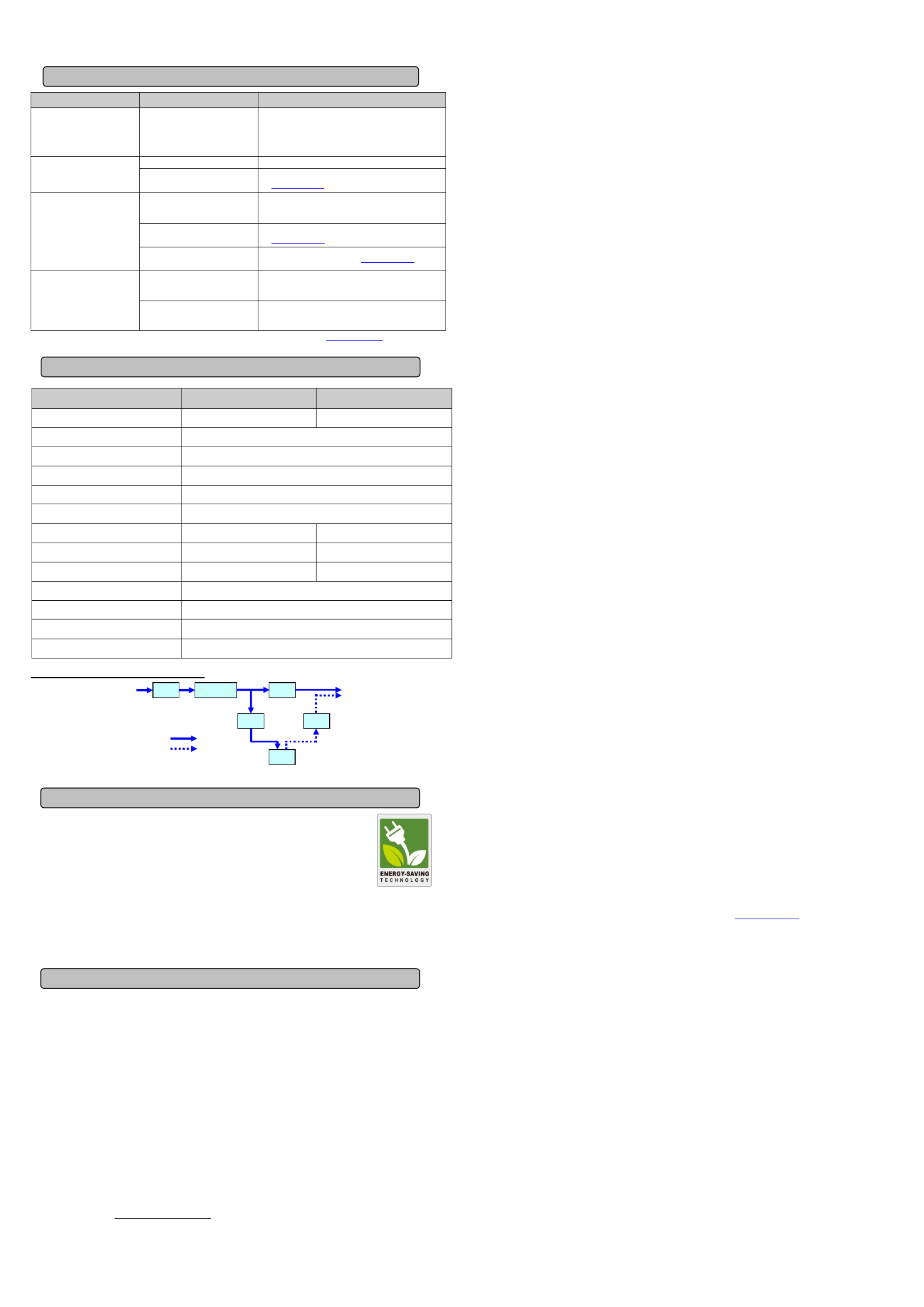
Problem Possible Cause Solution
Full-time surge protection
outlets stop providing power
to equipment.
Circuit breaker has tripped
due to an overload.
Turn the UPS off and unplug at least one piece of
equipment. Wait 10 seconds, reset the circuit breaker by
depressing the button, and then turn the UPS on.
The UPS does not provide
expected runtime.
Battery not fully charged. Recharge the battery by leaving the UPS plugged in.
Battery is slightly worn out. Contact CyberPower Systems about replacement batteries
at tech@cpsww.com
The UPS will not turn on.
The on/off switch is designed
to prevent damage by rapidly
turning it off and on.
Turn the UPS off. Wait 10 seconds and then turn the UPS
on.
The battery is worn out. Contact CyberPower Systems about replacement batteries
at tech@cpsww.com
Mechanical problem. Contact CyberPower Systems at tech@cpsww.com
PowerPanel® Business
Edition is inactive.
The USB cable is not connected. Connect the USB cable to the UPS unit and an open
USB port on the back of the computer.
The unit is not providing battery
power.
Shutdown your computer and turn the UPS off. Wait 10
seconds and turn the UPS on. This should reset the unit.
Additional troubleshooting information can be found under “Support” at www.CPSww.com
Model OR1000LCDRM1U OR1500LCDRM1U
Capacity 1000VA / 600W 1500VA / 900W
Nominal Input Voltage 90Vac to 140Vac
Input Frequency 60 Hz +/- 3 Hz(Auto-sensing)
On-Battery Output Voltage 120Vac +/- 5%
On-Battery Output Wave Form Simulated Sine Wave
Operating Temperature + 32°F to 104° F / 0° C to 40° C
Size (W x H x D) 1U Rack 17.3 x 1.8 x 15.8 1U Rack 17.3 x 1.8 x 19.5
Weight 35.5lbs 45.6lbs
Battery Type CyberPower / RB0670X4 CyberPower / RB0690X4
Typical Battery Recharge Time 8 hours from total discharge
Typical Battery Life 3 to 6 years, depending on number of discharge/recharge cycles
Recommended Battery Sealed Maintenance Free Lead Acid Battery
Safety Approvals UL1778 4th, cUL CSA C22.2 No.107.3-05, FCC/DoC Class B
SYSTEM FUNCTIONAL BLOCK DIAGRAM
Advanced Energy-Saving Patented Bypass Technology
CyberPower’s patented GreenPower UPS™ with Bypass Technology reduces UPS energy costs by up to
75% compared to conventional UPS models. Even when utility power is normal, conventional UPS models
constantly pass power through a transformer. By contrast, under normal conditions the advanced circuitry
of a GreenPower UPS™ bypasses the transformer. As a result, the power efficiency is significantly
increased while decreasing waste heat, using less energy, and reducing energy costs.
When an abnormal power condition occurs, the GreenPower UPS™ automatically runs power through its
transformer to regulate voltage and provide “safe” power. Since utility power is normal over 88% of the time, the GreenPower UPS™
operates primarily in its efficient bypass mode.
The GreenPower UPS™ is also manufactured in accordance with the Restriction on Hazardous Substances (RoHS) directive making
it one of the most environmentally-friendly on the market today.
Read the following terms and conditions carefully before using the CyberPower OR1000LCDRM1U/OR1500LCDRM1U (the
“Product”). By using the Product you consent to be bound by and become a party to the terms and conditions of this Limited Warranty
and Connected Equipment Guarantee (together referred to as this “Warranty”). If you do not agree to the terms and conditions of this
Warranty, you should return the Product for a full refund prior to using it.
Who is Providing this Warranty?
CyberPower Systems (USA), Inc. (“CyberPower”) provides this Limited Warranty.
What Does This Warranty Cover?
This warranty covers defects in materials and workmanship in the Product under normal use and conditions. It also covers
equipment that was connected to the Product and damaged because of the failure of the Product.
What is the Period of Coverage?
This warranty covers the Product for three years and connected equipment for as long as you own the Product.
Who Is Covered?
This warranty only covers the original purchaser. Coverage ends if you sell or otherwise transfer the Product.
How Do You Get Warranty Service?
1. Before contacting CyberPower, identify Your Product model number, the Purchase Date, and each item of Connected
Equipment (E.G. Computer tower, Computer Monitor, Ink Jet Printer, Cable Modem, etc).
2. Visit our web site at http://www.cpsww.com/support or Call us at (877) 297-6937.
3. If your product requires warranty service you must provide a copy of your dated purchase receipt or invoice.
How Do You Open A Connected Equipment Claim?
1. Call us at (877) 297-6937 or write to us at Cyber Power Systems (USA), Inc., 4241 12th Ave. E., STE 400, Shakopee, MN
55379, or send us an e-mail message at claims@cpsww.com for instructions, within 10 days of the occurrence.
2. When you contact CyberPower, identify the Product, the Purchase Date, and the item(s) of Connected Equipment. Have
information on all applicable insurance or other resources of recovery/payment that are available to the Initial Customer and
Request a Claim Number.
3. You must provide a dated purchase receipt (or other proof of the original purchase) and provide a description of the damage to
your connected equipment.
4. Pack and ship the product to CyberPower and, if requested, the item(s) of Connected Equipment, a repair cost estimate for the
damage to the Connected Equipment, and all claim forms that CyberPower provides to you. Show the Claim Number on the
shipping label or include it with the product. You must prepay all shipping costs, you are responsible for packaging and
shipment, and you must pay the cost of the repair estimate.
How Long Do I Have To Make A Claim?
All claims must be made within ten days of the occurrence.
What Will We Do To Correct Problems?
CyberPower will inspect and examine the Product.
If the Product is defective in material or workmanship, CyberPower will repair or replace it at CyberPower's expense, or, if
CyberPower is unable to or decides not to repair or replace the Product (if defective) within a reasonable time, CyberPower will refund
to you the full purchase price you paid for the Product (purchase receipt showing price paid is required).
If it appears that our Product failed to protect any equipment plugged into it, p2-we will also send you forms for making your claim for the
connected equipment. We will repair or replace the equipment that was damaged because of the failure of our Product or pay you
the fair market value (NOT REPLACEMENT COST) of the equipment at of the time of the damage. We will use Orion Blue Book, or
another a third-party valuation guide, or eBay, craigslist, or other source to establish that amount. Our maximum liability is limited to
$300,000 for the OR1000LCDRM1U and the OR1500LCDRM1U.
Who Pays For Shipping?
We pay when p2-we send items to you; you pay when you send items to us.
What isn’t covered by the warranty?
1. This Warranty does not cover any software that was damaged or needs to be replaced due to the failure of the Product or any
data that is lost as a result of the failure or the restoration of data or records, or the reinstallation of software.
2. This Warranty does not cover or apply to: misuse, modification, operation or storage outside environmental limits of the Product
or the equipment connected to it, nor for damage while in transit or in storage, nor if there has been improper operation or
maintenance, or use with items not designed or intended for use with the Product, such as laser printers, appliances, aquariums,
medical or life support devices, etc.
What are the Limitations?
The sole and exclusive remedies of the Initial Customer are those provided by this Warranty.
1. This Warranty does not apply unless the Product and the equipment that was connected to it were connected to properly wired
and grounded outlets (including compliance with electrical and safety codes of the most current electrical code), without the use
of any adapters or other connectors.
2. The Product must have been plugged directly into the power source and the equipment connected to the Product must be
directly connected to the Product and not “daisy-chained” together in serial fashion with any extension cords, another Product
or device similar to the Product, surge suppressor, or power tap. Any such installation voids the Limited Warranty.
3. The Product and equipment connected to it must have been used properly in a suitable and proper environment and in
conformance with any license, instruction manual, or warnings provided with the Product and the equipment connected to it.
4. The Product must have been used at all times within the limitations on the Product’s VA capacity.
The Product was designed to eliminate disrupting and damaging effects of momentary (less than 1ms) voltage spikes or impulses
from lightning or other power transients. If it can be shown that a voltage spike lasting longer than 1ms has occurred, the occurrence
will be deemed outside the rated capabilities of the Product and the Limited Warranty is void. CyberPower Does Not Cover or
Undertake Any Liability in Any Event for Any of the Following:
1. Loss of or damage to data, records, or software or the restoration of data or records, or the reinstallation of software.
2. Damage from causes other than AC Power Line Transients, spikes, or surges on properly installed, grounded and
code-compliant 120 volt power lines in the United States and Canada; transients, surges or spikes on standard telephone land
lines, PBX telephone equipment lines or Base 10T Ethernet lines, when properly installed and connected. (This exclusion
applies, for example, to fluctuations in data transmission or reception, by CATV or RF transmission or fluctuations, or by
transients in such transmission.)
3. Damage from any circumstance described as excluded above with respect to the Product.
4. Damages from fire, flood, wind, rain, rising water, leakage or breakage of plumbing, abuse, misuse or alteration of either the
product or the Connected Equipment.
5. CyberPower excludes any liability for personal injury under the Limited Warranty and Connected Equipment Guarantee.
CyberPower excludes any liability for direct, indirect, special, incidental or consequential damages, whether for damage to or
loss of property [EXCEPT FOR (AND ONLY FOR) the specific limited agreement of CyberPower to provide certain warranty
benefits regarding "Connected Equipment" under this Warranty], loss of profits, business interruption, or loss of information or
data. NOTE: Some States or Provinces do not allow the exclusion or limitation of incidental or consequential damages, so the
above limitation may not apply to you.
6. The Product is not for use in high-risk activities or with aquariums. The Product is not designed or intended for use in hazardous
environments requiring fail-safe performance, or for use in any circumstance in which the failure of the Product could lead
directly to death, personal injury, or severe physical or property damage, or that would affect operation or safety of any medical
or life support device (collectively, "High Risk Activities"). CyberPower expressly disclaims any express or implied warranty of
fitness for High Risk Activities or with aquariums. CyberPower does not authorize use of any Product in any High Risk Activities
or with Aquariums. . ANY SUCH USE IS IMPROPER AND IS A MISUSE OF THE PRODUCT
Where Can I Get More Information?
The application of the United Nations Convention of Contracts for the International Sale of Goods is expressly excluded.
CyberPower is the warrantor under this Limited Warranty.
For further information please feel free to contact CyberPower at CyberPower Systems (USA), Inc. 4241 12th Ave E., STE 400,
Shakopee, MN 55379; call us at (877) 297-6937; or send us an e-mail message at claims@cpsww.com.
CyberPower Systems encourages environmentally sound methods for disposal and recycling of its UPS products.
Please dispose and/or recycle your UPS and batteries in accordance to the local regulations of your state.
All rights reserved. Reproduction without permission is prohibited.
TECHNICAL SPECIFICATIONS
Limited Warranty and Connected Equipment Guarantee
CYBERPOWER GREENPOWER UPS TECHNOLOGY™
EMI
Filter
Surge
Suppressor
AVR
Charger
AC/DC
Battery
Inverter
Input Output
Normal Mode
Battery Mode
TROUBLESHOOTING
Produktspezifikationen
| Marke: | CyberPower |
| Kategorie: | UPS |
| Modell: | OR1000LCDRM1U |
Brauchst du Hilfe?
Wenn Sie Hilfe mit CyberPower OR1000LCDRM1U benötigen, stellen Sie unten eine Frage und andere Benutzer werden Ihnen antworten
Bedienungsanleitung UPS CyberPower

3 Oktober 2024

24 September 2024

24 September 2024

24 September 2024

24 September 2024

24 September 2024

24 September 2024

24 September 2024

24 September 2024

24 September 2024
Bedienungsanleitung UPS
- UPS Approx
- UPS Gembird
- UPS HP
- UPS Voltcraft
- UPS AEG
- UPS Siemens
- UPS IKEA
- UPS Dell
- UPS LC-Power
- UPS Tripp Lite
- UPS GYS
- UPS Adj
- UPS Block
- UPS Digitus
- UPS APC
- UPS Eaton
- UPS EnerGenie
- UPS Emerson
- UPS Furman
- UPS Riello
- UPS Puls Dimension
- UPS Avocent
- UPS Atlantis Land
- UPS Vanson
- UPS Phoenix Contact
- UPS Minuteman
- UPS V7
- UPS Equip
- UPS Salicru
- UPS SurgeX
- UPS Bxterra
- UPS Altronix
- UPS FSP
- UPS Ditek
- UPS PowerWalker
- UPS FSP/Fortron
- UPS East
- UPS Liebert
- UPS Murr Elektronik
- UPS Online USV
Neueste Bedienungsanleitung für -Kategorien-

13 Oktober 2024

13 Oktober 2024

13 Oktober 2024

13 Oktober 2024

13 Oktober 2024

13 Oktober 2024

13 Oktober 2024

13 Oktober 2024

11 Oktober 2024

9 Oktober 2024