CyberPower BR1000ELCD Bedienungsanleitung
CyberPower
UPS
BR1000ELCD
Lesen Sie kostenlos die 📖 deutsche Bedienungsanleitung für CyberPower BR1000ELCD (2 Seiten) in der Kategorie UPS. Dieser Bedienungsanleitung war für 12 Personen hilfreich und wurde von 2 Benutzern mit durchschnittlich 4.5 Sternen bewertet
Seite 1/2
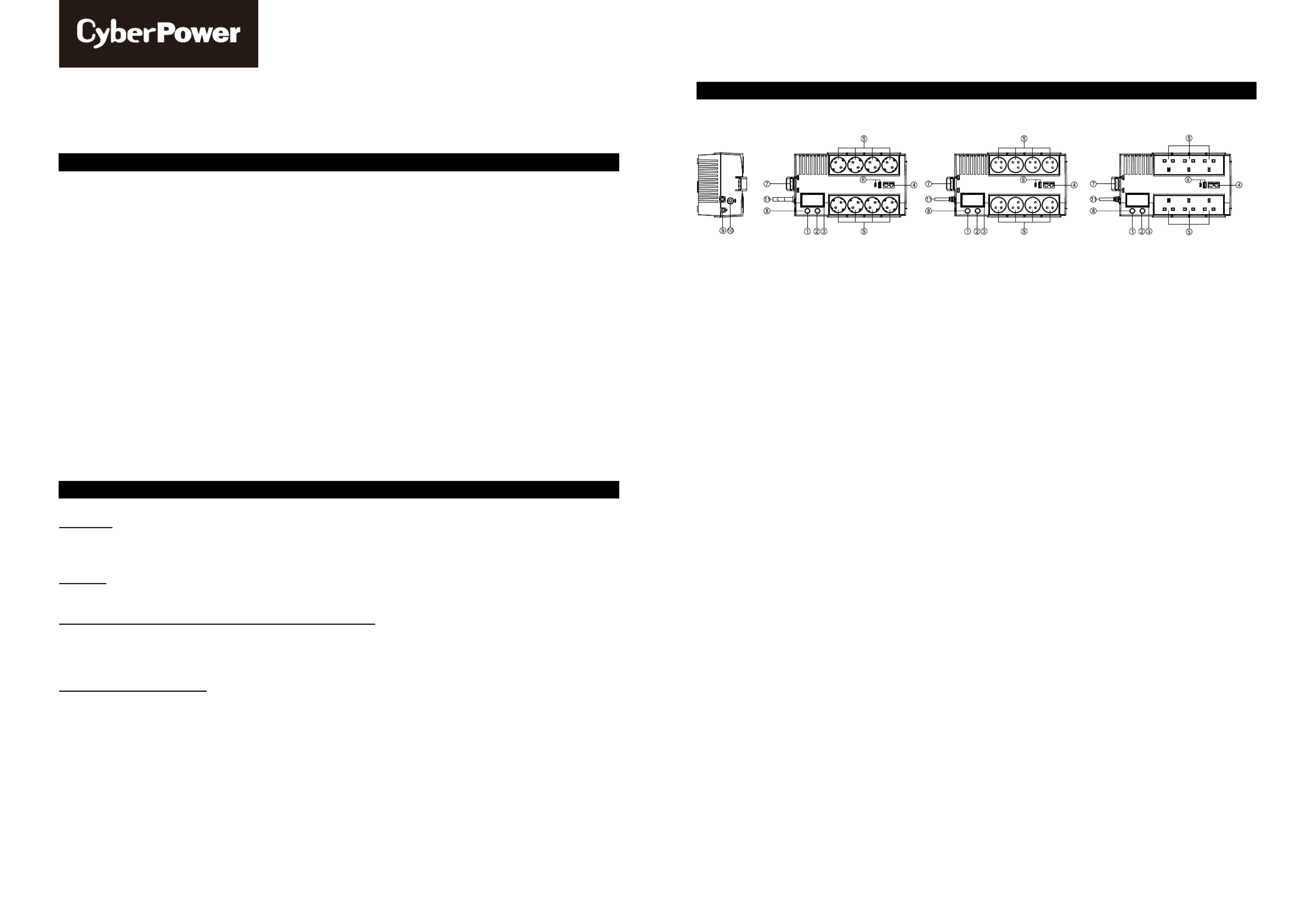
K01-C000822-01
User’s Manual
BR700ELCD / BR1000ELCD / BR1200ELCD
IMPORTANT SAFETY INSTRUCTIONS
(SAVE THESE INSTRUCTIONS)
This manual contains important safety instructions. Please read and follow all instructions carefully during the installation and operation of the
unit. Read this manual thoroughly before attempting to unpack, install, or operate your UPS.
CAUTION! To prevent the risk of fire or electric shock, install in a temperature and humidity-controlled indoor area free of conductive
contaminants. (See the specifications for the acceptable temperature and humidity range.)
CAUTION! To reduce the risk of overheating the UPS, do not cover the UPS' cooling vents and avoid exposing the unit to direct sunlight or
installing the unit near heat-emitting appliances such as space heaters or furnaces.
CAUTION! Do not attach non-computer-related items, such as medical equipment, life-support equipment, microwave ovens, or vacuum
cleaners to UPS.
CAUTION! Do not plug the UPS input into its own output.
CAUTION! Do not allow liquids or any foreign object to enter the UPS. Do not place beverages or any other liquid-containing vessels on or
near the unit.
CAUTION! In the event of an emergency, press the OFF button and disconnect the power cord from the AC power supply to properly disable
the UPS.
CAUTION! Do not attach a power strip or surge suppressor to the UPS.
CAUTION! Servicing of batteries should be performed or supervised by personnel knowledgeable of batteries and the required precautions.
Keep unauthorized personnel away from batteries.
CAUTION! When replacing the batteries, use the same number and type of batteries.
CAUTION! Do not dispose of batteries in a fire. The battery may explode. Do not open or mutilate the battery or batteries. Released
electrolyte is harmful to the skin and eyes.
CAUTION! Unplug the UPS prior to cleaning and do not use liquid or spray detergent.
CAUTION! The length of the output cable should not exceed 3 meters.
INSTALLING YOUR UPS SYSTEM
UNPACKING
The box should contain the following :(1) UPS Unit x 1; (2) User Manual x 1; (3) USB Cable x 1; (4) Phone Cable x 1; (5) Cable Collector x 1
*PowerPanel® Personal software is available on our website. Please visit www.cyberpower.com and go to the Software Section for free
download.
OVERVIEW
The BR700ELCD/BR1000ELCD/BR1200ELCD provides automatic voltage regulation for inconsistent utility power and battery backup during
power outages. The BR700ELCD/BR1000ELCD/BR1200ELCD ensures consistent power to your computer system.
HOW TO DETERMINE THE POWER REQUIREMENTS OF YOUR EQUIPMENT
1. Ensure that the equipment plugged into the battery power-supplied outlets does not exceed the UPS unit’s rated capacity. If rated unit
capacities are exceeded, an overload condition may occur and cause the UPS unit to shut down or the circuit breaker to trip.
2. There are many factors that can affect the amount of power that your computer system will require. For optimal system performance
keep the attached load below 80% of the UPS’s rated capacity.
HARDWARE INSTALLATION GUIDE
1. Your new UPS may be used immediately upon receipt. However, recharging the battery for at least 8 hours is recommended to ensure that
the battery's maximum charge capacity is achieved. Charge loss may occur during shipping and storage. To recharge the battery, simply
leave the unit plugged into an AC outlet. The unit will charge in both the on and off position.
2. With the UPS unit off and unplugged, connect the computer, monitor, and any externally powered data storage device (Wireless router,
broadband modem, etc.) into the battery power supplied outlets. DO NOT plug a laser printer, copier, space heater, vacuum, paper
shredder, or other large electrical device into the battery power-supplied outlets. The power demands of these devices will
overload and possibly damage the unit.
3. Plug the UPS into a 2-pole, 3-wire grounded receptacle (wall outlet). Make sure the wall branch outlet is protected by a fuse or circuit
breaker and does not service equipment with large electrical demands (e.g., air conditioner, refrigerator, copier, etc.). Avoid using
extension cords.
4. Press the power switch to turn the unit on. The power on indicator light will illuminate and the unit will "beep".
5. If an overload is detected, an audible alarm will sound and the unit will emit one long beep. To correct this, turn the UPS off and unplug at
least one piece of equipment from the battery power-supplied outlets. Wait 10 seconds. Make sure the circuit breaker / fuse is normal and
then turn the UPS on.
6. To maintain optimal battery charge, leave the UPS plugged into an AC outlet at all times.
7. To store your UPS for an extended period, cover it and store it with the battery fully charged. Recharge the battery every three months to
ensure battery life.
BASIC OPERATION
1. Power Switch
Used as the master on/off switch for equipment connected to the battery power-supplied outlets. To turn the UPS ON, press the power
button for approximately 2 seconds – you will hear a constant tone (1 second) – and release after a short beep.
To turn the UPS OFF, press the power button for approximately 2 seconds – you will hear a constant tone (1 second) – and release after
two short beeps.
Alarm setting: The audible alarm can be turned OFF or ON by quickly pressing the POWER button twice. The default setting is for the
Alarm On. To turn the Alarm Off, quickly press the power button twice. You will hear two short beeps when the Alarm is turned off. To turn
the Alarm back on, quickly press the power button twice. You will hear a single short beep when the Alarm is turned on.
*When the Alarm is turned Off, there will be no audible notification when the UPS reaches a low battery state.
2. Mode Switch
Press the Mode Switch for approximately 3 seconds to enter setup mode to select three functions: Utility High Voltage Range, Utility Low
Voltage Range, and LCD sleep ON/OFF.
When an option is selected, wait for 8 seconds for the setting to be confirmed. After the setting has been confirmed, the LCD screen will
leave setup mode and go back to the status display. If there is no action for 8 seconds during setup, the LCD will also leave setup mode
and go back to the status display.
a. Utility High Voltage Range: Adjust the value of high voltage range
b. Utility Low Voltage Range: Adjust the value of low voltage range
c. LCD: L1/L0 (ON/OFF):
*When LCD is set to L1, LCD will be always ON. When LCD is set to L0, LCD will dim if untouched for 1 minute.
*In battery mode, LCD is always on regardless if the setting is L1 or L0.
3. LCD Display
The LCD will display the UPS status including input voltage, output voltage, runtime, percentage of load and battery, etc. For more
information, please review the “Definitions for Illuminated LCD Indicators” section.
4. Communication Protection Ports RJ11/RJ45
Communication protection ports will protect any standard modem, fax, telephone line, or network cable from surges and spikes.
5. AC Outlets
The UPS provides 4 outlets for connected equipment to ensure temporary uninterrupted operation during a power failure and against
surges and spikes and another 4 outlets against surges and spikes only.
6. USB Charge Ports
The UPS provides charging for external equipment via this port.
7. Cable Collector
Collect the cables connected from the AC outlets in the cable collector.
8. Led Indicators
The power on LED lights up when the UPS is ON.
9. USB Port
This port allows connection and communication from the USB port on the computer to the UPS. The UPS communicates its status to the
PowerPanel® Personal software.
10. Input Circuit Breaker
The circuit breaker provides overload protection.
11. Input power cord
Connect to utility power.

K01-C000822-01
DEFINITIONS FOR ILLUMINATED LED INDICATORS & AUDIBLE ALARMS
POWER ALARM CONDITION
On Off Normal
On Beep twice every 30
seconds Utility Failure - The UPS is providing power to battery power-supplied outlets from its battery.
On Rapid beeping every
1/2 second
Utility Failure - The UPS is providing battery power. Rapid beeping indicates the unit will run out
of power soon.
On/Off Constant tone
Battery Mode or AC/Utility Power Mode Overload Faut – Occurs when connected equipment
exceeds the rating of battery outlets of the unit. Please unplug at least on piece of equipment
from battery outlets.
Off Constant tone
Battery Output Short Fault – Please unplug at least one piece of equipment from battery outlets
and turn on the UPS again. If the fault still exists, please contact CyberPower Systems for
support.
On Constant tone – Contact CyberPower Systems for support. Charger Fault
DEFINITIONS FOR ILLUMINATED LCD INDICATORS
LCD Indication
The LCD display indicates a variety of UPS operational conditions. All descriptions apply
when the UPS is plugged into an AC outlet and turned on or when the UPS is on battery.
1. INPUT voltage meter: This meter measures the AC voltage that the UPS system is receiving from the utility wall outlet. The UPS is
designed to continuously supply connected equipment with stable output voltage. In the event of a complete power loss, severe brownout,
or over-voltage, the UPS relies on its internal battery to supply consistent 110/120 output voltage. The INPUT voltage meter can be used
as a diagnostic tool to identify poor-quality input power.
2. OUTPUT voltage meter: This meter measures, in real-time, the AC voltage that the UPS system is providing to the computer during
normal AC/Utility Power mode, and battery backup mode.
3. ESTIMATED RUNTIME: This displays the run time estimate of the UPS with the current battery capacity and load.
4. NORMAL icon: This icon appears when the UPS is working under normal conditions.
5. BATTERY icon: During a severe brownout or blackout, this icon appears and an alarm sounds (two short beeps followed by a pause) to
indicate the UPS is operating from its internal batteries. During a prolonged brownout or blackout, the alarm will sound continuously to
indicate the UPS’s batteries are nearly out of power. You should save files and turn off your equipment immediately or allow the software to
shut the system down.
6. SILENT MODE icon: This icon appears whenever the UPS is in silent mode.
7. OVER LOAD icon: This icon appears and an alarm sounds to indicate the battery-supplied outlets are overloaded. To clear the overload,
unplug some of your equipment from the battery-supplied outlets until the icon turns off and the alarm stops.
8. BATT. CAPACITY meter: This meter displays the approximate charge level of the UPS's internal battery in 25% increments. During a
blackout or severe brownout, the UPS switches to battery power (the BATTERY icon appears) and the battery charge level decreases.
9. LOAD CAPACITY meter: This meter displays the approximate output load level of the UPS battery outlets in 25% increments.
10. FAULT: The following number appears if there is a problem with the UPS. Press the POWER button to turn the UPS off.
TECHNICAL SPECIFICATIONS
Model BR700ELCD BR1000ELCD BR1200ELCD
Capacity (VA/W) 700/420 1000/600 1200/720
Input
Voltage Range 167~295Vac
Nominal Frequency 50/60Hz (Auto Sensing)
Output
On Battery Output Voltage Simulated Sine Wave at 230Vca +/-10%
On Battery Output Frequency 50/60Hz +/-1%
Overload Protection Breaker / Internal Current Limiting
Physical
Total UPS Receptacles 8
Outlets-Battery & Surge Protected 4
Outlets-Surge Only Protected 4
Dimensions (W x H x D) (mm) 166 x 118 x 288
Weight (kg) 5.5 6.5 8
Battery
Sealed Maintenance Free Lead Acid
Battery 12V / 7.2Ah 12V / 9Ah 12V / 5.6Ah *2
Typical Recharge Time 8 Hours
Warning Diagnostics
Indicators Power On, LCD Display
Audible Alarms On Battery, Low Battery, Overload
Environmental
Operating Temperature 0 C to 40 C
Operating Relative Humidity 0 to 90%
Communication
PowerPanel Personal Software Yes
Management
Auto-Charger Yes
Auto-Restart Yes
USB Yes
TROUBLESHOOTING
Problem Possible Cause Solution
The UPS does not
perform the expected
runtime.
Batteries are not fully charged. Recharge the battery by leaving the UPS plugged in.
The battery is slightly worn out. Contact CyberPower Systems Technical Support.
The UPS will not turn
on.
The on/off switch is designed to prevent
damage by rapidly turning it off and on. Turn the UPS off. Wait 10 seconds and then turn the UPS on.
The unit is not connected to an AC outlet. The unit must be connected to a 120Vac outlet.
The battery is worn out. Contact CyberPower Systems Technical Support.
Mechanical problem. Contact CyberPower Systems Technical Support.
Outlets do not provide
power to equipment
The fuse is blown or the breaker is tripped
due to overload.
Turn the UPS off and unplug at least one piece of connected
equipment. Unplug the power cord of the UPS then contact
CyberPower Systems technical support. or press the circuit
breaker knob. Connect the power cord then turn the UPS on.
Batteries are discharged Allow the unit to recharge for at least 4 hours.
The unit has been damaged by a surge or
spike. Contact CyberPower Systems Technical Support.
PowerPanel®
Personal is inactive
The serial/USB cable is not connected.
Connect the serial/USB cable to the UPS unit and an open serial
port on the back of the computer. You must use the cable that came
with the unit.
The unit is not providing battery power. Shut down your computer and turn the UPS off. Wait 10 seconds
and turn the UPS back on. This should reset the unit.
PRODUCT REGISTRATION
Prompt product registration assures coverage under the Limited Warranty and also allows
the opportunity to be notified of product enhancements, upgrades, and other announcements.
Registration is quick and easy.
Go to the Product Registration page at www.cyberpower.com/product_registration
For technical support, contact CyberPower at www.cyberpower.com/contact
Copyright © 2024 Cyber Power Systems, Inc. All rights reserved.
11F., No.26, Jinzhuang Rd., Neihu Dist., Taipei City 114, Taiwan
Produktspezifikationen
| Marke: | CyberPower |
| Kategorie: | UPS |
| Modell: | BR1000ELCD |
Brauchst du Hilfe?
Wenn Sie Hilfe mit CyberPower BR1000ELCD benötigen, stellen Sie unten eine Frage und andere Benutzer werden Ihnen antworten
Bedienungsanleitung UPS CyberPower

3 Oktober 2024

24 September 2024

24 September 2024

24 September 2024

24 September 2024

24 September 2024

24 September 2024

24 September 2024

24 September 2024

24 September 2024
Bedienungsanleitung UPS
- UPS Approx
- UPS Gembird
- UPS HP
- UPS Voltcraft
- UPS AEG
- UPS Siemens
- UPS IKEA
- UPS Dell
- UPS LC-Power
- UPS Tripp Lite
- UPS GYS
- UPS Adj
- UPS Block
- UPS Digitus
- UPS APC
- UPS Eaton
- UPS EnerGenie
- UPS Emerson
- UPS Furman
- UPS Riello
- UPS Puls Dimension
- UPS Avocent
- UPS Atlantis Land
- UPS Vanson
- UPS Phoenix Contact
- UPS Minuteman
- UPS V7
- UPS Equip
- UPS Salicru
- UPS SurgeX
- UPS Bxterra
- UPS Altronix
- UPS FSP
- UPS Ditek
- UPS PowerWalker
- UPS FSP/Fortron
- UPS East
- UPS Liebert
- UPS Murr Elektronik
- UPS Online USV
Neueste Bedienungsanleitung für -Kategorien-

13 Oktober 2024

13 Oktober 2024

13 Oktober 2024

13 Oktober 2024

13 Oktober 2024

13 Oktober 2024

13 Oktober 2024

13 Oktober 2024

11 Oktober 2024

9 Oktober 2024