Crucial BX500 Bedienungsanleitung
Lies die bedienungsanleitung für Crucial BX500 (9 Seiten) kostenlos online; sie gehört zur Kategorie Solid-State-Laufwerke (SSD). Dieses Handbuch wurde von 35 Personen als hilfreich bewertet und erhielt im Schnitt 3.5 Sterne aus 18 Bewertungen. Hast du eine Frage zu Crucial BX500 oder möchtest du andere Nutzer dieses Produkts befragen? Stelle eine Frage
Seite 1/9
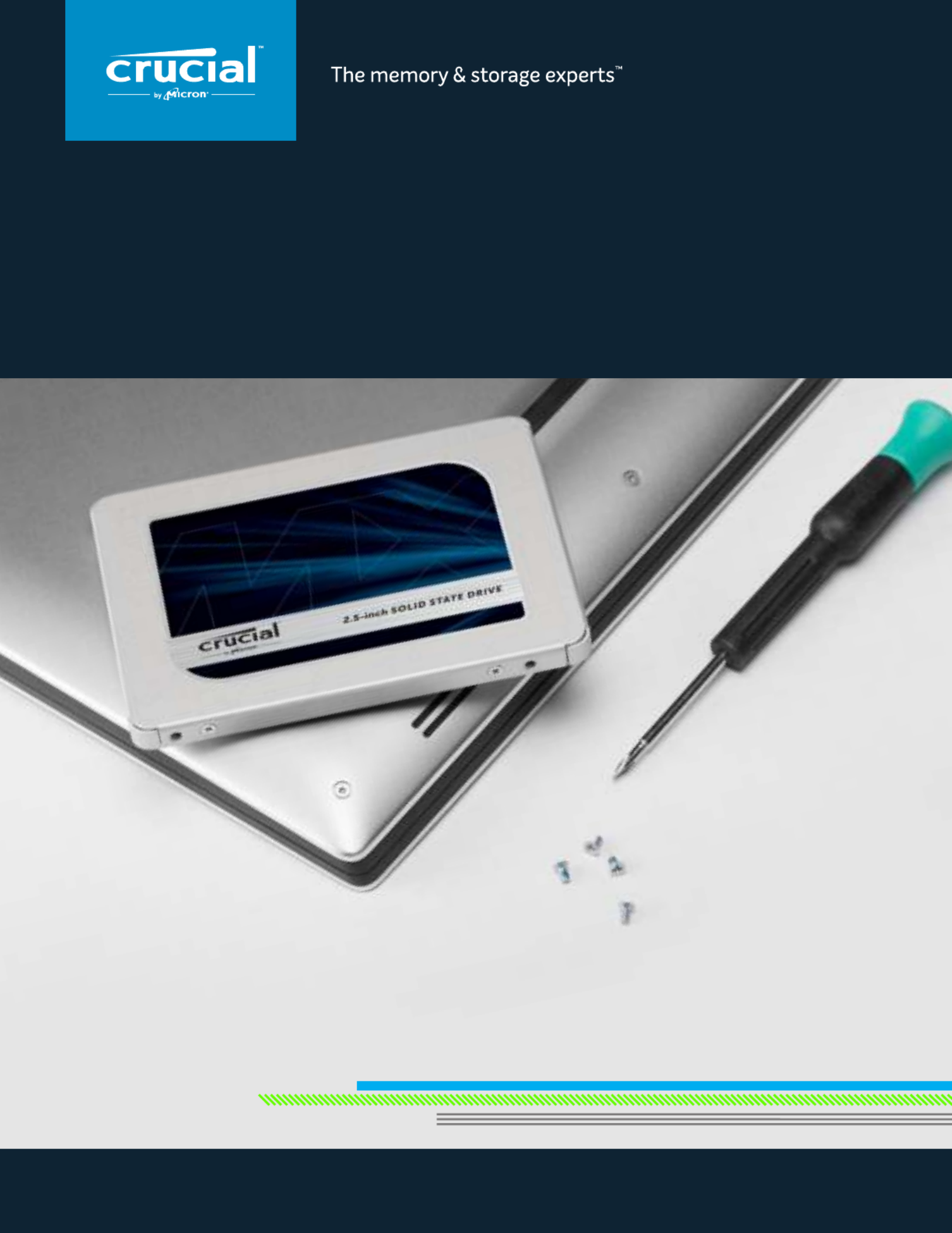
HOW TO INSTALL A CRUCIAL ®
SSD
IN YOUR COMPUTER
If you’re a first-time installer, there’s no need to fear – the process is easy and
straightforward. It’ll take some time, but your computer will be radically faster
when you’re done!
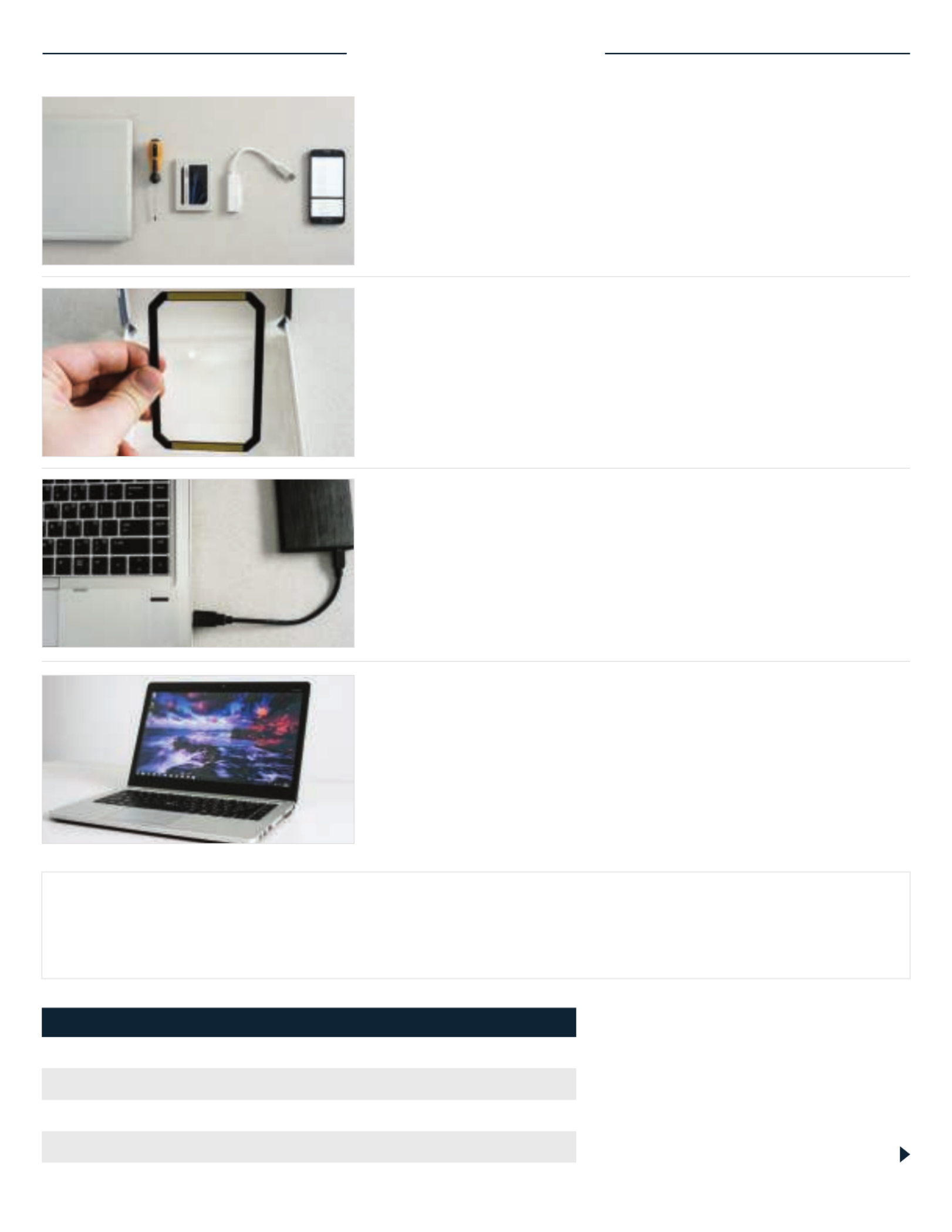
3. Back up important files
Before starting the install process, save any important files
on your computer to a USB flash drive or external drive.
4. Go slowly and deliberately
The information you need is all here. Your system will likely look
dierent than the ones shown, but the process is the same. Read
each step thoroughly and consult our Helpful Tips for more info.
HELPFUL TIP
For Mac installations, follow our Mac-specific steps at www.crucial.com/mac-ssd-install since the process
is significantly dierent and not all Mac systems are upgradeable.
Amount of data on old hard drive Time it may take to copy to new SSD
Less than 256GB 20-30 minutes
256-512GB 30-60 minutes
512GB-1TB 60-90 minutes
More than 1TB 90+ minutes
DID YOU KNOW...?
The longest part of the SSD install
process is copying everything from your
old drive to your new SSD. Before you
start, get a sense of how long this’ll take
by referring to our chart on the left.
PART 1: PREPARE
1. Gather supplies
You’ll need your Crucial SSD, a screwdriver, your computer’s owner’s
manual (which will specify the type of screwdriver you need), and
a SATA-to-USB cable (sold separately). If you have a Mac® system,
see our below for additional instructions.Helpful Tip
2. Set the spacer aside
In the box with your SSD is a spacer (it looks like a black bracket).
Set it aside for now – it won’t come into play until later in the
process, and based on your system, you may not even need it.
Page 2

PART 2: COPY
3. Install the software you downloaded
Open the file you downloaded and accept all of the prompts.
A screen will then pop up. Click . Once installation is complete, Install
start the application.
1. Connect the SSD to your system
Using a SATA-to-USB cable, attach one side to the SSD and the
other end to your computer. When handling your SSD, try not to
touch its gold connector pins with your fingers.
2. Download the software that copies your
old drive to your new SSD
This comes free with Crucial SSDs. On the computer the
SSD is connected to, go to http://www.crucial.com/clone
to download the software.
4. Prepare to copy (clone) your data
You’ll now see several options in the software. Select the Clone
Disk option. You’ll then be asked to select a clone mode. If you’ve
never done this before, we recommend the Automatic method.
Then click the button.Next
Page 3
5. Select source and destination drives (disks)
Your “source” disk is your existing drive. Select it by clicking on it, then
click Next. Now select your “destination” disk (your new SSD) and
click Next. On the following screen, click to start copyingProceed
your data.
Produktspezifikationen
| Marke: | Crucial |
| Kategorie: | Solid-State-Laufwerke (SSD) |
| Modell: | BX500 |
Brauchst du Hilfe?
Wenn Sie Hilfe mit Crucial BX500 benötigen, stellen Sie unten eine Frage und andere Benutzer werden Ihnen antworten
Bedienungsanleitung Solid-State-Laufwerke (SSD) Crucial

21 August 2024

21 August 2024

21 August 2024

21 August 2024

20 August 2024

20 August 2024

20 August 2024

19 August 2024
Bedienungsanleitung Solid-State-Laufwerke (SSD)
- Patriot
- Emtec
- Goodram
- Origin Storage
- IStorage
- ADATA
- Fantec
- Corsair
- Western Digital
- Buffalo
- ATP
- Intel
- G-Technology
- OWC
- TrekStor
Neueste Bedienungsanleitung für -Kategorien-

3 Oktober 2024

3 Oktober 2024

3 Oktober 2024

1 Oktober 2024

1 Oktober 2024

1 Oktober 2024

1 Oktober 2024

1 Oktober 2024

1 Oktober 2024

1 Oktober 2024