Crestron IDOC-PAD-LCA-DSWC-B-S Bedienungsanleitung
Crestron
KFZ-Halterung
IDOC-PAD-LCA-DSWC-B-S
Lesen Sie kostenlos die 📖 deutsche Bedienungsanleitung für Crestron IDOC-PAD-LCA-DSWC-B-S (2 Seiten) in der Kategorie KFZ-Halterung. Dieser Bedienungsanleitung war für 18 Personen hilfreich und wurde von 2 Benutzern mit durchschnittlich 4.5 Sternen bewertet
Seite 1/2
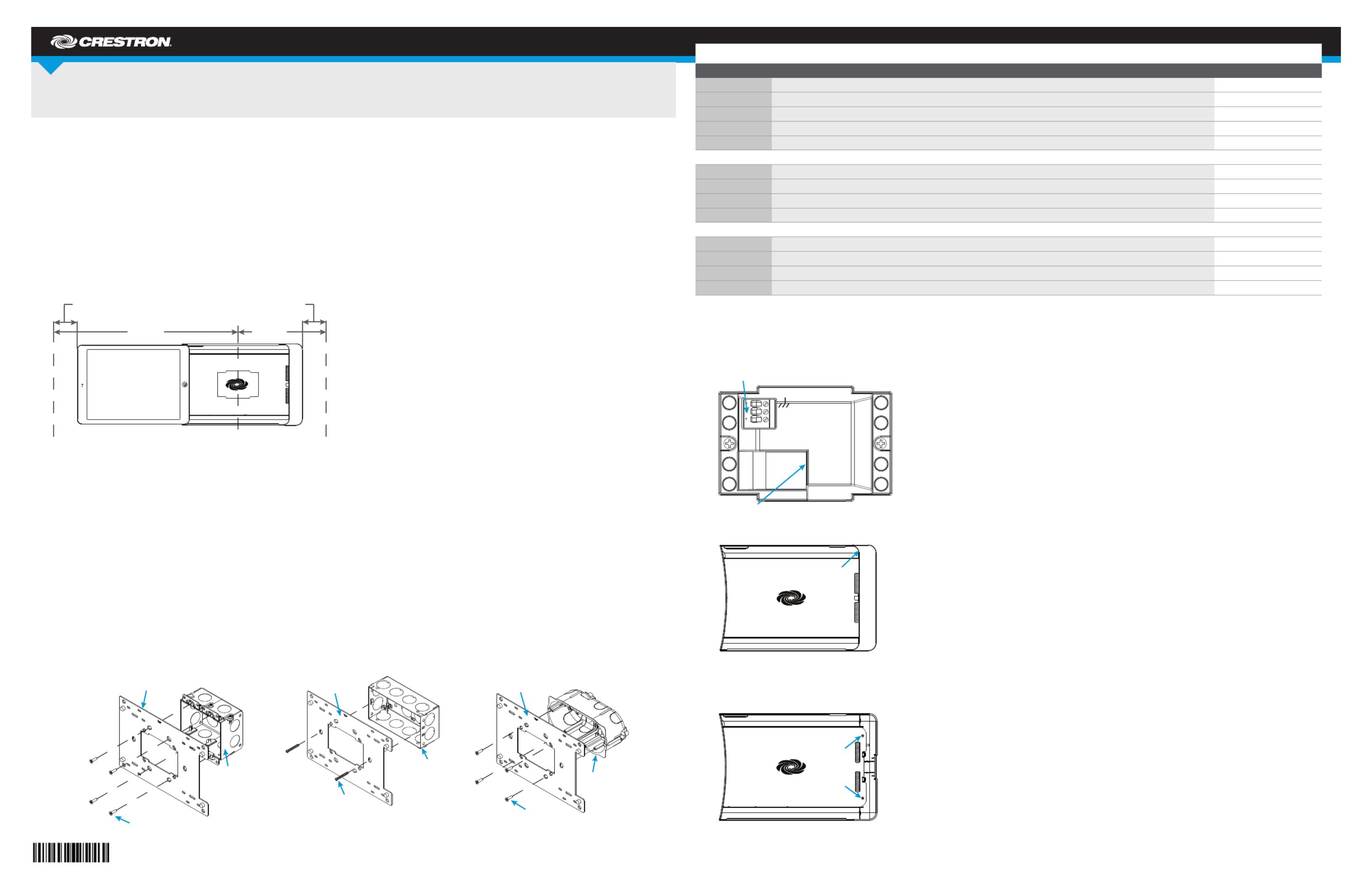
DO GUIDE
DO Check the Box
QUANTITY PRODUCT COLOR PART NUMBER
1 Bit, Torx, T8 2025915
4 Screw, 6-32 x 3/4", Undercut Head, Phillips 2033247
4 Screw, M3 x 16 mm, Flat Head, Phillips 2013788
4 Screw, 4-40 x 3/4", Pan Head, Phillips 2007184
2 Screw, M3.5 x 25 mm, Flat Head, Phillips 2023756
Items for IDOC-PAD-LCA-DSWC-B-S and IDOC-PAD-LCA2-DSWC-B-S
1 Cover, Front Black 4519812
1 Plate, Mounting Black 2040499
2 Screw, 2-56 x 5/16", Pan Head, Torx Black 2040263
4 Screw, 6-32 x 1/4", Pan Head, Phillips Black 2007215
Items for IDOC-PAD-LCA-DSWC-W-S and IDOC-PAD-LCA2-DSWC-W-S
1 Cover, Front White 4519811
1 Plate, Mounting White 2039781
2 Screw, 2-56 x 5/16", Pan Head, Torx 2040264
4 Screw, 6-32 x 1/4", Pan Head, Phillips 2007213
2. Connect the 24 Vdc or PoE line and earth ground to the rear of the iPanel.
NOTE: Ensure the unit is properly grounded by connecting the chassis ground terminal to an earth ground (building steel). If PoE is used, an earth
ground connection must still be made to the terminal block connector.
NOTE: The iPanel can be connected to 24 Vdc and and PoE simultaneously.
3. Lift and remove the plastic cover from the iPanel.
4. Use the Phillips screwdriver to remove the screws and washers that hold the metal plate in place, and remove the metal plate.
NOTE: If necessary, remove the cable holder.
IDOC-PAD-LCA(2)-DSWC
iPanel® Wall Dock for iPad Air® Devices
DO Install the Device
The Crestron® IDOC-PAD-LCA-DSWC and IDOC-PAD-LCA2-DSWC iPanel ® Wall Docks feature similar operation. For simplicity within this guide, the
term “iPanel” is used except where noted. Similarly, the word “iPad” is used to denote iPad Air and iPad Air
2. The iPad® is sold separately.
For the iPad Air, use the IDOC-PAD-LCA-DSWC. For the iPad Air 2, use the IDOC-PAD-LCA2-DSWC.
The Crestron iPanel installs into a standard 2-gang U.S., U.K., or European electrical box. It can also be attached directly to drywall and other surfaces
over the front of a 2-3/8" H x 3-3/8" W (60 mm H x 86 mm W) cutout. When installed, it protrudes just 1" (26 mm) from the mounting surface and secures
to its included mounting plate with included screws.
Choose a Location
To allow installation and removal of the iPad, the iPanel requires a minimum amount of clearance on both sides. When choosing an installation location,
make sure the center of the mounting location has a minimum of 7-7/16" (189 mm) clearance on the closed side of the iPanel and 15-1/2" (394 mm)
clearance on the open side of the iPanel, as shown below.
NOTE: Although the iPanel can be mounted with the opening oriented to the right, note that the iPad Air volume buttons face downward in this
conguration. This may not be optimal for the end user.
Required Tools
The following are required to install the iPanel.
• #2 Phillips screwdriver
• Torx bit (included) and driver (not included)
Install the Device into an Electrical Box
NOTE: A 24 Vdc or PoE cable should already be in the electrical box. The iPanel can use only one source for power.
1. Use the included screws to attach the mounting plate to the electrical box.
• For U.S.-style installations, use the included 06-32 x 3/4" screws.
• For U.K.-style installations, use the included 3.5 x 25 mm screws.
• For European-style installations, use the included 3 x 16 mm screws.
24 Vdc
PoE
24
G
Lift here.
Remove
screws and
washers.
Minimum Wall Distance Minimum Wall Distance
2 in
(51 mm)
2 in
(51 mm)
15-1/2 in
(394 mm)
7-7/16 in
(189 mm)
Center Box Cutout
U.S. Electrical Box
Mounting Plate
Screws (4) 6-32 X 3/4"
Screws (2) 3.5 X 25 mm
U.K. Electrical Box
Mounting Plate
European
Electrical Box
Mounting Plate
Screws (4) 3 X 16 mm

DO GUIDE DOC. 7766D (2043444) 05.16
Specications subject to change without notice.
5. Using the included 1/4" screws, attach the iPanel to the mounting plate.
6. Replace the metal plate and secure it to the iPanel using the screws and washers removed in
step 4.
NOTE: When replacing the metal plate, slide the metal plate between the cable holder’s top
prong and the bottom prongs, as shown in the following diagram.
7. Snap the plastic cover that was removed in step 3 into place.
8. (Optional) Install the antitheft lock.
a. Place the iPad in the iPanel as described in “Insert the iPad” below.
b. Slide the antitheft lock over the end of the iPad, and secure it to the iPanel using the
included Torx screws and bit, as shown in the following diagram. Do not overtighten the
Torx screws.
DO Use the Device
Insert the iPad
1. Hold the iPad horizontally (with the iPad dock connector facing into the dock), and position it so
that it rests behind the iPanel’s top and bottom retaining lips.
2. Slide the iPad into the iPanel until the cable holder pops out, as shown in the following diagram.
3. Hold the iPad in place and press the cable holder so that it is ush with the iPanel. The iPad is
now connected to the iPanel.
Remove the iPad
To remove the iPad, hold the left side of the iPad and slide it out of the iPanel.
As of the date of manufacture, the product has been tested and found to comply with specications for CE marking.
Federal Communications Commission (FCC) Compliance Statement
This device complies with part 15 of the FCC Rules. Operation is subject to the following conditions:
(1) This device may not cause harmful interference and (2) this device must accept any interference received, including interference that may cause undesired operation.
Caution: Changes or modications not expressly approved by the manufacturer responsible for compliance could void the user’s authority to operate the equipment.
Note: This equipment has been tested and found to comply with the limits for a Class B digital device, pursuant to part 15 of the FCC Rules. These limits are designed to provide reasonable protection
against harmful interference in a residential installation. This equipment generates, uses and can radiate radio frequency energy and, if not installed and used in accordance with the instructions, may
cause harmful interference to radio communications. However, there is no guarantee that interference will not occur in a particular installation.
If this equipment does cause harmful interference to radio or television reception, which can be determined by turning the equipment off and on, the user is encouraged to try to correct the interference
by one or more of the following measures:
• Reorient or relocate the receiving antenna.
• Increase the separation between the equipment and receiver.
• Connect the equipment into an outlet on a circuit different from that to which the receiver is connected.
• Consult the dealer or an experienced radio/T V technician for help.
Industry Canada (IC) Compliance Statement
CAN ICES-3(B)/NMB-3(B)
The specic patents that cover Crestron product s are listed a . The product warranty can be f ound at ht t p://www.crestron.com/legal/pat ent s www.crest ron.com/warrant y.
Cert ain Crestron products contain open source software. For specic information, please visit . www.crestron.com/opensource
Crestron, the Crestron logo, and iPanel are eit her t rademarks or registered trademarks of Crestron Electronics, Inc., in the Unit ed St ates and/or other countries. iPad, iPad Air, and Light ning are eit her t rademarks or registered trademarks of Apple, Inc. in the United Stat es and/or other countries.
Ot her t rademarks, registered trademarks, and trade names may be used in this document to refer to either the entities claiming the marks and names or their product s. Crest ron disclaims any propriet ary interest in the marks and names of ot hers. Crestron is not responsible for errors in typography
or photography.
This document was written by the Technical Publications department at Crestron.
©2016 Crestron Electronics, Inc.
DO Learn More
Visit the website for additional information and the latest rmware updates. To learn
more about this product, use a QR reader application on your mobile device to scan
the QR images.
Crestron Electronics
15 Volvo Drive, Rockleigh, NJ 07647
888.CRESTRON | www.crestron.com
Cable Holder
IDOC-PAD-LCA-DSWC
IDOC-PAD-LCA2-DSWC
Bottom
Prong
Metal
Plate
Bottom
Prong
Top
Prong
Lightning®
Connector
Screws (4) 6-32 x 1/4"
iPanel Mounting Plate
Produktspezifikationen
| Marke: | Crestron |
| Kategorie: | KFZ-Halterung |
| Modell: | IDOC-PAD-LCA-DSWC-B-S |
| Bluetooth: | Nein |
| Breite: | 258 mm |
| Tiefe: | 61 mm |
| Gewicht: | 417 g |
| Produktfarbe: | Schwarz |
| Höhe: | 175 mm |
| Material: | Kunststoff |
| Anzahl Ethernet-LAN-Anschlüsse (RJ-45): | 1 |
| Stromverbrauch (max.): | 17 W |
| Anzahl: | 1 |
| DC-Ausgang Volt: | +24V |
| Kompatibilität: | iPad Air, iPad 7 |
| Markenkompatibilität: | Apple |
| HDMI: | Nein |
| Audioausgang: | Nein |
| DC Ausgangssstrom: | 0.71 A |
| Basisgerät Typ: | Tablet |
Brauchst du Hilfe?
Wenn Sie Hilfe mit Crestron IDOC-PAD-LCA-DSWC-B-S benötigen, stellen Sie unten eine Frage und andere Benutzer werden Ihnen antworten
Bedienungsanleitung KFZ-Halterung Crestron

27 April 2024

18 Februar 2024

26 November 2023
Bedienungsanleitung KFZ-Halterung
- KFZ-Halterung Samsung
- KFZ-Halterung Anker
- KFZ-Halterung Approx
- KFZ-Halterung Connect IT
- KFZ-Halterung Gembird
- KFZ-Halterung Hama
- KFZ-Halterung HP
- KFZ-Halterung Kensington
- KFZ-Halterung Logitech
- KFZ-Halterung Manhattan
- KFZ-Halterung Medion
- KFZ-Halterung Nedis
- KFZ-Halterung NGS
- KFZ-Halterung Niceboy
- KFZ-Halterung Philips
- KFZ-Halterung Sandberg
- KFZ-Halterung Sharkoon
- KFZ-Halterung Sweex
- KFZ-Halterung Targus
- KFZ-Halterung Trust
- KFZ-Halterung Panasonic
- KFZ-Halterung LG
- KFZ-Halterung Yamaha
- KFZ-Halterung Schwaiger
- KFZ-Halterung Technaxx
- KFZ-Halterung Denver
- KFZ-Halterung König
- KFZ-Halterung Telefunken
- KFZ-Halterung Thomson
- KFZ-Halterung Trevi
- KFZ-Halterung Blaupunkt
- KFZ-Halterung Kenwood
- KFZ-Halterung Sharp
- KFZ-Halterung Pyle
- KFZ-Halterung SEG
- KFZ-Halterung Telestar
- KFZ-Halterung AudioSonic
- KFZ-Halterung Bose
- KFZ-Halterung Bowers And Wilkins
- KFZ-Halterung Caliber
- KFZ-Halterung KitSound
- KFZ-Halterung Lenco
- KFZ-Halterung Creative
- KFZ-Halterung Denon
- KFZ-Halterung Edifier
- KFZ-Halterung Fantec
- KFZ-Halterung Pioneer
- KFZ-Halterung Jabra
- KFZ-Halterung TrekStor
- KFZ-Halterung JBL
- KFZ-Halterung Muse
- KFZ-Halterung Onkyo
- KFZ-Halterung PEAQ
- KFZ-Halterung Soundcore
- KFZ-Halterung Akai
- KFZ-Halterung Dual
- KFZ-Halterung Orava
- KFZ-Halterung Gigaset
- KFZ-Halterung Livoo
- KFZ-Halterung Lamax
- KFZ-Halterung Sencor
- KFZ-Halterung Ewent
- KFZ-Halterung Icy Box
- KFZ-Halterung Cabstone
- KFZ-Halterung Fenton
- KFZ-Halterung Lenovo
- KFZ-Halterung Jane
- KFZ-Halterung Tripp Lite
- KFZ-Halterung Acme
- KFZ-Halterung Cabasse
- KFZ-Halterung Canton
- KFZ-Halterung Enermax
- KFZ-Halterung Harman Kardon
- KFZ-Halterung SBS
- KFZ-Halterung Leitz
- KFZ-Halterung Karma
- KFZ-Halterung Parrot
- KFZ-Halterung Merlin
- KFZ-Halterung Swissvoice
- KFZ-Halterung Urban Revolt
- KFZ-Halterung Vogel's
- KFZ-Halterung Mackie
- KFZ-Halterung Roberts
- KFZ-Halterung Pure
- KFZ-Halterung Bestway
- KFZ-Halterung GPO
- KFZ-Halterung Energy Sistem
- KFZ-Halterung Conceptronic
- KFZ-Halterung Scott
- KFZ-Halterung Soundmaster
- KFZ-Halterung Altec Lansing
- KFZ-Halterung ION
- KFZ-Halterung I-Tec
- KFZ-Halterung SPC
- KFZ-Halterung Roadstar
- KFZ-Halterung Digitus
- KFZ-Halterung Electro-Voice
- KFZ-Halterung Sogo
- KFZ-Halterung Tracer
- KFZ-Halterung Sonos
- KFZ-Halterung Boss
- KFZ-Halterung Fresh 'n Rebel
- KFZ-Halterung Tivoli Audio
- KFZ-Halterung Speed-Link
- KFZ-Halterung Sven
- KFZ-Halterung Boompods
- KFZ-Halterung Vorago
- KFZ-Halterung Simplecom
- KFZ-Halterung DeLOCK
- KFZ-Halterung BlueAnt
- KFZ-Halterung Twelve South
- KFZ-Halterung Dolphin
- KFZ-Halterung GPX
- KFZ-Halterung HMDX
- KFZ-Halterung IDance
- KFZ-Halterung IHome
- KFZ-Halterung ILive
- KFZ-Halterung Iluv
- KFZ-Halterung Jam
- KFZ-Halterung Laser
- KFZ-Halterung Logic3
- KFZ-Halterung Maxell
- KFZ-Halterung Media-tech
- KFZ-Halterung Monitor Audio
- KFZ-Halterung Naxa
- KFZ-Halterung Steren
- KFZ-Halterung Stereoboomm
- KFZ-Halterung Sunstech
- KFZ-Halterung Zagg
- KFZ-Halterung Siig
- KFZ-Halterung Antec
- KFZ-Halterung Clint
- KFZ-Halterung StarTech.com
- KFZ-Halterung Monster
- KFZ-Halterung Sonnet
- KFZ-Halterung Celly
- KFZ-Halterung Professional Cable
- KFZ-Halterung Aluratek
- KFZ-Halterung J5 Create
- KFZ-Halterung ASSMANN Electronic
- KFZ-Halterung Havis
- KFZ-Halterung Wentronic
- KFZ-Halterung JAYS
- KFZ-Halterung DreamGEAR
- KFZ-Halterung OWC
- KFZ-Halterung Music Angel
- KFZ-Halterung X-MINI
- KFZ-Halterung Promate
- KFZ-Halterung CLUB3D
- KFZ-Halterung I.Sound
- KFZ-Halterung Bigben Interactive
- KFZ-Halterung Rocstor
- KFZ-Halterung Alogic
- KFZ-Halterung Satechi
- KFZ-Halterung Novus
- KFZ-Halterung Majestic
- KFZ-Halterung Vakoss
- KFZ-Halterung TooQ
- KFZ-Halterung Parat
- KFZ-Halterung Ryght
- KFZ-Halterung Microlab
- KFZ-Halterung Gamber-Johnson
- KFZ-Halterung Axagon
- KFZ-Halterung Inter-Tech
- KFZ-Halterung Proclip
- KFZ-Halterung Acme Made
- KFZ-Halterung Manu
- KFZ-Halterung Lotronic
Neueste Bedienungsanleitung für -Kategorien-

Anker PowerExpand 5-in-1 Thunderbolt 4 Mini Dock Bedienungsanleitung
30 November 2024
29 November 2024

29 November 2024

29 November 2024

29 November 2024

29 November 2024

26 November 2024

24 Juni 2024

24 Juni 2024

24 Juni 2024