Crestron DM-NVX-352 Bedienungsanleitung
Crestron
Digitaldecoder
DM-NVX-352
Lesen Sie kostenlos die 📖 deutsche Bedienungsanleitung für Crestron DM-NVX-352 (2 Seiten) in der Kategorie Digitaldecoder. Dieser Bedienungsanleitung war für 13 Personen hilfreich und wurde von 2 Benutzern mit durchschnittlich 4.5 Sternen bewertet
Seite 1/2
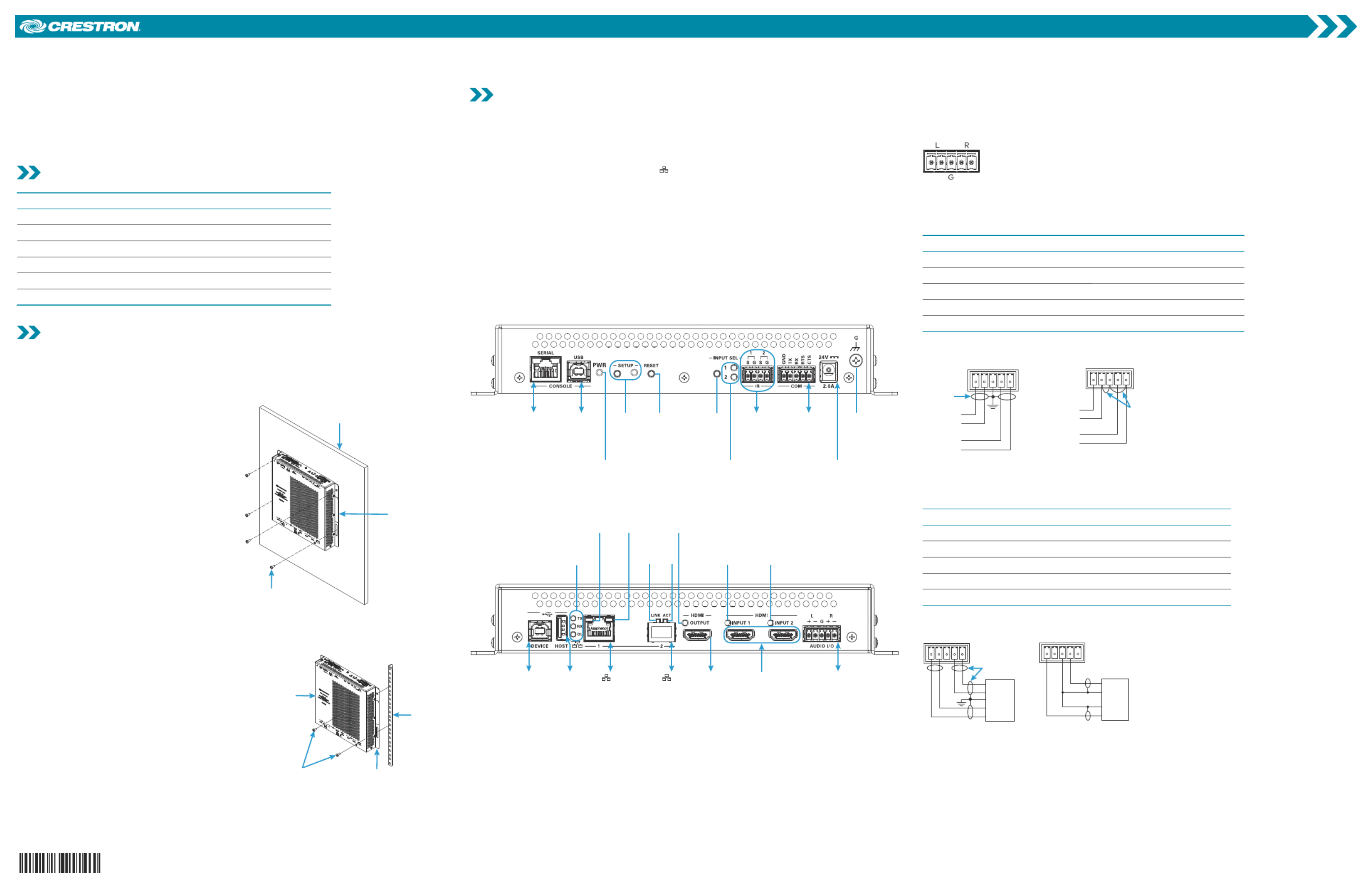
Quick Start
The Crestron® DM-NVX-352 network AV encoder/decoder transports ultra high-definition
4K60 4:4:4 HDR video over standard Gigabit Ethernet. Designed to function as either an
encoder or decoder, the DM-NVX-352 features secure web-based control and management,
two auto-switching HDMI® inputs and one HDMI output, an analog audio input or output, USB
and KVM integration, video wall processing, and support for copper and fiber LAN connectivity.
The DM-NVX-352 also supports Dante® audio networking and AES67.
Check the Box
Item Qty
DM-NVX-352 1
Cable, USB 2.0, A - B, 6 ft (1.83 m) (P/N 2014966) 1
Connector, 4-Pin (P/N 2003576) 1
Connector, 5-Pin (P/N 2003577) 2
Power Cord, 5 ft 10 in. (1.78 m) (P/N 2042043) 1
Power Pack, 24 Vdc, 2.5 A, 100-240 VAC (P/N 2045873) 1
Install the Device
The Crestron DM-NVX-352 can be mounted onto a flat surface or rack rail.
Flat Surface Mounting
Using four mounting screws (not included),
mount the device onto a flat surface such as
a wall or the underside of a table.
NOTE: Fan ventilation holes are provided
on five sides of the device. If the installation
necessitates that another object be
positioned flush against the ventilation holes
on one side of the device, leave a minimum
clearance of 2 inches of space on all other
sides containing ventilation holes.
Mounting onto a Wall
DM-NVX-352
(4) Mounting screws
(not included)
Wall or other
flat surface
Rack Rail Mounting
Using two rack mounting screws
(not included), mount the left or right
mounting flange of the device onto the front
or rear rail of a rack.
Mounting onto a Rack Rail
Rack rail
Mounting
flange
Rack mounting
screws (not
included)
DM-NVX-352
Connect the Device
Connect the device as required for the application.
NOTES:
• The DM-NVX-352 can be configured to use either the DEVICE port or the HOST port.
Both ports cannot be used simultaneously.
• The DM-NVX-352 provides two LAN ( ) ports. LAN port 1 is a 10BASE-T/100BASE-TX/
1000BASE-T port. LAN port 2 is an SFP port that connects to a fiber-optic network using
the appropriate SFP-1G transceiver module. (Refer to the SFP-1G Series Installation Guide
[Doc. 7979] for information about installing Crestron SFP-1G Series transceiver modules.)
Only one LAN port at a time can be used as the primary LAN connection to stream
network video, allowing the other port to be used for connection to a local network device
or to another DM NVX™ device. When a LAN port is used as the primary LAN connection,
the port must connect to a 1000BASE-T switch in order to stream network video.
• The DM-NVX-352 can be powered by the included power pack or can receive power over
the LAN via LAN port 1, which is a powered device (PD) port. In order for the device to
receive power over the LAN, LAN port 1 must connect to a Crestron power injector such as
the DM-PSU-ULTRA-MIDSPAN or to a Universal Power Over Ethernet (UPOE) switch.
For additional information, refer to Online Help Answer ID 5791.
Front Panel Connections
GroundSERIAL:
To serial port
on PC
(cable included)
USB:
To USB
port
on PC
PWR
LED
SETUP
push
button
and LED
RESET
push
button
INPUT
SEL
push
button
INPUT
SEL 1-2
LEDs
IR 1-2:
To IR
controllable
devices
COM:
To
RS-232
device
24V:
24 Vdc from
included power pack
Rear Panel Connections
DEVICE:
To
USB host
HOST:
To
USB
device
HDMI
OUTPUT:
To
HDMI
display
HDMI
INPUTS 1–2:
From
audio/video
sources
AUDIO I/O:
Balanced/
unbalanced
stereo line
level audio
input or
output
10BASE-T/
100BASE-TX/
1000BASE-T to
Ethernet switch,
local network
device, or
other DM NVX™
device
1:
To SFP
port of
Ethernet
switch or
other
DM NVX
device
2:
TX, RX,
and OL
LEDs
Green
LED
Amber
LED
LINK
LED
ACT
LED
HDMI®
OUTPUT LED
HDMI
INPUT 1 LED
HDMI
INPUT 2 LED
AUDIO I/O Connector Pin Assignments
The AUDIO I/O connector uses a 5-pin terminal block for balanced or unbalanced analog audio
input or output.
AUDIO I/O Connector
+ +
––
Balanced/Unbalanced Audio Input
Refer to the following table and diagrams for analog audio input pin assignments and
connection information.
Signal Name Balanced Audio Input Unbalanced Audio Input
+ L+ L+ In
– L– signal return, jumper to GNDL–
G Shield/ground Ground
+ R+ R+ In
– R– signal return, jumper to GNDR–
Jumpers
+ -
G
+ -
+
+
L R
Source L
Source R
Shield
Shield
+ -
G
+ -
+
+
Shield
L R
Source L
Source R
Unbalanced Input
Balanced Input
Balanced/Unbalanced Audio Output
Refer to the following table and diagrams for analog audio output pin assignments and
connection information.
Signal Name Balanced Audio Output Unbalanced Audio Output
+ L+ L+ Out
– OpenL–
G Shield/ground Common ground
+ R+ R+ Out
–R– Open
AMP
Left
Right
+ - G + -
Unbalanced Output
L R
+
+
Shield
AMP
Left
Right
+ - G + -
Balanced Output
L R
+
+
DM-NVX-352
DM NVX™ Network AV Encoder/Decoder

LED Indicators
Refer to the following table for information about the LED indicators on the device.
LED Indicator Color Meaning
PWR Green Power is being applied to the device via the power pack or
power sourcing equipment (PSE). The device is operational.
Amber Power is being applied to the device via the power pack or
power sourcing equipment (PSE). The device is booting.
SETUP The button is pressed.Red SETUP
INPUT SEL 1-2 Green The corresponding input is selected.
Amber The corresponding input is detected but is not selected.
TX Green The device is in transmitter (encoder) mode.
RX Green The device is in receiver (decoder) mode.
OL Green The device is online with a control system.
LAN 1 Green An Ethernet link is established.
Flashing amber Data activity is occurring on the Ethernet link.
LAN 2 LINK Green An Ethernet link is established.
LAN 2 ACT Flashing green Data activity is occurring on the Ethernet link.
HDMI OUTPUT Green An HDMI signal is being transmitted at the HDMI output.
HDMI INPUT 1-2 Green An HDMI signal is detected at the corresponding
HDMI input.
Upgrade the Firmware
Before using the device, upgrade the firmware. The latest firmware can be downloaded from the
Crestron website (www.crestron.com).
Configure the Device
Configure the device using the web interface. To access the web interface, open a web browser
and then go to the IP address of the device.
NOTE: By default, the IP address of a DM NVX device is assigned by a DHCP server on the
network. If a DHCP server does not exist on the network, the IP address defaults to a link-local
address in the 169.254.xxx.xxx range. Refer to RFC 3927 for detailed information about link-local
addressing. To display the IP address on the connected display, press the button on the SETUP
front panel of the device.
To log in to the web interface, enter the user name and password. The default user name and
password are both .admin
Connect to the Crestron XiO Cloud Service
The Crestron XiO Cloud™ service allows supported Crestron devices across an enterprise to be
managed and configured from one central and secure location in the cloud. Supported devices
are preconfigured to connect to the service. Use of the service requires a registered Crestron XiO
Cloud account.
To connect the device to the Crestron XiO Cloud service:
1. Record the MAC address and serial number that are labeled on the shipping box or rear
panel of the device. The MAC address and serial number are required in order to add the
device to the Crestron XiO Cloud environment.
2. Do either of the following:
•If you have a Crestron XiO Cloud account, go to https://portal.crestron.io to access the
Crestron XiO Cloud service.
•If you do not have a Crestron XiO Cloud account, go to
www.crestron.com/xio-cloud-registration to register for an account.
For detailed information about using the Crestron XiO Cloud service, refer to the Crestron XiO
Cloud Service User Guide (Doc. 8214) at .www.crestron.com/manuals
Additional Information
Scan or click the QR code for detailed product information.
DM-NVX-352
Compliance and Legal
This product is Listed to applicable UL® Standards and requirements tested by Underwriters Laboratories Inc.
Ce produit est homologué selon les normes et les exigences UL applicables par Underwriters Laboratories Inc.
As of the date of manufacture, the product has been tested and found to comply with specifications for CE marking.
Federal Communications Commission (FCC) Compliance Statement
This device complies with part 15 of the FCC Rules. Operation is subject to the following conditions: (1) This device may not
cause harmful interference and (2) this device must accept any interference received, including interference that may cause
undesired operation.
CAUTION: Changes or modifications not expressly approved by the manufacturer responsible for compliance could void the
user’s authority to operate the equipment.
NOTE: This equipment has been tested and found to comply with the limits for a Class B digital device, pursuant to part 15
of the FCC Rules. These limits are designed to provide reasonable protection against harmful interference in a residential
installation. This equipment generates, uses and can radiate radio frequency energy and, if not installed and used in
accordance with the instructions, may cause harmful interference to radio communications. However, there is no guarantee
that interference will not occur in a particular installation. If this equipment does cause harmful interference to radio or
television reception, which can be determined by turning the equipment off and on, the user is encouraged to try to correct the
interference by one or more of the following measures:
•Reorient or relocate the receiving antenna.
•Increase the separation between the equipment and receiver.
•Connect the equipment into an outlet on a circuit different from that to which the receiver is connected.
•Consult the dealer or an experienced radio/TV technician for help.
Industry Canada (IC) Compliance Statement
CAN ICES-3(B)/NMB-3(B)
The product is a class 1 laser product. It complies with safety regulations of IEC 60825-1, FDA 21 CFR 1040.11 and FDA 21 CFR
1040.10.
WARNING: Visible and invisible laser radiation when open. Avoid direct exposure to beam.
NOTE: Plug the included dust cap into the optical transceiver when the fiber optic cable is unplugged.
The product warranty can be found at www.crestron.com/legal/sales-terms-conditions-warranties.
The specific patents that cover Crestron products are listed at www.crestron.com/legal/patents.
Certain Crestron products contain open source software. For specific information, visit
www.crestron.com/legal/open-source-software.
Crestron, the Crestron logo, Crestron XiO Cloud, and DM NVX are either trademarks or registered trademarks of Crestron
Electronics, Inc. in the United States and/or other countries. Dante is either a trademark or registered trademark of Audinate
Pty Ltd. in the United States and/or other countries. HDMI and the HDMI logo are either trademarks or registered trademarks
of HDMI Licensing LLC in the United States and/or other countries. UL and the UL logo are either trademarks or registered
trademarks of Underwriters Laboratories, Inc. in the United States and/or other countries. Other trademarks, registered
trademarks, and trade names may be used in this document to refer to either the entities claiming the marks and names or
their products. Crestron disclaims any proprietary interest in the marks and names of others. Crestron is not responsible for
errors in typography or photography.
©2018 Crestron Electronics, Inc.
Crestron Electronics, Inc.
15 Volvo Drive, Rockleigh, NJ 07647
Tel: 888.CRESTRON
Fax: 201.767.7576
www.crestron.com
Quick Start - Doc. 8391B
(2052696)
1 .181
Specifications ubject o s t
change ithout tice. w no
Produktspezifikationen
| Marke: | Crestron |
| Kategorie: | Digitaldecoder |
| Modell: | DM-NVX-352 |
Brauchst du Hilfe?
Wenn Sie Hilfe mit Crestron DM-NVX-352 benötigen, stellen Sie unten eine Frage und andere Benutzer werden Ihnen antworten
Bedienungsanleitung Digitaldecoder Crestron

21 August 2024

21 August 2024

21 August 2024

21 August 2024

20 August 2024

20 August 2024

20 August 2024
Bedienungsanleitung Digitaldecoder
- Digitaldecoder Genius
- Digitaldecoder Manta
- Digitaldecoder Fagor
- Digitaldecoder TechniSat
- Digitaldecoder Denver
- Digitaldecoder ECG
- Digitaldecoder EMOS
- Digitaldecoder König
- Digitaldecoder Thomson
- Digitaldecoder Trevi
- Digitaldecoder Telestar
- Digitaldecoder JVC
- Digitaldecoder Nokia
- Digitaldecoder Megasat
- Digitaldecoder Strong
- Digitaldecoder Marmitek
- Digitaldecoder Xoro
- Digitaldecoder AVerMedia
- Digitaldecoder Edision
- Digitaldecoder Humax
- Digitaldecoder Kathrein
- Digitaldecoder Monacor
- Digitaldecoder Conceptronic
- Digitaldecoder Vu+
- Digitaldecoder Engel Axil
- Digitaldecoder Synology
- Digitaldecoder Hikvision
- Digitaldecoder Emtec
- Digitaldecoder Formuler
- Digitaldecoder Sitecom
- Digitaldecoder Sunstech
- Digitaldecoder AMX
- Digitaldecoder Triax
- Digitaldecoder ACTi
- Digitaldecoder Best Buy
- Digitaldecoder Amiko
- Digitaldecoder Dahua Technology
- Digitaldecoder Gefen
- Digitaldecoder Atlantis Land
- Digitaldecoder Hanwha
- Digitaldecoder KanexPro
- Digitaldecoder Axis
- Digitaldecoder Extron
- Digitaldecoder QFX
- Digitaldecoder Atlona
- Digitaldecoder WyreStorm
- Digitaldecoder Tams Elektronik
- Digitaldecoder Televes
- Digitaldecoder Matrox
- Digitaldecoder Blustream
- Digitaldecoder C2G
- Digitaldecoder ADB
- Digitaldecoder Infomir
- Digitaldecoder Telesystem
- Digitaldecoder TELE System
Neueste Bedienungsanleitung für -Kategorien-

12 Oktober 2024

8 Oktober 2024

29 September 2024

17 September 2024

14 September 2024

12 September 2024

6 September 2024

6 September 2024

5 September 2024

5 September 2024