Crestron CCS-UC-1-T-V Bedienungsanleitung
Crestron
Videokonferenzsystem
CCS-UC-1-T-V
Lesen Sie kostenlos die 📖 deutsche Bedienungsanleitung für Crestron CCS-UC-1-T-V (2 Seiten) in der Kategorie Videokonferenzsystem. Dieser Bedienungsanleitung war für 22 Personen hilfreich und wurde von 2 Benutzern mit durchschnittlich 4.5 Sternen bewertet
Seite 1/2

Quick Start
The CCS-UC-1-T-V is part of the UC-M150-T Unified Communications (UC) Video Conference System for Microsoft Teams™.
Check the Box
Item Qty
CCS-UC-1-T-V 1
Cable, CAT5e, RJ-45 Male - RJ-45 Male, 12 ft (3.66 m) (P/N 2033988) 1
Cable, USB 2.0, A - Micro B, 6 ft (1.83 m) (P/N 2047803) 1
Retention Plate, Cable (P/N 2047908) 1
Tie Wrap (P/N 2047935) 3
Install the Cable Retention Plate
Remove the adhesive backing from the cable retention plate and install it as shown in the following diagram. The cable retention plate is designed
to fit at the cable exit location at the rear of the chassis and provides three tie-down points for cables connected to the device.
CAUTION: When turning over the device, place the device on a soft surface to avoid damage.
NOTE: If the CCS-UCA-SMK swivel mount kit is to be used, use the cable retention bracket included with the CCS-UCA-SMK. For details, refer to
the CCS-UCA-SMK DO Guide (Doc. 7882) at .www.crestron.com/manuals
Install cable
retention
plate here
Cable retention
plate installed
CCS-UC-1-T-V
NOTE: Before securing cables, ensure the cable retention plate is firmly attached.
Connect the Device
Feed Cables Through the Swivel Tube Plate (Installations with CCS-UCA-SMK only)
If the CCS-UCA-SMK swivel mount kit is used in the installation, refer to the CCS-UCA-SMK DO Guide (Doc. 7882) at .www.crestron.com/manuals
Hardware Hookup
When wiring the device, it is highly recommended to use the cables that ship with the device.
LAN
LAN
Ground
UC-ENGINE
CCS-UC-1-T-V
PW-2420-RU
1. Make connections to the device.
• When using the CCS-UC-1-TV as an audio device, connect the CBL-USB-A-BMICRO-6 cable to the USB B port on the CCS-UC-1-T-V and a
USB port on the UC-ENGINE.
• Connect the 12 ft (3.6 m) CAT5e cable to the LAN port and to the corporate LAN. The CCS-UC-1-T-V and UC-ENGINE must be on the
same network switch.
• Connect the CCS-UC-1-T-V to earth ground.
• Connect the PW-2420RU power pack (included with UC-M150-T KIT) to the 24V 2.5A port.
NOTE: The CCS-UC-1-T-V can also be powered by Power over Ethernet Plus (PoE+). However, if the CCS-UCA-MIC is to be used, the CCS-
UC-1-T-V must be powered by the PW-2420-RU. For additional details on powering the device by PoE+, refer to “Power Supply” below.
2. Use the provided tie wraps to secure the cables to the cable retention plate, leaving enough cable to create a 2- to 3-inch service loop.
Service loops
Cable retention plate
Power cable USB cable
Ethernet cable
Tie wrap
Power Supply
The CCS-UC-1-T-V can receive power over PoE+ (IEEE 802.3at) or the PW-2420RU power pack. A standard PoE switch cannot provide sufficient
power to the device.
The PW-2420RU power pack must be connected to the CCS-UC-1-T-V if the optional CCS-UCA-MIC microphone pods are to be used.
Observe the following when powering the CCS-UC-1-T-V by PoE+:
• PoE-type networks connected to these ports are for intrabuilding use only and should not be connected to lines that run outside of the
building in which this product is located.
• When powering the CCS-UC-1 with PoE+ (IEEE 820.3at), PoE+ switches that utilize Link Layer Discovery Protocol (LLDP) must have LLDP
enabled. Please coordinate with the IT Administrator who manages network infrastructure at the customer site to make sure the PoE+ ports
have LLDP enabled. For more information, refer to the CCS-UC-1 Supplemental Guide (Doc. 7844).
CCS-UC-1-T-V
Crestron Mercury® Tabletop Unified Communications Video Conference Console for Microsoft Teams™

Configure the CCS-UC-1-T-V to Connect with the UC-ENGINE.
1. When power is applied, the IP address of the CCS-UC-1-T-V and host name are displayed.
2. On a computer, open a web browser and navigate to the IP address or host name from step 1. The welcome screen is displayed.
3. Click to continue. A prompt for the user name and password is displayed. Sign In
NOTE: Prior to displaying the prompt for login credentials, the web browser may display a security warning message about the security
certificate. It is safe to ignore this warning as long as the user verifies that the address bar of the browse indicates the correct IP address or
host name of the device.
4. Enter the default user name (“admin”) and password (“admin”), and press to continue. The Status screen of the device is displayed.Enter
5. On the left-hand menu, click . The Device screen is displayed.DEVICE
6. Click to display the application controls.Applications
7. Enter the following information:
• Teams Video PC Address: Enter the IP address or host name of the UC-ENGINE running Microsoft Teams software.
NOTE: The host name is printed on a label on the UC-ENGINE (mounted on the UC-BRKT-100-ASSY). For more information, refer to the
UC-M150-T Quick Start (Doc. 8366) at www.crestron.com/manuals.
• Teams Video Port: By default, port number 49500 is used. If a different port number has been configured on the PC running Microsoft
Teams software, enter it here.
• Teams Video Username: Enter the login username for the Microsoft Teams software host PC. The default username is “admin”.
• Teams Video Password: Enter the login password for the Microsoft Teams software host PC. The default password is “sfb”.
8. Click when done or to return to the previous setting. The device will reboot. Save Changes Revert
After rebooting, the system is ready for configuration and operation. For more information on configuring the system, refer to the
UC-M150-T/-B160-T/-C160-T UC Video Conference Systems for Microsoft Teams Supplemental Guide (Doc. 8360) at
www.crestron.com/manuals.
NOTE: A Skype® for Business or Microsoft Teams account is required for configuration and operation.
Additional Information
Scan or click the QR code for detailed product information.
CCS-UC-1-T-V
Compliance and Legal
As of the date of manufacture, the product has been tested and found to comply with specifications for CE marking.
Federal Communications Commission (FCC) Compliance Statement
This device complies with part 15 of the FCC Rules. Operation is subject to the following conditions: (1) This device may not cause harmful interference and (2) this device must accept any
interference received, including interference that may cause undesired operation.
CAUTION: Changes or modifications not expressly approved by the manufacturer responsible for compliance could void the user’s authority to operate the equipment.
NOTE: This equipment has been tested and found to comply with the limits for a Class B digital device, pursuant to part 15 of the FCC Rules. These limits are designed to provide reasonable
protection against harmful interference in a residential installation. This equipment generates, uses and can radiate radio frequency energy and, if not installed and used in accordance with the
instructions, may cause harmful interference to radio communications. However, there is no guarantee that interference will not occur in a particular installation. If this equipment does cause
harmful interference to radio or television reception, which can be determined by turning the equipment off and on, the user is encouraged to try to correct the interference by one or more of the
following measures:
• Reorient or relocate the receiving antenna.
• Increase the separation between the equipment and receiver.
• Connect the equipment into an outlet on a circuit different from that to which the receiver is connected.
• Consult the dealer or an experienced radio/TV technician for help.
Industry Canada (IC) Compliance Statement
CAN ICES-3 (B)/NMB-3(B)
The product warranty can be found at www.crestron.com/warranty.
The specific patents that cover Crestron products are listed at www.crestron.com/legal/patents.
Certain Crestron products contain open source software. For specific information, please visit www.crestron.com/opensource.
Crestron, the Crestron logo, and Crestron Mercury are either trademarks or registered trademarks of Crestron Electronics, Inc. in the United States and/or other countries. HDMI is either a
trademark or registered trademark of HDMI Licensing LLC in the United States and/or other countries. Microsoft Teams and Skype are either trademarks or registered trademarks of Microsoft
Corporation in the United States and/or other countries. Other trademarks, registered trademarks, and trade names may be used in this document to refer to either the entities claiming the
marks and names or their products. Crestron disclaims any proprietary interest in the marks and names of others. Crestron is not responsible for errors in typography or photography.
©2018 Crestron Electronics, Inc.
Crestron Electronics, Inc.
15 Volvo Drive, Rockleigh, NJ 07647
Tel: 888.CRESTRON
Fax: 201.767.7576
www.crestron.com
Quick Start - Doc. 8414A
(2052896)
11.18
Specifications subject to
change without notice.
Produktspezifikationen
| Marke: | Crestron |
| Kategorie: | Videokonferenzsystem |
| Modell: | CCS-UC-1-T-V |
Brauchst du Hilfe?
Wenn Sie Hilfe mit Crestron CCS-UC-1-T-V benötigen, stellen Sie unten eine Frage und andere Benutzer werden Ihnen antworten
Bedienungsanleitung Videokonferenzsystem Crestron

21 August 2024

21 August 2024

21 August 2024

21 August 2024

21 August 2024

21 August 2024

20 August 2024

20 August 2024

20 August 2024

20 August 2024
Bedienungsanleitung Videokonferenzsystem
- Videokonferenzsystem Da-Lite
- Videokonferenzsystem Asus
- Videokonferenzsystem HP
- Videokonferenzsystem Logitech
- Videokonferenzsystem Philips
- Videokonferenzsystem Sony
- Videokonferenzsystem Panasonic
- Videokonferenzsystem Yamaha
- Videokonferenzsystem Yealink
- Videokonferenzsystem Bose
- Videokonferenzsystem Jabra
- Videokonferenzsystem Sennheiser
- Videokonferenzsystem Tork
- Videokonferenzsystem Plantronics
- Videokonferenzsystem TOA
- Videokonferenzsystem Marshall Electronics
- Videokonferenzsystem AVerMedia
- Videokonferenzsystem Vtech
- Videokonferenzsystem Black Box
- Videokonferenzsystem InFocus
- Videokonferenzsystem Marantz
- Videokonferenzsystem Monoprice
- Videokonferenzsystem Iiyama
- Videokonferenzsystem Konftel
- Videokonferenzsystem Polycom
- Videokonferenzsystem Totolink
- Videokonferenzsystem Celexon
- Videokonferenzsystem IPEVO
- Videokonferenzsystem Lumens
- Videokonferenzsystem B-Tech
- Videokonferenzsystem DataVideo
- Videokonferenzsystem JPL
- Videokonferenzsystem Cisco
- Videokonferenzsystem Grandstream
- Videokonferenzsystem Kramer
- Videokonferenzsystem Vaddio
- Videokonferenzsystem Newline
- Videokonferenzsystem Anchor Audio
- Videokonferenzsystem AT&T
- Videokonferenzsystem Legamaster
- Videokonferenzsystem AMX
- Videokonferenzsystem Chief
- Videokonferenzsystem AVer
- Videokonferenzsystem ClearOne
- Videokonferenzsystem Gefen
- Videokonferenzsystem Aluratek
- Videokonferenzsystem Legrand
- Videokonferenzsystem PanaCast
- Videokonferenzsystem BZBGear
- Videokonferenzsystem Extron
- Videokonferenzsystem Atlona
- Videokonferenzsystem WyreStorm
- Videokonferenzsystem Alfatron
- Videokonferenzsystem LifeSize
- Videokonferenzsystem MuxLab
- Videokonferenzsystem VFI
- Videokonferenzsystem VDO360
- Videokonferenzsystem Owl Labs
- Videokonferenzsystem Huddly
- Videokonferenzsystem Angekis
- Videokonferenzsystem PulseAudio
- Videokonferenzsystem HuddleCamHD
- Videokonferenzsystem Heckler
Neueste Bedienungsanleitung für -Kategorien-

25 November 2024

25 November 2024
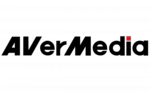
27 September 2024

21 September 2024

21 September 2024

21 September 2024

21 September 2024

21 September 2024

21 September 2024

14 September 2024