Corsair Hydro Series H100i Pro RGB Bedienungsanleitung
Corsair
PC Kühlventilator
Hydro Series H100i Pro RGB
Lesen Sie kostenlos die 📖 deutsche Bedienungsanleitung für Corsair Hydro Series H100i Pro RGB (12 Seiten) in der Kategorie PC Kühlventilator. Dieser Bedienungsanleitung war für 32 Personen hilfreich und wurde von 2 Benutzern mit durchschnittlich 4.5 Sternen bewertet
Seite 1/12

TM
LOW NOISE 240MM RGB LIQUID CPU COOLER
Q U G UIC K S TART ID E
EMAIL: support@c sair.comor
FACEBOOK: facebook.com/c sairor
BLOG: blog.corsair.com
F UM: OR fo m.corsair.comru
TWITTER: twitter.com/c sairor
USA and CANADA: | I ERNATIO L: | FAX: (510) 657-8747 NT NA ( 8) 222-434688 (510) 657-8748
corsair.com
47100 BAYSIDE PARKWAY • FRE NT • CALIFORNIA • 94538 • USAMO
© 2017 - 2018 CORSAIR COMPONENTS, INC. All rights reserve d.
CORSAIR d the sails logo are registered trademarks in the United Statesan
an ped/or ot r countries. All ot r trademarks are the property of their reshe he ctive
ow rs. Pr uct may vary slightly from those pictured. 49- ne od 001604 AC
H100i PRO RGB
H100i PRO RGB
5
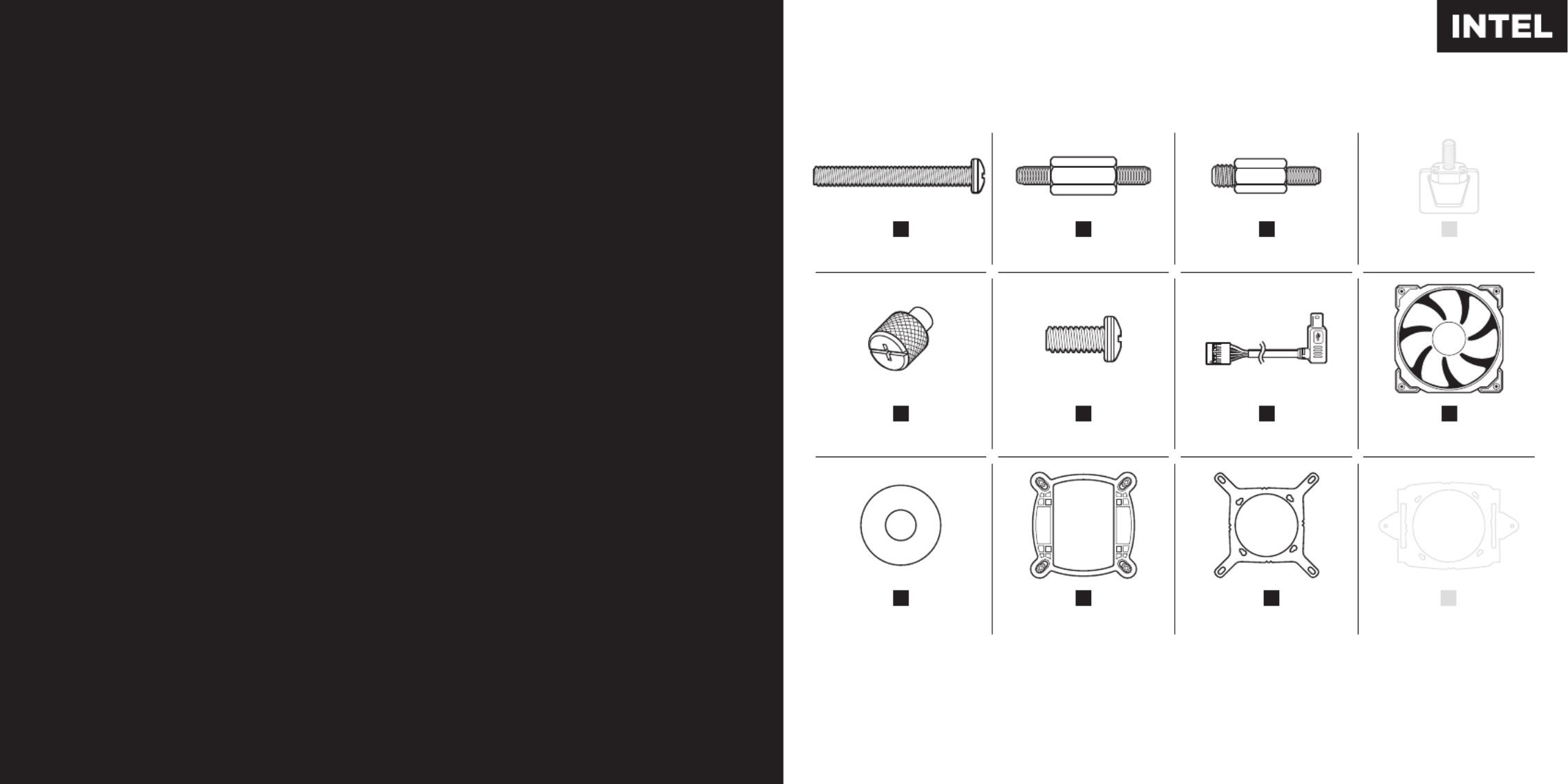
Note: Most newer PC cases include a CPU cutout to allow access to the bottom of
the motherboard. If your case does not include a cutout, you will need to remove
your motherboard from the case before installation.
Remarque : la plupart des nouveaux boîtiers de PC comportent un accès facilité au
processeur qui permet d'accéder à la base de la carte mère. Si aucun accès n'est
prévu sur votre boîtier, vous devrez retirer votre carte mère du boîtier avant de
procéder à l'installation.
Hinweis: Bei neueren PC-Gehäusen gibt in der Regel eine CPU-Önung Zugang zur
Unterseite der Hauptplatine. Falls Ihr Gehäuse keine derartige Önung aufweist,
müssen Sie vor der Installation die Hauptplatine ausbauen.
Nota: La mayoría de las carcasas de las nuevas PC incluyen una puerta trasera para el
CPU a fin de permitir el acceso a la parte inferior del motherboard. Si su carcasa no
tiene esta entrada, deberá retirar el motherboard de la carcasa antes de la instalación.
Примечание. На большинстве современных корпусов ПК имеется прорезь для предоставления
доступа к нижней части материнской платы. Если на вашем корпусе нет такой прорези, то перед
установкой необходимо удалить материнскую плату из корпуса.
注 大部分型号较新的 机箱都配有 散热器更换口,可以在不移动主板的情况直接更换 : PC CPU
CPU 散热器,如果您的机箱未预留此空间,需要在水冷安装前取下主板。
Included Hardware
Highlighted parts for Intel installation only • Les sections en surbrillance concernent
uniquement l'installation Intel • Die markierten Passagen beziehen sich nur auf die Intel
Componentes de instalación solamente para Intel • Части, выделенные цветом, только для
установки Intel • Intel 突出显示的部分仅限 安装
Note: The H100i PRO comes with Intel mounting bracket pre-installed on the pump for quick installation.
Remarque : pour une installation plus rapide, le support de fixation Intel est déjà monté sur la pompe du dissipateur H100i PRO.
Hinweis: Beim Hochleistungsprozessorkühler H100i PRO ist die Intel-Montagehalterung bereits auf der Pumpe vorinstalliert und
ermöglicht so eine besonders schnelle Montage.
Nota: El H100i PRO viene con un soporte de montaje Intel preinstalado en la bomba para una instalación rápida.
Примечание. поставляется с установленным на насос монтажным кронштейном для быстрой установки. H100i PRO Intel
注 的泵机上预装了 安装支架,可进行快速安装。 : H100i PRO Intel
x16 LONG FAN SCREWS
A
x4 LGA 115X / 1366 STANDOFF
B
x4 LGA 2011 / 2011-3 / 2066
STANDOFF
C
x2 AMD SCREW CLIP
D
x4 THUMBSCREWS
E
x16 WASHER
I
x1 INTEL BACKPLATE
J
x1 INTEL MOUNTING BRACKET
(PRE-INSTALLED)
K
x8 RADIATOR SCREWS
F
x1 CORSAIR iCUE USB CABLE
(INCLUDED)
G
x2 ML120 PWM FANS
H
x1 AMD MOUNTING
BRACKET
L
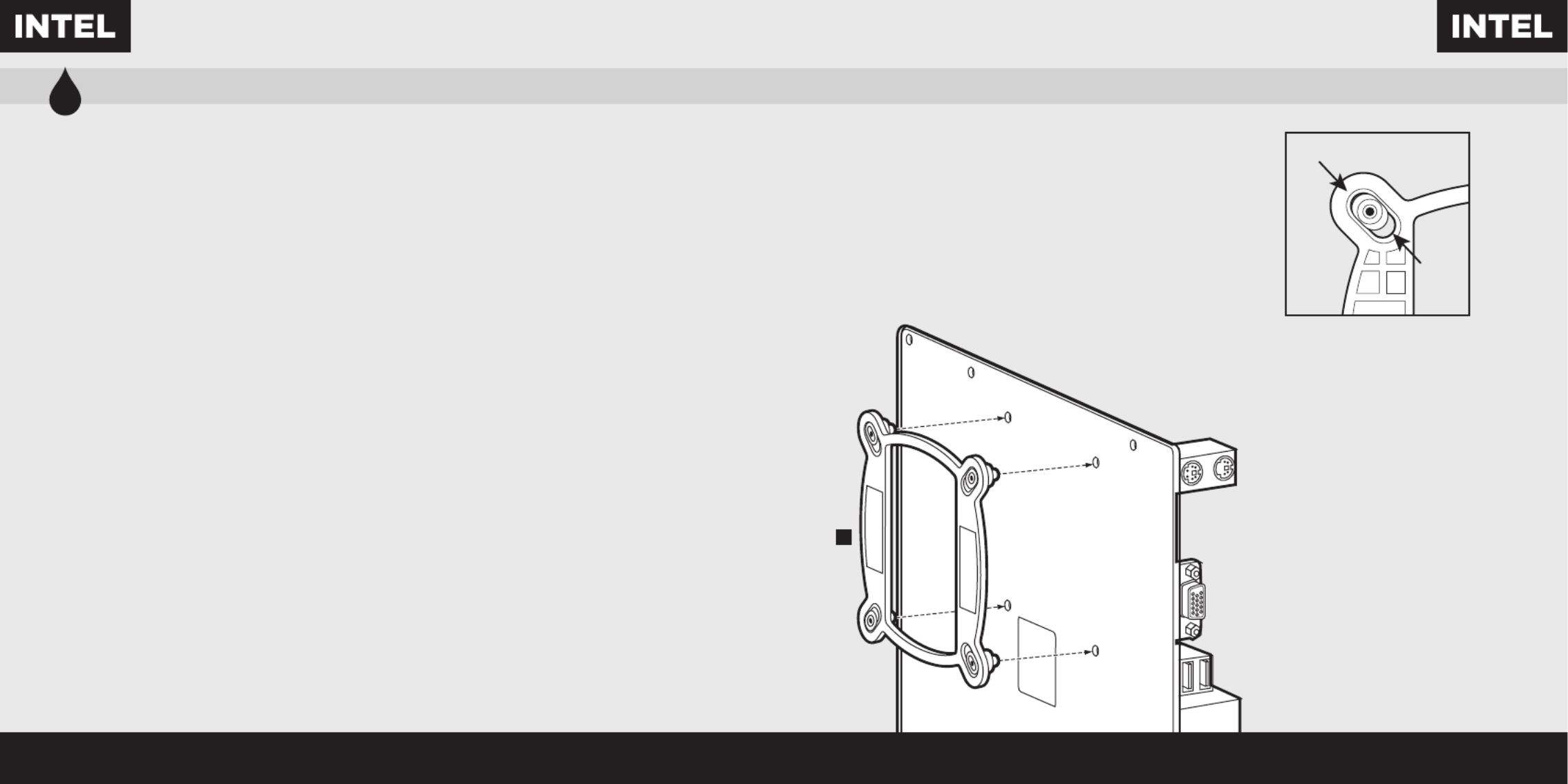
1Installing the Intel Backplate
Installation de la plaque arrière Intel • Installation der Intel-Rückwand
Instalación de la placa de soporte para Intel • Установка опорной пластины Intel
安装 背板 Intel LGA 1366
LGA
115X
figure 1
figure 2
• For LGA 115X installation, slide the backplate
pins inside (figure 1).
• For LGA 1366 installation, slide the backplate
pins outside (figure 1).
• Install the assembled backplate (figure 2).
Note: Intel LGA 2011 and LGA 2066 does not
require backplate installation. Proceed to step 2.
• Pour l'installation sur un socket LGA 115X, faites glisser
les broches de la plaque arrière vers l'intérieur (figure 1).
• Pour l'installation sur un socket LGA 1366, faites glisser
les broches de la plaque arrière vers l'extérieur (figure 1).
• Installez la plaque arrière assemblée (figure 2).
Remarque: Intel LGA 2011 et LGA 2066 ne nécessitent
pas l'installation d'une plaque arrière. Passez à l’étape 2.
• Schieben Sie die Stifte der Rückwand nach innen,
um LGA 115X zu montieren (Abbildung 1).
• Schieben Sie die Stifte der Rückwand nach innen,
um LGA 1366 zu montieren (Abbildung 1).
• Montieren Sie die zusammengebaute Rückwand
(Abbildung 2).
Hinweis: Der Intel LGA2011 und der LGA2066
erfordern keine Rückwandinstallation.
Fahren Sie mit Schritt2 fort.
• Para instalación en LGA 115X, deslice la placa de soporte
con las patillas hacia dentro (figura 1).
• Para instalación en LGA 1366, deslice la placa de soporte
con las patillas hacia fuera (figura 1).
• Instale la placa de soporte ensamblada (figura 2).
Nota: Intel LGA 2011 y LGA 2066 no requieren la
instalación de una placa de respaldo.
Continúe con el paso 2.
• LGA 115X При установке задвиньте штырьки
внутрь ( 1).Рис.
• LGA 1366 При установке задвиньте штырьки
наружу ( 1).Рис.
• Установите собранную опорную пластину. Рис. ( 2)
Примечание. Для Intel LGA 2011 и LGA 2066
установка опорной пластины не требуется.
Перейдите к шагу 2.
• LGA 115X ( 1)要安装 ,请将背板针脚插入 图 。
• LGA 1366 ( 1)要安装 ,请将背板针脚拔出 图 。
• ( 2)安装组装好的背板 图 。
注意: Intel LGA 2011 LGA 2066 和 不需要背面板安装。
继续执行步骤 。2
J
Produktspezifikationen
| Marke: | Corsair |
| Kategorie: | PC Kühlventilator |
| Modell: | Hydro Series H100i Pro RGB |
Brauchst du Hilfe?
Wenn Sie Hilfe mit Corsair Hydro Series H100i Pro RGB benötigen, stellen Sie unten eine Frage und andere Benutzer werden Ihnen antworten
Bedienungsanleitung PC Kühlventilator Corsair

25 Januar 2024

16 Januar 2024

18 November 2023

15 September 2023

9 November 2022

13 Oktober 2022
Bedienungsanleitung PC Kühlventilator
- PC Kühlventilator Asus
- PC Kühlventilator Cougar
- PC Kühlventilator Tripp Lite
- PC Kühlventilator Cooler Master
- PC Kühlventilator NZXT
- PC Kühlventilator SilverStone
- PC Kühlventilator Thermaltake
- PC Kühlventilator Be Quiet!
- PC Kühlventilator Alphacool
- PC Kühlventilator Noctua
- PC Kühlventilator APC
- PC Kühlventilator Akasa
- PC Kühlventilator In Win
- PC Kühlventilator Antec
- PC Kühlventilator StarTech.com
- PC Kühlventilator KRUX
- PC Kühlventilator Alpenföhn
- PC Kühlventilator Arctic Cooling
- PC Kühlventilator CoolIT
- PC Kühlventilator Fractal Design
- PC Kühlventilator Gelid
- PC Kühlventilator ENDORFY
- PC Kühlventilator Jonsbo
- PC Kühlventilator DeepCool
- PC Kühlventilator EK Water Blocks
- PC Kühlventilator SilentiumPC
Neueste Bedienungsanleitung für -Kategorien-

24 Juni 2024

24 Juni 2024

24 Juni 2024

24 Juni 2024

24 Juni 2024

22 Juni 2024

21 Juni 2024

21 Juni 2024