Corel Draw 2020 for Mac Bedienungsanleitung
Corel
Software-Lizenzen und Erweiterung
Draw 2020 for Mac
Lesen Sie kostenlos die 📖 deutsche Bedienungsanleitung für Corel Draw 2020 for Mac (22 Seiten) in der Kategorie Software-Lizenzen und Erweiterung. Dieser Bedienungsanleitung war für 28 Personen hilfreich und wurde von 2 Benutzern mit durchschnittlich 4.5 Sternen bewertet
Seite 1/22


Quick Start Guide [ 1 ]
CorelDRAW Graphics Suite 2020
CorelDRAW® Graphics Suite 2020 offers fully-integrated applications — CorelDRAW® 2020, Corel PHOTO-PAINT™ 2020, and Corel Font Manager™ 2020 — and
complementary plugins that cover everything from vector illustration and page layout, to photo editing, bitmap-to-vector tracing, web graphics, and font
management.
CorelDRAW 2020 Workspace
Title bar: Displays the title of the open
document.
Rulers: Calibrated lines with markers used to
determine the size and position of objects in a
drawing.
Standard toolbar: A detachable bar that contains shortcuts to menu and other
commands, such as opening, saving and printing.
Menu bar: The area containing pull-down
options and commands.
Property bar: A detachable bar with
commands that relate to the active tool or
object.
Toolbox: Contains tools for creating and
modifying objects in the drawing.
Docker: A window containing available
commands and settings relevant to a
specific tool or task.
Drawing window: The area bordered by
the scroll bars and application controls. It
includes the drawing page and the
surrounding area, which is also known as
desktop.
Color palette: A dockable bar that contains
color swatches.
Drawing page: The rectangular area
inside the drawing window. It is the
printable area of your project.
Document navigator: An area that
contains controls for moving between
pages and adding pages.
Document palette: A dockable bar that
contains color swatches for the current
document.
Navigator: A button that opens a smaller
display to help you move around a
drawing.
Status bar: Contains information about
object properties such as type, size, color,
fill, and resolution. The status bar also
shows the current cursor position.
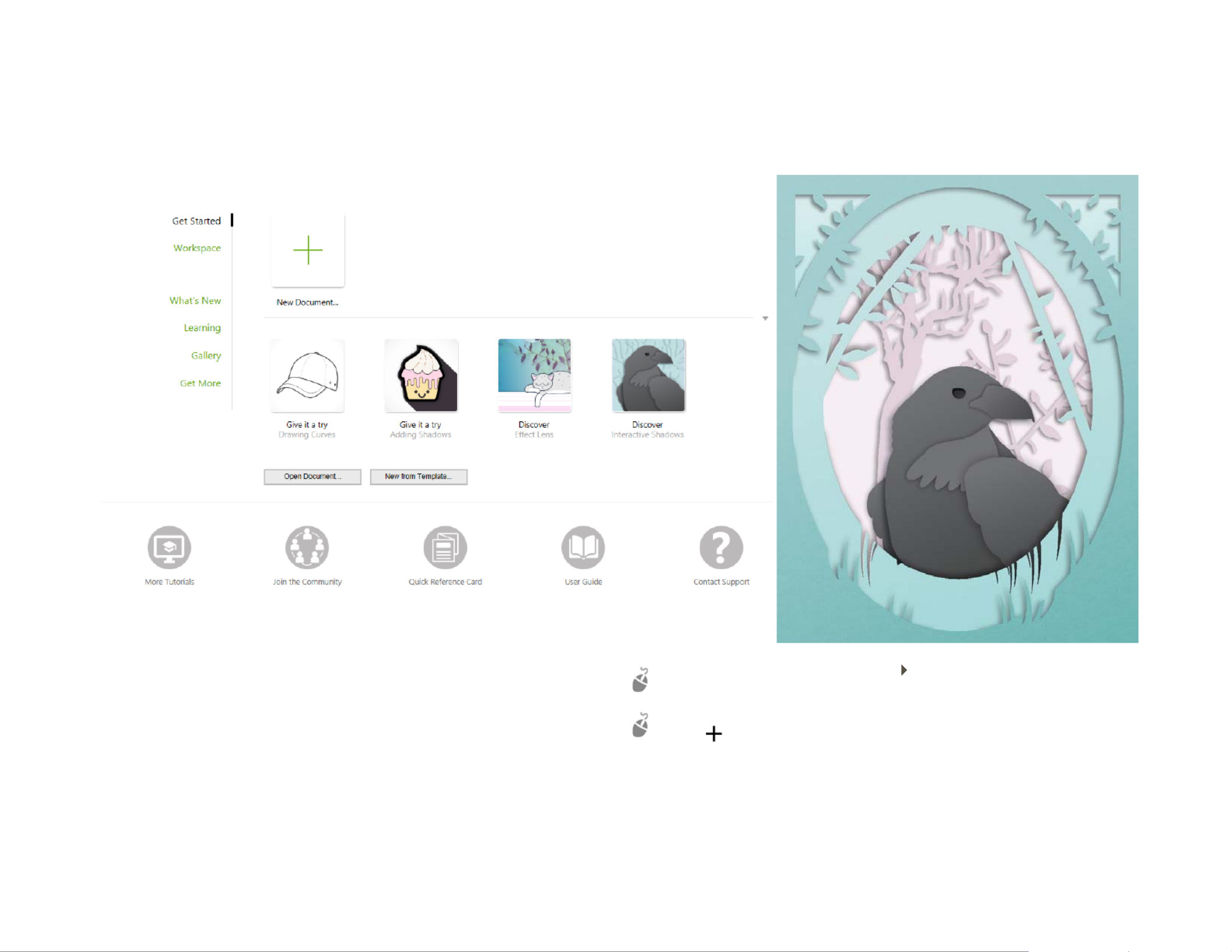
Quick Start Guide [ 2 ]
With the Welcome Screen, you can quickly start or open a document, choose a workspace that suits your needs, access online learning videos and other learning
resources, and get inspired by a gallery of original artwork created with CorelDRAW Graphics Suite. Plus, discovery files can help you get started quickly with both
CorelDRAW and Corel PHOTO-PAINT.
Workspace selection
The collection of specialized workspaces are designed to help you increase
your productivity by making more accessible the tools that you use most
often in specific workflows or tasks. Available workspaces include Default,
Touch, Lite, Illustration, Page Layout, and Adobe Illustrator.
To choose a workspace, click Window Workspace, or choose one of the
available workspaces from the Welcome screen.
To add tools or controls to the active workspace, click the Quick customize
button .
Produktspezifikationen
| Marke: | Corel |
| Kategorie: | Software-Lizenzen und Erweiterung |
| Modell: | Draw 2020 for Mac |
Brauchst du Hilfe?
Wenn Sie Hilfe mit Corel Draw 2020 for Mac benötigen, stellen Sie unten eine Frage und andere Benutzer werden Ihnen antworten
Bedienungsanleitung Software-Lizenzen und Erweiterung Corel

23 April 2024

31 Januar 2024

16 November 2023

8 November 2023

10 September 2023

20 August 2023
Bedienungsanleitung Software-Lizenzen und Erweiterung
- Software-Lizenzen und Erweiterung Apple
- Software-Lizenzen und Erweiterung Microsoft
- Software-Lizenzen und Erweiterung Sony
- Software-Lizenzen und Erweiterung Panasonic
- Software-Lizenzen und Erweiterung Canon
- Software-Lizenzen und Erweiterung Roxio
- Software-Lizenzen und Erweiterung Avaya
- Software-Lizenzen und Erweiterung Acronis
- Software-Lizenzen und Erweiterung Adobe
- Software-Lizenzen und Erweiterung Lancom
- Software-Lizenzen und Erweiterung Native Instruments
- Software-Lizenzen und Erweiterung Quark
- Software-Lizenzen und Erweiterung Autodesk
- Software-Lizenzen und Erweiterung Tandberg Data
- Software-Lizenzen und Erweiterung Digi
- Software-Lizenzen und Erweiterung Steinberg
- Software-Lizenzen und Erweiterung ABBYY
- Software-Lizenzen und Erweiterung Mobotix
- Software-Lizenzen und Erweiterung Cyberlink
- Software-Lizenzen und Erweiterung Neets
- Software-Lizenzen und Erweiterung Sophos
Neueste Bedienungsanleitung für -Kategorien-

16 Juni 2024

16 Juni 2024

16 Juni 2024

16 Juni 2024

7 April 2024

25 März 2024

17 März 2024

16 März 2024

8 März 2024

6 März 2024