Contour Design ShuttlePRO v2 Bedienungsanleitung
Contour Design
Regeln
ShuttlePRO v2
Lesen Sie kostenlos die 📖 deutsche Bedienungsanleitung für Contour Design ShuttlePRO v2 (9 Seiten) in der Kategorie Regeln. Dieser Bedienungsanleitung war für 28 Personen hilfreich und wurde von 2 Benutzern mit durchschnittlich 4.5 Sternen bewertet
Seite 1/9

Product Manual
&
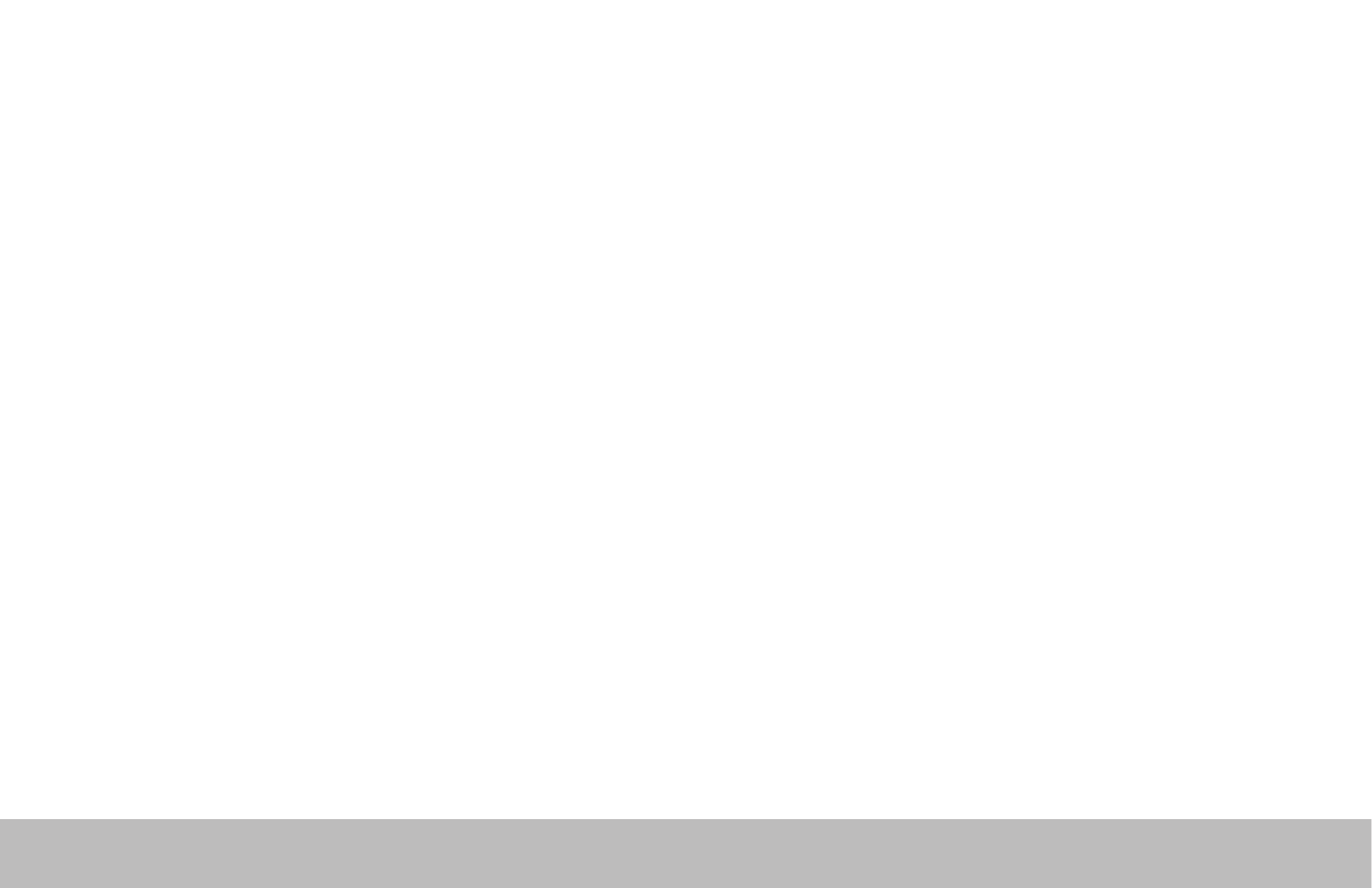
Shuttle Introduction
The Shuttle is a macro hub that can be used in combination with your keyboard and mouse. Using either stock or custom
settings the Shuttle emulates keyboard shortcuts which improves productivity in the office, studio, home, and more.
The Shuttle Pro v2 is a universal tool that supports hundreds of programs and controls the program that is in focus.
Because the Shuttle can be used with a variety of applications, the driver must be downloaded and installed before
use. The driver can be downloaded from our support page https://www.contourdesign.com/support/.
The official Contour Shuttle forum is an online resource where Shuttle users can share and download both user created
and offical Contour Shuttle settings. Join the Shuttle community http://forums.contourdesign.com/.
For further assistance with your Shuttle please contact our support team at shuttle@contourdesign.com.
Getting Started
Note to Windows users: After installing the Shuttle driver, please make sure the Shuttle icon is visible in the system tray
(area near the clock) and not located in the hidden icons. This will allow you to tell which program is in focus
for the Shuttle to communicate with. Please see question 8 on page 7 for more details.
Shuttle PRO v2 and Xpress /1
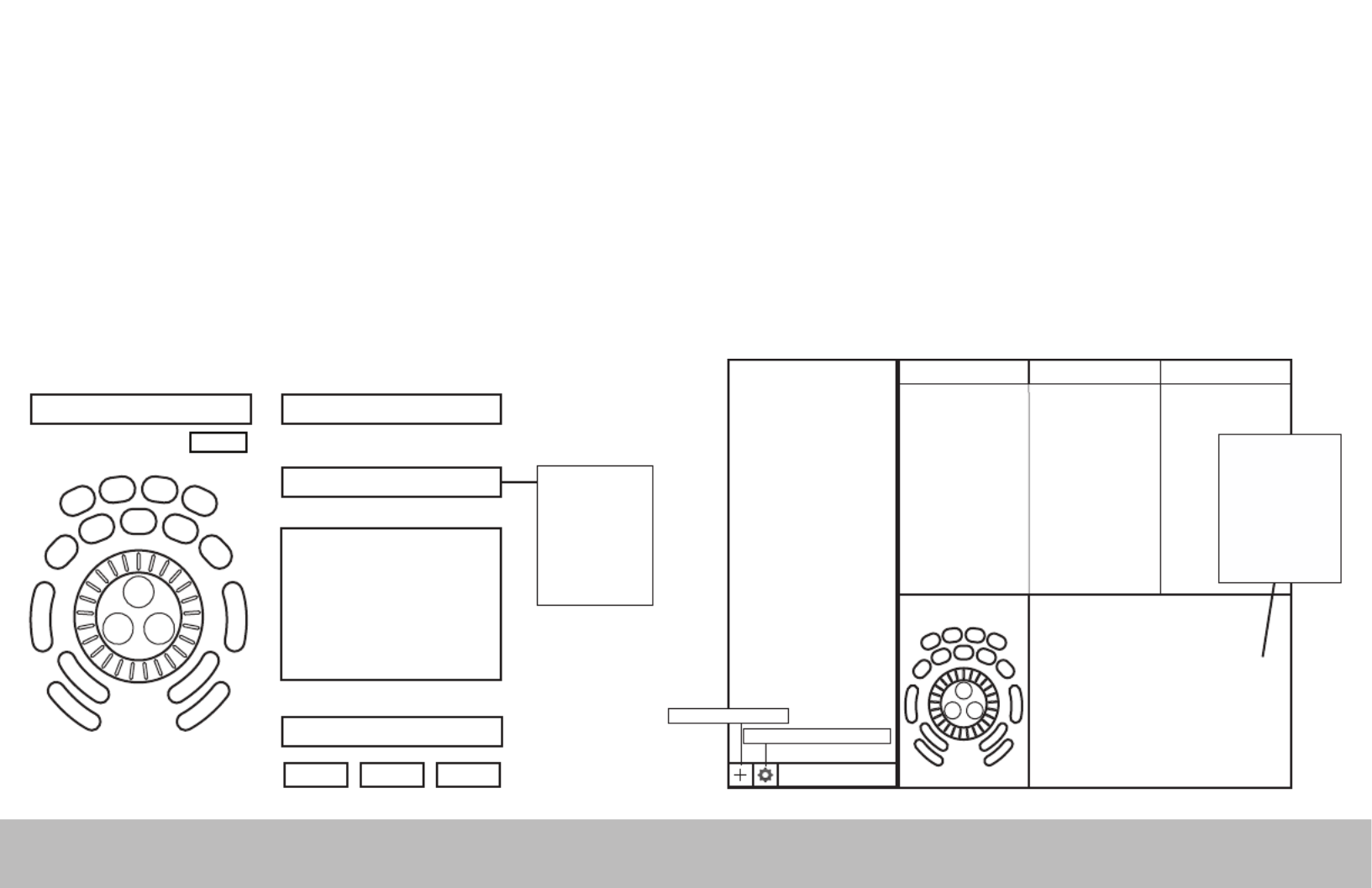
Creating New or Updated Settings
There are two main ways to create settings:
1. Create settings based on other settings. For example, if your media player has the same keystroke shortcuts as another
program but doesn’t have settings for the other program, new settings can be created off of the existing settings. This method
can also be used to update settings to an application/program that has recently been updated.
2. New custom settings can also be created from scratch.
Windows Driver Outline
Application Settings
Options
User Action
Computer Response (Available computer responses)
- Do nothing
- Same as Lower
- Type Keystroke
- Mouse Click
- Mouse Wheel
- Switch Settings
- Macro
- Press Modiers
(Choose button or wheel to modify)(Choose application to customize)
OK Cancel Apply
Depending on the “Computer
response” selected, dierent
options will be available in this
dialogue box.
Comment
Application search bar
Settings management tools
Mac OS Driver Outline
Create New Settings
Application Settings
List
Button Action Comment
Computer Response
- Do nothing
- Same as Lower
- Type Keystroke
- Mouse Click
- Mouse Wheel
- Switch Settings
- Macro
- Press Modiers
(Choose application to customize)
Depending on the “Computer
response” selected, dierent
options will be available in this
dialogue box.
Shuttle PRO v2 and Xpress /2
Produktspezifikationen
| Marke: | Contour Design |
| Kategorie: | Regeln |
| Modell: | ShuttlePRO v2 |
| Produktfarbe: | Silber |
| Schnittstelle: | USB |
| Kompatible Betriebssysteme: | Mac OS 8.6 - 9.x / 10.1 - 10.6;\nWindows 98/98SE/Me/2000/XP/Vista/7 |
| Min. benötigter Speicherplattenplatz: | 0.01 GB |
Brauchst du Hilfe?
Wenn Sie Hilfe mit Contour Design ShuttlePRO v2 benötigen, stellen Sie unten eine Frage und andere Benutzer werden Ihnen antworten
Bedienungsanleitung Regeln Contour Design

23 Dezember 2023
Bedienungsanleitung Regeln
- Regeln Da-Lite
- Regeln Gembird
- Regeln Hama
- Regeln HyperX
- Regeln Logitech
- Regeln Manhattan
- Regeln Manta
- Regeln Microsoft
- Regeln Nacon
- Regeln Philips
- Regeln Saitek
- Regeln Sony
- Regeln Speedlink
- Regeln SteelSeries
- Regeln Trust
- Regeln Panasonic
- Regeln Roland
- Regeln Bosch
- Regeln Canon
- Regeln Velleman
- Regeln Hori
- Regeln König
- Regeln Renkforce
- Regeln Thomson
- Regeln Pyle
- Regeln Mitsubishi
- Regeln Thermador
- Regeln Denon
- Regeln One For All
- Regeln BeamZ
- Regeln Akai
- Regeln Garmin
- Regeln Perel
- Regeln Aruba
- Regeln Astro
- Regeln Bigben
- Regeln Plantronics
- Regeln Thrustmaster
- Regeln Turtle Beach
- Regeln TOA
- Regeln Razer
- Regeln Scosche
- Regeln Tangent
- Regeln Honeywell
- Regeln SBS
- Regeln DJI
- Regeln Reely
- Regeln Supermicro
- Regeln Genesis
- Regeln SilverStone
- Regeln Mackie
- Regeln Numark
- Regeln ESI
- Regeln Eurolite
- Regeln Showtec
- Regeln Monoprice
- Regeln Monacor
- Regeln Ednet
- Regeln Konftel
- Regeln Sherwood
- Regeln Kogan
- Regeln Lumens
- Regeln Korg
- Regeln ION
- Regeln Amazon
- Regeln IVT
- Regeln DataVideo
- Regeln Manfrotto
- Regeln Tracer
- Regeln Cisco
- Regeln Danfoss
- Regeln American Audio
- Regeln Cameo
- Regeln Kramer
- Regeln Irritrol
- Regeln Carel
- Regeln Vaddio
- Regeln RCA
- Regeln HQ Power
- Regeln Nintendo
- Regeln Speed-Link
- Regeln Bogen
- Regeln Harvia
- Regeln Sonance
- Regeln Rain Bird
- Regeln Sven
- Regeln Fostex
- Regeln PDP
- Regeln Homematic IP
- Regeln Blackmagic Design
- Regeln Ikan
- Regeln Gamesir
- Regeln Ganz
- Regeln Infinity
- Regeln Logic3
- Regeln Novation
- Regeln Spektrum
- Regeln Steca
- Regeln AMX
- Regeln Universal Remote Control
- Regeln Movistar
- Regeln Big Ben
- Regeln Intel
- Regeln Snakebyte
- Regeln RGBlink
- Regeln StarTech.com
- Regeln APart
- Regeln Sonnet
- Regeln Niles
- Regeln Russound
- Regeln Inovonics
- Regeln Atlas Sound
- Regeln HID Identity
- Regeln ATen
- Regeln Morningstar
- Regeln Chauvet
- Regeln Xtreme
- Regeln Phoenix Contact
- Regeln OSD Audio
- Regeln Indiana Line
- Regeln DreamGEAR
- Regeln Crestron
- Regeln PowerA
- Regeln Atlona
- Regeln LYYT
- Regeln Xantech
- Regeln Sonifex
- Regeln Leviton
- Regeln 8BitDo
- Regeln Adaptec
- Regeln Highpoint
- Regeln Key Digital
- Regeln Nyko
- Regeln AViPAS
- Regeln Aquatic AV
- Regeln Auray
- Regeln Areca
- Regeln Trenton Systems
- Regeln Ledxon
- Regeln Kanex
- Regeln LumenRadio
- Regeln Moza
- Regeln Datapath
- Regeln COLBOR
- Regeln Circle
- Regeln Rachio
- Regeln Victrix
Neueste Bedienungsanleitung für -Kategorien-

2 Dezember 2024

30 November 2024

29 November 2024

29 November 2024

29 November 2024

29 November 2024

10 August 2024

23 Juni 2024

22 Juni 2024

21 Juni 2024