Columbia Vac KLC9100 Bedienungsanleitung
Columbia Vac
Klimaanlage
KLC9100
Lies die bedienungsanleitung für Columbia Vac KLC9100 (16 Seiten) kostenlos online; sie gehört zur Kategorie Klimaanlage. Dieses Handbuch wurde von 40 Personen als hilfreich bewertet und erhielt im Schnitt 4.9 Sterne aus 20.5 Bewertungen. Hast du eine Frage zu Columbia Vac KLC9100 oder möchtest du andere Nutzer dieses Produkts befragen? Stelle eine Frage
Seite 1/16
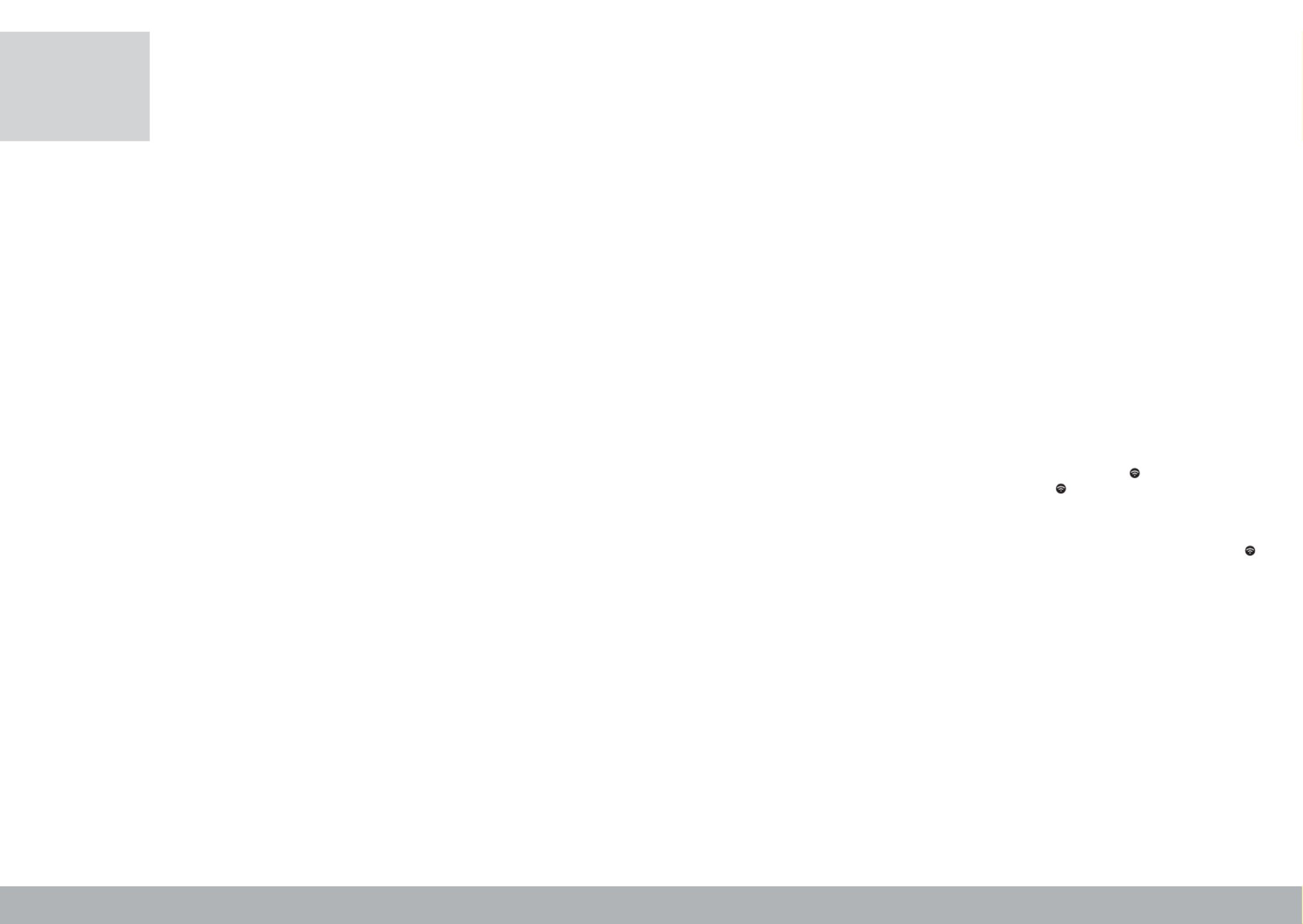
KLC9100
Instrukcja obsługi urządzenia
za pomocą Wi-Fi i aplikacji
Przed użyciem należy zapoznać się zpodstawową instrukcja
obsługi klimatyzatora, dołączonej do urządzenia, dostępnej również
na stronie www.eldom.eu.
Wzwiązku zciągłym rozwojem produktu oraz aplikacji mogą zostać wprowadzone zmiany, nie
uwzględnione wniniejszej instrukcji. Zmiany te maja na celu poprawę funkcjonalności aplikacji inie
pogorszą właściwości użytkowych produktu. Aktualna wersja instrukcji jest do pobrania na stronie
www.eldom.eu.
OSTRZEŻENIA
Zalecamy odłączenie klimatyzatora od źródła zasilania, podczas nieobecności, aby zapobiec
niezamierzonemu włączeniu.
APLIKACJA „SMART LIFE - SMART LIVING”
Klimatyzatorem KLC9100 można sterować zarówno zpoziomu panelu sterowania lub pilota jak iza
pośrednictwem sieci domowej. Warunkiem jest stałe połączenie Wi-Fi zrouterem 2,4 GHz ibezpłatna
aplikacja zainstalowana na urządzeniu mobilnym. „Smart Life - Smart Living”
Aplikacja jest dostępna dla systemów Android iiOS.„Smart Life - Smart Living”
Wymagania systemowe dotyczące korzystania zaplikacji:
• iOs8.0lubnowszy
• Android4.1lubnowszy
POBIERANIE IINSTALACJA APLIKACJI
Wcelu pobrania izainstalowania aplikacji należy zeskanować poniższe kody QR (wzależności od systemu
na urządzeniu mobilnym):
Google Play App Store
Aplikację można też wyszukać bezpośrednio wGoogle Play lub App Store.
UWAGA:
Wzależności od dostawcy, pobieranie aplikacji może wiązać się zkosztami.
Aplikację można obsługiwać tylko po utworzeniu izarejestrowaniu konta.
Jeżeli konto zostało wcześniej utworzone można się od razu zalogować, jeśli nie to należy je założyć.
ZAŁOŻENIE KONTA
• Włączyć urządzenie ikliknąć pole . Trzeba wyrazić zgodę na warunki polityki „ZAREJESTRUJ SIĘ”
prywatności.
• Aplikacja automatycznie identyfikuje kraj użytkownika.
• Następnie należy wprowadzić adres e-mail ikliknąć pole „OTRZYMAJ KOD WERYFIKACYJNY”.
• Na podany adres zostanie wysłany 6-cio cyfrowy numer weryfikacyjny, który należy wprowadzić.
UWAGA: e-mail znumerem weryfikacyjnym może trafić do folderu SPAM wskrzynce pocztowej.
Po weryfikacji należy ustawić hasło ikliknąć pole .„ZAKOŃCZONO”
Po zakończeniu rejestracji nastąpi automatyczne zalogowanie do aplikacji.
KONFIGURACJA KONTA
Przy pierwszym zalogowaniu się do aplikacji należy utworzyć rodzinę.
Wtym celu należy – wpisać jej nazwę, podać lokalizacje (nie obowiązkowe) oraz ilość pokoi ikliknąć pole
„Zakończ”.
LOGOWANIE
• Włączyć aplikację ikliknąć pole „ZALOGUJ SIĘ UŻYWAJĄC ISTNIEJĄCEGO KONTA”.
• Wpisać adres e-mail oraz hasło ikliknąć pole .„ZALOGUJ SIĘ”
• Jeżeli konto zostało wcześniej skonfigurowane po zalogowaniu na ekranie pokaże się lista urządzeń,
które można obsługiwać.
DODAWANIE URZĄDZANIA
• Klimatyzator należy podłączyć do sieci zgodnej zparametrami podanymi na urządzeniu.
• Włączyć aplikację ikliknąć pole lub znak (znajduje się wprawym górnym „DODAJ URZĄDZENIE” „+”
rogu).
• Zzakładki wybrać kategorię „DUŻE URZĄDZENIE” „KLIMATYZACJA”.
• Urządzenie można dodać gdy klimatyzator jest wtrybie gotowości – wskaźnik na panelu sterowania
szybko miga. Wtym celu należy nacisnąć iprzytrzymać przycisk przez ok 5 s. Jeżeli wskaźnik będzie
migał wolno należ operację powtórzyć.
• Gdy wskaźnik zacznie szybko migać waplikacji kliknąć pole „CONFIRM INDICATOR RAPIDLY BLINK”.
• Wybrać sieć Wi-Fi iwpisać hasło do niej.
• Poprawne podłączenie klimatyzatora do aplikacji sygnalizowane jest stałym podświetleniem wskaźnika .
• Po podłączeniu klimatyzatora na ekranie pojawi się jego nazwa, którą można zmienić.
STEROWANIE KLIMATYZATOREM ZA POMOCĄ APLIKACJI
Klimatyzator musi być podłączony do zasilania, stać wzasięgu działania sieci Wi-Fi ibyć połączony
zaplikacją.
Należy się zapoznać ze sposobem działania klimatyzatora opisanym wpodstawowej instrukcji dołączanej
do urządzenia.
• Włączyć aplikację iwybrać zlisty urządzenie.
• Wdolnej części pojawi się pasek sterowania.
• Włączyć klimatyzator przyciskiem – urządzenie uruchomi się wtrybie chłodzenia. „POWER”
Przyciskami i można ustawić żądaną temperaturę, aprzyciskiem prędkość „-” „+” „FAN SPEED”
wentylatora.
• Zmiana sposobu działania klimatyzatora (chłodzenie, osuszanie, wentylacja) możliwa jest za pomocą
przycisku .„MODE”
• Tryb nocny włączany jest przyciskiem .„FUNCTION”
• Przycisk „TIMER” służy do planowanie włączania iwyłączania klimatyzatora.
• Aby wyłączyć klimatyzator należy kliknąć przycisk .„POWER”
PL
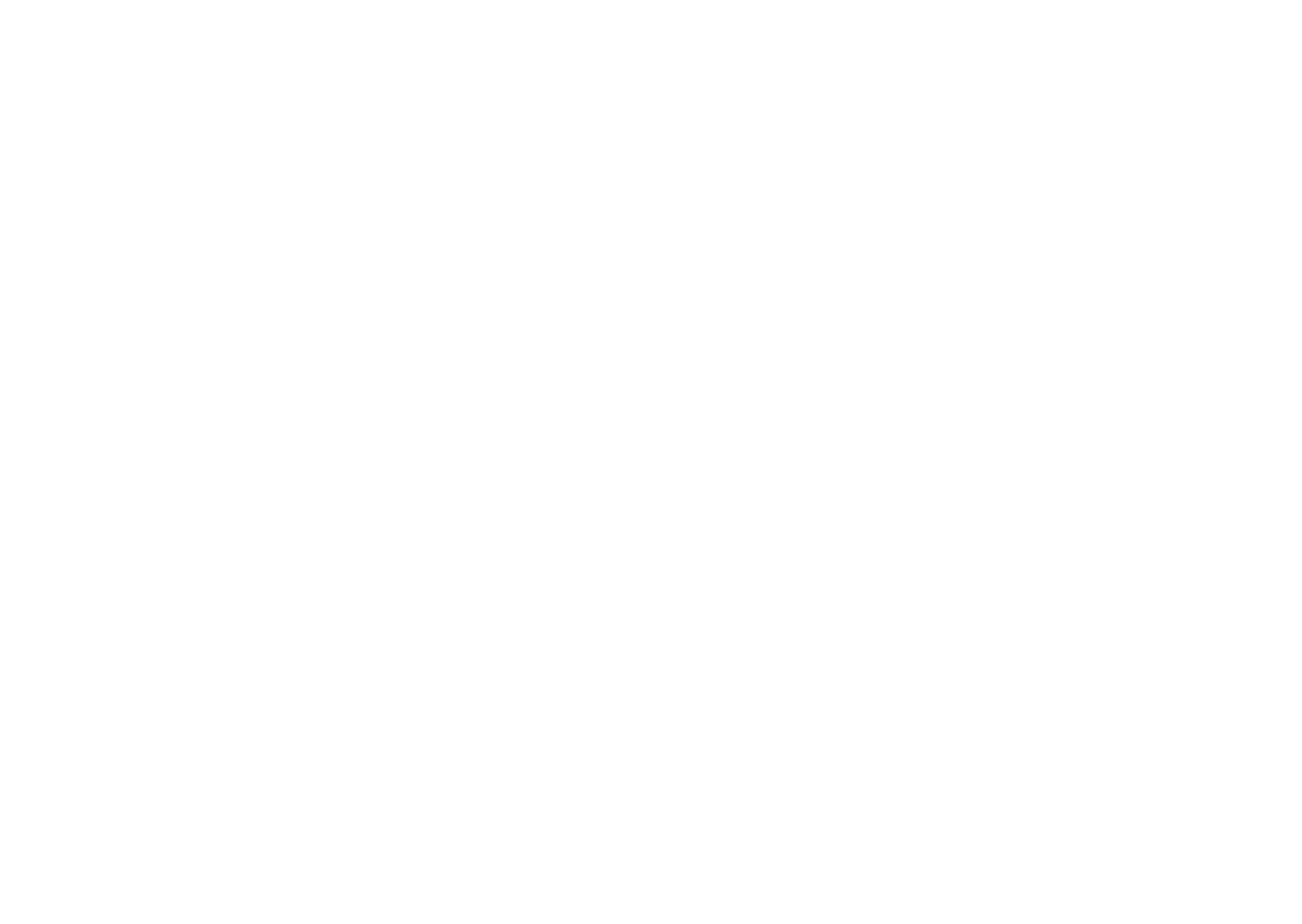
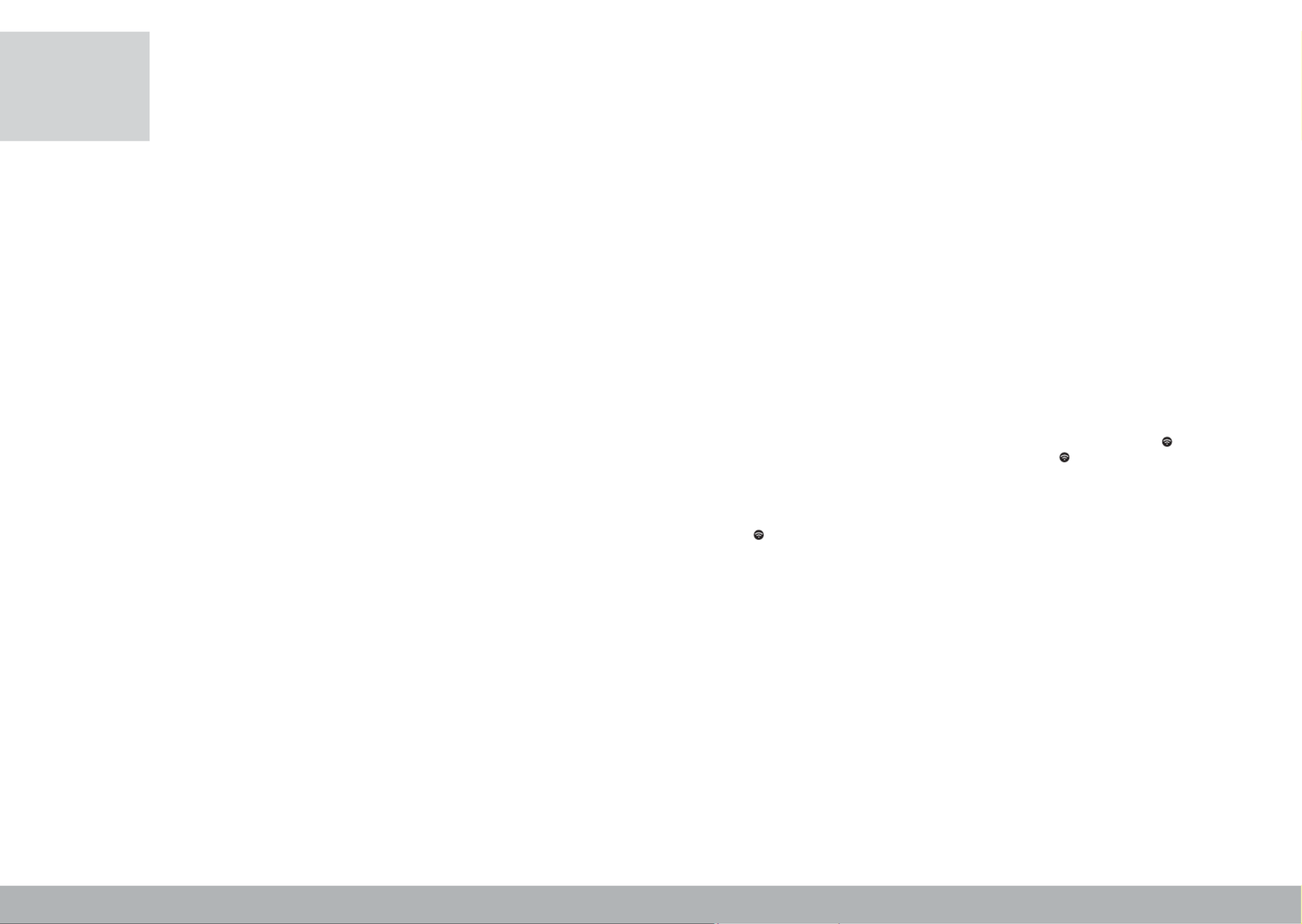
KLC9100
Operations manual for the unit
using Wi-Fi and an application
Before use, please read the air conditioner’s basic operations
manual supplied with the unit, also available on www.eldom.eu.
Due to continuous product and app development, changes which are not reflected in this manual can
occur. These changes are intended to improve the app’s functionality, and will not impair the performance
of the product. The current version of the manual can be downloaded on . www.eldom.eu
CAUTION
We recommend disconnecting the air conditioner from the power source when absent, to avoid
unintentional switching on.
THE “SMART LIFE - SMART LIVING” APPLICATION
The KLC9100 air conditioner can be controlled by using the control panel or the remote control, as well as
by using your home network. The set-up for using the unit is a permanent Wi-Fi connection with a 2.4 GHz
router and a free app installed on a mobile device. “Smart Life - Smart Living”
The app is available for Android and iOS.“Smart Life - Smart Living”
System requirements for the app’s use
•iOs8.0orhigher
•Android4.1ornewer
Downloading and installing the application
In order to download and install the app, scan the following QR codes (depending on your mobile device’s
system):
Google Play App Store
You can also search for the app directly from the Google Play or the App Store.
NOTE
Depending on the provider, downloading applications can incur costs.
The app can only be operated after you have created and registered an account.
If the account has already been set up, you can log in immediately; if not, then you need to create one.
ACCOUNT CREATION
• Turn on the device and click on the field. You must agree to the terms of the privacy policy.“Register”
• The app automatically identifies the country of the user.
• Then enter your e-mail address and click the field.“Receive verification code”
• A 6-digit verification code, which you need to key in, will be sent to the given address.
NOTE: the e-mail containing the verification code might come in the mailbox SPAM folder.
After verification, key in the password and click the “Finish” field.
After the registration is completed, the app will automatically log in.
ACCOUNT CONFIGURATION
The first time you log in to the app, you will need to create a .“family”
To do so, please enter its name, location (not mandatory), and the number of , and click the “rooms”
“Finish” field.
LOGGING IN
• Start the app and click the field. “Log in using your existing account”
• Enter your e-mail address and password, and then click the field.“Log in”
• If you have already configured the account, you will see a list of devices which can be operated after
logging in.
ADDING A DEVICE
• The air conditioner should be connected to a network compliant with the parameters specified on the
device.
• Start the app and click the field, or the sign (in the upper-right corner).“Add device” “+”
• Select the category from the “Air conditioning” “Large unit” tab.
• The device can be added when the air conditioner is in standby mode - the indicator on the control
panel will blink quickly. To do so, press and hold down the button for approx. 5 seconds. If the
indicator blinks slowly, repeat the operation.
• When the indicator starts blinking quickly, click on the field in the app.“Confirm indicator rapid blink”
• Select a Wi-Fi network and enter your Wi-Fi password.
• The correct connection of the air conditioner to the app is signalled by the constant illumination of the
indicator .
• When the air conditioner is connected, the screen shows its name, which can be changed.
OPERATING THE AIR CONDITIONER BY MEANS OF AN APPLICATION
The air conditioner must be plugged to a power source located within range of the Wi-Fi network, and
connected to the app.
Please read the air conditioner’s principles of operation in the basic operations manual supplied with the
unit.
• Start the app and select a device from the list.
• A control bar will appear at the bottom of the screen.
• Turn on the air conditioner by pressing the button - the unit will start in the cooling mode. The “Power”
desired temperature can be set using the and buttons, and the fan speed can be set using the “-” “+”
“Fan speed” button.
• The air conditioner’s mode of operation can be changed (cooling, drying, ventilation) by pressing the
“Mode” button.
• The night mode is activated using the button. “Function”
• The button is used to schedule the switching on and off of the air conditioner.“Timer”
• To switch off the air conditioner, click the button.“Power”
EN
Produktspezifikationen
| Marke: | Columbia Vac |
| Kategorie: | Klimaanlage |
| Modell: | KLC9100 |
Brauchst du Hilfe?
Wenn Sie Hilfe mit Columbia Vac KLC9100 benötigen, stellen Sie unten eine Frage und andere Benutzer werden Ihnen antworten
Bedienungsanleitung Klimaanlage Columbia Vac

8 Juni 2025

8 Juni 2025

8 Juni 2025

26 August 2024

22 August 2024
Bedienungsanleitung Klimaanlage
- Vivax
- Thermex
- Svan
- Cool-Space
- Trisa
- HTW
- TOSOT
- Climadiff
- Avidsen
- Ardes
- Climachill
- JHS
- Theben
- DEXP
- Panasonic
Neueste Bedienungsanleitung für -Kategorien-

18 Juli 2025

18 Juli 2025

18 Juli 2025

18 Juli 2025

18 Juli 2025

18 Juli 2025

18 Juli 2025

18 Juli 2025

18 Juli 2025

18 Juli 2025